Taking TikTok videos is one of the generation's hobbies these days. Users enjoy their time on TikTok because they are delighted by the unique content they discover and feel safe expressing themselves with their video content.
However, a high-quality video is the key to appealing to the audience. This article teaches how to improve TikTok video quality when you record, make, and upload TikTok videos.
- Part 1. Why Are My TikTok Videos Blurry
- Part 2. How to Improve Video Quality by Changing Camera’s Video Settings on iPhone & Android
- Part 3. How to Improve TikTok Video Quality Using Video Enhancement Software
- Part 4. How to Upload High-Quality Videos to TikTok
- Part 5. FAQs about TikTok Quality Video
Part 1. Why Are My TikTok Videos Blurry
High-quality videos on TikTok must be polished at every step to make sure the final appeal is excellent. If the TikTok video you upload turns out to be blurry, check the following tips:
1. Proper camera settings: If you upload the video yourself, make sure the phone camera settings allow you to output high-quality videos, from video format to video bitrates.
2. Professional video editing software: When you are editing videos, use professional software. A reliable and pro video editing program won't blur your video in every step. And also improve your video quality.
3. Upload Tips: Uploading a high-quality video to TikTok and keeping its quality is a technical skill. Make sure your upload process follows the several key tips:
1. No uploading glitches
2. Proper video aspect ratio
3. Enough phone space
4. High-quality and stable network
Then, how to make TikTok quality better? According to the three listed aspects that may impact TikTok video quality, we will provide the corresponding solutions. Please check the following parts.
Part 2. How to Improve Video Quality by Changing Camera’s Video Settings on iPhone & Android
Suppose you have an iPhone or iOS smartphone and use TikTok. In that case, you may enhance the resolution of your video by going to settings, scrolling down until you locate the camera, and then selecting the record video option. When you're in the Record Video options, choose 4K at 30 fps. This will allow you to record higher-quality TikTok videos.
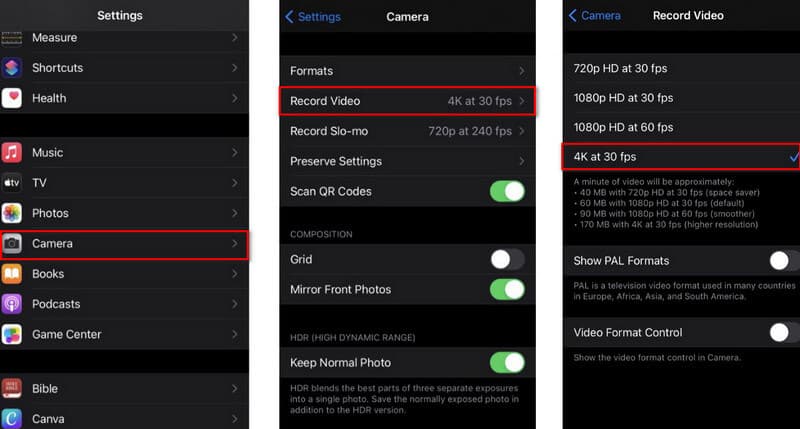
If you have an Android device, you may change the video resolution to increase its quality. Go to the Camera menu, then select the resolution and quality and the mode and camera. However, not every Camera app adheres to these specific requirements. In the sample Android Camera app below, choose Settings, then Settings icon again, and select Photo Size from a menu.
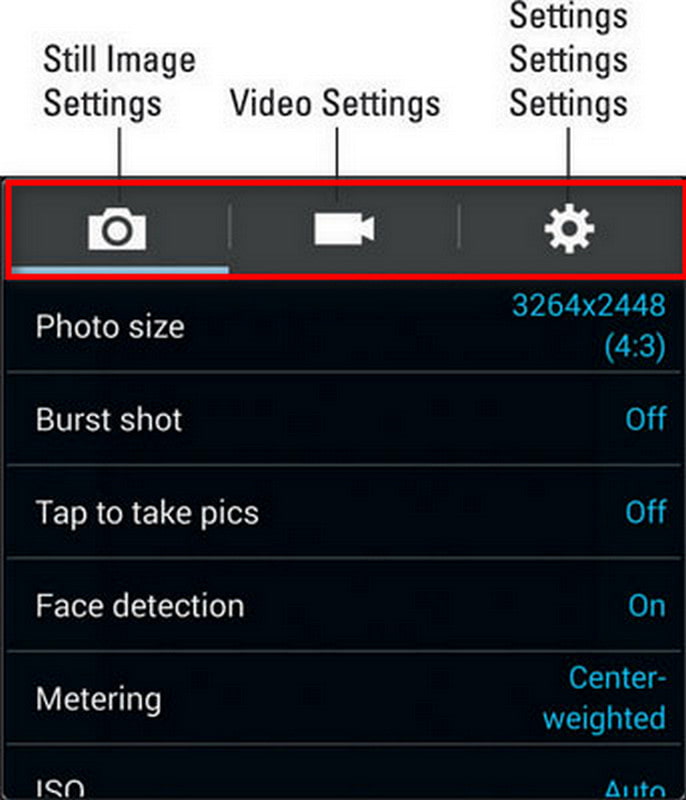
Part 3. How to Improve TikTok Video Quality Using Video Enhancement Software
If you're looking for a tool that will surely help you improve the video quality of your TikTok content. There's the best video enhancement software for you: AVAide Video Converter. This program is more than simply a converter; it is also a video editor and a video quality enhancer. You can edit video and improve TikTok video quality using it. Moreover, you can export the video in the TikTok aspect ratio in one click.
- Increase TikTok video quality up to 4K.
- Edit video and add significant filters for free.
- Export video as TikTok aspect ratio in one click.
- It is compatible with Windows and Mac.
Step 1Install/Download the Software
First, you must install and download the software by clicking the download button above.
Step 2Select Video Enhancer
After downloading the program, navigate to the toolbox and select the Video Enhancer button to boost your TikTok video.

Step 3Add TikTok Video File
You may now upload your media file by clicking the (+) button and selecting your TikTok video from your files to increase the video resolution.

Step 4Improve Video Quality
You can now improve your TikTok video quality by clicking the Upscale Resolution, and then you can also adjust the resolution below. However, you can also select the Optimize Brightness and Contrast button if you want your video more enjoyable. Click Remove Video Noise for a video cleaner, and Reduce Video Shaking to stabilize video shaking. Then when you're done, click Enhance.

That’s all for enhancing your TikTok videos quality. In addition, you can use this program to edit your video clips, like cropping, trimming, rotating, etc.
Part 4. How to Upload High-Quality Videos to TikTok
Now, you get the final high-quality videos on your phone or computer. How to upload high-quality videos to TikTok and keep their quality? Use the following tips and cutomize TikTok video quality settings:
1. Turn Off the Data Saver Mode on TikTok
Step 1 Tap your profile on the bottom right in the TikTok app.
Step 2 Tap the three lines button in the top right corner.
Step 3 Choose Data Saver and turn it on.
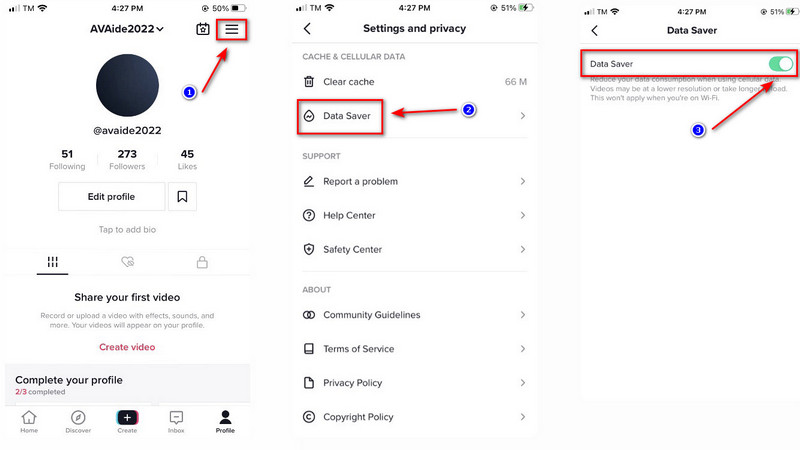
2. Activate the HD option on TikTok
Step 1 Open TikTok and upload your video.
Step 2 Tap Next in the bottom right corner.
Step 3 Toggle on More options.
Step 4 Turn on the Upload HD button.
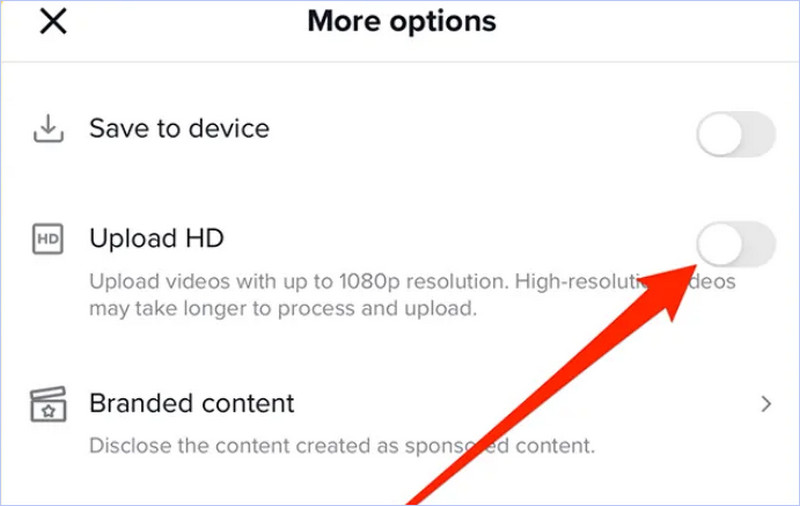


![]() AVAide Video Converter
AVAide Video Converter
The professional video editor and improve your TikTok video quality.
Part 5. FAQs about TikTok Quality Video
What is the highest resolution for TikTok?
For the optimal visual experience, the TikTok aspect ratio is 9:16. 1:1 is also an option. For the greatest effects, TikTok video resolutions must be 1080x1920.
Does TikTok have an HD quality option?
Yes, TikTok has an HD quality option. When you've finished making and modifying your TikTok video, touch the Next button in the bottom-right corner of the screen. Then, on the Post screen, tap More options, and Tap the toggle to the right of Upload HD.
Can I use AVAide Video Enhancer offline?
Yes, it allows you to access all its features without needing an internet connection that includes improving the quality of your video, editing, converting to other formats, etc.
There are many easy ways around that will help you enhance TikTok video quality. You may choose the best video quality enhancer - AVAide Video Converter for the work based on your demands and desires. As friendly advice, it would be the best and recommended tool as these tweaks and enhancements play an essential role in the quality of your video.
Your complete video toolbox that supports 350+ formats for conversion in lossless quality.
Video Enhancement
- Upscale 1080p to 4K
- Upscale 480p to 1080p
- Downscale 4K to 1080p/720p
- Downscale 1080p to 480p
- Upscale DVD to 1080p/720p
- Fix Bad Quality Video
- AI Video Upscale
- Enhance Video Quality
- Improve TikTok Video Quality
- Best Video Enhancer
- Video Enhancer App for iPhone & Android
- Best 4K Video Enhancer
- AI Upscale Video
- Clean up Video Quality
- Make Video Higher Quality
- Make a Video Brighter
- Best Blur Video App
- Fix Blurry Videos
- Improve Zoom Video Quality
- Improve GoPro Video Quality
- Improve Instagram Video Quality
- Improve Facebook Video Quality
- Improve Video Quality on Anroid & iPhone
- Improve Video Quality in Windows Movie Maker
- Improve Video Quality in Premiere
- Restore Old Video Quality
- Sharpen Video Quality
- Make Video More Clearer
- What is 8K Resolution
- 4K Resolution: Everything Your Need To Know [Explained]
- 2 Amazing Ways to Increase Video Resolution Losslessly
- Video Resolution Converter: Things to Ponder in Getting One
- The Outstanding 5K to 8K Converter You Shouldn’t Miss!
- Remove Background Noise From Video: With Three Efficient Ways
- How to Remove Grain from Video Using the 3 Remarkable Ways


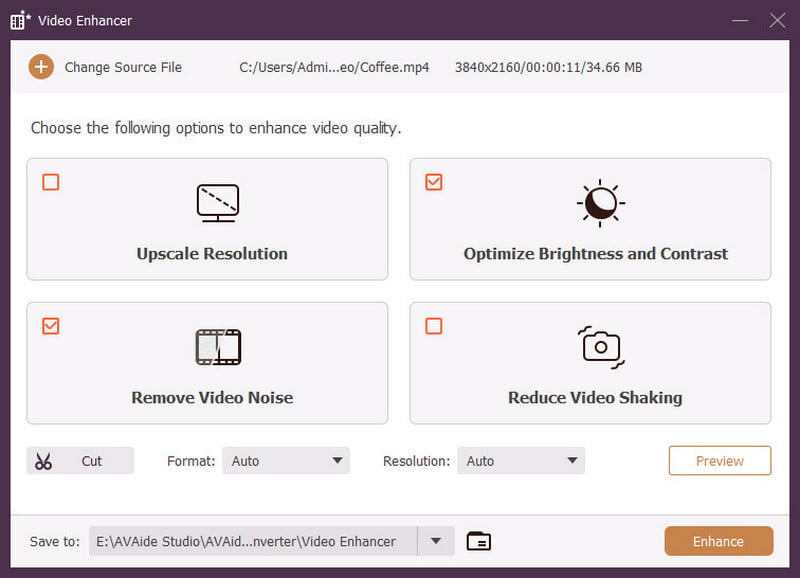

 Secure Download
Secure Download


