Every user of Windows 10 knows that cropping a video is not a simple task, although it sounds uncomplicated. Besides, you need to consider the parameters and thumbnail of your file before fitting it to the tool that you are about to use. Furthermore, as there are tons of ready-to-use video cropping tools all over the web, not all of them can be trusted. Unfortunately, others will disappoint you when you finally get the output that you were so excited to see after you exerted so much effort.
Moving forward, as you get yourself on this article, you will not only know the best tools to use, but we will also provide step-by-step guidelines on how to crop a video on Windows 10.
Part 1. 3 Ultimate Ways to Crop Videos On Windows
Number 1. The Amazing AVAide Video Converter
The AVAide Video Converter is the most versatile video converter, ripper, movie maker, and video collage maker with tons of powerful tools that will help you in enhancing your files. Yes! This is the number one software that can crop videos on Mac, Windows and Linux alike. Furthermore, cropping a video on Windows 10 was never creative until this AVAide Video Converter took place because it offers a lot of effects and filters that will beautify your video more while getting rid of the unwanted elements.
In addition, as part of beautifying the video, you can also choose to put a personalized watermark that will give the viewers your identity as the owner of the file, especially if you recorded the video. How to do it? Follow the detailed guidelines below.
- It's with the full support of Windows 7,8,10,11, Vista, Mac, and Linux.
- Offer tons of video enhancements.
- It supports 300 plus video formats.
- Can remove and add customized watermarks.
- It allows you to work like a pro within a very facile interface.
How To Crop a Video On Windows 10 With AVAide Video Converter
Step 1Download and Install
Obtain the tool on your Windows device. To install it, click the download button above.
Step 2Upload the Video File
Launch the software, and start uploading your files by simply dropping them at the center of the interface after dragging them from your local folder. As an alternative, you can click the Add Files button.
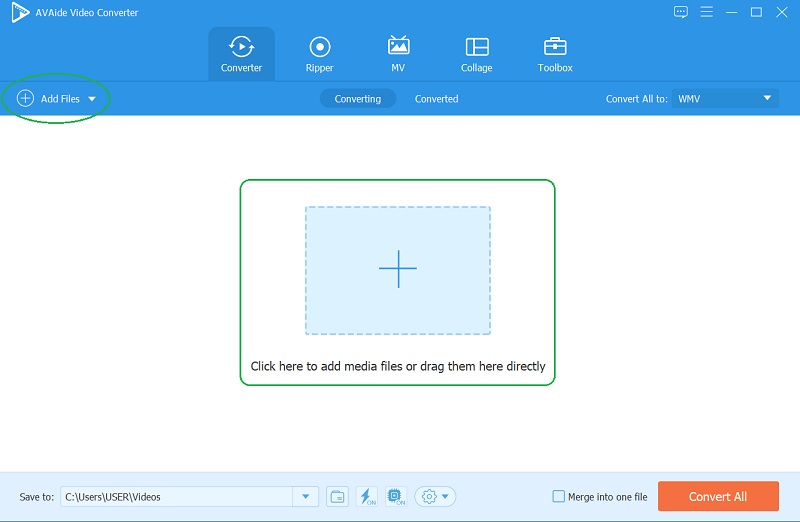
Step 3Crop the Video Now
To start working on the cropping task, hit the Star icon of each file. On the new window, start working on the Crop Area, Aspect Ratio, and Zoom Mode. Otherwise, you can just grab the adjustable frame to get your desired size manually. In the end, click the OK button to exit the window's video crop editor.
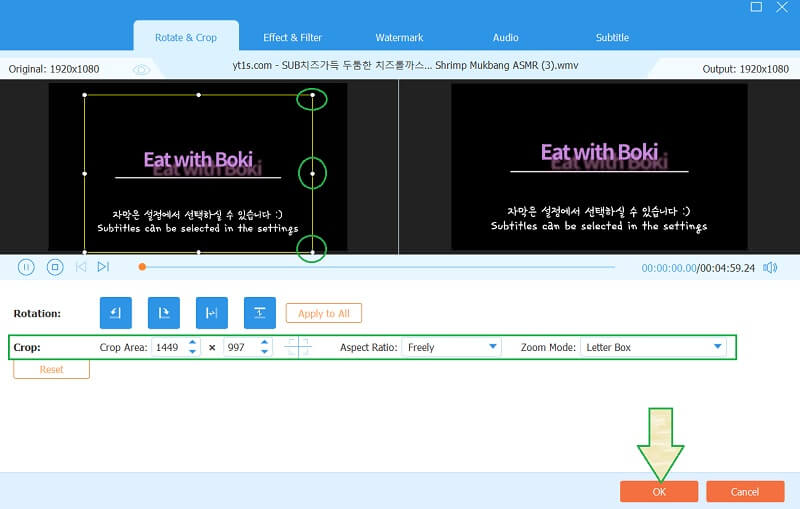
Step 4Customized the Watermark (Optional)
As mentioned previously, you have the option to customize the watermark, although this software automatically produces outputs without one. To do so, go and click the Star icon again and go to Watermark. Choose then to put a Text for your name or an Image as your watermark, and finalize it by clicking the OK.
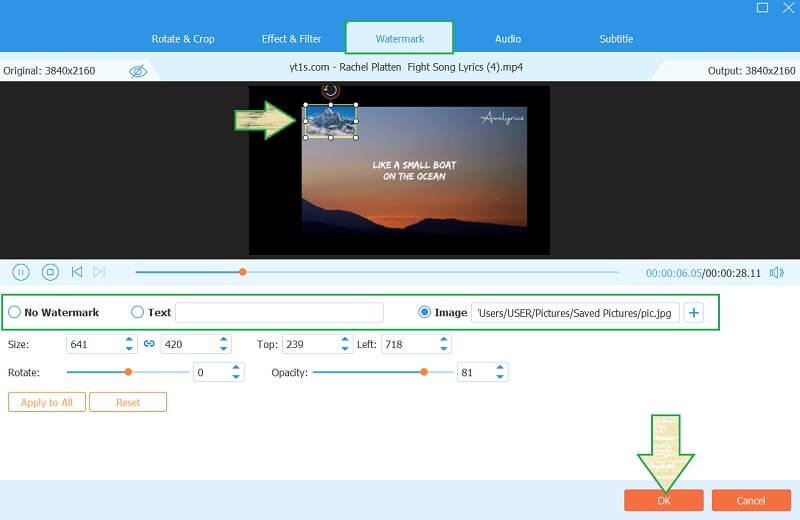
Step 5Apply All the Changes
Finally, to acquire the changes, click the Convert All button. Wait until the swift conversion process finishes, and check the newly cropped video afterward.
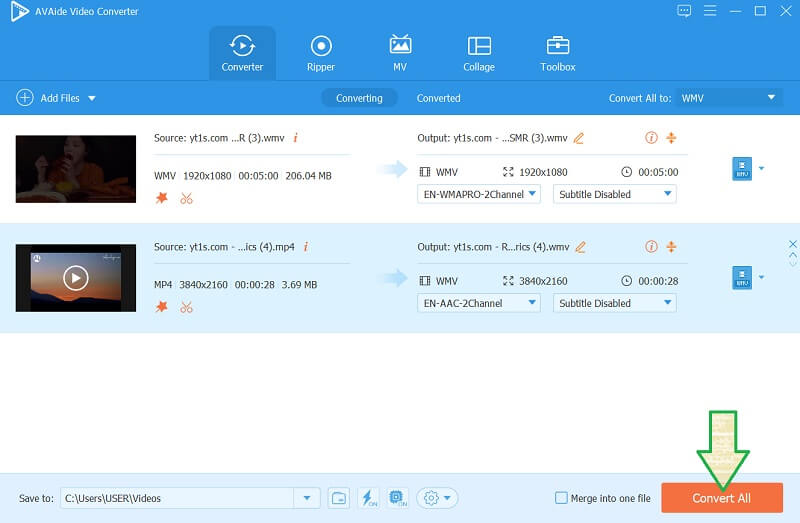
Number 2. HandBrake Crops a Video On Windows 10
Next on the list is this HandBrake which is the digital video transcoder that can be used for free. Furthermore, it is one of the most powerful software that can crop your video excellently, aside from editing it with its multiple powerful tools. However, unlike the previous tool, HandBrake only supports lesser video formats. Also, when it comes to simplicity, this tool has a puzzling procedure. Despite that, many are still fond of using HandBrake, which is why we give you its steps on how to crop the video effectively.
Step 1Launch the software, and upload the video file that you need to crop by clicking the Drop File Here button. Let us see how Handbrake crops a video on Windows 10.
Step 2Once the file is in, click the Dimensions, which is located under the Presets portion. Then hit the Preview button to see the video.
Step 3Customize the size of your video by going to the Cropping portion. Manually enter the value from the four corners of your video. Once done, click the Browse to predestinate your file, then hit the Start Encode button to apply the changes.
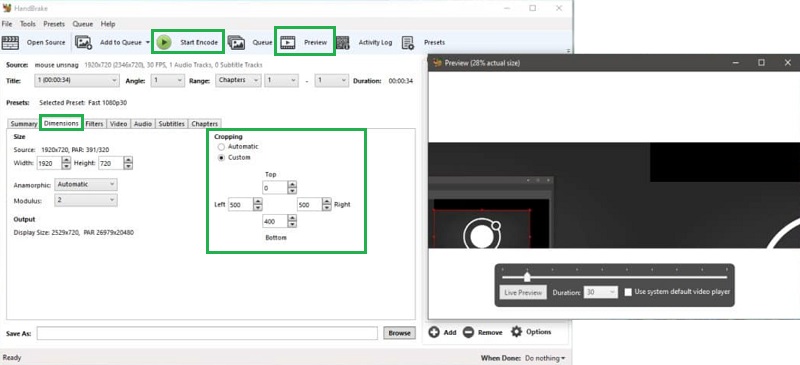
Number 3. Try The Wonderful Work of Clipchamp
Clipchamp is a tool that will enable you to edit your video without downloading software on your device. Furthermore, this is also an ideal tool to crop a video on windows 10 online. However, its free service only offers up to 480p resolution output regardless of the original resolution of your file. Thus, for you to have higher and better quality, upgrade to its paid version. On the other hand, the steps below will let you realize how this online tool works.
Step 1Open your browser to visit Clipchamp's website. Then, hit the Try For Free and link your preferred email to start the task.
Step 2Upload the video file when you hit the Plus icon on the main interface. Once the file is uploaded, drag and drop it at the bottom to add it to the timeline. Then, click the aspect ratio under the Export button to resize the video on your Windows 10.
Step 3Finally, click the Export button to save the cropped file. Choose a title for your output, then click Continue.
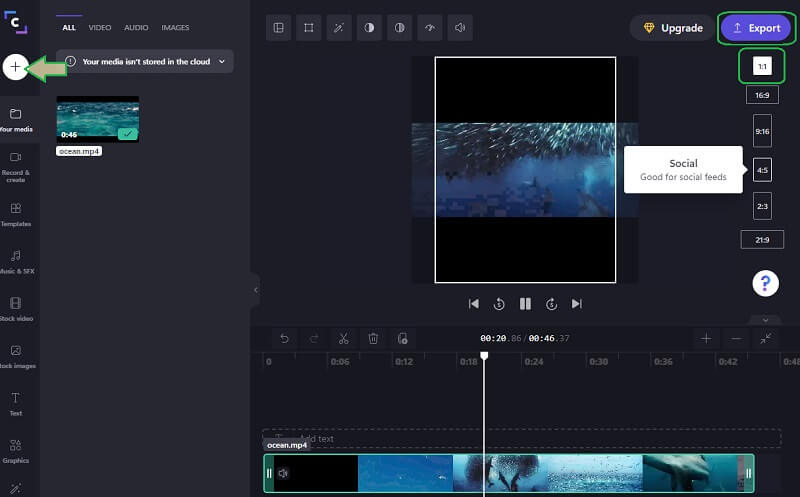
Part 2. Which Video Cropper to Choose?
The tools presented above are all reliable, powerful, and incredibly significant in the task we are doing. Furthermore, all of them have exceeded the professionals' expectations based on simultaneous trials. However, perhaps, the details above would not be enough to be your deciding factor in choosing a video aspect ratio converter. Thus, we give you the following things to consider in acquiring the best cropping tool that will be your great companion in editing your videos.
1. Get your Windows a video editor/cropper that is multifunctional, that you could make the most of.
2. It should be economical, that won't cost you something you can't afford.
3. Go for the one that will give security on your device.
4. An easy-to-use tool will always make your task faster and smoother.
5. And finally, a tool that will be available to serve you 24/7, with or without the internet.
Part 3. Questions Frequently Ask About Cropping Videos
Will I transcode the video when I crop it?
Not actually. However, there are some cropping tools that will transcode your file when applying the changes you have made, such as cropping.
Can the Windows video editor crop a video?
The built-in video editor on Windows can resize the video with only two options, the Landscape and Portrait.
Can I access the Clipchamp using my phone?
Yes. Clipchamp is a web tool accessible through mobile devices besides desktops and Mac.
We assumed by now that you have already decided which one you will get. All of them deserve to be applauded due to their amazing attributes. Hence, you just have to be wise in choosing and accepting the flaws of the tool, if there is. On the other hand, the perfect one would always be the AVAide Video Converter, that is why we highly recommend you to get and try it yourself!
Your complete video toolbox that supports 350+ formats for conversion in lossless quality.
Crop & Resize Video
- Top 8 GIF Resizers for Windows and Mac
- How to Resize or Crop Videos For Instagram
- Knowledgeable on How to Change Video Aspect Ratio
- How to Crop and Resize Videos on Android
- How to Crop Videos in Premiere Pro
- How to Crop Videos on iMovie
- How to Crop Videos on Mac
- How to Crop a Video in QuickTime
- Top 5 Amazing Aspect Ratio Converters to Crop Your Videos Greatly
- How to Change Aspect Ratio in Windows Movie Maker
- How to Resize a Video in Photoshop
- How to Crop MP4 Video Superbly
- How to Use the Ffmpeg to Resize Your Videos
- How to Crop Video without Watermark
- How to Crop a Video on Windows
- How to Crop Videos in Windows Meida Player
- How to Crop Videos to Square
- How to Crop Videos in After Effects
- How to Crop Videos in DaVinci Resolve
- How to Crop Videos in OpenShot
- How to Crop Videos Using Kapwing
- How to Crop Snapchat Videos
- How to Use VLC Crop Videos
- How to Crop Camtasia Videos
- How to Use OBS Crop Videos
- How to Use Ezgif Resize Videos
- How to Change Aspect Ratio in Final Cut Pro



 Secure Download
Secure Download


