How do you resize videos for Instagram? Or perhaps you don't do it at all? Instagram has been one of the dominant social media platforms recently, where people share their precious moments via photos and videos. Hence, this platform requires dimensions and aspect ratios of the videos depending on your proposing post. Besides, Instagram uses different ways to upload your videos, such as IG stories, IGTV, and IG feed.
On the other hand, many still don't get the importance of having a perfect size of your video for publishing, and this is true with the newbies and the private users. They don't realize yet that it is more appealing to have a video with a perfect ratio and angle. Therefore, learn how to resize a video for Instagram now! Dig into this article and learn different rescaling methods to have an ideal video post.
Part 1. Video Requirements of Instagram
Instagram has specific video requirements that you also need to follow to abstain from forced cutting. In addition, learning these conditions will also make you ready to bring your videos to the next level. And so, prior to the guidelines on how to crop a video for Instagram, let us learn first the basic standards to aim.
Aspect Ratio:
There are different aspect ratios that you could use in uploading your post on Instagram. First is the Portrait, which technically has a 4:5 ratio. The Landscape can be 1.91:1, and the Square with 1:1. On the other hand, for the IGTV, reels and Stories need to have the 9:16 ratio and a 1:1 to 4:5 for the Carousel post.
Video Specs:
The ideal video format for Instagram is the MP4, with the framerate of 30 fps, within a 60 second maximum time, not unless it's for IGTV. Moreover, the video must be resized for Instagram with 1080 px wide and 1920 tall, with an H.264 codec containing an AAC audio.
Part 2. The Best Software to Resize or Crop Video For Instagram
Resize your video in a more innovative way using the AVAide Video Converter. Furthermore, this software doesn't only allow you to change the size but also to enhance your videos using numerous editing tools available. This remarkable video converter and editor is really something to brag about due to its technologies and attributes that you won't find in any other tools.
What's more exciting is that, while using this tool, you will also get the chance to add effects and multiple filters to add radiance to your video. Because it is not all about how to crop a video on the Instagram story, but also how to beautify it. In addition, it also allows you to personalize the watermark via adding an image or text if you want to, along with adding subtitles to your content. And so, without any further adieu, let us all witness how this excellent software works.
- It's a multifunctional tool.
- Allows you to share your newly edited video on Instagram.
- It helps you produce video outputs into more than 300 different formats.
- The best choice to enhance your Instagram videos using its countless editing tools.
How to Crop a Video For Instagram With AVAide Video Converter
Step 1nstall the Tool
First, you need to acquire the tool by going to its official website and clicking the appropriate download button for your device. Install the tool to start the task.
Step 2Import the Video
Get your preferred video uploaded to the interface. To do so, make sure you are in the Converter portion, then drag to drop the file at the center. Alternatively, you can click the Add Files button on the top left corner of the interface.
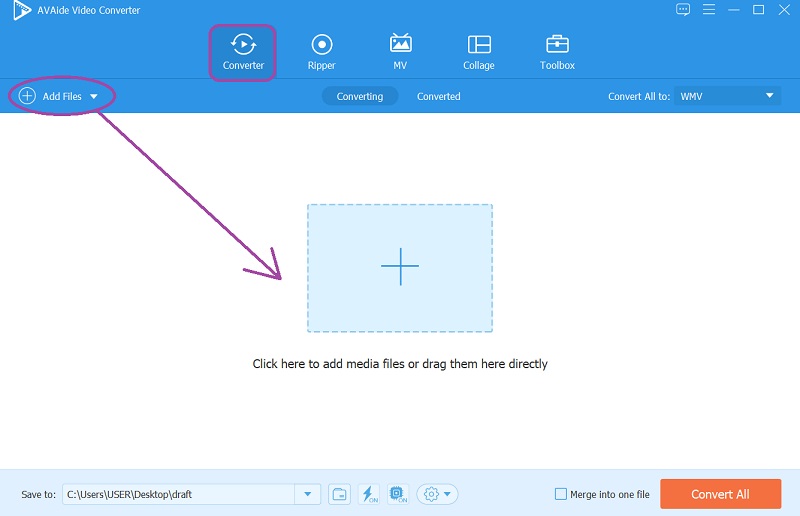
Step 3Go to Crop Video
On the uploaded file, click the Star icon to start exerting changes. Freely crop video for Instagram upon reaching the next window. Tune in the Rotate & Crop portion and start choosing your preferred aspect ratio, where you can also adjust the zoom mode of your video, then click OK.
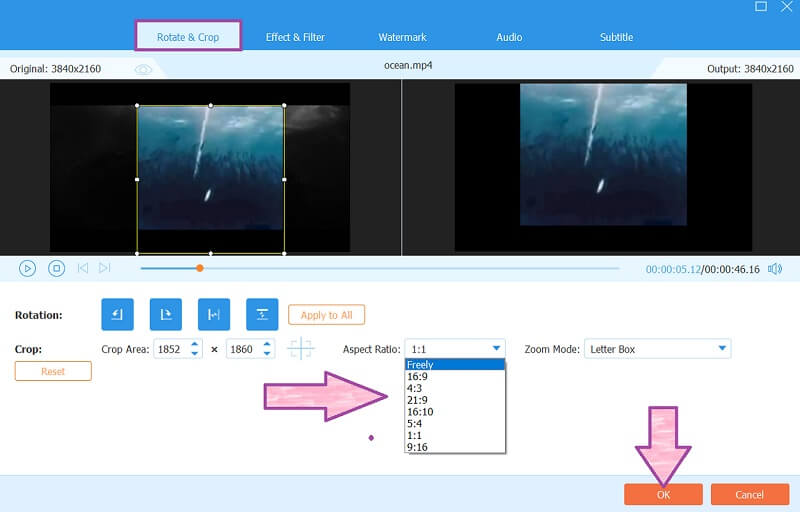
Note: If you want to adjust the video duration, click the Scissors icon. Adjust the video marker manually according to your preference, then choose among the other presets available.
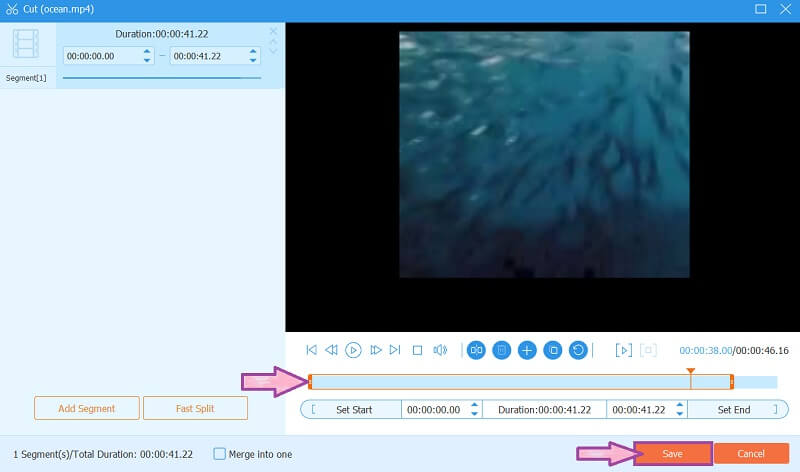
Step 4Acquire the Changes
To save the changes you have made, simply click the Convert All button.
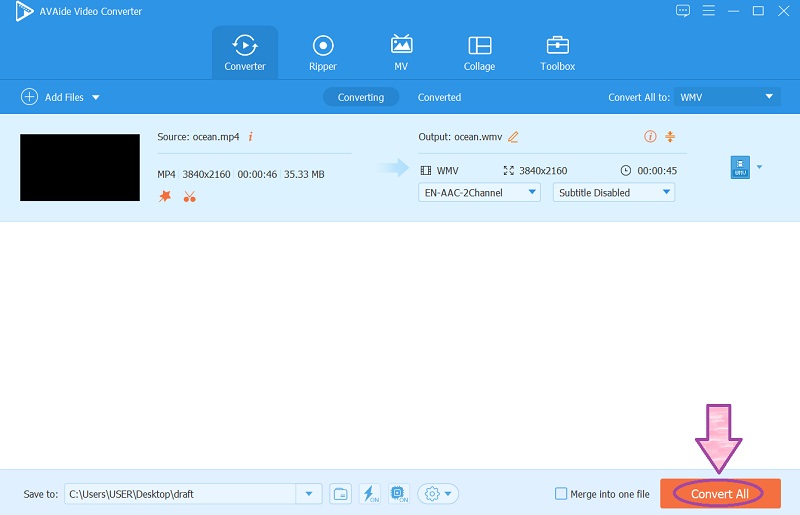
Step 5Share on Instagram
This is an optional step just in case you want to share the cropped video on Instagram right away. To do so, just go to the Converted, then click the Share icon of the file, and hit the Instagram logo.
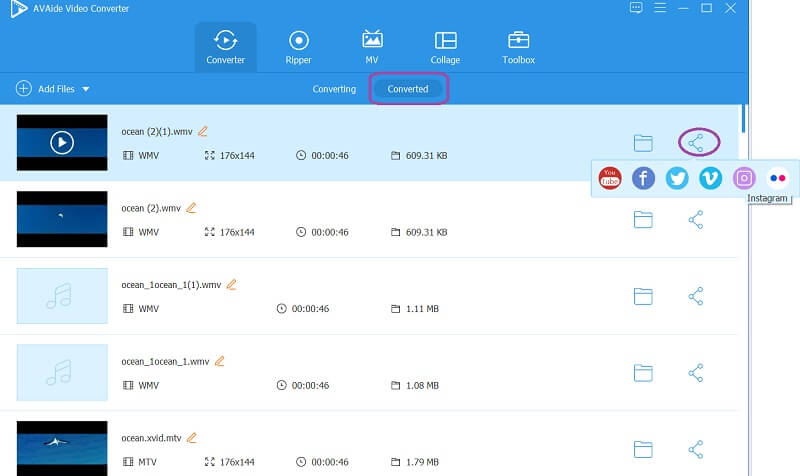
Part 3. 3 Best Online Ways to Resize Video For Instagram
1. Resize Video For Instagram With VEED.IO
The VEED.IO is an outstanding online video editor that crops the video on Mac/Windows without a hassle. Furthermore, it offers powerful presets to cater to your editing needs. On the one hand, everyone loves how simple this online tool is in which you won't need guidelines to use because the interface is self-explanatory. On the other hand, not everyone is pleased with how slow-moving the resizing procedure takes place. Nevertheless, crop your video for Instagram for free by following the simple steps below.
Step 1Reach the website, and import your file right away by clicking the Upload Your Video. You can upload a file from your device, dropbox, a link, or a raw recorded file. But please make sure that you only upload a maximum of 50 MB size of the file.
Step 2Start resizing the ratio by going to the Settings and under the Size, choose your target aspect ratio among the drop list.
Step 3Finally, hit the Export button located on the right upper corner of the interface to save the changes. This time, you will need to patiently wait as the changes progress, then download the file after.
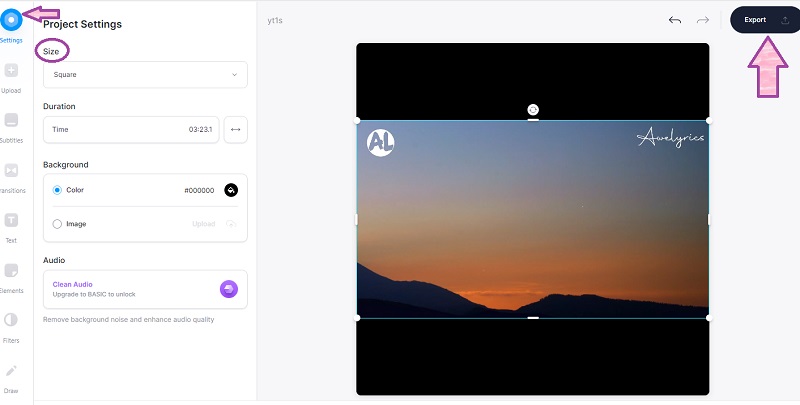
2. Resize Video For Instagram Using the Kapwing
Resize a video for Instagram using the spectacular Kapwing. This online tool allows you to resize using different aspect ratios and experience tons of presets within its professional look interface. At first, you will find it intimidating how the presets were presented, but you will find yourself enjoying it as you go through it. However, even if you exported resized or edited output for free, it won't free you from having them a watermark, which can be restrained by upgrading into its paid version. Therefore, please see the guidelines below to ease your apprehension about the Kapwing.
Step 1Visit its official website, and start cropping videos for Instagram by clicking the Create New Project. On the main interface, click the Upload to import your video file. Once the file is in, hit the Video.
Step 2Resize the video by choosing among the available output size located at the right upper part of the interface.
Step 3Save the adjusted file by clicking the Export Video tab. Then on the next window, hit the Export With Watermark. Otherwise, upgrade to its pro version.
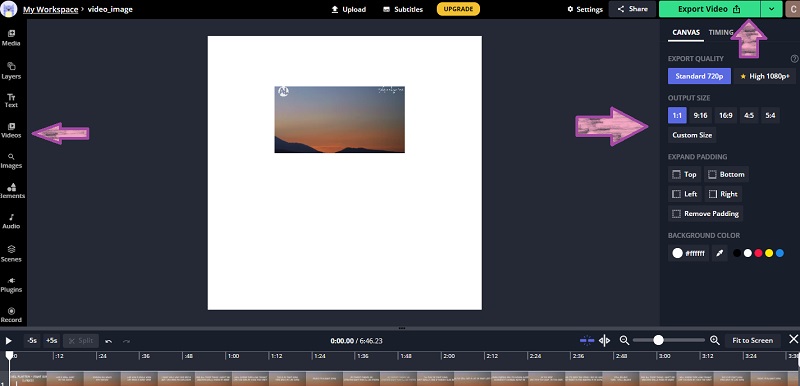
3. Resize Video For Instagram and Try Clideo
Lastly, we have this Clideo which offers tremendous tool sets that will be very helpful for your video editing task, including resizing for Instagram. Furthermore, you can change the video aspect ratio and achieve your preferred height and width by inserting the exact number size. Hence, just like the previous online tools, Clideo brings watermarked outputs. Anyways, let us all learn how to resize a video using this online tool.
Step 1On the main page, upload your video when you click the Choose File, and wait for the uploading progress. To finish.
Step 2Once it opens, start operating it to resize the video. Choose Instagram among the dropdown list for the choices platforms and your preferred size under it.
Step 3Hit the Export button to set the file ready for download.
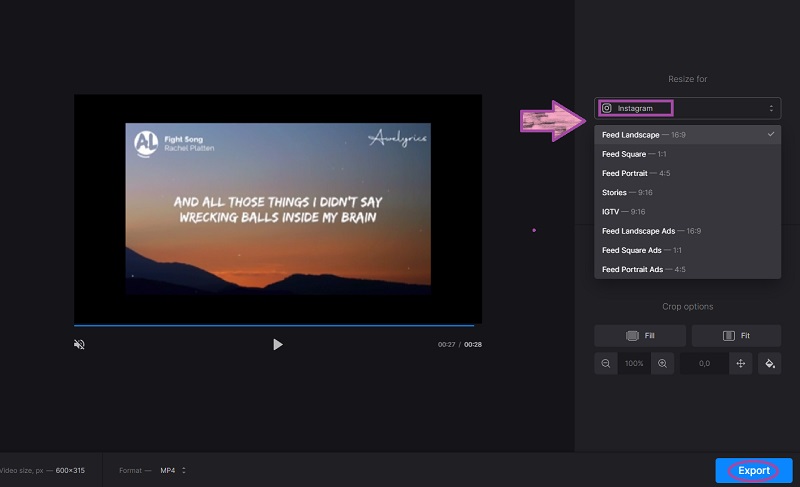
Part 4. FAQs About Instagram Videos
Why does Instagram crop my videos?
Instagram automatically crops videos that don't meet the required ratio for the kind of post you are about to make.
Can I upload my TikTok videos on Instagram?
You could always do that, but Tiktok videos have a 9:16 ratio considering the size. Always remember to check if the video fits the IG post.
How can I achieve a resized video for Instagram without a watermark?
The AVAide Video Converter allows you to achieve a non-watermarked cropped video for Instagram.
This post basically aims to teach you different ways to achieve Instagramable videos. The key is for you to know the different types of aspect ratios for this platform. You can test the online tools, but we highly recommend the AVAide Video Converter, allowing you to attain the Instagram video zoom effect.
Your complete video toolbox that supports 350+ formats for conversion in lossless quality.
Crop & Resize Video
- Top 8 GIF Resizers for Windows and Mac
- How to Resize or Crop Videos For Instagram
- Knowledgeable on How to Change Video Aspect Ratio
- How to Crop and Resize Videos on Android
- How to Crop Videos in Premiere Pro
- How to Crop Videos on iMovie
- How to Crop Videos on Mac
- How to Crop a Video in QuickTime
- Top 5 Amazing Aspect Ratio Converters to Crop Your Videos Greatly
- How to Change Aspect Ratio in Windows Movie Maker
- How to Resize a Video in Photoshop
- How to Crop MP4 Video Superbly
- How to Use the Ffmpeg to Resize Your Videos
- How to Crop Video without Watermark
- How to Crop a Video on Windows
- How to Crop Videos in Windows Meida Player
- How to Crop Videos to Square
- How to Crop Videos in After Effects
- How to Crop Videos in DaVinci Resolve
- How to Crop Videos in OpenShot
- How to Crop Videos Using Kapwing
- How to Crop Snapchat Videos
- How to Use VLC Crop Videos
- How to Crop Camtasia Videos
- How to Use OBS Crop Videos
- How to Use Ezgif Resize Videos
- How to Change Aspect Ratio in Final Cut Pro



 Secure Download
Secure Download



