Are you tired of editing your newly cropped video for the sake of getting rid of the watermark? We know how burdensome that is. It is why this article features the excellent cropping tools that will significantly crop video with no watermark online, and of course, via software. On the one hand, the watermark is what identifies the brand or the tool you use in manipulating, processing, or converting a video, image, or even an audio file. It is a sign that gives credit to the one that took part in beautifying the media.
On the other hand, many don't see it to be necessary. In fact, it makes others feel annoyed and unhappy with the outputs, and if you are one of those people, you are lucky to be reading this post then. Therefore, don't budge, as we crop videos without watermark excellently!
Part 1. Crop Video Without a Watermark Using AVAide Video Converter
The AVAide Video Converter is a fantastic software that can work on your video and audio file without getting a watermark on them. Actually, this software allows you to choose among the options whether to crop video with no watermark or to put a customized one for your video files. In fact, you can make the watermark personalized in a way that you can even make your own picture or name posted on your video file! For example, you can resize your video for Instagram and edit the video with this excellent tool.
Aside from that, this AVAide Video Converter is a tool that makes different outputs of more than 300 various formats. This is why you can crop and at the same time convert your videos into a format that fits any device you have. Also, speaking of conversion, this tool offers a remarkable and most convenient process, for it uses an acceleration technology that speeds up the conversion 30 times faster, even with bulk files after cropping the videos with no watermark. Not to mention the hundreds of features and tools it has.
- It's the best tool to crop video without a watermark.
- With hundreds of video and audio editing tools.
- Edit your video with perfection.
- Convert your video and audio files to numerous formats after cropping.
- It supports Windows, Mac, and Linux OS.
How to Crop Video Without Watermark
Step 1Import the Video Files
Make sure that the software is installed on your device. Otherwise, click the download button above to acquire. Launch the tool, then initially upload the files by dropping them at the center of the interface all at once to crop videos without a watermark.
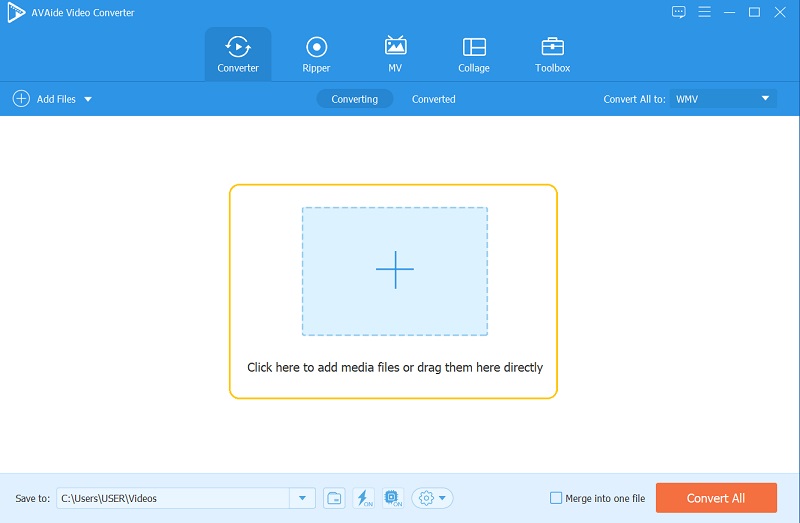
Step 2Start Resizing
To initiate the cropping method, hit the Star icon on each file. Then on the next window, go to Crop, and resize the video by navigating the Crop Area, Aspect Ratio, and the Zoom Mode. Also, you can crop by freely grabbing the yellow handlebars, then add the changes by clicking the OK button.
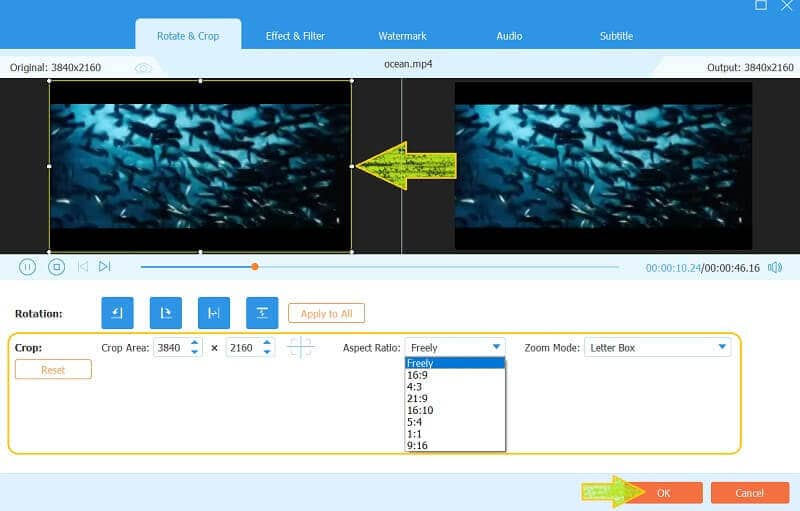
Step 3Customize the Watermark
After the cropping, your video will be automatically watermark-free. Hence, if you want to customize it a little to personalize, you may do so. Just go to the Watermark portion, then change the crop video No Watermark and toggle Text or Image and freely make your own watermark of your preference, then click OK to add the changes.
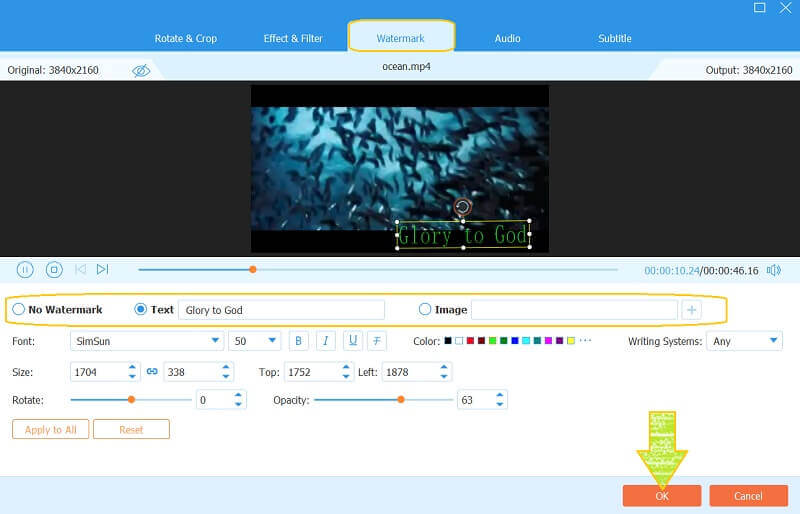
Step 4Apply the Changes
To apply the changes, click the Convert All button. Nevertheless, make sure to always check the format of the output. If you want to change or remain in the original format, hit the Convert All To tab, and select the format you prefer.
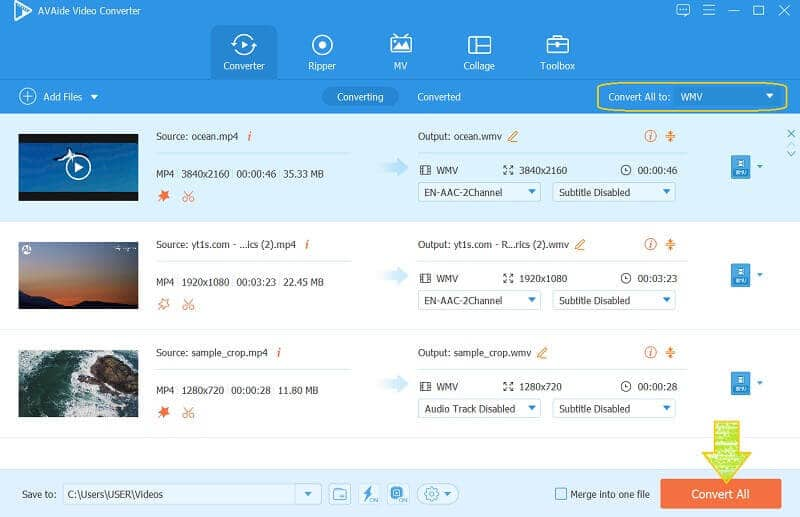
Part 2. How to Crop Video With VLC Without Watermark
VLC is one of the users' companions when it comes to video processing. Furthermore, this open-source software has proven how powerful it is not only in playing the files but also in editing them, including cropping video without watermark. However, the cropped video will just be available at the time you play it using the VLC. On the other hand, the steps below will show you how to do it the most straightforward way.
Step 1Launch the VLC, and open as well the video file you would like to crop while watching. To do so, go to Media, then click Open File.
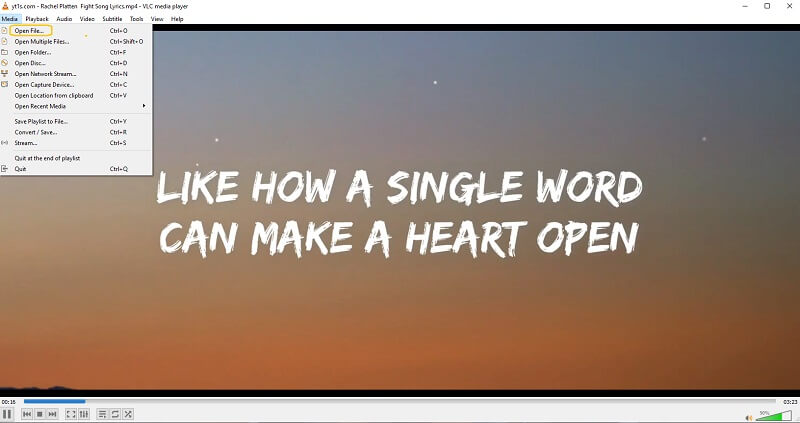
Step 2Once the video is playing, click the Video, then go to Crop.
Step 3Choose among the aspect ratio you prefer on the list while watching it.
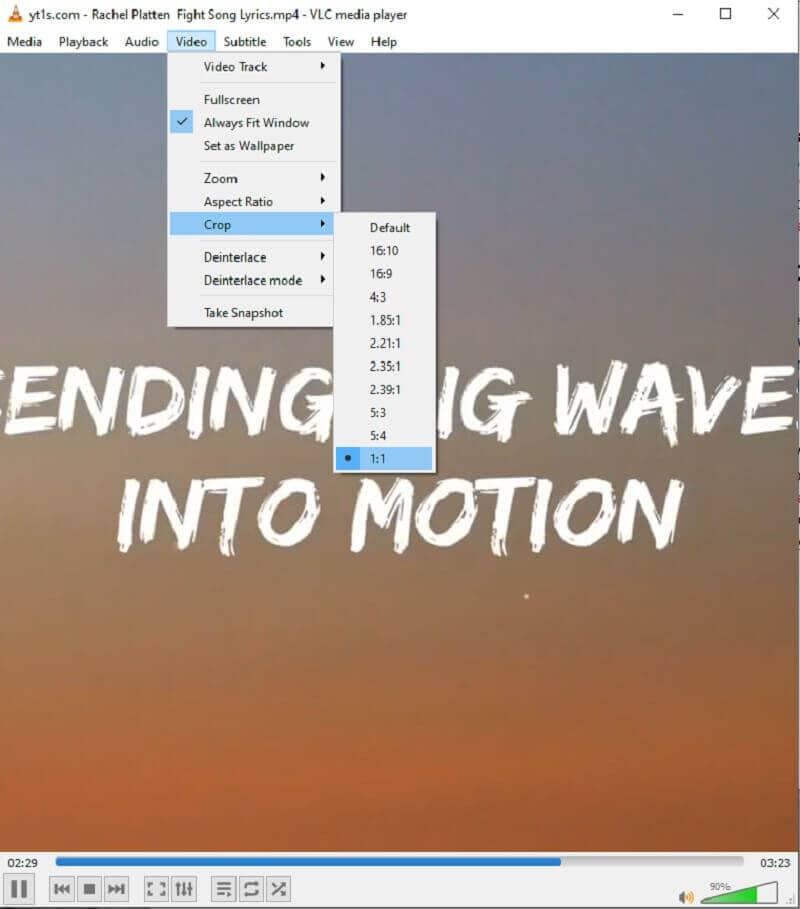
Part 3. How To Crop Video With a Non-Watermarked Online Tool
If you prefer to crop video online with no watermark, the VEED.IO will be a great choice. This online tool has tons of fantastic editing tools that you can use absolutely for free. However, for you to enjoy more of it, including its capability to produce non-watermarked outputs, you must purchase its paid version. If that is the case, you will successfully obtain a non-watermarked cropped video online by following the steps below.
Step 1Visit the website, and go to its cropping tool. Then begin the task by clicking the Choose Video, then choose among the given options to browse and import your video to crop online with no watermark.
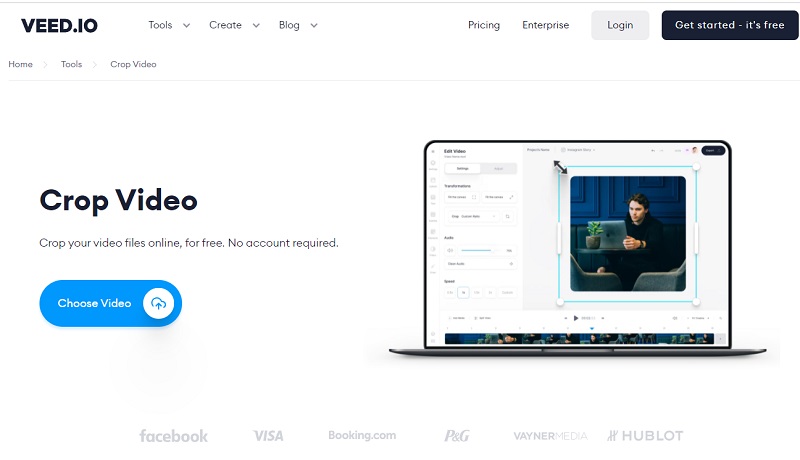
Step 2On the new window, go and hit the Setting. Choose then your preferred ratio when you hit the Arrow dropdown button under the Size.
Step 3You can now hit the Export button to save the cropped video. But then again, to attain non-watermarked output, click the Remove Watermark and register first before acquiring the file.
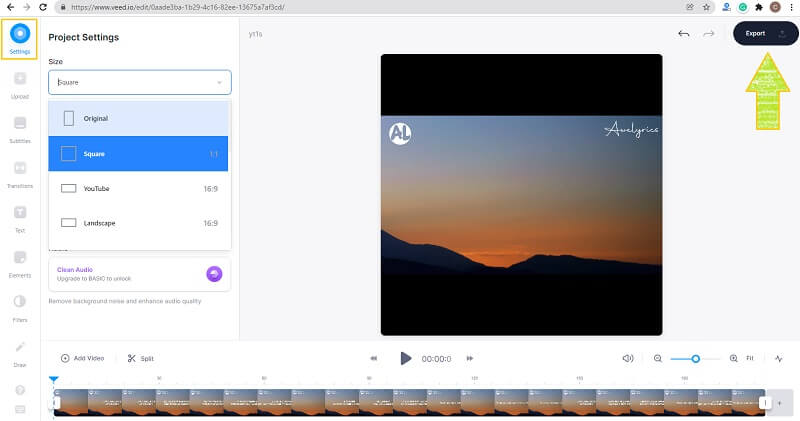
Part 4. FAQs About the Watermarked Video Cropping
Will my file size get smaller after cropping?
Yes. When cropping a video, aside from having a smaller picture on the screen, the file size itself gets smaller. This is due to removing some parts of the video that also give a significant amount on the size.
What is the best mobile app to crop video without a watermark?
Almost all mobile devices nowadays have a built-in video cropper. Hence, if you are looking for an app, try the YouCut Video Editor & Maker.
Can I share online the video file I cropped using the VLC?
Yes. VLC can stream your video online. However, the process is not that easy, unlike when you share your video file using the AVAide Video Converter. With just a couple of clicks on your mouse, you get to share your beautiful newly cropped video to your favorite social media networks.
To conclude, this article gives what is best for your task. You can try to resize the video with no watermark. Hence, we highly recommend you to use the AVAide Video Converter and experience having your own watermark posted on your video files. Click to learn how to crop videos on Premiere.
Your complete video toolbox that supports 350+ formats for conversion in lossless quality.
Crop & Resize Video
- Top 8 GIF Resizers for Windows and Mac
- How to Resize or Crop Videos For Instagram
- Knowledgeable on How to Change Video Aspect Ratio
- How to Crop and Resize Videos on Android
- How to Crop Videos in Premiere Pro
- How to Crop Videos on iMovie
- How to Crop Videos on Mac
- How to Crop a Video in QuickTime
- Top 5 Amazing Aspect Ratio Converters to Crop Your Videos Greatly
- How to Change Aspect Ratio in Windows Movie Maker
- How to Resize a Video in Photoshop
- How to Crop MP4 Video Superbly
- How to Use the Ffmpeg to Resize Your Videos
- How to Crop Video without Watermark
- How to Crop a Video on Windows
- How to Crop Videos in Windows Meida Player
- How to Crop Videos to Square
- How to Crop Videos in After Effects
- How to Crop Videos in DaVinci Resolve
- How to Crop Videos in OpenShot
- How to Crop Videos Using Kapwing
- How to Crop Snapchat Videos
- How to Use VLC Crop Videos
- How to Crop Camtasia Videos
- How to Use OBS Crop Videos
- How to Use Ezgif Resize Videos
- How to Change Aspect Ratio in Final Cut Pro



 Secure Download
Secure Download


