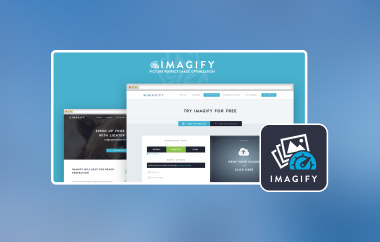GIF is considered one of the most consumed online formats across the entire web, including social media and messaging platforms. All GIFs come in different sizes; sometimes, these animated images need to be bigger or fit the required dimensions for your project. Adjusting it manually can lead to a quality loss. That is why you will need a resizer app that works well with the format you are dealing which is GIF. We will now share all the top GIF resizer contenders you can rely on to change your GIFs' aspect ratio or dimension.
Part 1. Why Resize GIFs?
Today, GIF resizing has become an integral part of daily needs, and to know more about the benefits of doing it, you better read the information we have listed:
1. Optimization to Load Faster
Big GIF files slow down the page-loading process, which may not be good news to a weak network or device user. A big GIF means long waits; in a worst-case scenario, those who visit the page abandon it before it loads to the end. You reduce their size by compressing GIFs, thus making a page load without instances of the buffer, making annoying stalls in between. It will improve satisfaction amongst your users and increase your performance statistics even more.
2. Adjust to Platform Requirements
The GIFs' dimensions and size also differ from one site to another on the social media platform. For example, when I post pictures to applications such as Twitter, Instagram or your blog, there are recommendations to adhere to so that the upload is smooth without any distortion. This ensures that GIFs fit every silhouette, leaving no possibility of issues such as cropping, distortion or failure to upload to another website. Your content is now created to publish across multiple sites using a button.
3. Mobile-Friendly or Compatibility
Most users use mobile devices, and screens on such devices are usually much smaller and work at a bandwidth requirement different from a computer's. A large, great GIF on a computer may appear too big or take too long to load on a mobile phone. Resizing your GIFs helps ensure they load right and render well on smaller screens. Increasingly, people are carrying around smartphones and tablets.
4. Maintaining Visual Quality
Sometimes, GIFs can be so big that they take up more space than they have to occupy in a web space or document. If it's large, it may be clear to the page, eliminating this design. Resizing helps keep the effect of the GIF without upsetting the overall design.
5. Quick Sharing
People share GIFs through various interfaces, such as messaging apps, emails, etc. It is easier to share GIFs that are small in file size because they can easily be sent and are not compressed by the given platform.
Part 2. 3 of the Best GIF Resizers Online You Can Use for Free
1. EzGIF
EzGIF is one of the most popular tools on the internet and performs well in GIF editing. The resizer is very easy to use, even for first-time software users. EzGIF allows you to upload GIF from your device or input the image's URL, adjust the width and height in percentages and pixels, and then click the resize button to resize the GIF image. The tool shows the output of the resized GIF, and the user can make further alterations. Apart from resizing GIFs, it can also resize video on EzGIF, as well as other features like optimization, cropping, rotating GIFs, and even splitting GIFs into frames. Dropbox's benefits include remaining free with 35MB per file, which should suffice most users' needs.
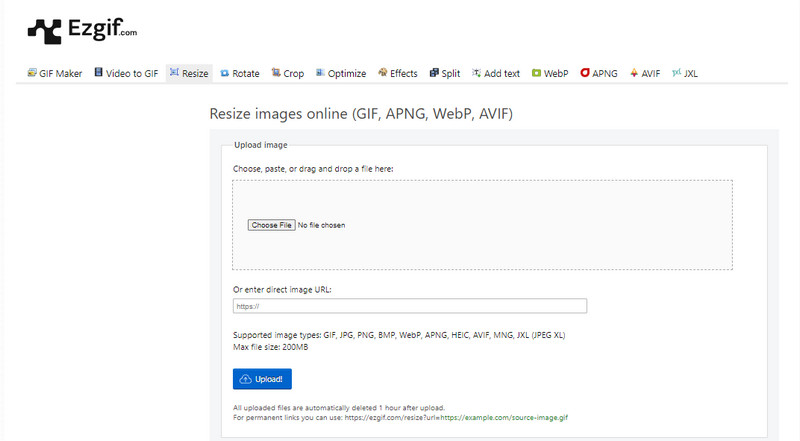
2. ILoveIMG
ILoveIMG is an all-in-one and easy-to-use resize GIF online with an exclusive feature for batch conversion, which means resizing many GIFs at a time, which is ideal for large projects. With it, one can resize by percentages and pixel dimensions to meet several set platform dimensions. A great one among the collected is cloud compatibility with Google Drive and Dropbox, which allow users to manage files within the app without downloading and re-uploading files. Even though it offers a neat user interface, which is preferable for tasks such as resizing images, it offers a few more options, such as frame-by-frame corrections. However, ILoveIMG is as easy to use for consistent resizing as we need it to be, with no stickers or charges involved.
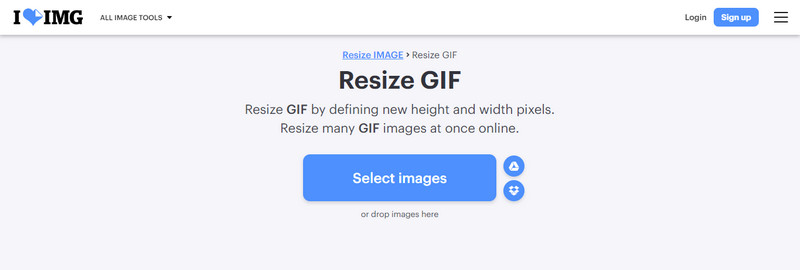
3. RedKetchup
RedKetchup is an efficient online tool with multiple settings and an outstanding GIF resizer. The Magento 2 extension enables users to set different widths and heights in pixels for GIFs or decrease them in proportion as necessary to get the final GIF's desired appearance. RedKetchup also shows the result of the original file size and the new size after the optimization, especially when you want to resize GIFs to have an improved loading time.
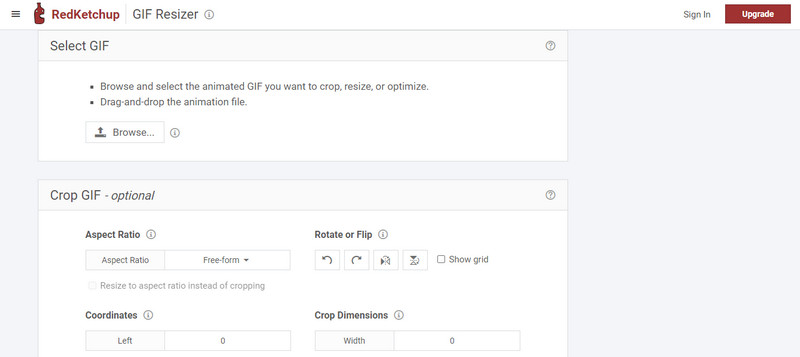
Other features of RedKetchup are connected with cropping, compressing and converting GIF images, which will be helpful for users who want to perfect their animations. Due to its simplistic design and real-time previews, this tool is perfect for resizing animated GIFs and even the most complex project without prior experience.
Part 3. 5 of the Best GIF Resizing Software to Download on Windows & Mac
1. AVAide Video Converter
The trademark of AVAide Video Converter is a distinctive multimedia converter with numerous exceptional parameters of work at the multifunctional scale. Besides the basic conversion of media files, the GIF editor offers an extraordinary possibility of changing the size of GIF. While originally developed for video conversion purposes, the application has stellar GIF editing features. AVAide allows users to scale GIFs directly in terms of dimensions, quality, and even frame rate, giving full control over the file size and quality. It also can be used in a batch process to resize several GIF files, which will prove very important, especially to those working on large projects.

TRY IT FREE For Windows 7 or later
 Secure Download
Secure Download
TRY IT FREE For Mac OS X 10.13 or later
 Secure Download
Secure DownloadCompared to similar software, AVAide Video Converter is excellent in terms of the supported format and the details of GIF editing, as well as resizing. It also works with Windows and Mac, making it easy to use in either of the two operating systems. The added advantage is that the tool comes with all the extra features mostly associated with editing, from trimming to adding filters, making AVAide a GIF resizer and a media editor.
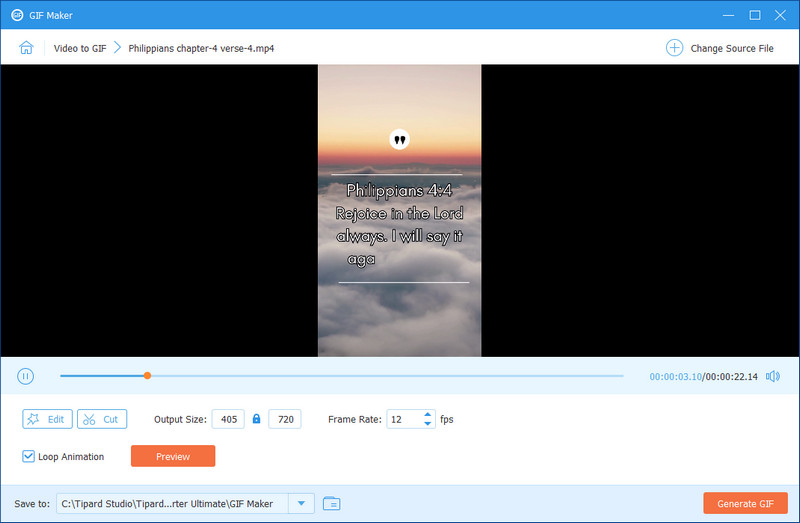
2. GIF Brewery by Gfycat
Getting back to the tools, there is a lightweight application called GIF Brewery, restricted to Mac only and targeting the creation and editing of GIFs. It provides a straightforward method of changing the size of a GIF or selecting an area of the picture to be reduced or enlarged. It is configured for simplicity, and its work is faster, which is helpful when adjusting the tool and diving into the numerous settings is necessary. What GIF Brewery lacks in comparison to the tools mentioned, such as AVAide or Photoshop, is that it is a simple, no-frills tool for Mac users who require an app designed solely for editing GIFs. One is free and, therefore, useful for simple resizing applications for users who do not need the more advanced features of most paid utilities.
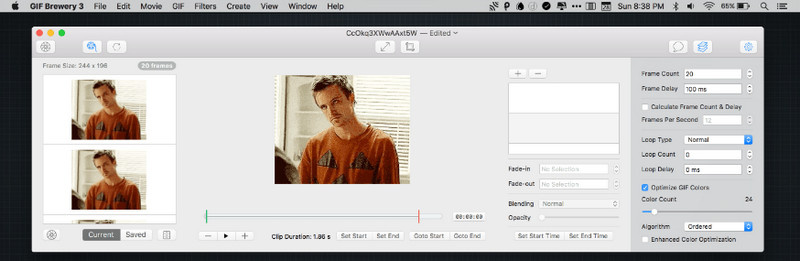
3. GIMP
GIMP is professional freeware for image manipulation with an extended set of features to work with resizing GIFs. Although this program is mostly used for photo editing, you can easily rewrite GIF dimensions with the help of resampling or frame cropping. Indeed, it supports layer-based editing, which helps resize some sections of the GIF or even adjust many frames in parallel. Additionally, it can even make the background transparent on GIMP. While not exactly user-friendly, mainly due to the number of features it comes with, GIMP gives an extent of control over a GIF that is editing. Portable and compatible with Windows and macOS, it is free software and preferable to advanced users.
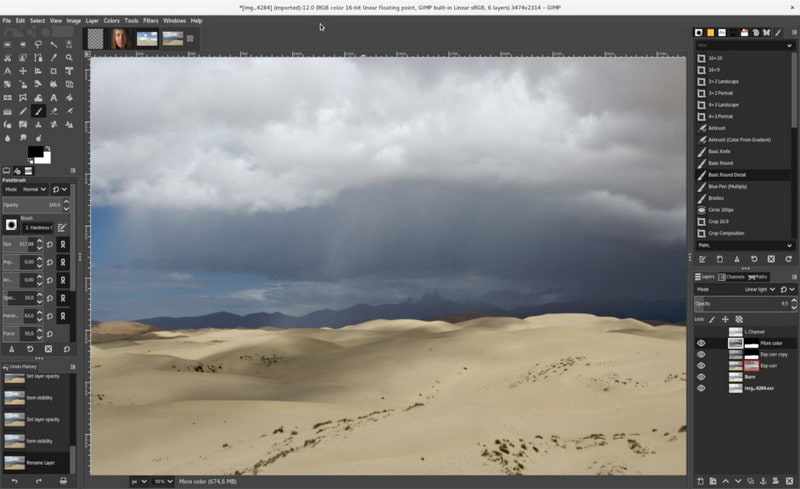
4. Adobe Photoshop
That is why even individuals familiar with Adobe Photoshop primarily as a tool for affine and highly effective photo editing should know that the program also provides an opportunity to resize GIFs. It is possible to open the animated GIFs, increase or decrease the size of the canvas and the layers, and export the resized file. Photoshop makes all the frames very flexible for correction, and a professional touch can be applied to them. Still, Photoshop might be too complex for a regular user, especially if you are removing watermarks on Photoshop, and now Adobe switched to the subscription model. It is one of the best if you are already an Adobe user and require consistent professional use of the GIF resize tool.
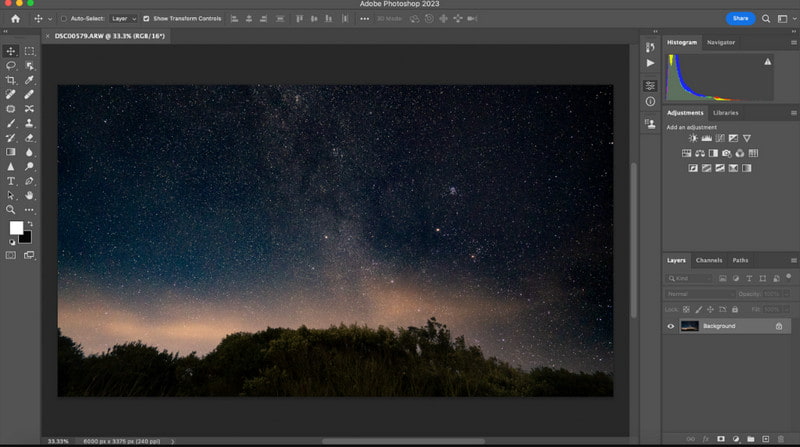
5. Movavi Video Converter
Movavi Video Converter is another simple software solution intended to convert one media format to another and support GIF files. The program's GIF resizing feature is easy to apply and maneuvers through desktops and mobile devices quickly - users can input width and height or scale down an animated GIF while preserving the aspect ratio. Of all the systems studied, Movavi is the simplest, and it is possible to resize quickly with less demand for professional skills.
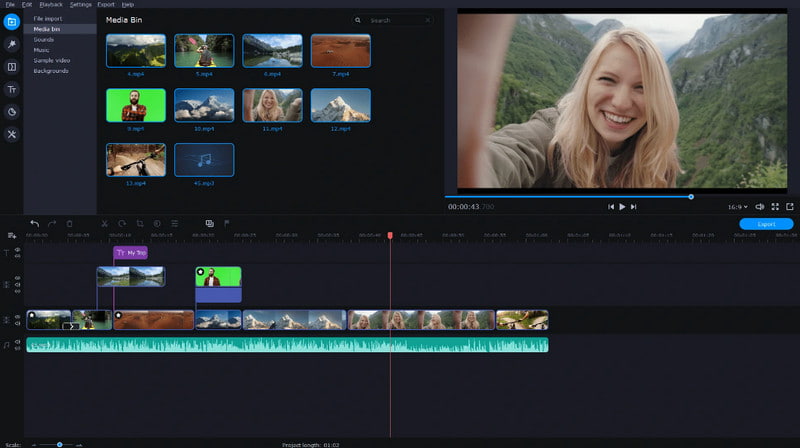
However, as with most video editing tools, even the simplest tools comprise editing options such as crop and trim. However, as with most software of this type, Movavi offers a free trial, which still comes with some limitations for usage, and to use all of the options, you will need to purchase the program. Nevertheless, it is perfect for people seeking a simple, efficient utility for resizing and converting GIFs on Windows and Mac platforms.
Part 4. Which One is the Best - A Detailed Comparison for 8 GIF Resizers
To learn more about these GIF resizers, let's take a quick closer look at the other highlighted information about each tool in this chart:
| Features | AVAide Video Converter | EzGIF | ILoveIMG | RedKetchup | GIF Brewerby Giphy | GIMP | Adobe Photoshop | Movavi Video Converter |
| Platform Supported | Windows and Mac | Online | Online | Online | Mac Only | Windows and Mac | Windows and Mac | Windows and Mac |
| Advanced GIF Editing | Supported | Supported | Unsupported | Unsupported | Supported | Supported | Supported | Unsupported |
| User Friendliness | Highest | High | High | Average | High | Average | Low | High |
| Cost | Paid | Free | Free | Free | Free | Free | Paid | Paid |
Surely, learning how to resize a GIF with these resizers is easy, depending on your editing knowledge. Know you have less trouble finding the best to use as we list the top eight here. Choose which one will complement your skills to adjust the dimension or aspect ratio of the GIF you have.
Your complete video toolbox that supports 350+ formats for conversion in lossless quality.