GIFs have become the internet's darling, offering a way to capture the perfect moment in a loop of animation that can convey emotions and information that words alone can't. While they're great for engagement and adding life to digital content, their file sizes can sometimes be burdensome, making web pages heavy and slow to load. This is where GIF compressors come into the limelight. With the stage set on the importance of GIF compression, it's clear that choosing the right tool for the job can make all the difference. Coming up, we'll explore some of the standout GIF compressors that could be the heroes in your digital toolkit.
Part 1. Why Do I Have to Compress GIF
Imagine you're trying to send a bunch of balloons through a tiny mailbox. If the balloons are too big, they won't fit, right? Compressing a GIF is kind of like deflating the balloons a bit so they can slide through the mailbox easily. When you compress a GIF, you're basically making the file size smaller so it can zip across the internet faster, making websites load quicker and saving everyone's precious data. Plus, nobody likes waiting forever for a fun image to pop up on their screen. Therefore, it is a life-saver to have a GIF file compressor handy.
Part 2. Best GIF Compressor
1. AVAide Image Compressor
A great tool online works effectively in making the file size of images, including GIFs, smaller. That tool is called AVAide Image Compressor. You read it right. The tool enables you to shrink your images' size directly from the web. There is no need for you to install anything on your device. A memory space-saver indeed. Moreover, it enables users to upload photos in bulk and convert multiple images all at once. Find out how this GIF optimizer works.
Step 1First, fire up any browser available on your computer and visit the app's official website. You may also tick the link in the description above to navigate its main page quickly.
Step 2From the page, you will see the Choose Files button. Tick that button, and it will prompt you to select the photo you want to compress. Once done, it will automatically reduce the file size of your images to KB.
Step 3Now that all your images are compressed, it is time to save them on your device. To do that, simply click the Download button associated with each photo or click the Download All button to get them all.
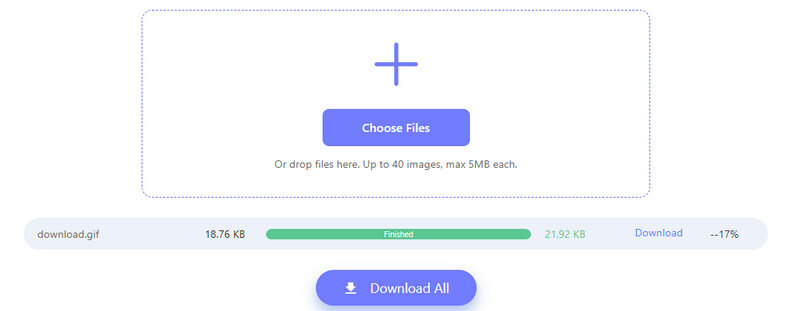
2. AVAide Video Converter
If you wish to install the app on your computer, then AVAide Video Converter suits you. The program is a software that offers compression capability. It comes with a compression level adjustment that you can tweak depending on the level of compression you like. Many factors contribute to the size of a GIF, making it unmanageable. This GIF optimizer sees that and allows you to change the frame rate, resolution, and resolution dedicated to making your GIF smaller.
Step 1To get started, download the program by clicking the Free Download buttons. The tool works compatible with Mac and Windows, so you can choose which fits your operating system.

TRY IT FREE For Windows 7 or later
 Secure Download
Secure Download
TRY IT FREE For Mac OS X 10.13 or later
 Secure Download
Secure DownloadStep 2Install and launch the program on your computer. After that, upload the GIF you wish to compress by ticking the plus sign button from the main interface.
Step 3After that, you will see the settings associated with the GIF. Tick on it and look for GIF under the Video tab. From here, you can customize the profile by ticking its icon. Then, select Small GIF to reduce the file size.
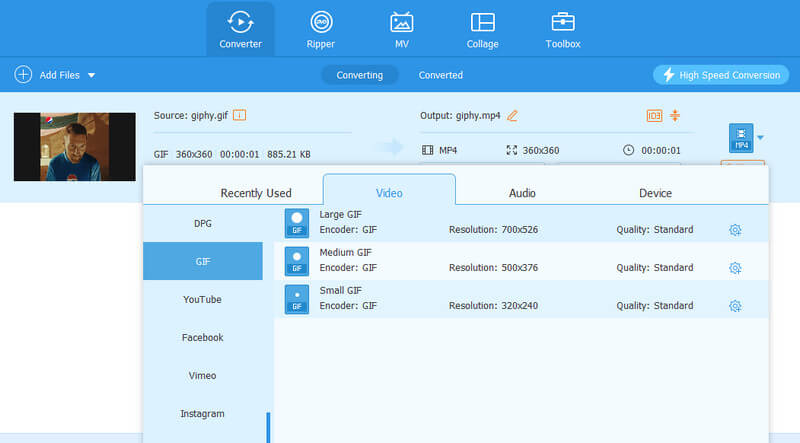
Step 4Finally, hit the Convert All button and start the compression process. That is it! You just optimized a GIF easily.
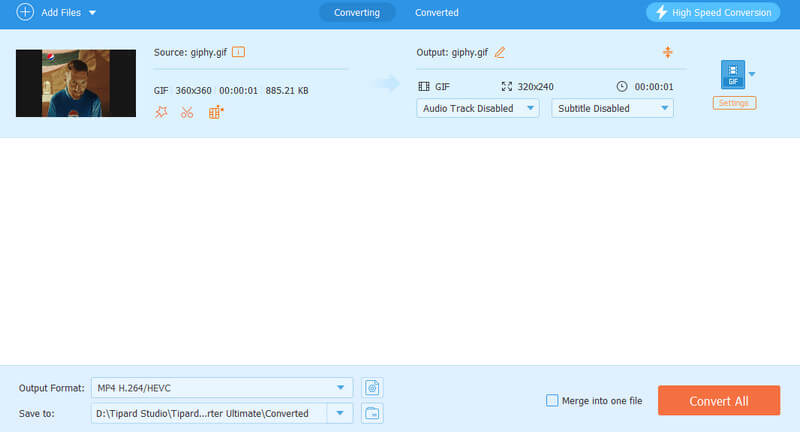
Part 3. GIF Compressors for Windows and Mac
If you are looking for ways to compress your GIF files on your Windows and Mac computers, then the following will demonstrate all the apps you may consider.
1. RIOT - GIF Optimization Tool
Price: Free
One of the image optimizers that stands out among all competitors is RIOT. It has extreme measures to shrink file sizes while keeping the quality intact. Additionally, the program offers a unique navigation interface, which is side-by-side, allowing you to compare the before and after of your image optimization in real-time. Apart from GIFs, you can save your images in JPG and PNG. Not to mention, you may tweak various settings such as compression levels, color quality, and metadata options to suit your needs.
- Pros
- The app interface is simple.
- Conduct a batch compression process.
- Gives a text notification from the interface if changes are made.
- Cons
- The program only works with still GIF files.
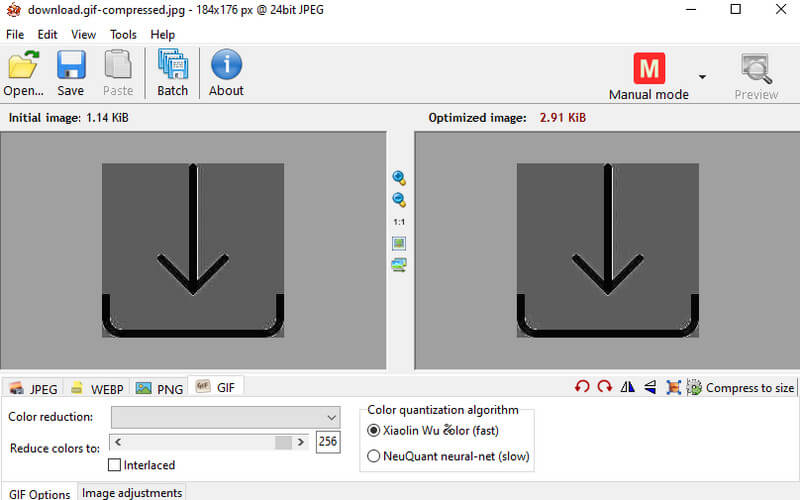
2. ImageOptim
Price: Free
- Pros
- Features a drag-and-drop feature.
- Removes EXIF data that may expose one's private information.
- Offers a Lossy Minification feature for small file sizes.
- Cons
- Lossy minification compromises the quality of the file.
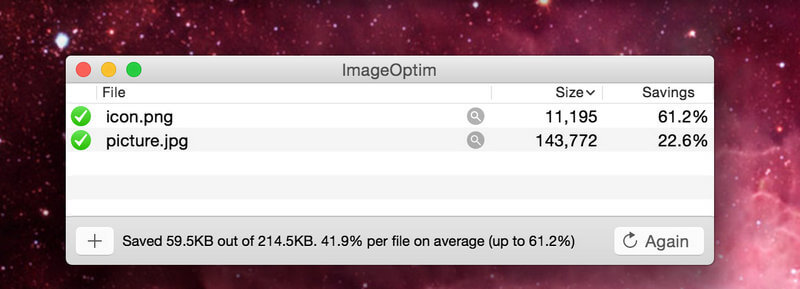
3. JPEG Compressor
Price: Free
You may also use JPEG Compressor as your GIF file compressor. Likewise, it features a simple interface packed with many capabilities and functionalities. This program gives importance to user optimization or customization, allowing you to adjust compression levels. Also, users get to set the detail quality equalizer to your desired output out of your GIF file. If you wish to give your file an identity, this program allows you to add a watermark to your GIF file. On top of that, you may process files like JPEG, JPG, PNG, and GIF.
- Pros
- The tool is free.
- Adjust almost every aspect of a GIF file.
- Add a watermark to the GIF.
- Cons
- Too much going on in the interface.
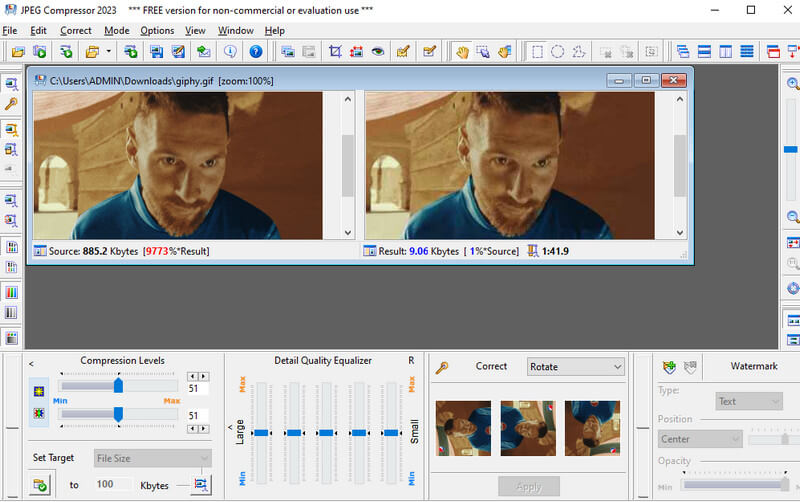
4. Shrink O'Matic
Price: Free
For Windows users who prioritize power and privacy over simplicity, Shrink O'Matic is a free software program offering a robust GIF compression solution. This downloadable tool provides exceptional compression capabilities, along with detailed quality control settings that allow you to fine-tune the outcome. Batch processing is also available to streamline compressing multiple GIFs at once. However, Shrink O'Matic has a learning curve compared to web-based options, and its interface may feel outdated to some users.
- Pros
- Detailed quality control.
- Offers batch processing.
- Cons
- Steeper learning curve.
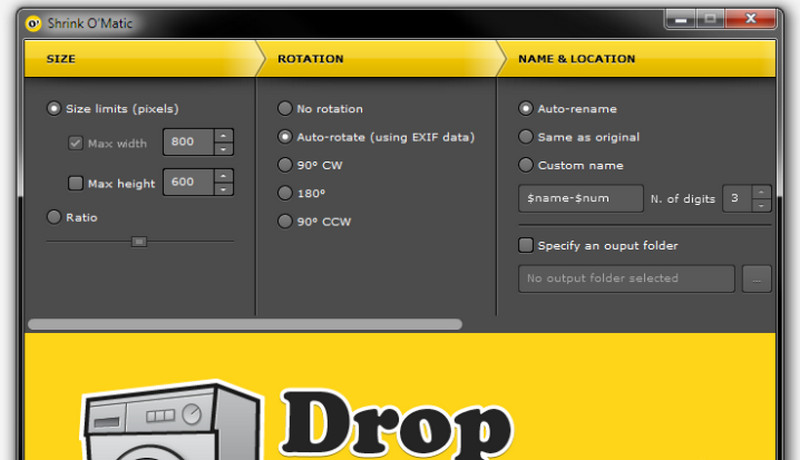
5. Ezgif.com
Price: Free
If you're looking for a quick and easy way to compress GIFs on both Windows and Mac, Ezgif.com is a fantastic option. This free web-based tool offers a user-friendly interface that allows you to compress, resize, crop, and adjust the colors of your GIFs. That being said, you may find the perfect balance between image quality and file size using various compression options available.
- Pros
- Completely free.
- Supports various compression options.
- Cons
- Relies on an internet connection.
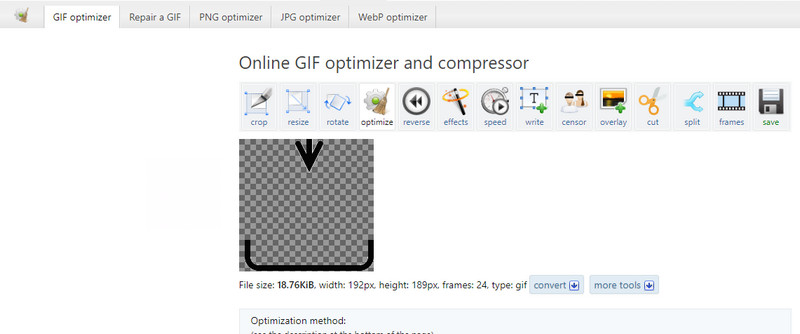
Part 4. GIF Compressor for iOS and Android
1. GIF Maker & GIF Compressor
Price: $5 - Lifelong
If you want a GIF condenser for your Android device, consider using GIF Maker & GIF Compressor. It allows you to compress your GIF files up to 60% with minimal quality loss. What is more, the tool offers users the capability to convert images to GIFs, videos to GIFs, and on-the-spot cameras to GIFs. A great GIF editor, indeed.
- Pros
- Lightweight GIF compressor app.
- Adjust frame size up to 1080px.
- Adjust frame count up to 400 counts.
- Cons
- You need to subscribe to a premium account to remove ads.
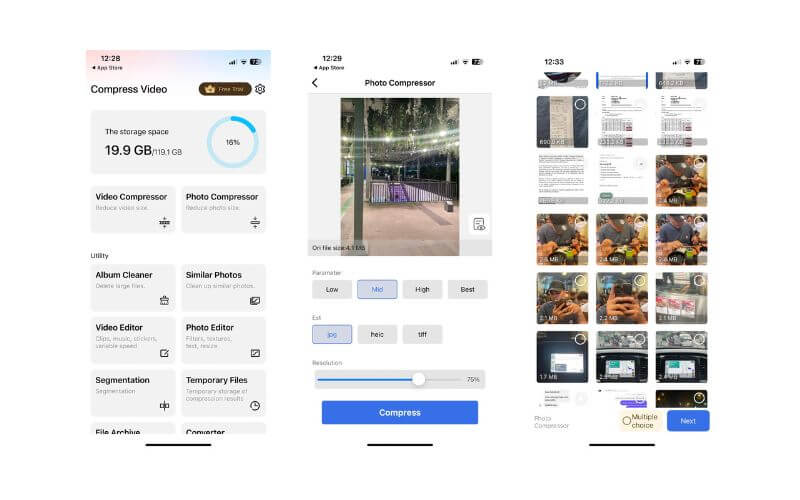
2. Video & Photo Compressor Pro 4+
Price: $5 - one-time payment
If you're on an iPhone and looking to shrink GIF files without fuss, give Video & Photo Compressor Pro a whirl. It's a free app available on the AppStore that could be just what you need to handle those oversized GIFs. What's great about this app is that it can tackle a bunch of GIFs at once with its batch-processing feature. It's packed with more capabilities, but keep in mind that if you're sticking with the free version, there might be some restrictions to consider.
- Pros
- Offers utility like album cleaner.
- Edit video editor and photo editor.
- Allows multiple compression.
- Cons
- Limited features for free trial account.
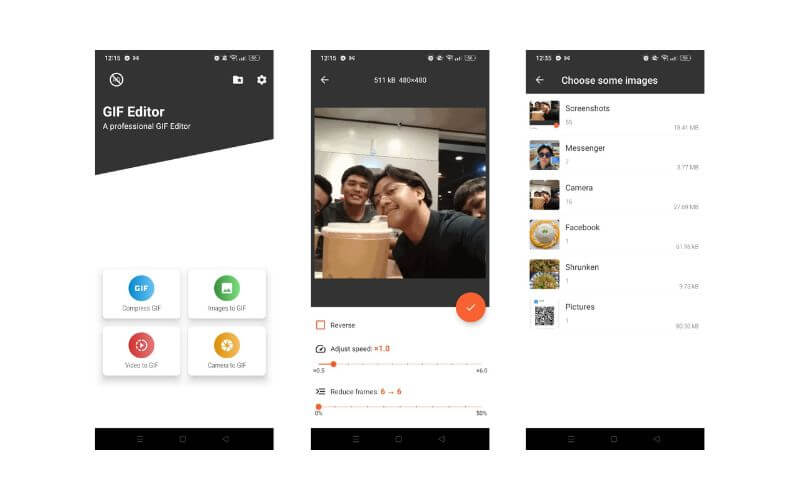
Part 5. FAQs about GIF Compressors
How do I compress a GIF without losing quality?
Compressing a GIF without losing quality can be a bit of a balancing act. The key is to use image optimizers like RIOT and ImageOptim that successfully reduce file size while keeping as much of the original appearance as possible. These tools often strip unnecessary metadata and utilize careful compression algorithms to minimize file size without a noticeable quality loss.
What compression is used for GIFs?
GIF compression typically uses LZW compression and reduces the color palette of the image. This approach compresses the data without losing any information, which is why it is possible to have smaller files that still look good.
Can you make a higher-quality GIF?
Improving the quality of a GIF isn't straightforward because GIFs are limited to a 256-color palette, which means they inherently don't support high-quality images with millions of colors. However, you can ensure you start with the highest quality source and use a minimal amount of compression necessary to maintain more of the original's integrity. Also, refining the color palette to include the most critical colors of your image can help maintain the appearance of higher quality within the GIF format's limitations.
Now that we've covered how to squeeze the size of GIFs on various devices, picking the right tools is key to nailing it. Even if you're pretty new to the whole image compression scene, the GIF file compressors we've talked about should give you a solid head start.

Reduce the file size of an image online within seconds while preserving the quality. We support JPG, PNG, WEBP, GIF, and more.
TRY NOW



