When you find a funny clip or a wonderful scene on an MP4 video, you may want to cut the desired parts and use them as memes to send to your friends. But most memes and emojis are saved in GIF format, which has a smaller size and higher compatibility on the Internet. Thus, you'd better convert MP4 video to the animated GIF for sending to others or sharing on SNS easily.
Actually, it's not difficult to create GIFs from MP4 videos. In this article, you will learn about 4 efficient ways to convert MP4 videos to GIFs quickly. There are three ways for PC and online, and you can also convert MP4 to GIF on Android/iOS.
- Part 1: The Easiest Way to Convert MP4 to GIF on Windows/Mac
- Part 2: How to Convert MP4 to the Animated GIF with Photoshop
- Part 3: How to Convert MP4 Videos to GIFs Online for Free
- Part 4: The Best Solution to Convert MP4 to GIF on Android/iOS
- Part 5: FAQs of Converting MP4 Files to the Animated GIFs
Part 1: The Easiest Way to Convert MP4 to GIF on Windows/Mac
AVAide Video Converter is a kind of powerful software to convert between MP4 videos and animated GIFs because it supports 300+ formats to import and export. You just need to click the mouse several times to convert MP4 to GIF files with customized settings. Although it's very easy to use, the additional editing features enable you to adjust the video resolution and frame rate freely.
- Convert MP4 video to the animated GIF in high quality and frequency.
- Support more than 300 formats to import and export.
- Customize the video resolution and frame rate according to your need.
- Built-in editing features to cut, rotate, add subtitles, add effects, etc.
Step 1Free download AVAide Video Converter on your Windows/Mac and launch it. Click the Add Files button to choose the desired MP4 videos to add. No need to clip the video parts in advance, you can directly add the full MP4 videos to convert to GIFs.

Step 2Click the Convert All to menu at the top right corner and choose the Video list. Then scroll down to find the GIF format. You can choose the GIF format with different sizes and quality according to your need. To keep high quality, you can choose the maximum 700x526 resolution.

Step 3On the main page, you can click the Cut and the Edit icon to clip, rotate, add filters. After clicking the Cut icon, you can easily adjust the timeline to choose the desired pats, and you can click the Add Segment button to create several GIFs.
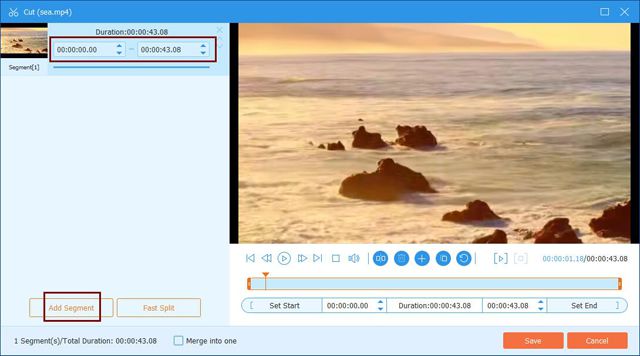
Then you can click the Edit button to crop and rotate the videos. You can also choose the preset filters and add watermarks or texts to make the animated GIFs more interesting.
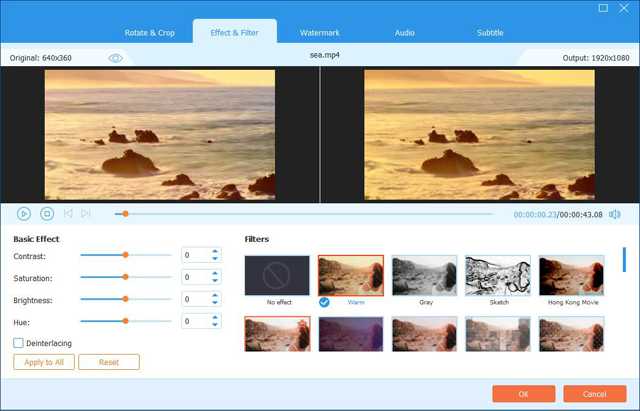
Step 4At last, you can go back to the main interface and choose the desired storage path. Then click the Convert All button to start converting a batch of MP4 videos to GIFs.

Part 2: How to Convert MP4 to the Animated GIF with Photoshop
Photoshop is one of the professional image processing software, which can also make GIFs from MP4 videos. But it is relatively difficult for beginners and it can only create a GIF one time. Here are the detailed steps:
Step 1After opening Photoshop on your computer, click the File button to choose the Import option. Then click the Video Frames to layers option to choose the desired MP4 videos.

Step 2The GIF maker is opened in the popping-up window. Then you can pull the timeline to choose the desired video clips. And you should input the frame rate in the blank box. The higher the number is, the lower the frame rate is. At last, tick the Make Frame Animation option and click the OK button to continue.

Step 3Then click the File menu to choose the Save for Web option. You should choose the GIF format in the popping-up window and click the Save button to start converting MP4 videos to animated GIFs.

Part 3: How to Convert MP4 Videos to GIFs Online for Free
There are many online video converters for you to choose from. Convertio is one of the easy-to-use online video converters to convert MP4 to GIFs. But you should note that you can't change any settings of the videos, including the duration, resolution, frame rate, etc. If you just need fast conversion, you can follow the steps below:
Step 1Navigate to the official website of Convertio on any browser. Click the Choose Files button to select the desired MP4 videos.

Step 2Click the Three Dots icon to choose the GIF format in the Image list. Then click the Convert button to continue the process. After converting MP4 to GIF files, you can directly click the Download button to save the GIFs.

Part 4: The Best Solution to Convert MP4 to GIF on Android/iPhone
ImgPlay is a powerful GIF maker for Android and iOS devices that can create GIFs with multiple features, convert MP4 videos to GIFs easily, etc. When you upload your original videos, you can easily cut, rotate the video, and add filters, texts, emojis, stickers to the videos. In this way, you can create funny GIFs on your own. Moreover, after converting MP4 video to the animated GIF, you can choose to save on your phone or directly share them to Twitter, WhatsAapp, Messenger, Instagram, etc. This app also can't adjust the detailed parameters of GIF files, so the exporting GIFs always have low quality.

Part 5: FAQs of Converting MP4 Files to the Animated GIFs
1. Can I keep the original quality after converting MP4 to GIFs?
No, you can't. GIF files can't support 1080p resolution as the MP4 videos. The maximum resolution for GIF files is 700x526, and the frame rate can only reach 8 fps. Thus, the quality must be reduced after converting MP4 videos to GIFs.
2. How to play the animated GIFs on Windows?
Most video players on Windows support playing animated GIFs. You can just use the built-in Windows Media Player to watch GIFs. Of course, you can download any professional video player on your Windows.
3. Can I use After Effects to export GIF videos?
No, you can't. After Effects is a professional video editor, but it doesn't support exporting videos to GIF format. You can export videos to MP4 format at first, and then convert MP4 video to the animated GIF through AVAide Video Converter.
As interesting memes and emojis, GIFs become more and more popular on the Internet. And there must be many MP4 videos that contain funny parts. But don't worry. After reading this article, you have learned how to convert MP4 videos to animated GIFs on PC and mobiles. The easiest way is using AVAide Video Converter to create GIFs from MP4 videos with customized settings.
Your complete video toolbox that supports 350+ formats for conversion in lossless quality.



 Secure Download
Secure Download


