Suppose you intend to use the background music of a MP4 movie in your video. What you can do? Then answer is to convert MP4 to WMA file and then edit it. The next problem is how to extract audio from the movie file. Natively, both Windows and Mac do not have such capacity. Therefore, this article will show you the best ways to convert MP4 to WMA on PC and Mac with no quality loss.
Part 1: Best Way to Convert MP4 to WMA on PC/Mac
It may be not very simple to produce high quality audio from lossy video formats, like MP4. The good news is that AVAide Video Converter can meet your need. It enables you to add multiple MP4 files and convert them to audio in batch. Moreover, this converter software is very easy to use and does not require any technical skills.
- Convert MP4 videos to WMA format easily.
- Batch process video files using multi-thread.
- Optimize audio quality while converting MP4 to WMA.
How to Batch Convert MP4 to WMA
Step 1Open MP4
Launch the best MP4 to WMA converter once you install it on your PC. There is another version for Mac. Then you have two ways to open the MP4 files that you want to handle. Click the Add Files menu, find and select the movie files, and open them. Alternatively, drag and drop the MP4 files into the main interface.

Step 2Select WMA as output format
Click the Convert All to option at the top right side to trigger the profile dialog. Next, head to the Audio tab, choose WMA from the left side and choose a proper preset. You can also change the codec and other parameters by hitting the Gear icon.

Step 3 Convert MP4 to WMA
Hit the Folder icon at the bottom and set the output folder to save the WMA files. Now, all you need to do is to click the Convert All button. A few minutes later, you will find the WMA files in your folder.

On top of that, you can use this video converter to convert MP4 to audio files like MP4 to M4A, MP4 to FLAC, etc.
Part 2: How to Convert MP4 to WMA for Free
Method 1: How to Convert MP4 to WMA in Windows Media Player
Windows Media Player is the built-in media player on PC. Besides it is able to convert MP4 to WMA by ripping music. This tool is totally free for PC users.
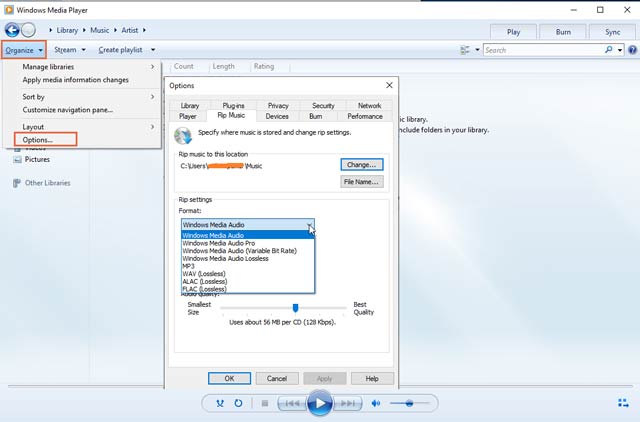
Step 1Run the free MP4 to WMA converter from the Start menu. Select Open in the File menu and add an MP4 file.
Step 2Go to the Organize menu, select Options and choose Rip Music on the popup dialog. Pull down the Format option and select Windows Media Audio.
Step 3Once you click on the OK button, the MP4 will be changed to WMA format.
Method 2: How to Convert MP4 to WMA Online
The web video and audio converter app, such as Convertio, is another way to convert MP4 to WMA online for free. It enables you to process several MP4 files up to 100MB without payment or signup.
Step 1Visit https://convertio.co/mp4-wma/ in your browser.
Step 2Select a channel to upload your MP4 files, like computer, Google Drive, Dropbox or URL.
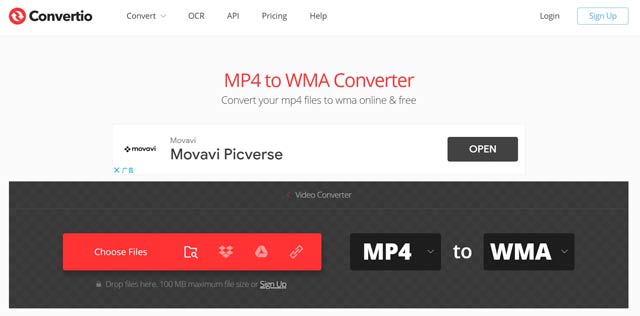
Step 3Click the Convert button after video uploading. Then wait for MP4 to WMA converting online. When prompted, click the Download button to get the WMA file one by one.
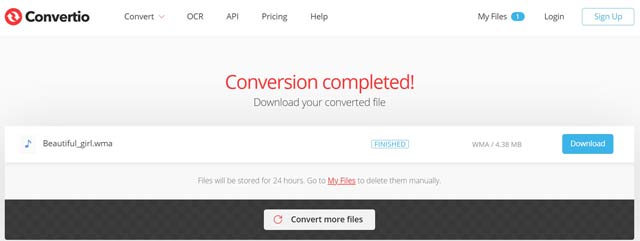
- It is not a good idea to change private videos online although most converter apps promise to delete your files after converting.
Part 3: FAQs of Converting MP4 to WMA
What is a WMA file?
WMA, stands for Windows Media Audio, is the audio file format developed by Microsoft for PC users. It stores the audio content without compression. Therefore, it is a good choice to edit the audio further.
Is M4A the same with WMA?
Although both M4A and WMA are audio formats, they are totally different. M4A is the audio format created by Apple. It is encoded with AAC. WMA was released for PC users by Microsoft.
How to convert MP4 to WMA in iTunes?
No, you cannot convert MP4 to WMA in iTunes. The software only allows you to change audio formats between MP3 and AAC. It does not support the WMA output format or video to audio conversion.
Now, you should learn three ways to convert your MP4 files to WMA format on PC and Mac. Windows Media Player is a simple way to do the job without extra options or functionalities. Web converter apps are another choice if you do not like software installation. However, you really should try AVAide Video Converter due to the awesome output quality. More questions? Please write them down below this post and we will reply on it.
Your complete video toolbox that supports 350+ formats for conversion in lossless quality.



 Secure Download
Secure Download


