Although M4A is not as widely used as MP3, it is believed as the successor. That is partly because M4A produce better quality with smaller file size compared to MP3 in the same condition. Therefore, it is a good output format when you decide to extract audio from a MP4 video. This guide shares you the best ways to convert MP4 to M4A on desktop and online, so that you can listen to or edit it later.
Part 1: Ultimate Way to Convert MP4 to M4A
You have to change the audio codec when converting MP4 to M4A. Though M4A provides better quality compared other lossy audio formats, the output will be very different depending on the tool you are using. AVAide Video Converter, for example, is able to protect and optimize audio quality while converting. That is why we recommend it.
- Batch convert MP4 video files to M4A in a single click.
- Enhance audio output quality using advanced technology.
- Support a wide range of audio and video formats.
How to Convert MP4 to M4A in Batch
Step 1Open MP4
The best media converter provides two versions, one for PC and the other for Mac. Install the right one on your computer and launch it. Go to the Add Files menu and select Add Files or Add Folder, find the MP4 files that you want to convert, and click Open. After loading, you will see the videos in the main interface.

Step 2Set output format
Now, you can preview the video files and edit it according to your need. When it comes to set output format, click the Convert All to menu at top right side, go to the Audio tab, select M4A and pick a proper preset. You can also change quality and other parameters by hitting the Gear icon. Hit the blank area to confirm it and close the dialog.

Step 3Convert MP4 to M4A
Move to the bottom area in the main interface. Click the Folder icon and select a specific folder for saving the M4A files. Finally, hit the Convert All button to begin converting MP4 to M4A on Mac or PC. A few seconds later, you will find the M4A files in your folder.

Part 2: How to Convert MP4 to M4A Online
Some people do not like to install video converter software. It makes sense when you consider the limited storage capacity on laptops. Does that mean you cannot convert MP4 to M4A? The answer is no and online MP4 to M4A converters are an alternative solution. We use Convertio as the example to show you the workflow.
Step 1Open a web browser, copy and paste https://convertio.co/mp4-m4a/ into the address bar, and hit the Enter key on your keyboard to open the webpage directly.
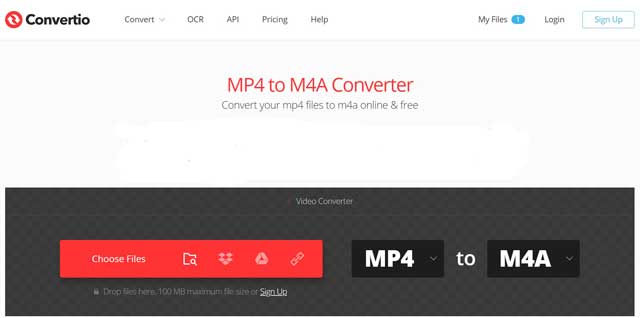
Step 2Click the Choose Files button and upload the MP4 files from your computer. You can also add video files from Google Drive, Dropbox and URL. The app is able to process up to 5 files and the maximum file size is 100MB for free. If you intend to process large videos, you have to pay for a plan.
Step 3Make sure M4A appears in the format box; otherwise, pull down the option and select M4A. To change the channel and other options, click the gear icon and you will get them on the Settings dialog.
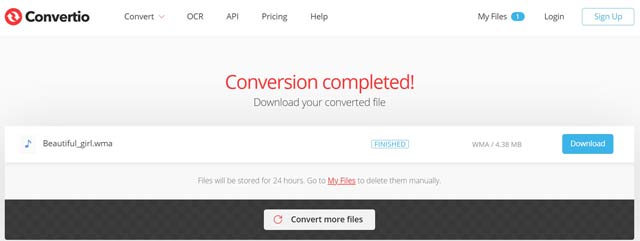
Step 4Click on the Convert button to start converting MP4 to M4A online immediately. It may take a few minutes to half an hour depending on your videos and internet connection. When the conversion completed page pops up, click the Download button and save the M4A file.
Part 3: FAQs about Converting MP4 to M4A
How can I fix a corrupted M4A file?
One way to repair an M4A file is using VLC Player, which is available for Windows and macOS download. Firstly, you need to convert M4A to AVI format. Then fix and repair the multimedia file with Always fix feature.
How to open and play M4A files on Windows 10?
To play M4A on PC, you have to install the latest version of Windows Media Player. Or you can convert M4A to MP3 or other audio formats available to Windows 10.
How to convert MP4 to M4A with iTunes?
No, you cannot convert video files to M4A in iTunes. The music manager application enables you to change between MP3 and M4A. However, it is not a multimedia converter and you cannot use it to convert video file formats.
Now, you should understand that you can convert MP4 to M4A on PC or Mac. The web video converters are a convenient way to extract audio from MP4 files and save as M4A with some limits. To get the stable experience and awesome results, AVAide Video Converter is a good choice. More questions? Please leave a message below.
Your complete video toolbox that supports 350+ formats for conversion in lossless quality.



 Secure Download
Secure Download


