Many still don't know how to crop a video in Photoshop CS6 or even how to use this tool properly due to the restriction of having a free trial version of it in the first place. In all fairness, Photoshop has been known for its remarkable ability to edit videos and images from the DSLR, which most professional photographers and videographers use nowadays. Furthermore, professionally speaking, this software gained a lot of good reviews when it comes to cropping videos, as everyone knows it cuts perfectly without ruining the quality of the image/video.
Thus, this article will give you the chance to learn in the easiest way on crop video in Photoshop. Also, we'll learn the best thing to do when you can't have the said software on your device. Therefore, don't budge on your seat, as we now give you distinctive ways on how to resize your video to perfection.
Part 1. How to Crop A Video in Photoshop CS6
The newer version of Photoshop CS6 allows you to crop your video screen easily. For this reason, you will get to your desired ratio by just dragging to shape your videos to your preferred size automatically. And so, let us all see the steps below on how to crop a video in Photoshop.
Step 1Make sure that you have the software installed on your device. Launch it, and bring your video to the interface by clicking the File, then import the video.
Step 2Look for the crop icon, and start grabbing the handlebars freely to meet your preferred size of the screen. However, if you need to crop the video in a specific aspect ratio, go and click the Options tab and choose the Constrained Values from the Ratio Option. Choose the aspect ratio you need among the list.
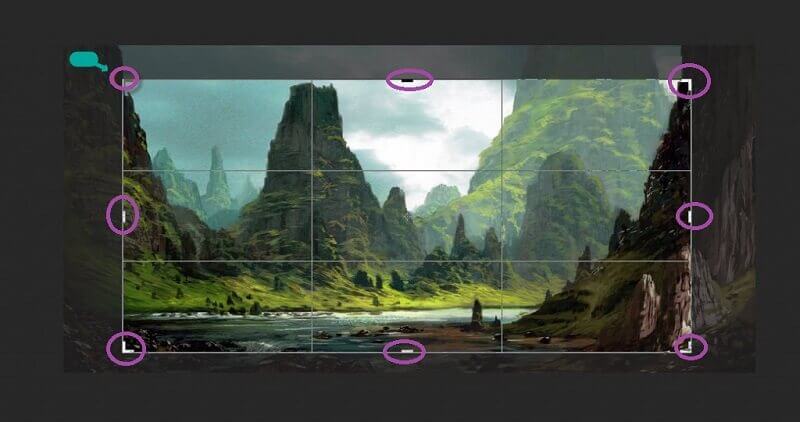
Step 3You could always check the other presets of cropping and how to pan and zoom video in Photoshop CS6's interface. Meanwhile, to save the cropped video file, click the Check icon among the list at the top of the video file.
Part 2. The Perfect Way to Crop Video Without Photoshop
Are you having a hard time acquiring the Photoshop CS6? Try this AVAide Video Converter to see a more fantastic way to crop your videos on Mac/Windows while maintaining your video's resolution and quality. Furthermore, it is not just an ordinary tool, for it has tons of editing tools that will enhance your videos just like what other professional software does. You will never be wrong in using this AVAide Video Converter, for you can upload any video with any format you want, for it supports more than 300 different video and audio formats, including the most used ones.
What's more? Unlike when you crop video in Photoshop CS6, this software gives you the most facile interface that beginners can easily navigate. Similarly, you will surely love this AVAide Video Converter because, just like Photoshop, it allows you to create themed and filtered output while cropping it. Yes, this tool is beyond excellent! And so, without any further adieu, let us see how it crops your file instantly.
- Crop your video in a very convenient way.
- Converts your cropped video into 300 plus different formats.
- Allows you to have an enhanced output through its numerous editing tools.
- Has the most straightforward interface, unlike when you crop video in Photoshop cs6.
- Accelerates your hardware when using it.
- Your outputs won't have a watermark unless you want to.
How to Crop a Video Using AVAide Video Converter
Step 1Get the Tool
Initially, get the tool by downloading and installing it instantly. To do so, click the download button presented above.
Step 2Start Uploading the Video (s)
Start uploading your videos on the interface. To do so, make sure you are in the Converter portion, then click the Add Files button located on the left upper corner of the interface. Subsequently, add as many videos as you want for editing. The alternative yet the faster way of uploading your file is through dragging and dropping them at the center.
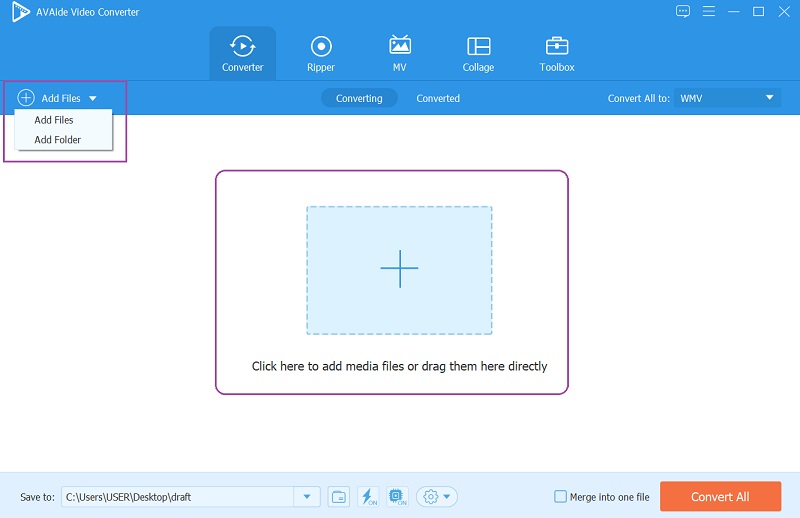
Step 3Start Cropping the Video
To go on the cropping tool window, click the Star icon located at the bottom of each file. On the main editing window, go to the Rotate & Crop option and crop the video by grabbing the handlebars freely, just like resizing the video in Photoshop. Otherwise, go to the Crop portion at the bottom, automatically set the Crop Are or the Aspect Ratio, and hit OK.
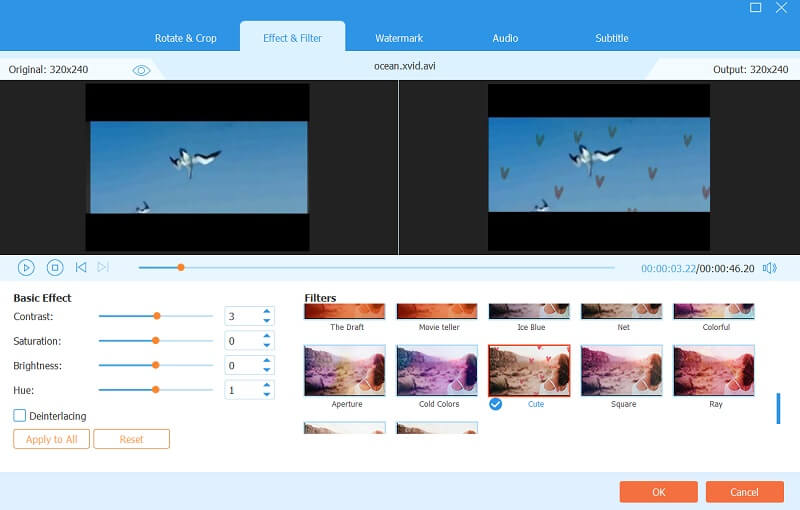
Step 4Apply the Changes
To acquire the changes you made for your video, simply hit the Convert All button. However, you can also get the chance to predestinate your files before applying the changes. Go to the Save To part and select Browse and Select Folder to do so.
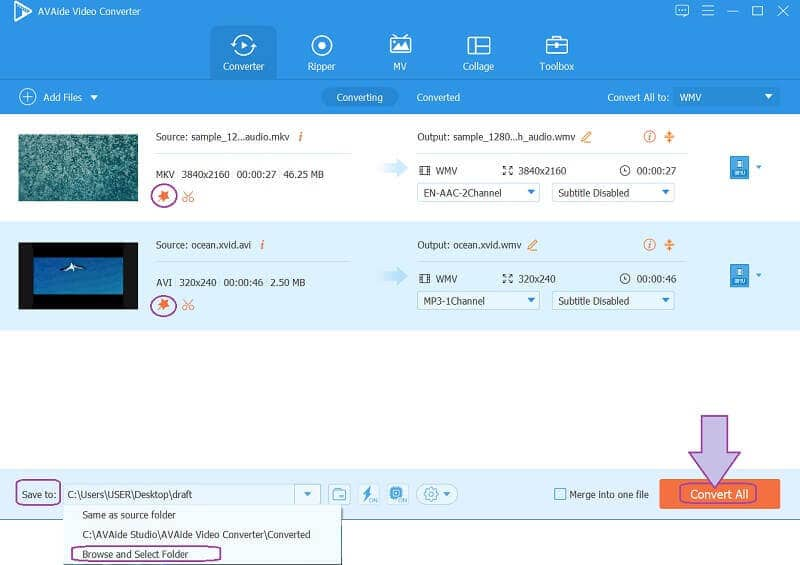
Step 5Share Your Video Online (Optional)
Lastly, you can share your edited video to your favorite social media account, which you can't easily do when you crop video in Photoshop. Here, just go to the Converted, hit the Share icon of each file, and then choose the social media you would like to share.
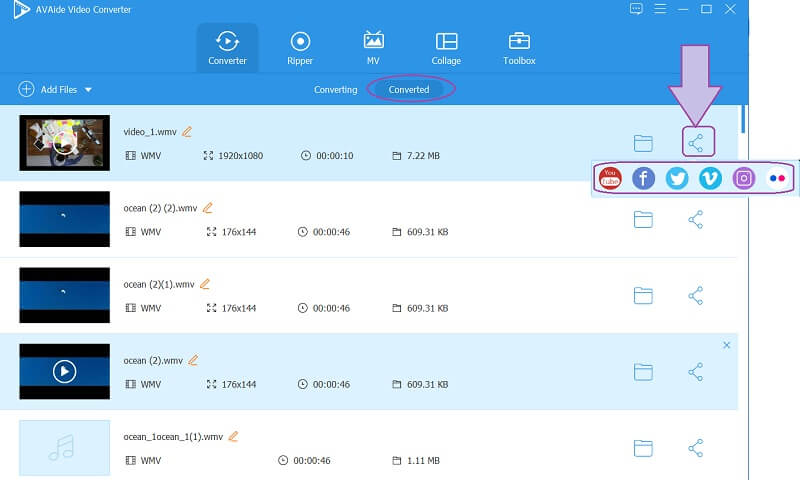
- Pros
- Allows you to work like a pro.
- Produce amazing outputs in the simplest ways.
- Can be downloaded on Mac, Windows, and Linux devices.
- Cons
- You will need to download and install it.
- It is paid just like the Photoshop CS6 but at a lower price.
Part 3. Questions About Cropping a Video in Photoshop
How will I turn on the animated Photoshop video zoom?
To enable the zoom mode in Photoshop, just go to the Preference, click Performance, and click the Use Graphic Professor.
Will I lose the quality of the video if I crop it using Photoshop?
No. Cropping your video using Photoshop should not ruin the quality. Hence, if you experience such, transfer the task to the AVAide Video Converter instead, and have a fantastic quality even after resizing.
ill I still have the original file even after cropping?
Absolutely yes. You will still have the original file and the newly cropped file at the same time.
There you go, the comprehensive steps on how to crop a video in Photoshop. Hence, you can always try other tools, and so, you learned the most interactive cropping tool that you can use besides Photoshop. Try the AVAide Video Converter now, and have an incredible yet straightforward experience in video editing that you couldn't have with others. Click to learn how to crop videos in Premiere Pro.
Your complete video toolbox that supports 350+ formats for conversion in lossless quality.
Crop & Resize Video
- Top 8 GIF Resizers for Windows and Mac
- How to Resize or Crop Videos For Instagram
- Knowledgeable on How to Change Video Aspect Ratio
- How to Crop and Resize Videos on Android
- How to Crop Videos in Premiere Pro
- How to Crop Videos on iMovie
- How to Crop Videos on Mac
- How to Crop a Video in QuickTime
- Top 5 Amazing Aspect Ratio Converters to Crop Your Videos Greatly
- How to Change Aspect Ratio in Windows Movie Maker
- How to Resize a Video in Photoshop
- How to Crop MP4 Video Superbly
- How to Use the Ffmpeg to Resize Your Videos
- How to Crop Video without Watermark
- How to Crop a Video on Windows
- How to Crop Videos in Windows Meida Player
- How to Crop Videos to Square
- How to Crop Videos in After Effects
- How to Crop Videos in DaVinci Resolve
- How to Crop Videos in OpenShot
- How to Crop Videos Using Kapwing
- How to Crop Snapchat Videos
- How to Use VLC Crop Videos
- How to Crop Camtasia Videos
- How to Use OBS Crop Videos
- How to Use Ezgif Resize Videos
- How to Change Aspect Ratio in Final Cut Pro



 Secure Download
Secure Download


