Videos are the most attractive media for conveying information and concepts. However, improper text in videos will distract the watchers' attention and impair the videos' effect.
Therefore, this article introduces three ways to remove text from video for free. By the way, if you are wondering can you remove text from a video in CapCut, Part 3 is the solution for you.
Part 1: How to Remove Text from Video According to Different Text Types
To remove texts from videos and get satisfying results, we should first be clear about what kinds of text may occur in videos and take corresponding measures. Generally, according to the background and lasting time of text, there are four main kinds of text in a video:
1. Text on a pure color background
If you are dealing with text on a pure color background or the background is not messy, congratulations! The text is easy to remove.
• Crop the Text: You can crop out the area with text. Later, replace it with the same background color.
• Adjust Resolution: If the text is located in the black bars at the corner of the video, cropping out these bars will remove the text without affecting the content significantly. But this will change the video’s resolution.
• Batch Edit: This cropping technique is useful for batch editing. Because it removes text from multiple clips by cropping the text-containing area.

2. Subtitle and single watermark
Subtitles are the most common text in videos. Typically, subtitles stretch through the whole video, and their background is often sophisticated.
• Blur Method: Use a blur effect to soften the text area, allowing it to blend with the background, especially for static watermarks or simple subtitles. This will not affect the new subtitles if you plan to add them later.
• Watermark Remover: For high accuracy, you can use Avaide Video Converter, Vmake, Capcut, Canva, and more tools to remove text from video without blur.
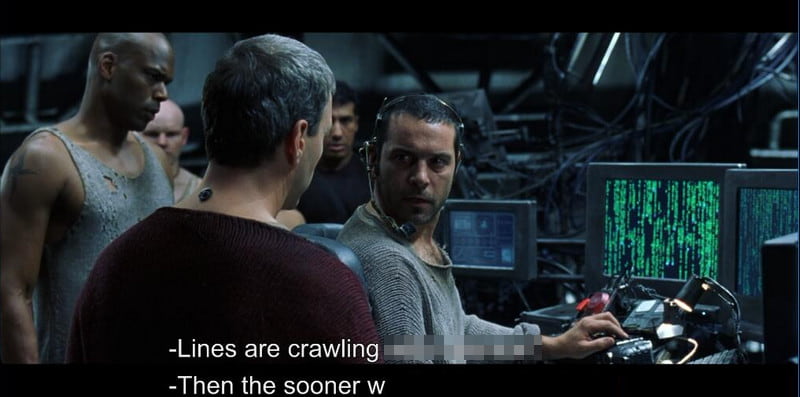
3. Text lasting a short time
If text in a video only lasts for a short period and has clear boundaries, you can also blur it. But this may confuse this audience, and the blur may seem like a glitch.
• Sticker Overlay: This is an easy method to use. But it might not work to remove moving text from video.

4. Whole screen watermark
Removing full-screen watermarks or logos is challenging. Because it requires extensive editing. Large watermarks often distort the video’s quality if removed improperly.
• Advanced Video Editing software: Use professional tools like Adobe Premiere Pro for high-precision video watermark removal.
• AI-Based Video Watermark Remover: For quicker results, paid AI tools like HitPaw or AniErasure are often effective at removing whole screen watermarks with minimal quality loss.

Part 2: Remove All Kinds of Texts from Videos Easily with AVAide Video Converter
AVAide Video Converter is a professional desktop software that converts videos to different formats, and you can also use it to remove texts from videos easily. After installing it, you can upload a video to the program and set the text area to blur it. Then, you can remove text from that video in the set area within one click.
You can specify each blur area's start and end time to meet different text-occurring times. For each blur area, you can drop their boundaries to adjust their size and position or modify the number directly to adjust the area pixels-by-pixels. You can compare the original and after videos throughout the whole process. Apart from that, before exporting the output, AVAide Video Converter allows you to set the video's encoder, zoom mode, bitrate, etc., if you look forward to high-quality video and want to make your video clearer.
- Remove text from videos easily and preciously without quality loss.
- Hardware acceleration to remove texts from large videos quickly.
- Support 1080p/4K/5K/8K video output and more than 300 video/DVD formats.
- Support many easy-to-use features like making GIFs and enhancing video quality.
Let's see how to remove text from a video with AVAide Video Converter.
Step 1Download this program from the former links. Install and launch it. Click the More Tools tab on the top right. Search or select Video Watermark Remover.

Step 2Click the add button and select your video with text.

Step 3Now, click the Add watermark removing area and adjust its size and position. Then click the Export button to save the output video to the default path.
There are more settings you can make before exporting. For example, click the eye button on the top left to compare the original and output video, set the start and end times, specify the output video’s format, etc. ” /]
After removing texts from the video, you can feel free to upload the video to Instagram and other social media software.
- Pros
- Easy-to-use interface for quick text removal.
- Supports 1080p, 4K, and 8K video output with high-quality results.
- Speed up large video editing tasks with hardware acceleration.
- Cons
- Installation is required for the desktop software.
- Free trial has some limitations.
Part 3: How to Remove Text from Video CapCut
CapCut is an increasingly popular video editing software as an alternative to Adobe Premiere because it is easy to use yet has many advanced features simultaneously. It has many fancy video materials and effects that social media creators prefer. If you are a website content creator and editing WebM videos, you can also use CapCut to compress WebM files and then upload them to the website.
Without further ado, let's see how to remove text from an existing video CapCut step by step.
Step 1Launch CapCut and create a new project. Click Import to upload your existing video.
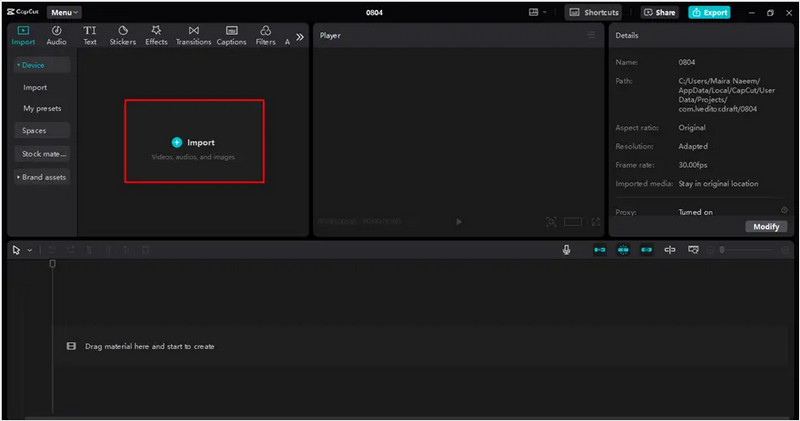
Step 2Drag the uploaded video to the timeline. Then, play the video and pause at a point where the text is invisible. Crop and paste that area and adjust its timeline to cover the period that the text occurs.
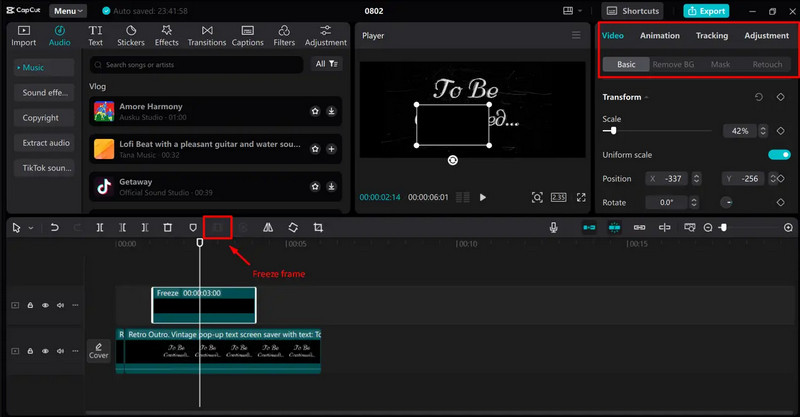
Step 3Click the Export button on the top right. Adjust the parameter and click Export again to save it.
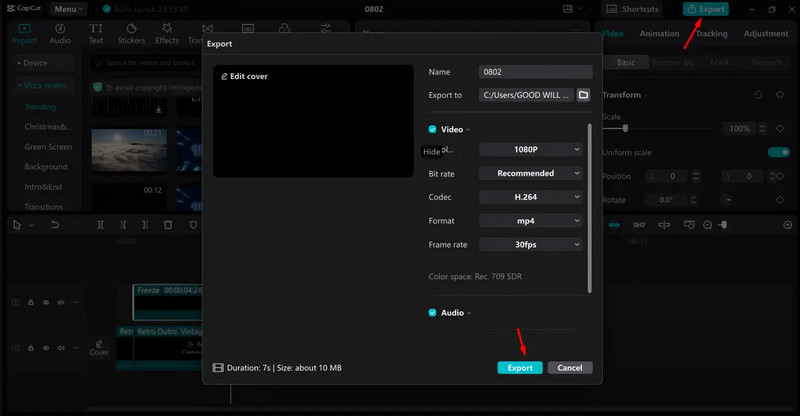
- Pros
- Export video in 1080p.
- Easy and free to use for casual video editing.
- Offers a variety of filters, effects, and advanced tools.
- Cons
- Not as precise for text removal as professioal watermark remover software.
- The AI background remover is available in the Capcut Pro version.
Part 4: Remove Text from Video Online Free with AI
When you are facing the tricky task of removing text in a video, consider AI remover. On the one hand, they are more intelligent. On the other hand, they are easy to operate yet retain excellent results simultaneously. Let's remove text from the video utilizing an online tool: Media io.
Step 1Open a browser, enter Media io and sign in. Click the upload button to upload your video with text.
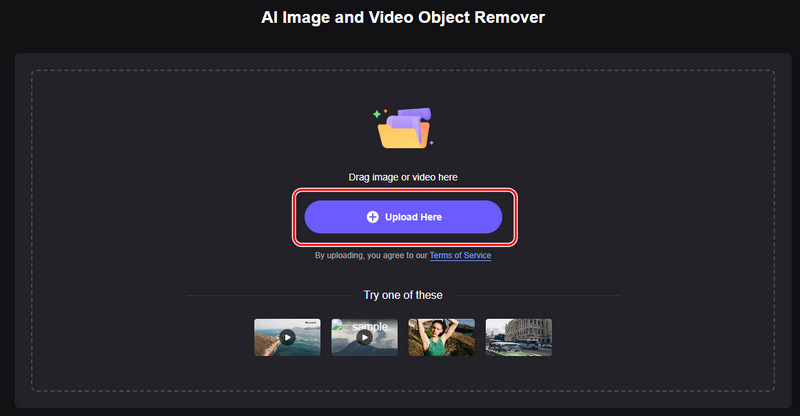
Step 2Eliminate texts and click Remove Objects Now on the bottom right corner.
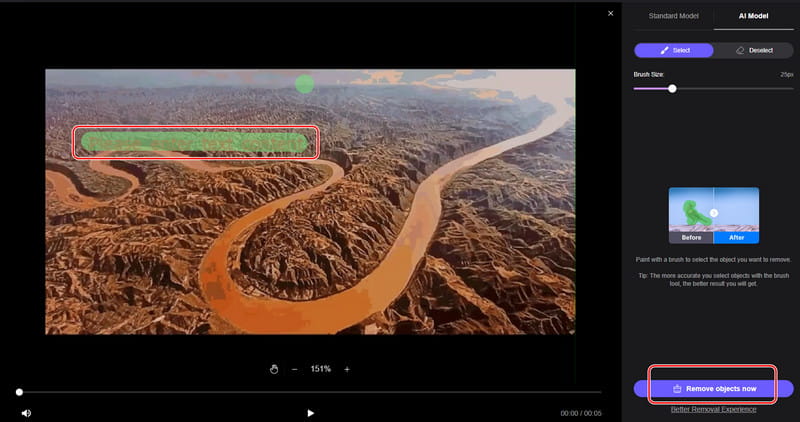
Step 3Wait for it to process. It takes longer than desktop software. After processing successfully, click Download and set an output folder for it.
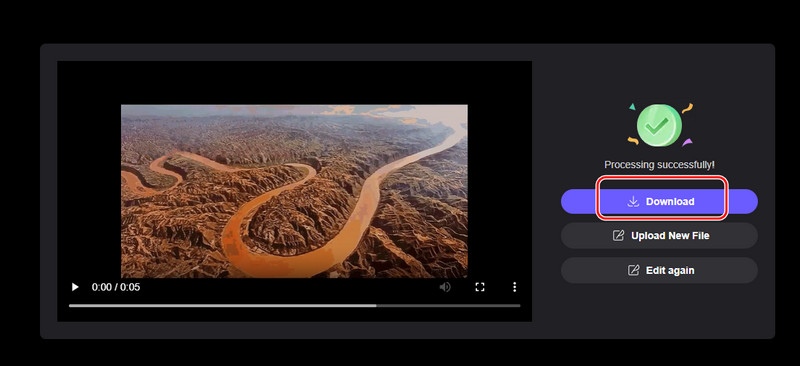
- Pros
- Free to use with easy drag-and-drop functionalities.
- Works in all browsers and on any device based on the internet connection.
- Cons
- The internet dependency and high user traffic may slow down the processing speed.
- File size limitations on the free version.
Part 5. FAQs of Removing Text from Video
How to extract text out of a video?
You can use AVAide Video Converter to extract the subtitle file from the video. If the text is added in the video frames, you can use the Watermark Remover tool to remove it.
How do I erase the font in a video?
You can use AVAide Video Converter to directly adjust the font to a simple style like SFU. If the text is burned into the video frames, you can only remove the text like removing a watermark.
What is the best video text remover?
The best text remover for videos should be AI-based tools like Canva, AVAide Video Converter, or Wondershare UniConverter. They can automatically remove the text or watermark on your videos.
How to remove text from an existing video CapCut or other programs? It depends on various text types in videos. This article introduces four measurements to remove text from video and illustrates three methods step by step. If you have tried any of them, you are welcome to leave a comment and share your experiment.
Your complete video toolbox that supports 350+ formats for conversion in lossless quality.
Video Enhancement
- Upscale 1080p to 4K
- Upscale 480p to 1080p
- Downscale 4K to 1080p/720p
- Downscale 1080p to 480p
- Upscale DVD to 1080p/720p
- Fix Bad Quality Video
- AI Video Upscale
- Enhance Video Quality
- Improve TikTok Video Quality
- Best Video Enhancer
- Video Enhancer App for iPhone & Android
- Best 4K Video Enhancer
- AI Upscale Video
- Clean up Video Quality
- Make Video Higher Quality
- Make a Video Brighter
- Best Blur Video App
- Fix Blurry Videos
- Improve Zoom Video Quality
- Improve GoPro Video Quality
- Improve Instagram Video Quality
- Improve Facebook Video Quality
- Improve Video Quality on Anroid & iPhone
- Improve Video Quality in Windows Movie Maker
- Improve Video Quality in Premiere
- Restore Old Video Quality
- Sharpen Video Quality
- Make Video More Clearer
- What is 8K Resolution
- 4K Resolution: Everything Your Need To Know [Explained]
- 2 Amazing Ways to Increase Video Resolution Losslessly
- Video Resolution Converter: Things to Ponder in Getting One
- The Outstanding 5K to 8K Converter You Shouldn’t Miss!
- Remove Background Noise From Video: With Three Efficient Ways
- How to Remove Grain from Video Using the 3 Remarkable Ways



 Secure Download
Secure Download


