A moving watermark is a semi-transparent logo or text that appears to glide across a video. It serves as a form of identification or copyright protection for content creators. However, it can be a drawback for those who wish to showcase their videos without distractions. It makes your video less appealing and distracts viewers from the content you want to highlight.
Fear not if you want to remove this moving watermark from your video! This write-up will guide you through various methods to help you get rid of moving watermarks. Keep scrolling to learn more!
Part 1. How to Get Rid of Moving Watermark
1. AVAide Video Converter
Do you have specific areas with moving watermarks you desire to eliminate? With that, AVAide Video Converter is the perfect solution you need. Besides its conversion and editing capabilities, it has a built-in video watermark remover that caters to your watermark removal needs. This feature allows you to manually select and get rid of the moving watermark using the selection box.
Are you tired of removing watermarks one by one? AVAide Video Converter simplifies the process by enabling you to remove moving watermarks in a batch. It can help you save time and effort by removing many moving watermarks in one process. The impressive part? AVAide Video Converter ensures your final output is crisp, clear, and free from unwanted elements.
Step 1Download and Install AVAide Video Converter from the official website for complete access.
Step 2Head to the Toolbox tab. You will see a list of tools; please select Video Watermark Remover.
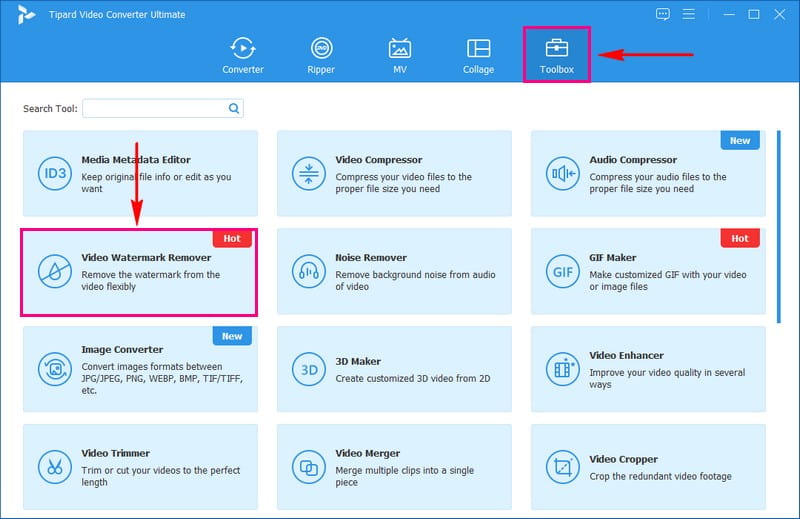
Step 3Click the (+) button to add the video with a moving watermark. Then, click the + Add watermark removing area to activate the selection box on the preview screen.
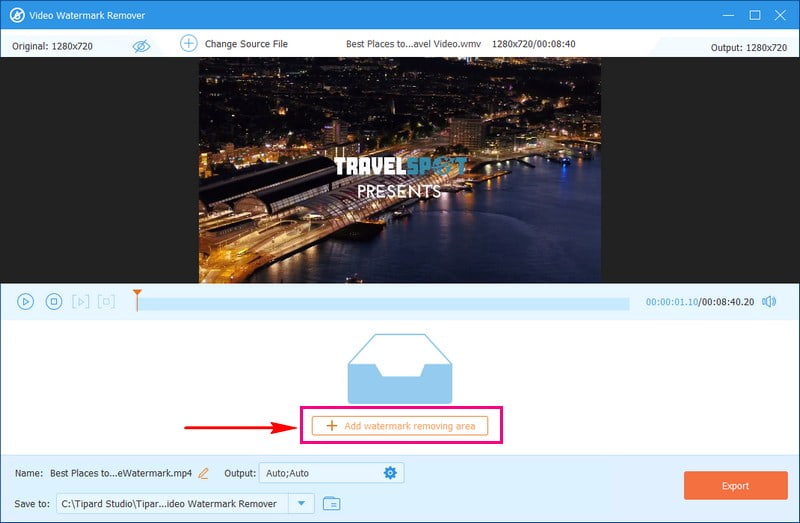
Step 4Move the selection box to the area where the moving watermark is located. You can change the size of the selection box depending on the size of the moving watermark.
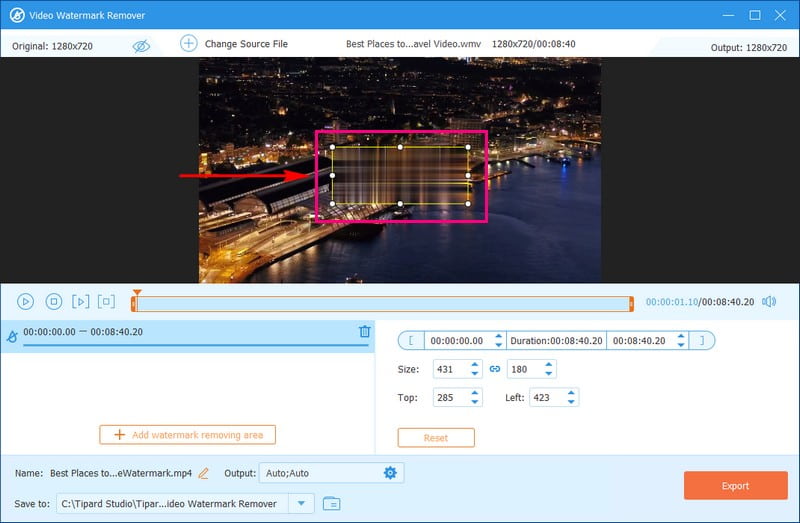
Step 5If your video has multiple moving watermarks, you can remove them at once. To do that, click the + Add watermark removing area button again to activate another selection box.
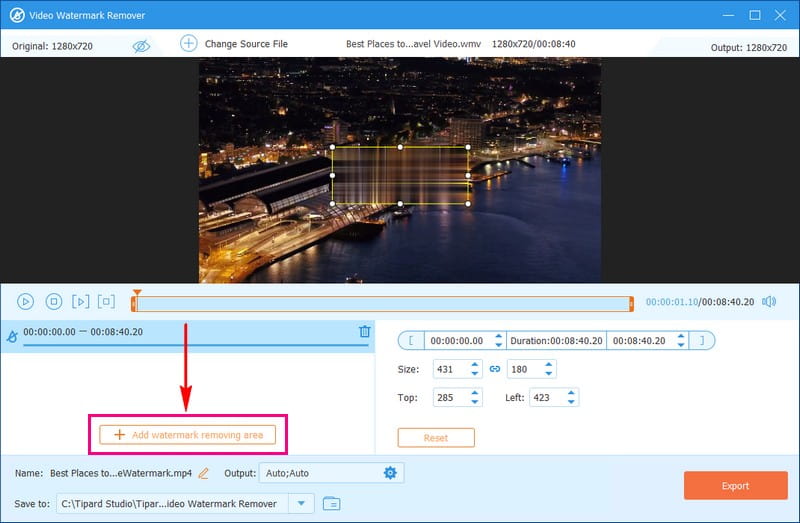
Step 6Hit the Export button once the moving watermark is entirely covered. After that, you will have your edited video in your local file.
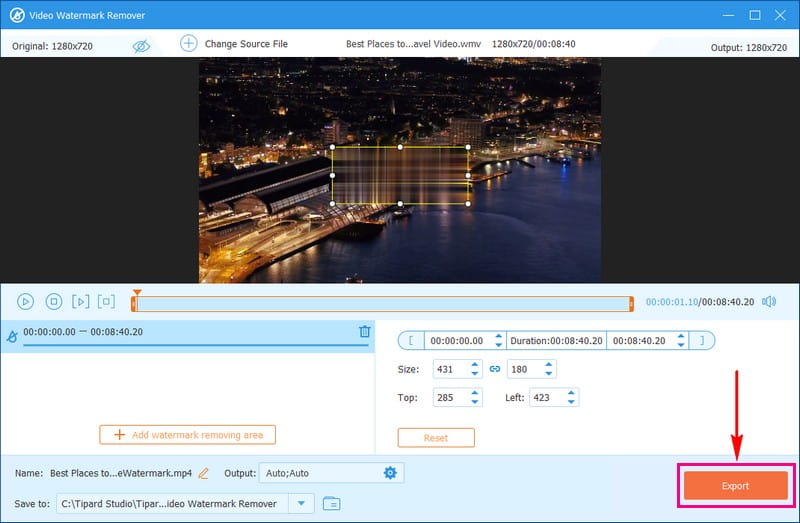
2. DaVinci Resolve
DaVinci Resolve has a fantastic feature to eliminate unwanted objects, including moving watermarks. This intelligent feature allows the platform to follow the movement of objects in your video. It blends the surrounding pixels, filling the gaps left after removing watermarks. It ensures a smooth and natural-looking final output. Without a doubt, DaVinci Resolve is one of the leading moving watermark removers you can count on.
Step 1Open the program, create a new project, and import your video with moving watermarks.
Step 2Drag the video to the timeline and switch to the color page. Create a new node using Alt + S and add a circular shape over the watermark.
Step 3Track the shape's movement using the Track forward option. Then, use the Object Removal option from the Library to eliminate the watermark.
Step 4Click on Scene Analysis to let the platform analyze and remove the watermark. If needed, click Build Clean Plate to refine the output.
Step 5Head to the Delivery page. Then, choose your output format and start rendering your watermark-free video.
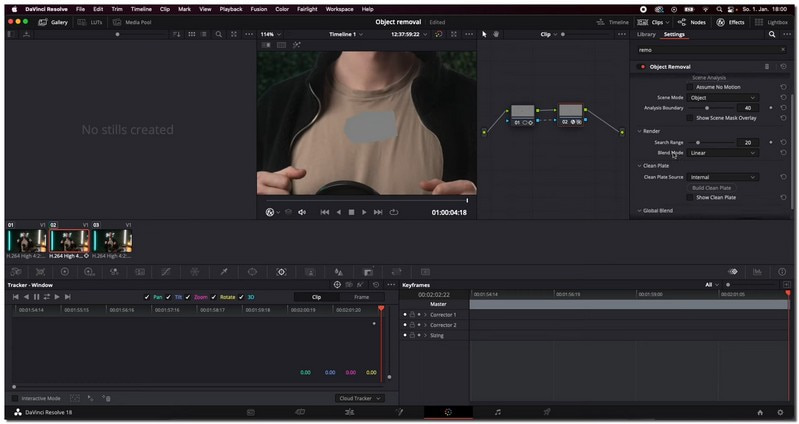
3. Media.io
A free online platform designed to eliminate unwanted moving watermarks from your videos is Media.io. You can remove watermarks from your videos without the hassle of downloading any program. This platform ensures a smooth removal process, whether logos, brand marks, or unwanted elements. It gives you a clean, professional-looking video. However, as an online platform, it needs a stable internet connection to function.
Below are the steps on how to remove the moving watermark from a video online for free using Media.io:
Step 1First, search for Media.io Watermark Remover and open the website.
Step 2Press the Choose Files button and select the video containing unwanted moving watermarks.
Step 3Hit the Add Area button to choose the region where the moving watermark is placed. Next, navigate to the upper right corner and click the Export button.
Step 4Media.io Watermark Remover will start processing your video to remove the moving watermark from the specified area. It may take a few moments, so be patient.
Step 5After processing, you will be prompted to download your edited video without the moving watermark.
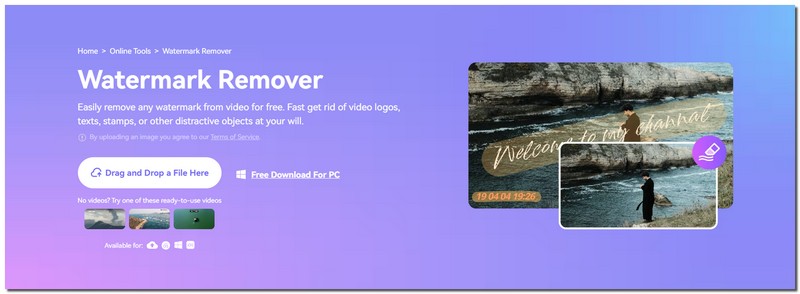
4. Video Eraser
Video Eraser is a moving watermark app accessible on various mobile operating systems. It can help you edit and remove moving watermarks on right your phone. It employs a rectangle mask to target and remove moving watermarks from videos accurately. The impressive part? This watermark remover has a simple and intuitive interface. However, it may not offer the same extensive features and capabilities as some desktop programs.
Step 1First, install the application from your mobile device.
Step 2Launch the application. Look for the option to Remove watermark from the video and select it. After that, import the video with the unwanted moving watermark to the application.
Step 3Look for an empty area and click on it to add a rectangle mask. Please change the mask until it completely covers the moving watermark in the video.
Step 4After changing the mask, click the Done button to save the video with the moving watermark removed. Your edited video, now free from the watermark, is saved on your mobile device.
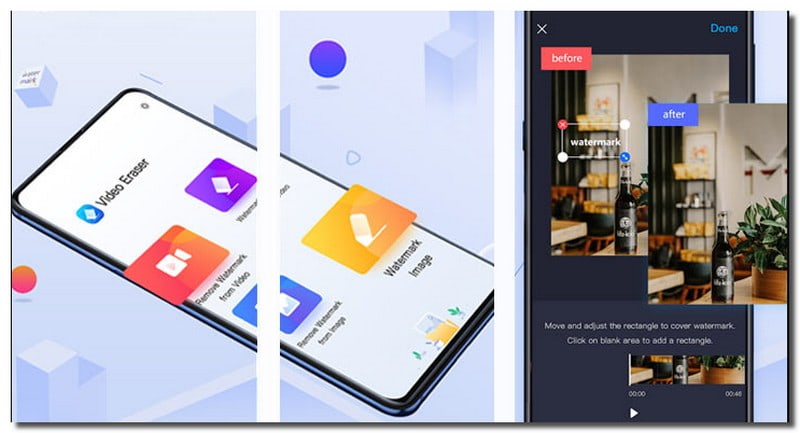
Part 2. FAQs about Getting Rid of Moving Watermark
Is it legal to remove watermarks from videos?
It depends on the context. Removing watermarks for personal use or education purposes is acceptable. However, removing watermarks from copyrighted material without permission may infringe on intellectual property rights.
Is it possible to remove moving watermarks without affecting video quality?
Usually, the source will tell you if a photo has a copyright. Check for watermarks, copyright symbols, or any messages indicating copyright.
Can the moving watermark be removed by overlaying the image?
Unfortunately, overlaying an image on a moving watermark does not remove it. It is often incorporated into the video frames. It can be challenging to remove them without using a reputable platform.
Does removing the moving watermark change the size of the video file?
Removing a moving watermark will not change the file size of the video. The file size will change if you change the video resolution, bitrate, and compression settings.
Are there things to consider before removing moving watermarks from a video?
Make a backup of the original video before making any changes. It ensures you can revert to the original if needed and avoids permanent loss of the unaltered content.
You have discovered how to remove a moving watermark from a video using the abovementioned details. Your videos will look cleaner and more professional. On top of that, no unwanted watermarks are stealing the spotlight.
When seamlessly removing watermarks, AVAide Video Converter stands out as the perfect platform for the job. You can eliminate watermarks from your videos regardless of your technical expertise. Install AVAide Video Converter today and take your editing to the next level!
Your complete video toolbox that supports 350+ formats for conversion in lossless quality.



 Secure Download
Secure Download


