Do you want to play back and enjoy the FLV files with music players and mobile devices? Convert them to MP3, and relish the music everywhere with any device you use. Nevertheless, converting FLV to MP3 is somehow laborious to do. Fortunately, this post will give you the privilege to see and learn the simplest, quickest, and quality loss methods in conversion.
Part 1. FLV VS MP3
FLV or Flash Videos are made for sharing videos on the web specifically on video streaming sites. Its quality and size make it suitable for web transferring. However, this video file doesn't contain fittingness with devices other than the ones using HTML5. Therefore, if you are the type of person who loves listening to music, and happen to have experienced an LSS in the music of an FLV video, best if you convert it to MP3. Why?
MP3 on the other hand is an audio file that has compressed, and suitability towards almost all the devices. This file format has been marked as the general audio file, for it is commonly used on music players and mobile phones, and everyone is satisfied with the quality it produces.
Part 2. 3 Best Software to Convert FLV to MP3
Transforming files is sometimes burdensome to others, as they find it difficult. Accordingly, we have gathered here the best methods you can use to convert FLV to MP3 on Mac and Windows.
Method 1. AVAide Video Converter
Let us start with this best software today. The AVAide Video Converter is indeed the method that has been given the highest ratings. With its multifunctional features and tools, everyone has enjoyed the outputs this tool has given. Aside from its features, its acceleration technology, and the ability to convert in bulk are also the main features everyone loves.
- Extracts audio data from the FLV file flawlessly.
- Allows bulk FLV to MP3 conversion
- Transforms the files 30x faster
- Supports more than 300 file formats
- Merge, trim, split, compress the audio output.
- With a built-in video collage maker, movie maker, DVD ripper, and toolbox with numerous features within.
How to Utilize AVAide Video Converter on FLV to MP3
Step 1Free Download the Software
This is how to convert FLV to MP3, freely download the tool to your desktop.
Step 2Add the FLV Files
Attach the FLV files by dragging and dropping them into the Plus sign of the interface. Tap the Add Files button on the upper left part of the interface, to add as many files as you want for the bulk conversion.
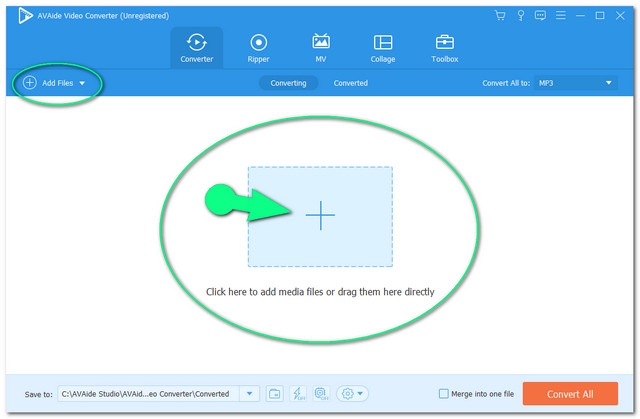
Step 3Set up the Outputs to MP3
Tap the Arrow button on each file, or simply hit the Convert All to portion on the upper right part of the interface. Go to the Audio part, then choose the MP3 as your output.
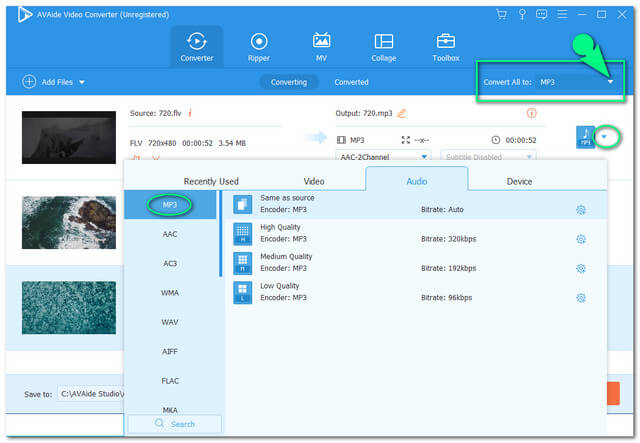
Step 4Start the Conversion
Tap the Convert All red button located at the bottom-most part of the interface, to start the conversion. Wait for the process to be completed, then check the Converted portion for the finished files.
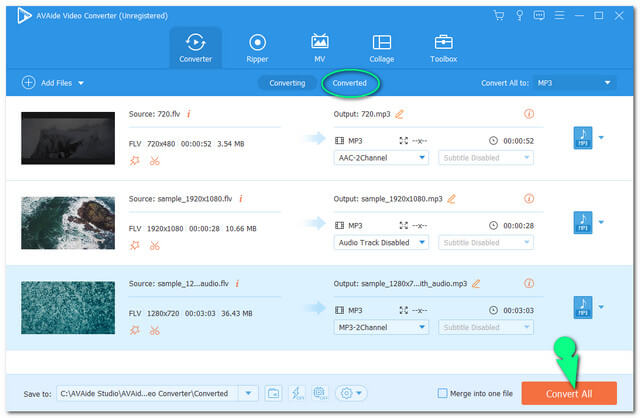
- Super easy to navigate.
- Comes with a lot of features that help improves the output
- Converts swiftly and in bulk.
Method 2. Via VLC
One of the versatile software today is the VLC. Most of the users know that this software is one of the most popular media players today. Moreover, it also extends its popularity in converting files, which, however, doesn't have facile navigation. Therefore, the simplified steps are given below to assist you on how to convert FLV to MP3 with VLC.
Step 1Upload the FLV File
Launch the VLC and push the CTRL+R on your keyboard for a shortcut. On the main interface, hit the Add tab and upload the FLV file, then click the Convert/Save button.
Step 2Set the Output to MP3
Go to Profile and choose the MP3 from the dropdown portion. Hit the Browse tab after, and choose a destination for the converted file.
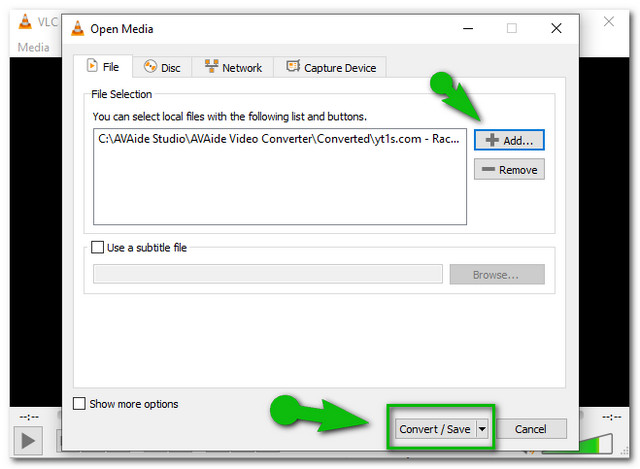
Step 3Convert Now
Tap the Start tab to start the conversion process. Wait for the process to finish, then finally check your chosen file storage.
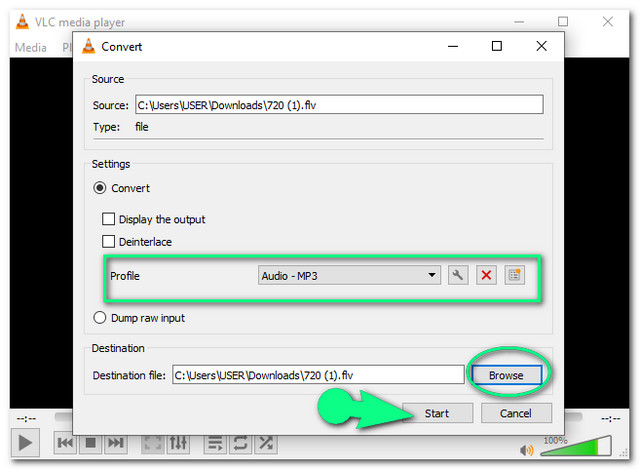
- Can be used as a media player alone.
- Built-in for some desktops.
- Doesn't support bulk conversion.
- A little confusing to use.
- The conversion process is not that speedy, unlike others.
Method 3. Through the FFMpeg
The FFMpeg has been the experts' choice. Furthermore, yes it has an interface that is troublesome for the first-timers due to its command base procedure, hence, it produces output perfectly in an instant. On the other hand, convert FLV to MP3 FFmpeg with the simple steps below.
Step 1Start the Command First
Download the software, and launch it. Then type in ffmpeg and push enter after.
Step 2Secondly, Open the File Path
Write on the file name where your FLV file is kept, when doing this you have to use the cd command then the file path then click enter after.
Step 3Start The Conversion Finally
Type in ffmpeg -input.flv to output.mp3, then click enter. You may check your file storage right after the command has finished. And there how the FFmpeg works on FLV to MP3.
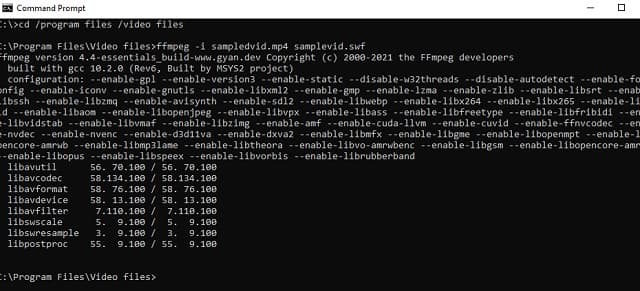
- It supports multiple codecs and filters
- Tends to be troublesome to use, especially for non-experts due to the command procedure.
- Needs technical expertise when downloading the software.
Part 3. How to Convert FLV to MP3 Online For Free
The AVAide Free Video Converter is one of the most used online converters today. Furthermore, this online solution makes its users feel comfortable in transforming files due to its super facile interface. When it comes to free servicing, the AVAide Free Video Converter is really the one that gives a no-cost service without a limit. Convert your video and audio files smoothly without glancing at any ads on the page.
Moreover, just like its software version, it also comes with an acceleration technology, together with the highest security on files and data of the users. Due to this reason, the number of users is increasing every day, as they try this best free FLV to MP3 converter on the web. Anyways, below are the given guidelines to follow in using it.
Step 1Installing a Launcher
Go to the website of AVAide Free Video Converter and safely download the launcher. To do so, tap the ADD YOUR FILES button, then from the popped-up window, click Download then click Open.
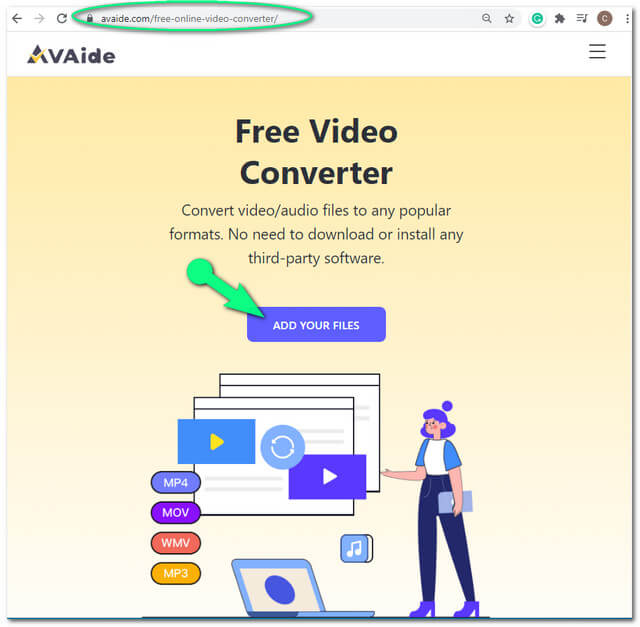
Step 2Uploading the FLV Files
Tap the ADD YOUR FILES button again to add the first file. To import more FLV files, tap the Add File button located on the upper left part of the interface. Upload as many files as you want, for this online tool is applicable for bulk conversion.
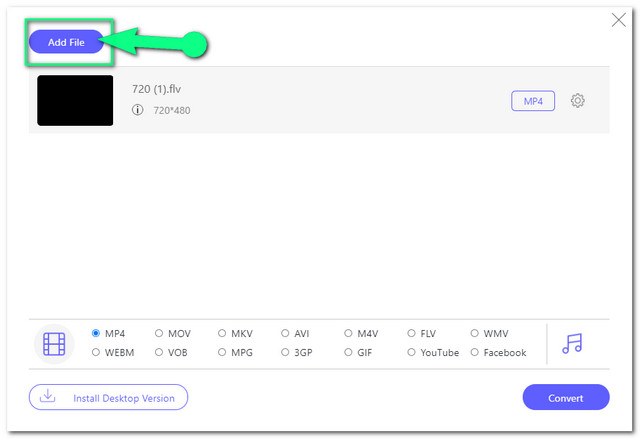
Step 3Setting the Outputs to MP3
To change FLV to MP3 online, click on each file, then hit the Note icon to view the audio formats. Choose the MP3, and repeat the procedure for the other FLV files.
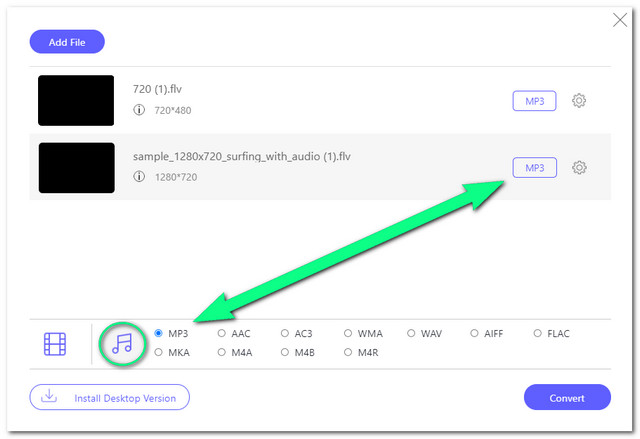
Step 4Beginning the Conversion
Click the Convert button of the interface, and choose a destination of the changed files from your local file storage. Subsequently, you may check the chosen storage right after the conversion process finishes.
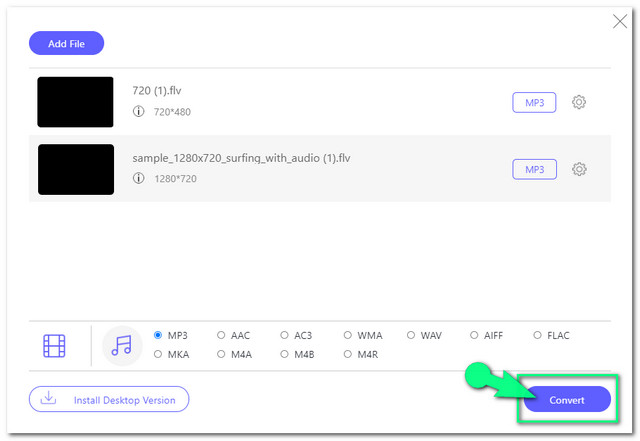
Part 4. FAQs On FLV to MP3 Conversion
Will I get the same quality when I convert the FLV to MP3?
it Actually depends on the bitrate you would want to have. The higher the bitrate you acquire, the higher the quality you get. However, the higher the quality the larger the size.
What built-in software to convert FLV to MP3 is recommended?
If you can't use the online tool featured in this article, and don't want to download additional software, you can try to use iTunes on Mac. It is the built-in media player of Mac OS that is also applicable in converting FLV to MP3.
Are the FLV and MP3 lossless?
Both the FLV and MP3 have a lossy kind of compression. This means that some of the data tends to lose upon great compression.
Each of the tools has gained excellent ratings from the users. Choose the tool which will be a big help in converting FLV to MP3. With or without charge, choose the best you think that you can use and maximize in usage. For this reason, we highly recommend the AVAide Video Converter, as it brings excellence in every output it produces. Moreover, the features it possesses are extremely useful and multifunctional.
Your complete video toolbox that supports 350+ formats for conversion in lossless quality.
Convert to MP3
- Convert MP4 to MP3
- Convert MOV to MP3
- Convert AVI to MP3
- Convert WMV to MP3
- Convert AAC to MP3
- Convert FLV to MP3
- Convert CAF to MP3
- Convert AMR to MP3
- Convert OGG to MP3
- Convert MKV to MP3
- Convert FLAC to MP3
- Convert AIFF to MP3
- Convert APE to MP3
- Convert M4V to MP3
- Convert VOB to MP3
- Convert MPEG to MP3
- Convert MTS/M2TS to MP3
- Convert SWF to MP3
- Convert DivX to MP3
- Convert AC3 to MP3
- Convert WAV to MP3
- Convert WebM to MP3
- Convert WMA to MP3



 Secure Download
Secure Download


