WAV which stands for Waveform Audio File Format, others point it out as WAVE format, is a video file container that was developed by IBM and Microsoft. Videos with this type of format accepted are widely accepted by Window. Additionally, it's an uncompressed container that is supported by Macintosh OS without any playback issues. However, due to its large-sized content, you might experience difficulties when it comes to transferring on the web. For instance, a minute can take up at least 16.48 MB. You may also find this type of format on your favorite song playlist, audiobooks, or podcasts.
To avoid the extreme usage of your storage, look and use different WAV to MP3 converters. Why MP3? MP3 is a known audio format for holding digital audio files. Any virtual devices including smartphones, PCs, and tablets, do recognize MP3. This works best by shrinking the size of the local files without compromising the quality. In short, the format balances the quality and convenience.
Part 1. Best WAV to MP3 Converters for Windows and Mac
1. AVAide Video Converter
AVAide Video Converter One of the excellent tools to change WAV to MP3 is the AVAide Video Converter. This software outdid the expectations of many people including the common and professional users. Plus, it doesn't need any experience to maneuver its features. The process is advanced and will never compromise the quality of your outputs. Try this first-hand with the given quick ways below.
Step 1Download and install the app
Firstly, on your web browser, go visit the official website of AVAide Video Converter. Download it on your device and install it right away. Once installed, open immediately.

TRY IT FREE For Windows 7 or later
 Secure Download
Secure Download
TRY IT FREE For Mac OS X 10.13 or later
 Secure Download
Secure DownloadStep 2Drop the WAV video files
After that, transfer your files by clicking the Add Files button. Transferring files is optional. It can be individually or in a group. Ideally, go for the batch conversion to minimize the time process.
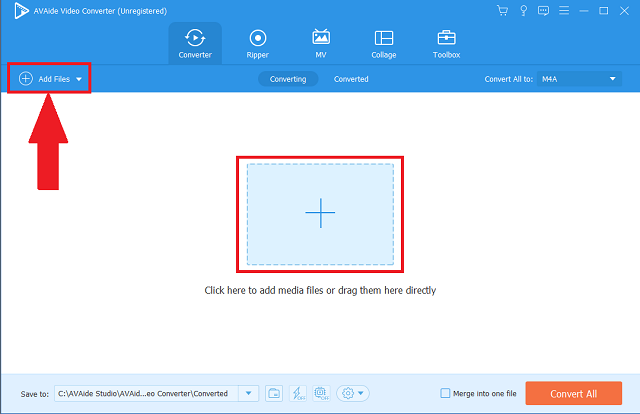
Step 3Choose the output format
From the menu bar, click the Audio button. Then, all the available audio formats will appear. To change all the files' format, click the Convert All panel to change everything in one adjustment.
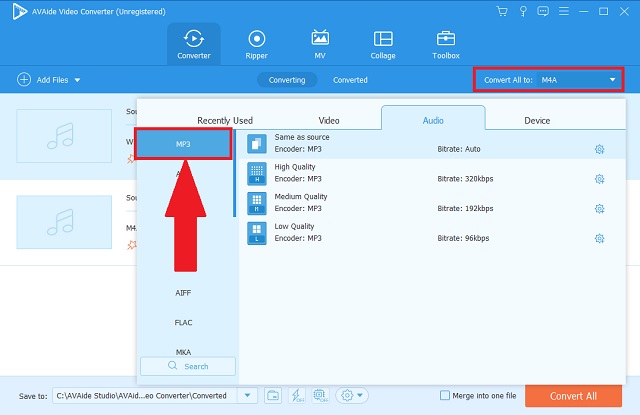
Step 4Start the simple conversion
Afterwards, you can now start the process by simply clicking the Convert All button. You can also choose whether you pause or stop the operation.
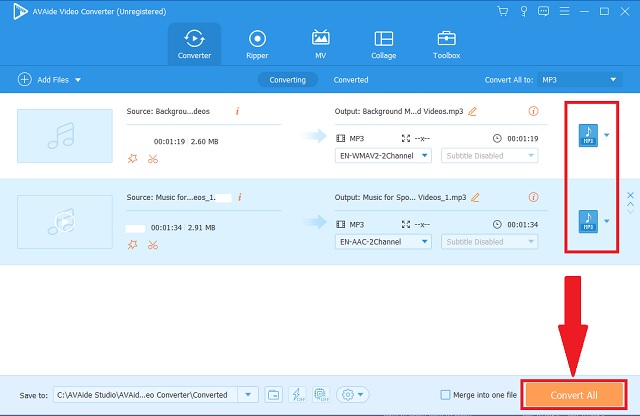
Step 5Check the new files
Finally, you can check your converted files by locating them on their file destination.
- This tool offers tons of audio and video formats supported by different operating systems and devices.
- It takes only a few minutes to finish the process by its advanced acceleration speed.
- You can also choose to convert simultaneously happening at once.
- It doesn't compromise the resolution and quality.
- Extra toolbox is added for editing and enhancing services.
- It doesn't contain a DVD burner.
- The trial version is limited.
2. Using VLC
Another known freeware on how to convert WAV to MP3 is the converting capacity of VLC Media Player. Being popular with its media player, this can completely impress you with its MP3 converter. For Windows users, you can use it easily as a default tool. Unleash the experience by following these few steps.
Step 1Visit the freeware
On your PC, click and open the VLC Media Player. Upon opening, click the Media tab button followed by searching for the Convert button and click it.
Step 2Browse the old videos
The next step is browsing your files and importing them by clicking the Add button.
Step 3Adjust to MP3 format
Lastly, click the Audio–MP3 button from the given audio formats of the app.
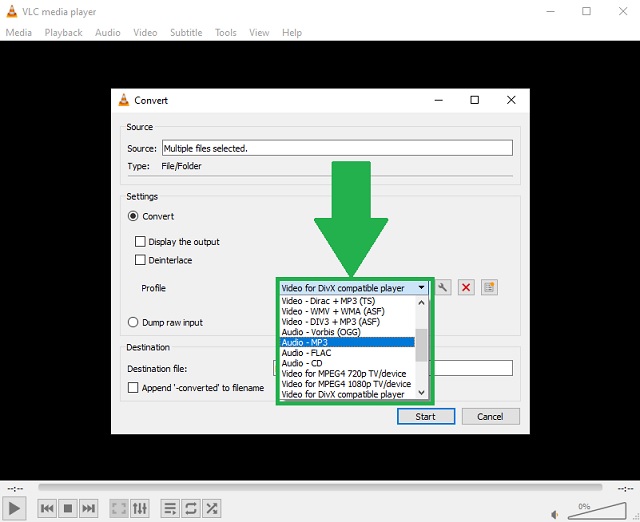
- Default for Windows and downloadable on Mac.
- Popular multimedia player.
- Can record your desktop activities through screen casting.
- The interface looks outdated and unfamiliar.
- Only provides very limited audio and video formats.
3. Using iTunes
For Apple users, you might be left unaware that this tool can do format conversion. You can freely convert WAV to MP3 on iTunes. Just like other mentioned media players, this app can also do the same. What is more, the encoder type is well listed for supported format data.
Step 1Open the tool on your device
Access the tool on your device. Look for the File button on the menu bar and simply click it. Then, click the Convert button as your choice.
Step 2Change the format settings
From the list of audio containers, simply click the MP3 Encoder button followed by starting the procedure.
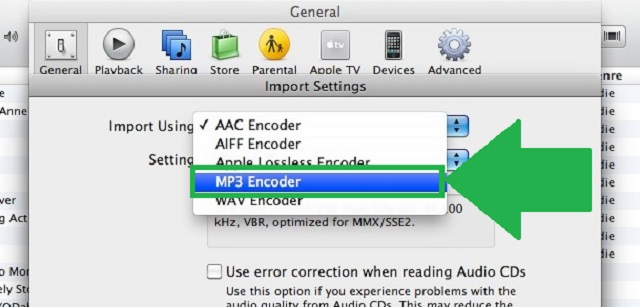
- It is also a known media player especially for Apple devices.
- Encoder types of different audio formats are already written.
- Offers only limited formats.
- Incomprehensive interface and procedures.
4. Audacity
If you're wondering what tool to use to convert WAV to MP3 on Windows 10, Audacity is the solution to consider. This works well converting! Also, it is specifically made for editing audio and video files. Below are simple steps to undertake.
Step 1Download and install the freeware
On the menu bar located above, click the File button. Then, click the Export button immediately.
Step 2Select the right format
From the list, click the Export as MP3 button and click it.
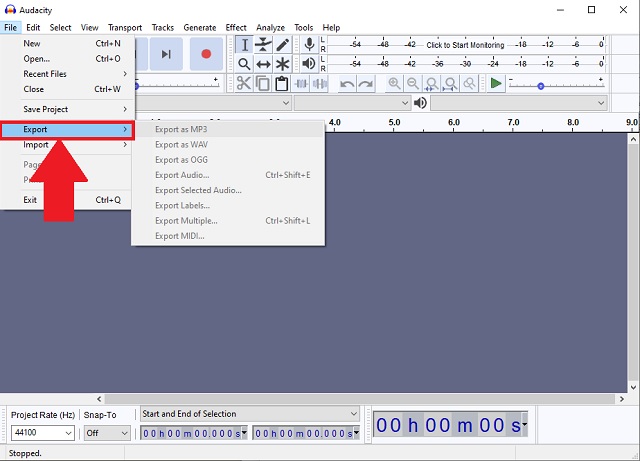
- Contains different audio editing settings.
- Works well in Windows as a freeware.
- No preview of history.
- Confusing panels and buttons.
Part 2. Online WAV to MP3 Converters for Web Browser
1. AVAide Free Video Converter
But if you're searching for a free WAV to MP3 converter, then, visit the official site of AVAide Free Video Converter. It supports most known file containers for audio and video content. You can maximize the use of your web and internet connection with this tool. With just a click away you can seamlessly arrive and discover the limitless possibilities of using it. Make use of this program with these simple guidelines.
Step 1Web visitation
On your search engine, visit and click the official web page of AVAide Free Video Converter. Check your connection and make sure it's stable and in good status.

Step 2Videos selection
Then, the next step is selecting all the old videos by clicking the ADD YOUR FILES button. Better to import in bulk to maximize the time.
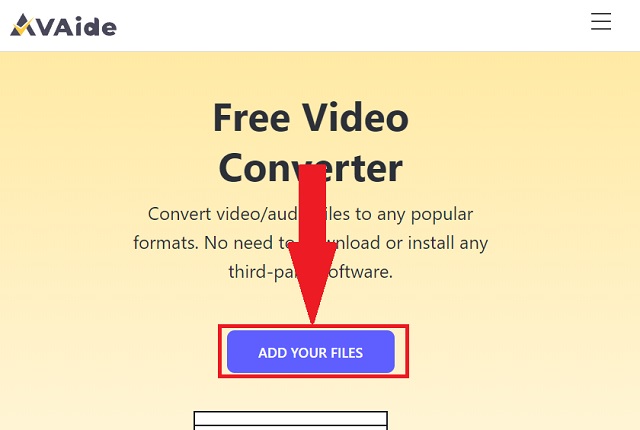
Step 3Format option
View all the audio formats by clicking the audio icon on the format panel. Among them, click the MP3 button as your format option. View all the audio formats by clicking the audio icon on the format panel. Among them, click the MP3 button as your format option.
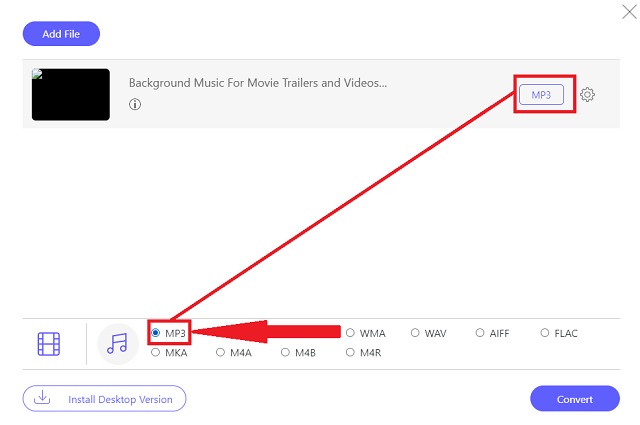
Step 4File conversion
To start the convenient procedure by clicking the Convert button.
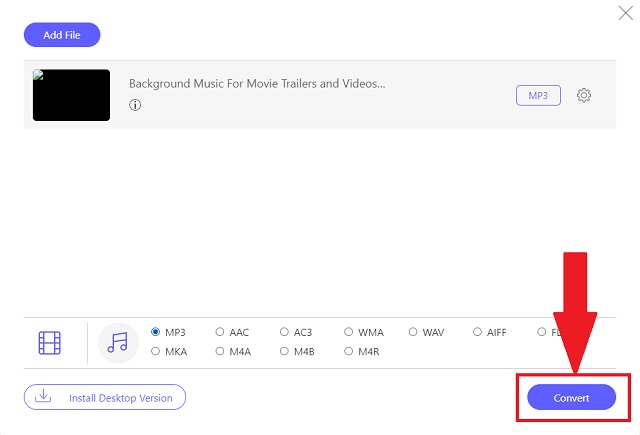
Step 5Process completion
At last, check your completed files by clicking the folder icon beside each finished file on the conversion panel. Once clicked, it will automatically show up the designation of your files.
- The process makes it faster through the advanced acceleration speed.
- Presents more than 300 formats for audio and video.
- Conversion in bulk works well in this tool.
- Retains the original quality on the output.
- Unable to use without internet connection.
2. Online-Convert
Experience the prowess of Online-Convert. Another online method to partner with that can change WAV to MP3. The web-based service of this tool recognizes your needs to respond to digital demands. Try this tool with chargeless efforts.
Step 1On your web, open the tool followed by looking for the Audio converter panel. On the Select target format… button, click the Convert to MP3 preference.
Step 2Afterwards, click the Go button and add your WAV files.
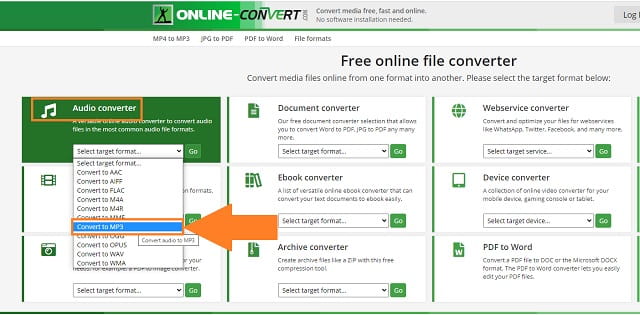
- Offers web-based services.
- Provides different audio, video, and document formats.
- Contains fancy banners and advertisements.
3. CloudConvert
Another tool on how to change WAV to MP3 using your web is the CloudConvert. This online tool can easily solve your issues concerning file containers. Discover the simple ways on how to utilize this converter.
Step 1Open the online tool on your device. Then, click the Select File button to import your local files on the conversion panel.
Step 2Secondly, on the Convert to panel, see the audio formats by clicking the arrow down icon. After that, click the Convert button to begin.
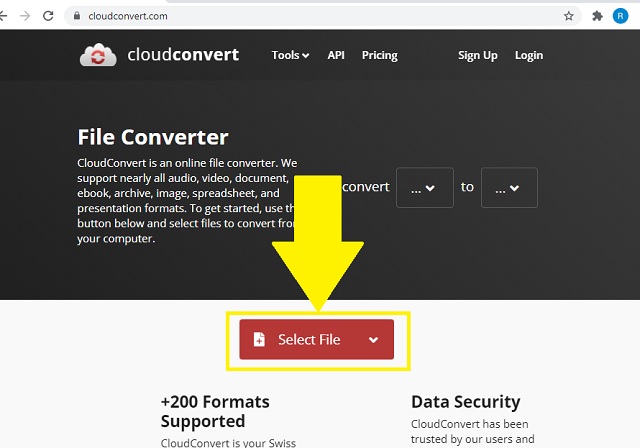
- Audio, video, eBook, and documentation file containers are available.
- Comprehensive and intuitive interface.
- API service is unclear and indistinct.
- Group conversion takes too long because of glitches.
4. FreeConvert
All you need to have on how to convert WAV to MP3 on Mac is the FreeConvert. This incredibly works for changing your original file into different supported file formats. Follow these easy steps to use the tool.
Step 1On the main website, click the AUDIO Converters button. Among the formats, click the MP3 button as your output format.
Step 2Following that, click the Choose Files button to upload your old files.
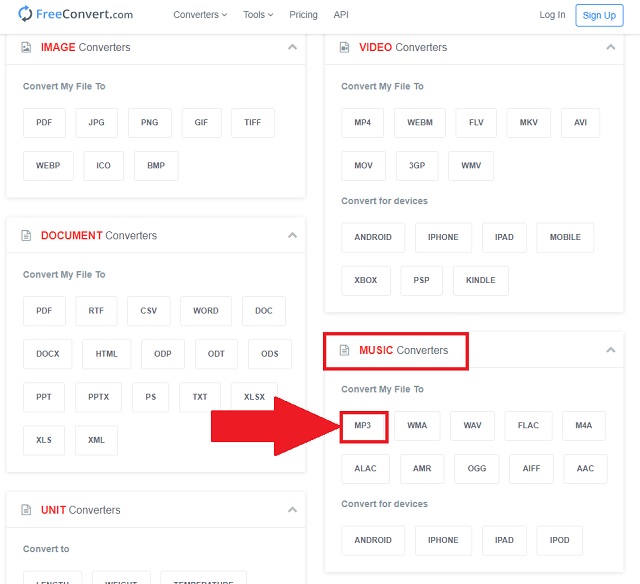
- Well-arranged interface.
- Carries multiple file containers.
- Takes hard time to convert in group.
- Group conversion is limited to 1 GB.
Part 3. Best WAV to MP3 Converter App for iOS and Android
1. MP3 Converter - Audio Extractor on iOS
This Apple app is excellent because you don't need to purchase it compared to other similar working tools. It also provides advanced settings just like the different software and online tools. It's one of the best WAV to MP3 converters to utilize with all the convenience it offers. This can be used on Apple gadgets such as iPad and iPhone.
- Fast-speed and easy to use.
- Supports popular audio formats.
- The premium version has a charge.
- Not for Android users.
2. Audio Converter - MP3 Cutter for Android
To convert WAV to MP3 on Android, make use of the Audio Converter – MP3 Cutter for Android. Partnering with this tool makes you experience converting your music into any audio format. Not just the converting feature alone that can impress you! It can also cut different parts of your preferred audio clips. Additionally, the sound quality is absolutely high.
- Contains editing features.
- Also supports homemade recordings.
- Different ads pop off while in use.
- Limited to 10 tracks a time.
3. MP3 Converter for Android
The other WAV to MP3 converter app for Android users is the MP3 Converter. This mobile solution has a fast-speed process. Moreover, it supports all the major input formats such as MP3, OGG, AAC, APE, WAV, and more. It can easily configure the output format with adjustable bitrate, channel, time start, duration, and frequency.
- Adjustable volume.
- Metadata editor.
- Batch conversion from the premium version.
- Speed depends on the mobile specifications.
Part 4. FAQs of Wav and MP3
What is the purpose of WAV format?
This file format works well with DVDs, radio, televisions, and other media contents.
What is the prime downside of WAV?
The major drawback of WAV is the portability. This format is not advisable for mobile gadgets due to its large-sized content and other present issues. You can convert your WAV to MP3 by using the AVAide Video Converter.
What is the size of an MP3 file?
A 3.5-minutes file with MP3 audio format only stores 30.73 MB.
As a summary, these aforementioned software, online tools, and mobile apps, can really aid your needs solving your media concerns. However, among all of these tools, AVAide Video Converter receives applause from different users. Use the limitless capacities of this solution to easily conveniently convert your WAV to MP3.
Your complete video toolbox that supports 350+ formats for conversion in lossless quality.
Convert to MP3
- Convert MP4 to MP3
- Convert MOV to MP3
- Convert AVI to MP3
- Convert WMV to MP3
- Convert AAC to MP3
- Convert FLV to MP3
- Convert CAF to MP3
- Convert AMR to MP3
- Convert OGG to MP3
- Convert MKV to MP3
- Convert FLAC to MP3
- Convert AIFF to MP3
- Convert APE to MP3
- Convert M4V to MP3
- Convert VOB to MP3
- Convert MPEG to MP3
- Convert MTS/M2TS to MP3
- Convert SWF to MP3
- Convert DivX to MP3
- Convert AC3 to MP3
- Convert WAV to MP3
- Convert WebM to MP3
- Convert WMA to MP3




