When you want to extract the background music or your favorite monologue from the MOV movies to play on your phone, you can use video editors to delete the video tracks and export them to MP3. But the easiest way is to convert MOV videos to MP3 audio files without the images. With the professional video converters introduced in this article, you can easily convert MOV to MP3 with customized settings. And iTunes can also export the videos in the library to MP3. Moreover, there are several useful online MOV to MP3 converters for you to choose from.
Please read this article and learn the best 8 methods in detail.
Part 1: The Best 2 Methods to Convert MOV to MP3 Format on PC
Here are two desktop MOV to MP3 video converters for Windows and Mac users. And you can keep reading to learn the detailed steps:
1.The professional way to convert MOV to MP3 on Windows/Mac
AVAide Video Converter is a versatile converter that enables you to convert MOV videos to MP3 audio files with simple clicks, cut the videos to the desired duration, and adjust the audio parameters to export perfect MP3 files. Moreover, you can use it to convert a batch of MOV files to MP3 together to save your time.
- Convert MOV videos to MP3 audio files with simple clicks.
- Support more than 300 audio and video formats to import and export.
- Able to adjust the audio channel, sample rate, and bitrate to keep high quality.
- Clip the videos to choose the desired parts to export.
Step 1Free download AVAide Video Converter on Windows/Mac and launch it on your computer. Click the Add Files button or Plus icon to add the desired MOV videos that you want to convert to MP3. Do simple drag and drop can also add a batch of files.

Step 2Click the Convert All to menu at the right top corner and click the Audio list. Then choose the MP3 format with the desired bitrate. To keep high quality, you can choose the 320kbps. If you want to change the audio channel and sample rate further, you can click the Custom Profile icon.

Step 3To clip the desired part before converting MOV to MP3, you can click the Cut icon on the main interface. Then you can pull the timeline freely to choose several needed parts to export. After that, click the OK button to save the changes.

Step 4At last, you should choose the storage path and then click the Convert All button to save the converted MP3 files.

2.Convert MOV to MP3 files easily through iTunes on Mac
If you have downloaded many MOV movies on iTunes, you can directly use it to convert MOV videos to MP3 audio files. And you can change the downloading settings to save the audio files only. But you can only convert the whole MOV files to MP3 without any cutting.
Step 1Launch iTunes on your Mac. Click the Preferences button and choose the General Settings option to change the import settings. Choose the MP3 format and click the OK button to save the settings.
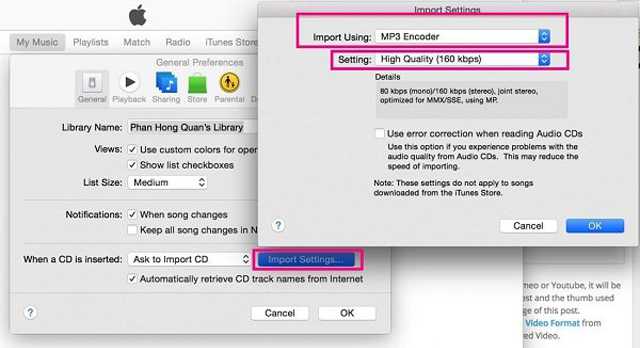
Step 2Click the Playlist option at the top menu and select the desired MOV files you want to convert to MP3. Then right-click those files and choose the Create MP3 Version option to start the conversion.

Part 2: 6 Free Online MOV to MP3 Converters for Easy Conversion
How to convert MOV to MP3 online for free with easy steps? Here are the 6 best online MOV to MP3 converters to help you. Since online converters need you to upload and download video files with an Internet connection, all of them have size limitations. Then, you can learn more about their features, pros, and cons in detail.
1.Online Video Converter
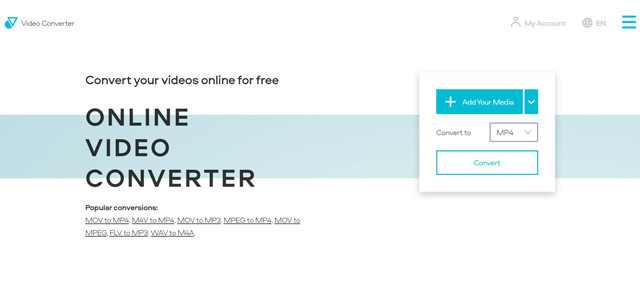
It is a very easy-to-use online MOV to MP3 converter for free. It supports importing videos with popular formats from Dropbox, Google Drive, URL, and local folders.
- Provide high quality to export.
- Able to adjust the audio channel and bitrate.
- The video size is limited to 1GB.
2.AnyConv

AnyConv is also a simple video converter to convert MOV to MP3 online for free. Without any additional editing functions, you just need to upload the files and choose the MP3 format to export.
- The uploaded files won’t be saved to protect your privacy.
- An intuitive interface for easy conversion.
- No additional settings to keep high quality.
3.CloudConvert
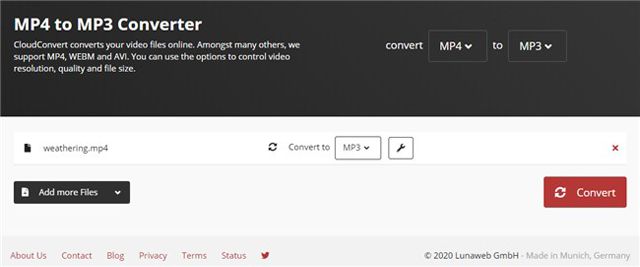
By using CloundConvert, you can simply convert MOV videos to MP3 audio files with customized settings, which will keep a high quality of the converted MP3 files.
- Trim the videos to select the desired parts to export.
- Can only convert 25 files per day.
4.ConvertFiles
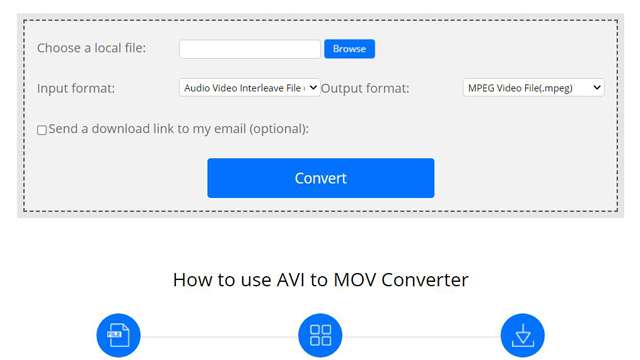
ConvertFiles is a versatile online MOV to MP3 converter that supports almost all the popular formats to import and export.
- Able to send the download link through Email.
- No additional cutting or editing features.
5.Online-Convert
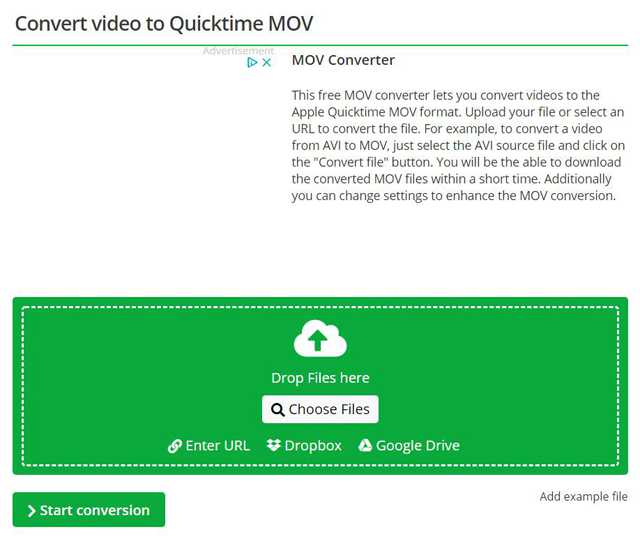
It’s one of the best online MOV to MP3 converters that supports importing the desired files from Dropbox, Google Drive, and URL.
- A simple interface with additional adjustments.
- Take a long time to upload and download the files.
6.FreeConvert
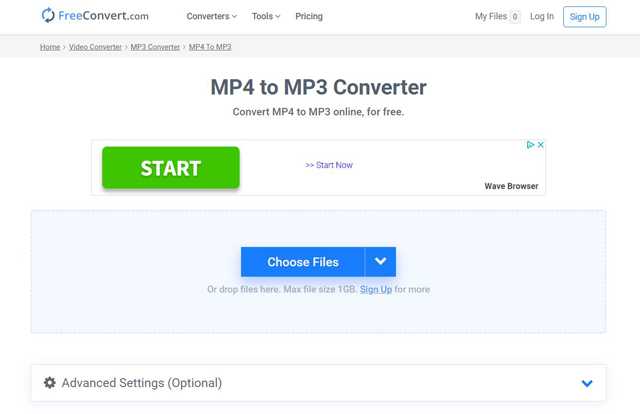
You can also use FreeConvert to convert MOV to MP3 format with customized settings easily. It also provides some audio effects to make the MP3 files more interesting.
- Provide the fade-in and fade-out effect to the MP3 files.
- Support a maximum of 1GB files for the free version, and 5GB for the paid version.
- Many ads for the free version.
Part 3: FAQs of Converting MOV to MP3 Files
1.Will converting MOV to MP3 reduce the audio quality?
No. The AAC codec in MOV format and MP3 codec are both compressed audio codec. If you keep the audio bitrate after converting MOV to MP3, the audio quality will not be affected.
2.How to convert MOV to MP3 on my iPhone?
You can search for MOV to MP3 converters on App Store. But most apps will compress the audio quality. Thus, you’d better convert MOV to MP3 format on your computer.
3.Which is the best MOV to MP3 converter with high quality?
To keep high quality when converting MOV to MP3, you need to adjust the audio parameters. And the mentioned AVAide Video Converter is your best choice. With simple clicks, you can keep the original audio quality.
This article has introduced the best 8 methods to convert MOV videos to MP3 audio files easily. You can choose the most suitable one for you when you want to extract the audio files from MOV videos. The recommended way is to use AVAide Video Convert to convert MOV to MP3 with customized settings and high quality. If you have any other questions, please leave your comment below.
Your complete video toolbox that supports 350+ formats for conversion in lossless quality.
Convert to MP3
- Convert MP4 to MP3
- Convert MOV to MP3
- Convert AVI to MP3
- Convert WMV to MP3
- Convert AAC to MP3
- Convert FLV to MP3
- Convert CAF to MP3
- Convert AMR to MP3
- Convert OGG to MP3
- Convert MKV to MP3
- Convert FLAC to MP3
- Convert AIFF to MP3
- Convert APE to MP3
- Convert M4V to MP3
- Convert VOB to MP3
- Convert MPEG to MP3
- Convert MTS/M2TS to MP3
- Convert SWF to MP3
- Convert DivX to MP3
- Convert AC3 to MP3
- Convert WAV to MP3
- Convert WebM to MP3
- Convert WMA to MP3



 Secure Download
Secure Download


