Most people have a big appreciation of DVD movie soundtracks, this is most especially if the said music really touched their lives. In line with, as many long for them, they found themselves downloading them and keeping them on their desktop devices. Unfortunately, the downloaded DVD soundtracks are encoded with AC3 and have very poor compatibility with music devices. For this reason, many choose to transform their AC3 files into the most supported audio files like MP3. Luckily, this post brings the best performing converters that transform AC3 to MP3 audio files without losing quality.
Part 1. How to Convert AC3 to MP3 Online For Free
Many seek reliable software or online tools that will cater to their file conversions free of charge. This part will give emphasis to the gathered best methods to convert AC3 to MP3 for free yet provide the users with good quality outputs.
Method 1. Convert Via AVAide Free Video Converter
Let's start with the most reliable free online solution which is the AVAide Free Video Converter. This tool has every reason to be called the amazing one because it helps the users produce high quality without requiring registration. Generously, it offers features in enhancing the outputs, together with its acceleration and security technologies that convert the files swiftly and safely.
Moreover, this AVAide Free Video Converter is not just excellent in converting video files, but also the most trusted audio converter. On the other hand, provided below are the guidelines that you can follow in converting AC3 to MP3 online.
Step 1Installing a Launcher
Visit the AVAide Free Video Converter website, safely get the launcher. To do so, tap the ADD YOUR FILES button, then from the popped-up window, you need to click Download then click Open.
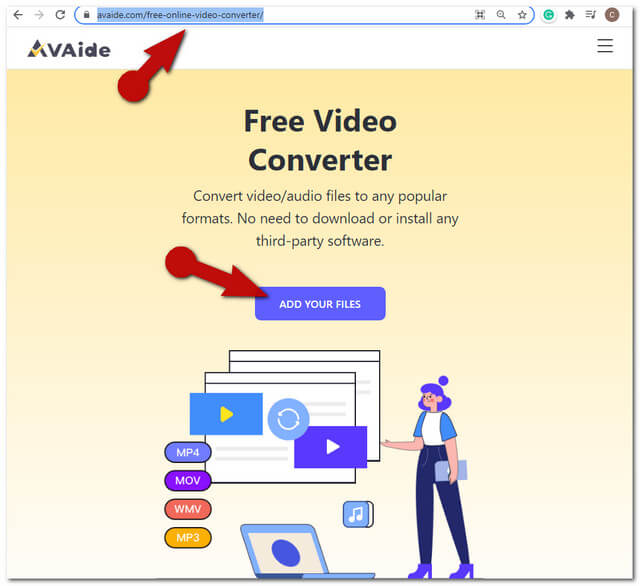
Step 2Uploading the AC3 Files
Import the AC3 files by tapping the Add File button located on the upper left part of the interface. Upload as many files as you want, for this online tool is applicable for bulk conversion.
Step 3Setting the Outputs to MP3
Set the uploaded AC3 files to MP3. Click on each file, then hit the Note icon to view the audio formats. Choose MP3, and repeat for the other AC3 files.
Step 4Starting the Conversion
To convert AC3 to MP3 for free, click the Convert button, and choose the destination of the converted files from your local file storage. Subsequently, you may check the chosen storage right after the conversion process finishes.
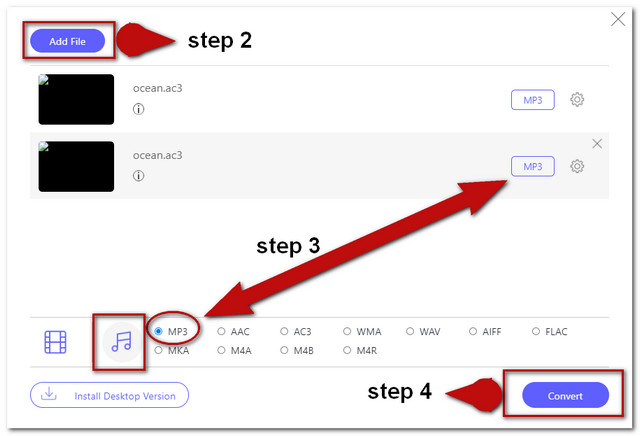
Method 2. Convert Through ZamZar
ZamZar is another online solution that is also reliable in converting audio files like MP3. Furthermore, this tool has been versatile in producing other output such as converted documents, images, Ebooks, and etc. Unfortunately, Zamzar couldn't commit and offer unlimited service. In fact, it only dedicates up to 50MB file size and this makes its ultimate cons. Nevertheless, the steps below are provided if you wish to convert AC3 to MP3 on Mac and Windows using ZamZar.
Step 1Upload the AC3 File
Visit the website, then tap the Add Files green tab right away to upload an AC3 file.
Step 2Preset the Output to MP3
Set the output to MP3 by choosing from the audio format list upon clicking the Convert To tab.
Step 3Start the Conversion
Start converting the file by clicking the Convert Now tab. Wait for the process to finish, then download the converted file after.
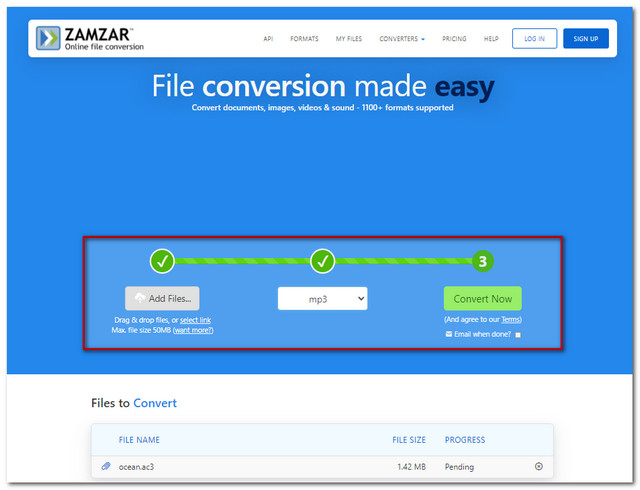
Method 3. Convert with FFMpeg
Lastly, we have this FFmpeg for AC3 to MP3 conversion. This command-based software is always available in producing output in an instant. However, this freeware is somehow impenetrable to others most especially to the non-expert ones. On the contrary, many are still using it because of its encoding and converting features. Nevertheless, the simplified steps below are provided to guide you in using it.
Step 1Starting the Command
Launch the software once downloaded. Then type in ffmpeg and key enter after.
Step 2Opening the File Path
Put down the file name where your AC3 file is stored, when doing this you have to use the cd command then the file path then click enter.
Step 3Start The Conversion
To convert via FFMpeg the AC3 to MP3, type ffmpeg -input.ac3 to output.mp3, then click enter. You may check your file storage right after the command.
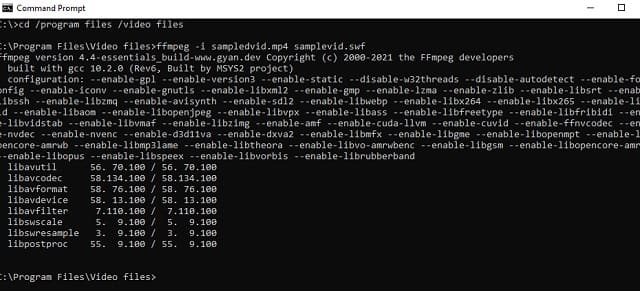
Part 2. How to Convert AC3 to MP3 Retaining the Best Quality
For excellent and extraordinary software, we highly recommend the AVAide Video Converter. This converter is like no other due to its powerful and multifunctional features you have never used before. To enumerate, it offers the users a built-in video collage maker, movie maker, 3D, and GIF maker aside from the countless tools that everybody engages in. Moreover, it caters to a mass of files to convert at once in a persistent acceleration technology that processes the conversion 30x faster.
There's more, its exciting features are not just for videos but also for the audio file to enjoy. Want to try it? See the detailed step below and follow for your convenience.
Step 1Download the Tool
Install this AC3 to MP3 converter via free download. To make it done easily, you may tap the download button provided below.

TRY IT FREE For Windows 7 or later
 Secure Download
Secure Download
TRY IT FREE For Mac OS X 10.13 or later
 Secure Download
Secure DownloadStep 2Import the AC3 Files
Upload your AC3 files by dragging and dropping them into the interface. As an alternative, you could just tap the Add Files button on the upper left part of it, then add as many files as you want.
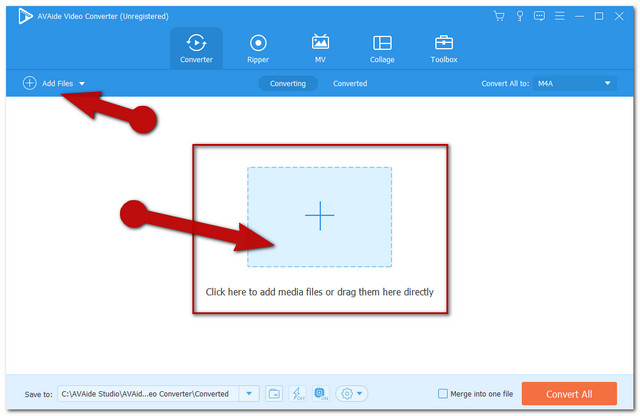
Step 3Preset The Output to MP3
Set your files to MP3 by clicking the Convert All To button on the upper right part. Click the Audio, then choose the MP3 among the list.
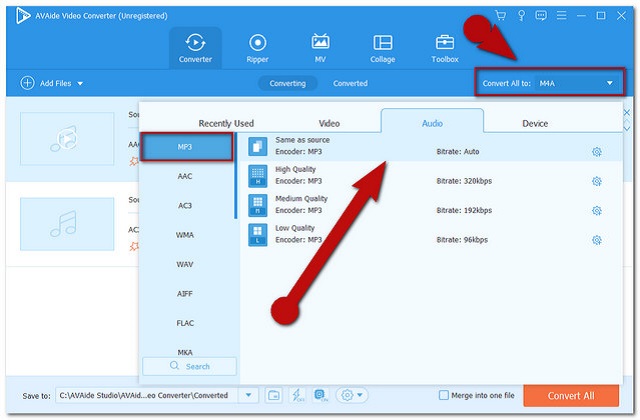
Step 4Start the Conversion
Start the conversion right after the configuration. Tap the red button on the right bottom-most part which says Convert All.
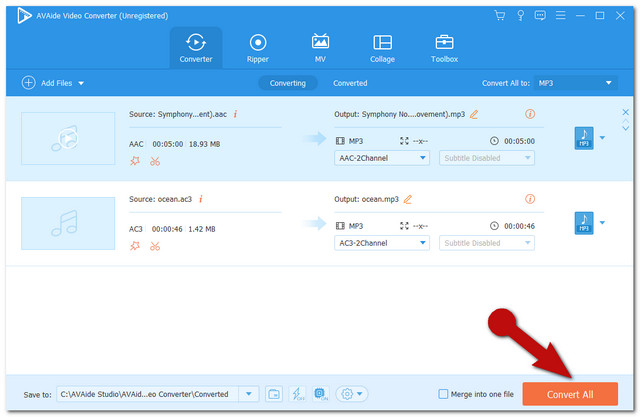
Step 5Check the Converted files
After clicking Convert All, you will notice how rapid the process is. Check in the Converted for the completed files. They are also automatically saved to your PC, to locate them click the Folder icon on the side of the files
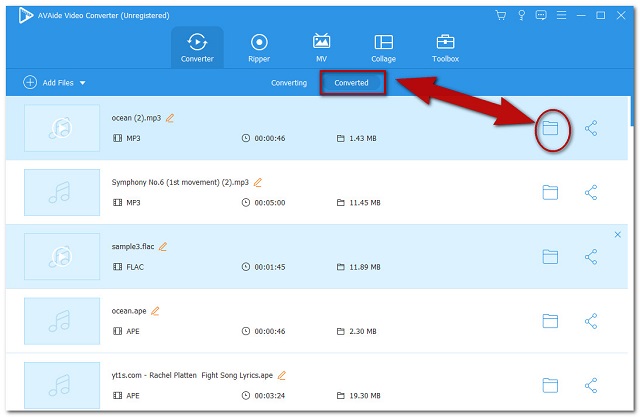
Part 3. AC3 vs MP3
For you to accurately know the AC3 and MP3, we have prepared a simple comparison table that will give you insights into their similarities and differences.
| File Name | AC3 | MP3 |
| Description | AC3 stands for Audio Codec 3 created by Dolby Labs. It is an audio file format used for digital audio on Blu-ray and DVDs. | MPEG-3 or the MP3 of Fraunhofer Society is the universal audio file format that is widely used today due to its suitability towards media players and devices. |
| Advantages | Advantageous for DVD, DTD, and Blu-ray for it the default format for those. It has a high maximum bitrate compared to others. | Compressed files with a wide acceptance from devices. |
| Disadvantages | Supports limited channel audio. In addition, it has lesser compatibility on devices. | Tends to have a low quality after going through maximum compression. |
Part 4. FAQs About AC3 and MP3
Can I play an AC3 file on a mobile phone?
Unfortunately, due to the high quality of the AC3, mobile phones are having difficulty in supporting it.
Can I convert AC3 to M4A instead, using the featured converters?
Sure. The converters are very flexible even from AC3 to M4A.
Does the Windows Media Player support AC3 and MP3?
The Windows Media Player, unfortunately, couldn't support both of them.
You have seen the best AC3 and MP3 converters through this post. Please feel free to try all of them if you have the means. All of them are truly reliable, nevertheless, the AVAide Video Converter has manifested great features and excellent work while having the trial. You should try converting AC3 and MP3 with it.
Your complete video toolbox that supports 350+ formats for conversion in lossless quality.
Convert to MP3
- Convert MP4 to MP3
- Convert MOV to MP3
- Convert AVI to MP3
- Convert WMV to MP3
- Convert AAC to MP3
- Convert FLV to MP3
- Convert CAF to MP3
- Convert AMR to MP3
- Convert OGG to MP3
- Convert MKV to MP3
- Convert FLAC to MP3
- Convert AIFF to MP3
- Convert APE to MP3
- Convert M4V to MP3
- Convert VOB to MP3
- Convert MPEG to MP3
- Convert MTS/M2TS to MP3
- Convert SWF to MP3
- Convert DivX to MP3
- Convert AC3 to MP3
- Convert WAV to MP3
- Convert WebM to MP3
- Convert WMA to MP3




