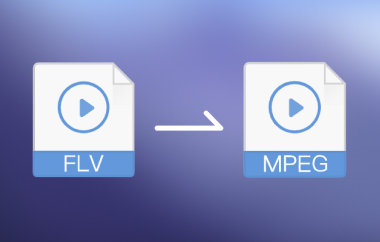Do you want to open an FLV file on your Mac? Are you looking for a free and simple way to change it to MOV?
FLV is a Flash video format. It used to be popular online. However, it is no longer easy to play on Mac or iOS devices. That is because Apple does not support FLV. MOV, on the other hand, is made by Apple. It works great on Mac, iPhone, and iPad.
To fix this, you need to convert FLV to MOV. It is not hard to do. There are software and online tools you can use. In this guide, we will show you four easy-to-follow ways to change FLV to MOV.
So, go ahead and choose the approach that works best for you, and start watching your FLV videos without any trouble.
Part 1: FLV vs MOV - What Are They
Let us start with the older one. FLV stands for Flash Video. Adobe made it. It was very popular in the early 2000s. Websites use it to stream videos. Back then, YouTube and other sites loved FLV. It was fast and small. But now, things have changed. Adobe Flash is not safe anymore. Most browsers do not support FLV today.
Key points about FLV:
| Feature | Info |
| Full Name | Flash Video |
| Made By | Adobe |
| File Ending | .flv |
| Used For | Online videos (mostly in the past) |
| Still Used? | Rarely |
| Best Thing | Small size, fast loading |
| Bad Thing | Poor support now |
Now, let us talk about something still alive. MOV stands for QuickTime Movie. Apple made it. It works best with Apple products, such as MacBooks, iPhones, and iPads. It can hold video, sound, and even subtitles all in one file. MOV is high quality. That is why it is great for editing. Many people use it in video work or school projects.
Key points about MOV:
| Feature | Info |
| Full Name | QuickTime Movie |
| Made By | Apple |
| File Ending | .mov |
| Used For | High-quality video playback |
| Still Used? | Yes, very common |
| Best Thing | Great for editing and quality |
| Bad Thing | Larger file size sometimes |
Part 2: How to Convert FLV to MOV on Windows/Mac
To optimize your FLV video for better playback on your phone, tablet, or computer, consider converting it to MOV. MOV files play smoother, look clearer, and are easy to edit on most apps, especially on Mac and iPhone. They also work well on Windows.
With AVAide Video Converter, you can convert FLV to MOV in just one click. It keeps the video in high quality, even after the format changes. You can also turn FLV into MP4, AVI, MOV, and other popular formats. Additionally, it operates efficiently on both Windows and Mac. Anyone can use it. And it makes your videos ready to play anywhere.
- Convert videos to MOV, MP4, AVI, MKV, WMV, and more
- Uses smart acceleration technology, making your conversion faster.
- Add many videos at once and convert them all together.
- Trim, split, cut, and merge video clips into one.
- Rotate, crop, and even enhance brightness, contrast, and more.
Without further ado, master how to convert FLV to MOV on Mac or Windows with AVAide Video Converter:
Step 1Go to the AVAide Video Converter website. Click the FREE DOWNLOAD button. Install it like any other program. Once done, launch the program. Now, drag and drop your FLV files or folder into the interface. You can also click Add File or Add Folder if you prefer the buttons.
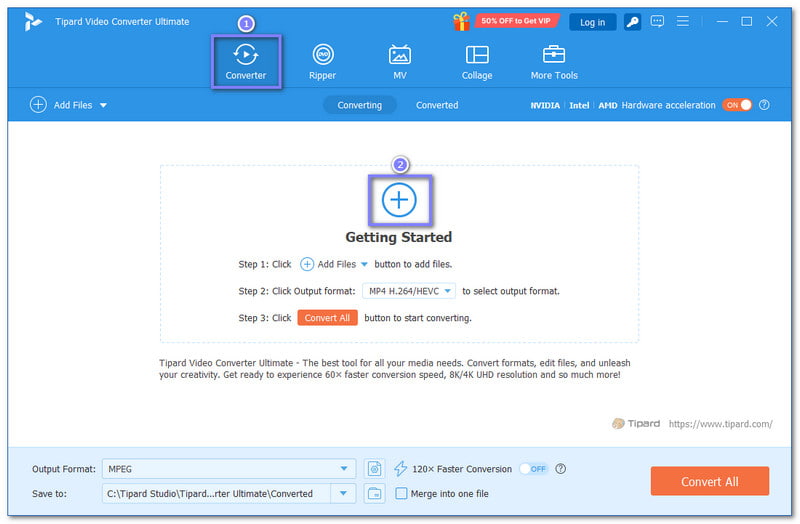
Step 2Look at the right part of the screen. Find and click the Format drop-down menu. Scroll through the Video list and pick MOV as your output format.
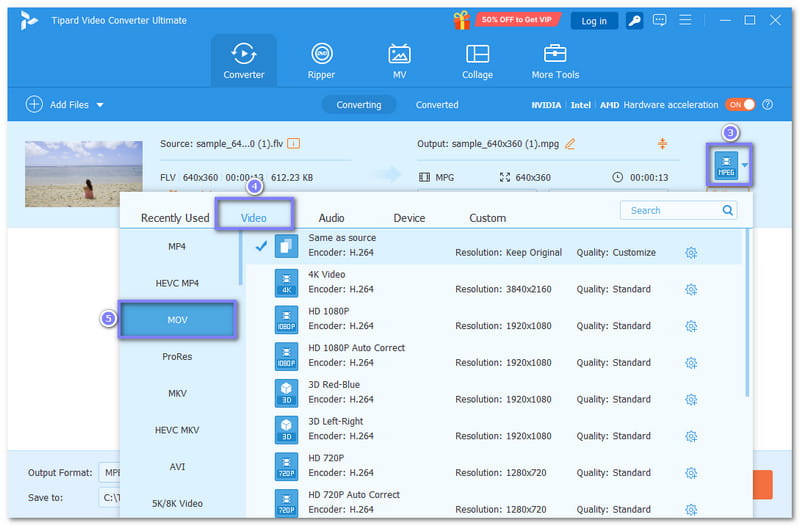
Step 3Do you want to change how the video looks or sounds? Click the Custom Profile button beside it. You can change the video's encoder, frame rate, resolution, and bitrate, as well as the audio's encoder, sample rate, channel, and bitrate. Once done, hit the Create New button to apply the settings.
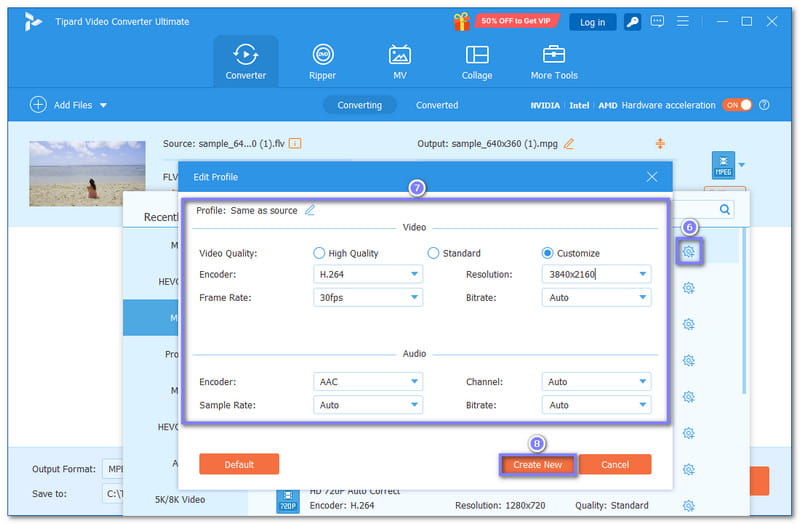
Step 4Press the Edit button to do simple edits. Things like rotating, cropping, adding effects, or adjusting colors. Do you need to cut a long video? Click the Cut button beside your video file. In case you want to put clips together, click the Merge button. It will turn your video clips into one after conversion.
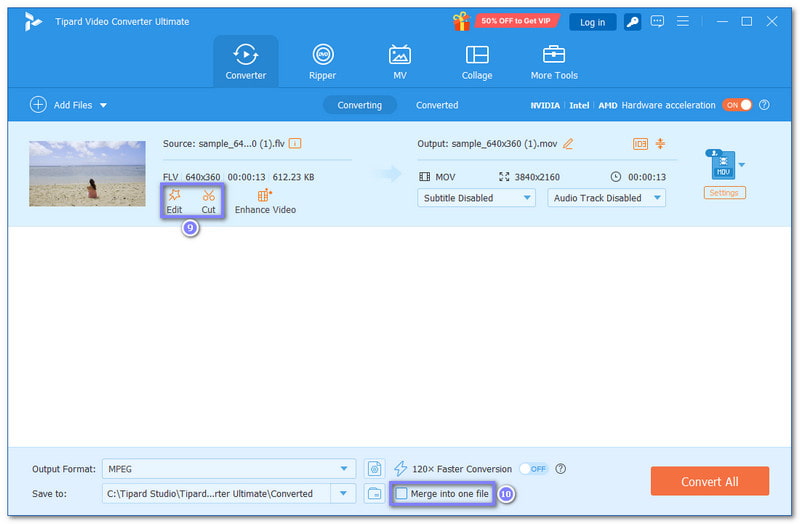
Step 5Now, you are ready. Click the big Convert All button at the bottom of the screen. A window will appear, displaying the progress bar. Please wait for it to finish. Then, click Open Folder to see your new MOV file.
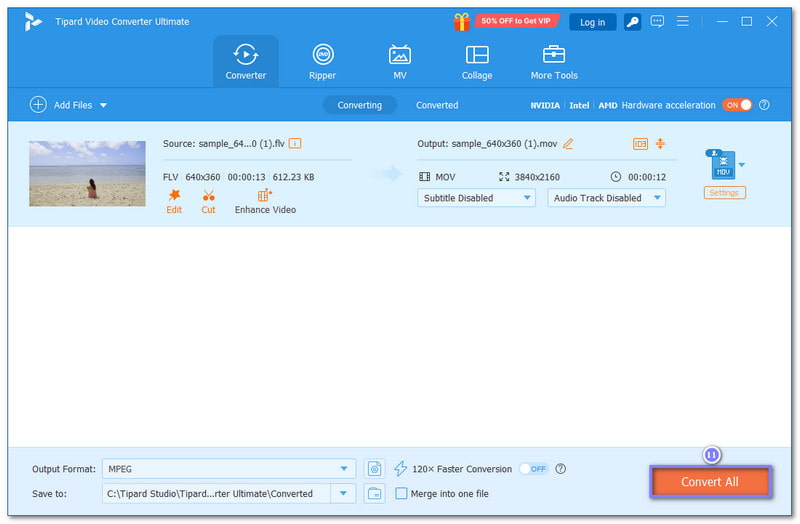
Part 3: How to Convert FLV to MOV Online
Are you not ready to download a program? You can still convert FLV to MOV with just a browser. Below are three free online tools that help you do this. Each one has limits, but they are good for small jobs.
1. MOV.to
MOV.to is a straightforward site that turns your FLV file into a MOV video fast. No sign-up is needed unless your file is exceptionally large. Free users can upload videos up to 1 GB, which is a lot more than most free sites. If you get PRO, you can convert files up to 100 GB and do batch conversions, too. Once completed, your file will be deleted 24 hours after completion for security purposes.
Below is a quick tutorial you can follow to learn how to convert a FLV file to a MOV using it:
Step 1Go to MOV.to - Convert FLV to MOV's primary website using your preferred browser.
Step 2Click the Select your files button to upload your FLV files.
Step 3Hit the Convert files button once the file is loaded.
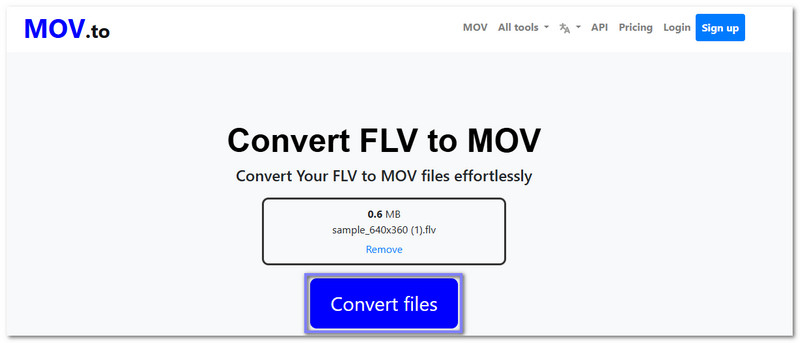
In case you change your mind and want to turn your file back to its original format, you can use MOV.to once again to convert MOV to FLV, since it primarily works for MOV, as its name suggests.
2. Zamzar
Another trusted site that helps you convert a FLV file to MOV is Zamzar. It is simple to use. If your file is small (under 50MB), you can do it for free. Zamzar also has an option to send the download link to your email. That means you do not have to sit and wait. You can check your inbox later.
Step 1Open your web browser and go to Zamzar - FLV to MOV's official website.
Step 2Click the Choose Files button to import your FLV files.
Step 3As you can see, mov is already set as your output format.
Step 4Proceed by clicking the Convert Now button to start the conversion process.
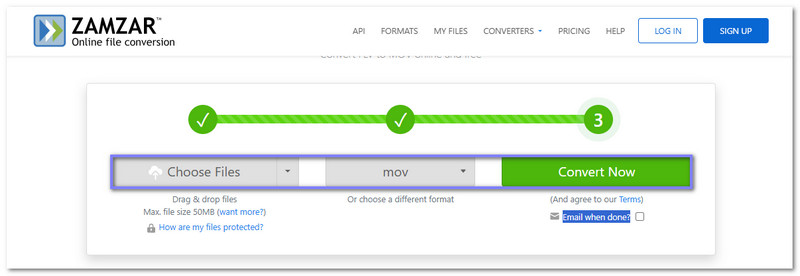
3. MConverter
If you have a large number of FLV videos, MConverter is designed for that. You can drag in many files at once. It supports large uploads, so there is no need to trim your video before converting. It works in any browser and does not ask for sign-ups. Once uploaded, pick MOV as the format and let it process your files. Besides MOV, you can also use it to convert FLV to WMV, MP4, AVI, and other popular formats. But first, learn how to convert a FLV file to MOV with it:
Step 1Search MConverter - FLV to MOV Converter.
Step 2Drop your FLV files into the importing section.
Step 3Double-check if mov is the output format selected under the Pick a target option.
Step 4Finally, press Start to begin the FLV to MOV conversion.
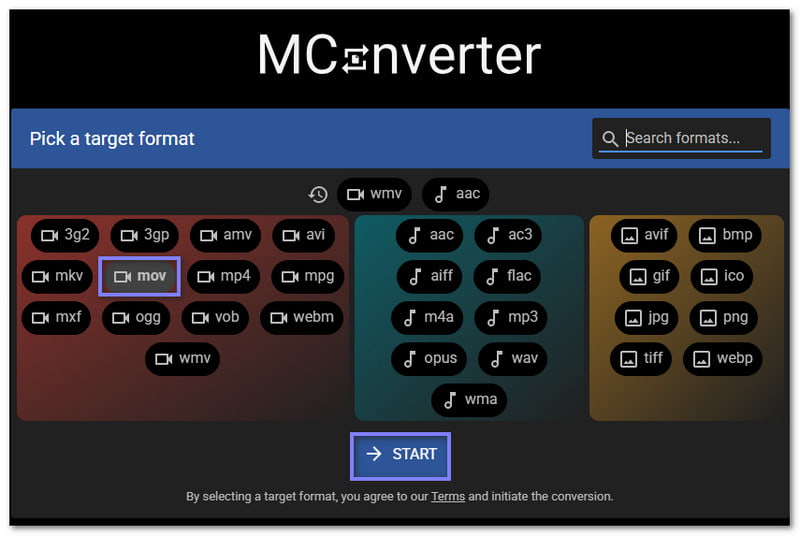
FLV to MOV conversion is easy and fast with the right tools. One of the best tools for this job is the AVAide Video Converter. With it, you can change FLV to MOV in just one click. It also allows you to edit your videos, trim unnecessary parts, crop, rotate, and even merge clips. You do not need to be a pro to use it. It is simple. It is smooth. And it gets the job done.
Your complete video toolbox that supports 350+ formats for conversion in lossless quality.



 Secure Download
Secure Download