You want to change FLV to AVI, but you are unsure which tool to use. When you search online, there are so many options. It can be confusing and hard to pick the right one. To make things simple, we picked the best tools for you. These tools are easy to use and come with steps you can follow. Just scroll down, pick the one that fits you, and start converting!
Part 1: How to Convert FLV to AVI on Windows/Mac
You can quickly convert FLV to AVI in just one click, thanks to the AVAide Video Converter. This program works great on both Windows and Mac, so no worries about what computer you use. It does not just turn FLV to AVI. It also supports various other formats, including MP4, MOV, MKV, WMV, and more.
You can even convert many videos at once using its batch conversion feature. It is fast, simple, and saves you a lot of time. If you want something easy that does the job well, AVAide Video Converter is the one to go for.
- Supports over 300 file formats.
- Converts videos 120× times faster for quick results.
- Trim, cut, rotate, crop, and add filters to your videos.
- Offers numerous tools for video, audio, and image editing.
Rely on the guide presented to find out how to convert FLV to AVI using AVAide Video Converter:
Step 1After you install the AVAide Video Converter, open it. Hit Add Files at the top or press the big + button in the center. Now, pick your FLV files. You can add one or many. It supports batch conversion, enabling you to process multiple files simultaneously.
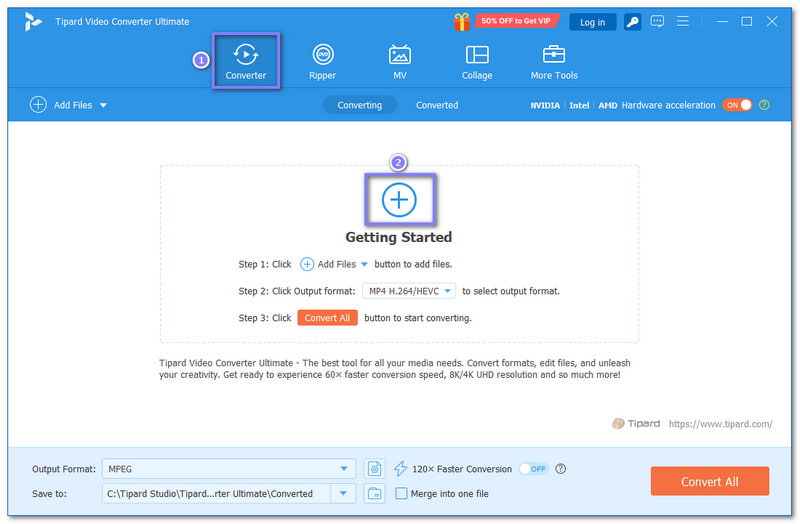
Step 2Would you like to review or edit the videos? Click on the Thumbnail to preview. If you need to trim or cut, click the Scissors button. For more editing options, such as filters or rotation, press the Wand button. You can also add audio or subtitles if you want. Do not forget to press OK on the bottom right to confirm your changes.
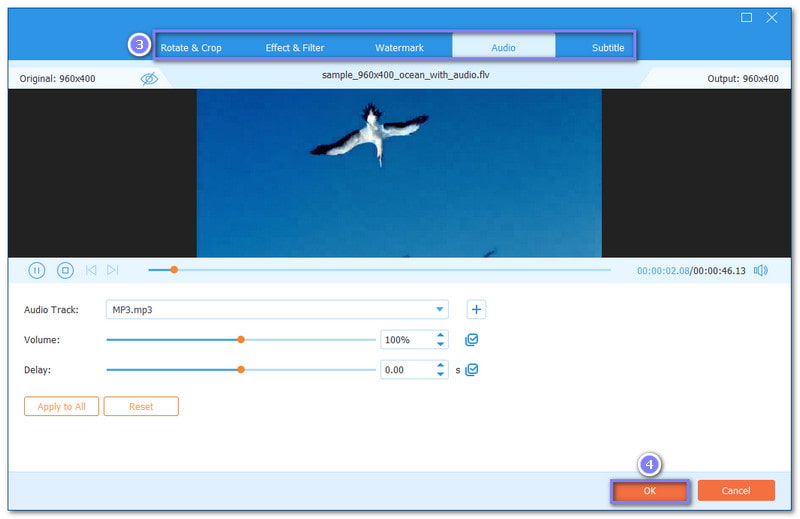
Step 3Let us move forward with selecting your output format. Head to the Format drop-down menu. Under the Video section, select AVI.

Step 4In case you want to fine-tune the output settings, you can do that by opening the Custom Profile button. You can change the video's encoder, frame rate, resolution, and bitrate, as well as the audio's encoder, sample rate, channel, and bitrate. When done, click the Create New button to apply the changes.
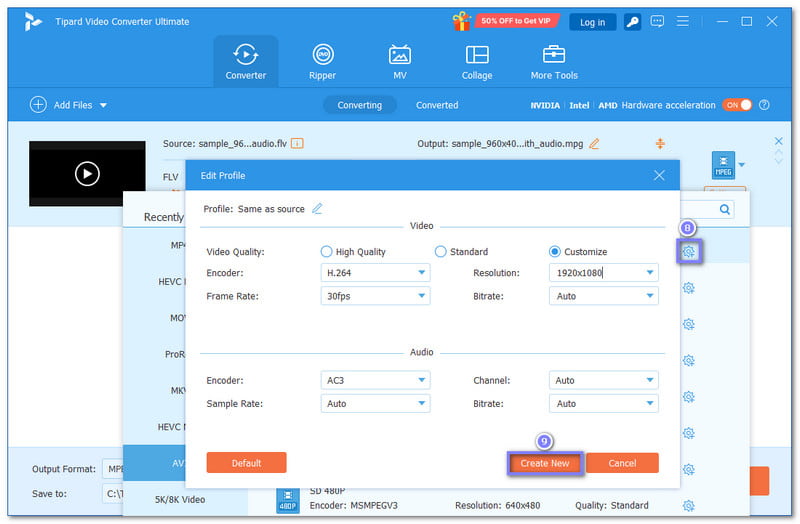
Step 5When ready, press the Convert All button. AVAide Video Converter will start the FLV to AVI conversion process. Please wait for a few seconds or minutes for your converted file to be ready.
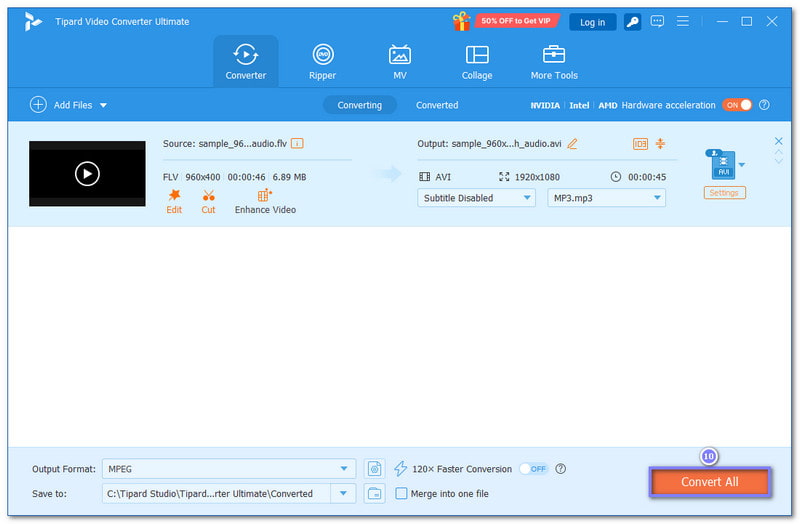
Bonus Tip: AVAide Video Converter is not just for changing video formats. It also allows you to enhance video quality. You can enhance the quality by upscaling the resolution, removing video noise, and fixing shaky parts. It helps your old or low-quality videos look sharper and smoother.
Part 2: How to Change FLV to AVI Free Online
You might not want to install anything. We get it. That is why online tools are a great choice. They work on most browsers, and you can use them anytime. Below are three different methods for converting FLV to AVI using free online converters.
1. Online Video Converter
If you want a tool that works right in your browser and supports tons of video formats, this one is for you. You can use it to convert FLV files to AVI for free. You do not need to sign up. You can import files up to 4 GB. It lets you convert as many files as you want. However, the speed depends on your internet. So, if your internet is fast, uploads and downloads will be fast, too.
Step 1Open your web browser and go to Online Video Converter.
Step 2Click Open file or drop your FLV file from Google Drive, Dropbox, or a URL.
Step 3Select avi under the Video tab. You can also change the Resolution to HD 1080P, HD 720p, 480, etc.
Step 4Once settled, click Convert to start the FLV to AVI conversion process.
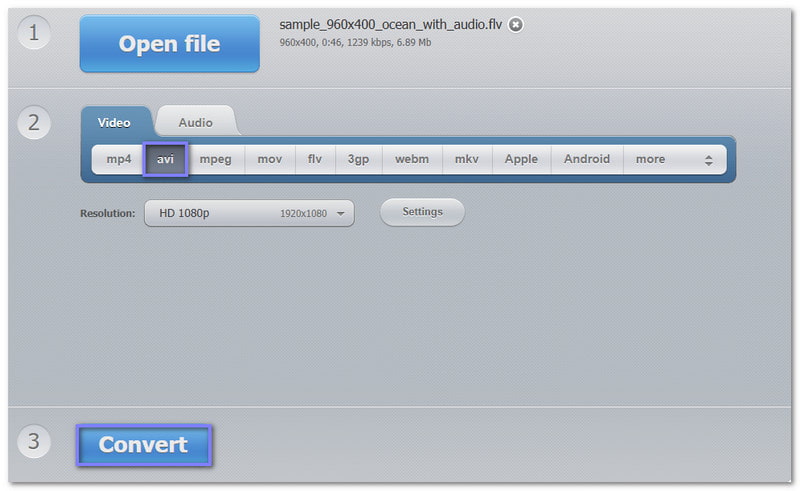
2. FreeConvert
FreeConvert is another free online FLV to AVI converter. It allows you to upload files up to 1 GB in size. You can also tweak some advanced options if you want. Additionally, it is secure and utilizes SSL encryption. It even deletes your files after a few hours.
Step 1Head to FreeConvert - FLV to AVI Converter's primary website.
Step 2Import your FLV files by clicking the + Choose Files button.
Step 3Once loaded, click the Convert button right away, as AVI is already set as your output format.
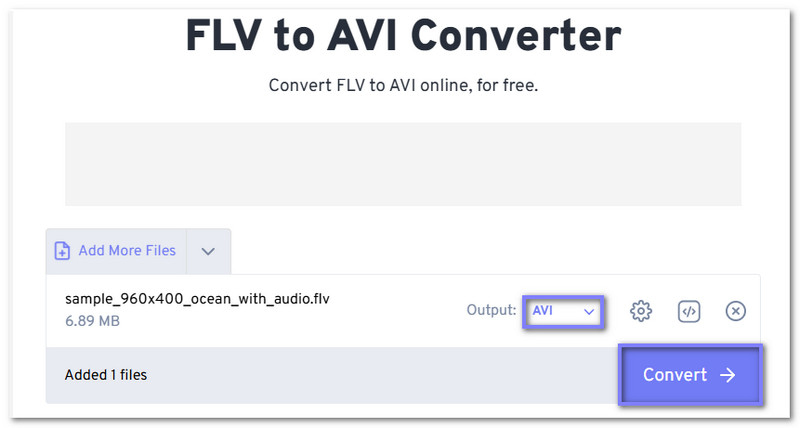
3. VEED.IO
VEED.IO is not just for video editing; it is also a free FLV to AVI converter. It also allows you to tweak your video settings before converting. These include increasing video resolution, changing the aspect ratio, adjusting the frame rate, among others. Of course, it is also free to use and works on any web browser.
Step 1Go to VEED.IO - FLV to AVI's main website.
Step 2Press Choose FLV File, then Upload a File to add your files.
Step 3Please wait for it to load. Once done, as you can see, AVI is already selected as your final output.
Step 4What you need to do now is click Convert to get your new AVI file.
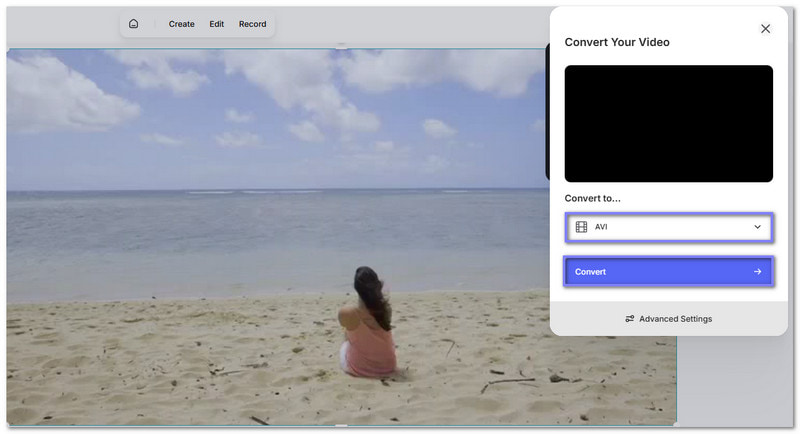
Part 3: Importance of Converting FLV to AVI
Not all video files are the same. Some work better on certain players or devices. FLV is small and good for online videos, but it does not always work everywhere. AVI, on the other hand, is older but more accepted. That is why changing FLV to AVI can help. Here is why it matters:
• Not all apps or devices support FLV files. AVI is compatible with a wider range of media players, TVs, and editing software. If your FLV file does not play, converting it to AVI is a good solution. It makes your video easier to open and watch.
• Some editors do not support FLV. AVI works better for editing. So, if you plan to cut, trim, or add effects, AVI is the safer choice.
• FLV is great for streaming, but not always for offline viewing. AVI plays well on many offline players, such as VLC or Windows Media Player. So, if you want to save your video and play it later, AVI is a better option.
• Some people think FLV is lower quality. AVI provides better audio and video output if saved correctly. When you convert FLV to AVI with the best FLV to AVI converter, like AVAide Video Converter, your video can even look clearer.
• AVI has been around for years and is still in use. It is more future-proof than FLV, which is outdated now. If you plan to save videos for years to come, AVI is a safer bet.
Converting from FLV to AVI is not just about changing the file. It is about making the video more usable. It helps you play, share, edit, and save with fewer problems.
How was your experience changing the FLV to AVI? Which one worked best for you? Was it easy? Which converter provides the most features you need? We want to know!
If you want something that works on both Windows and Mac, lets you edit, convert in bulk, and even improve your video's quality, then AVAide Video Converter is worth a try.
Your complete video toolbox that supports 350+ formats for conversion in lossless quality.



 Secure Download
Secure Download


