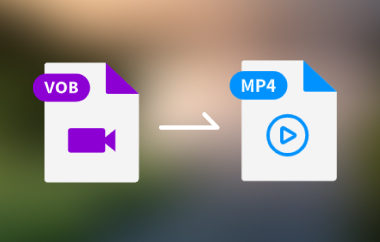VOB is a video file format typically found on DVDs. It holds the main movie, sound, and maybe subtitles. These files work great on DVD players but not so well on phones, websites, or apps.
Now, you have a VOB file. But you cannot play it on your device. Alternatively, you may want to upload it online, but it may not work. You do not know what to do next.
We suggest converting VOB to FLV. And we are here to guide you throughout the process! We will also discuss in this write-up why you have to convert VOB to FLV. With that, you will have an idea of its advantages!
Just follow along, and you will get it done quickly and easily.
Part 1: How to Convert VOB to FLV in One Click
Want to convert VOB to FLV without any stress? You can do it fast and easily using the AVAide Video Converter. This tool is compatible with both Windows and Mac. It lets you convert in just one click. No long steps. There are no hard buttons. You can also change VOB into other formats like MP4, AVI, MOV, and more. Everything is simple. Everything is smooth. Best part? It is 100% safe. No viruses. No ads. There is no hidden stuff. You just download, open, click, and convert!
Step 1First, go to the official AVAide Video Converter website. Click TRY IT FREE. Once it is downloaded, install the converter and open it.

TRY IT FREE For Windows 7 or later
 Secure Download
Secure Download
TRY IT FREE For Mac OS X 10.13 or later
 Secure Download
Secure DownloadStep 2On the Converter tab, click the + Add Files button at the top left. Now, choose your VOB file. You can even drag and drop it into the interface.
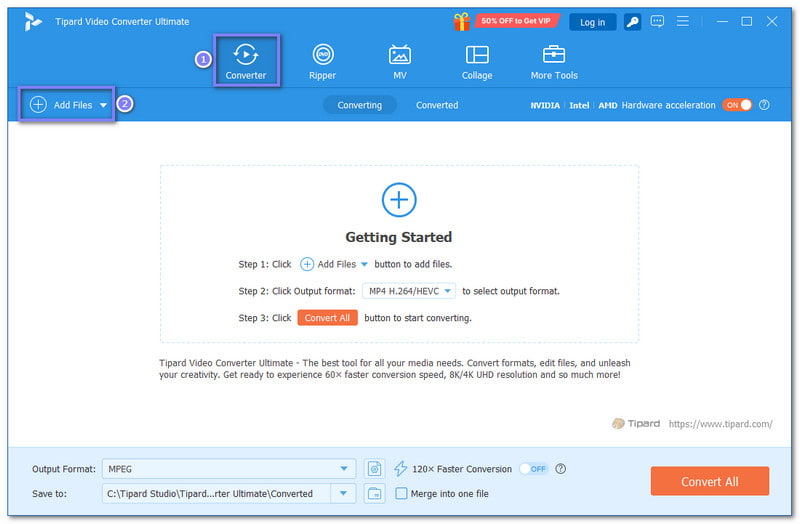
Step 3Look at the top right part of the screen and click the Format drop-down menu. Go to the Video tab. Scroll down or type FLV in the search bar. Click FLV, and choose the quality you want, like 1080P or 720P.
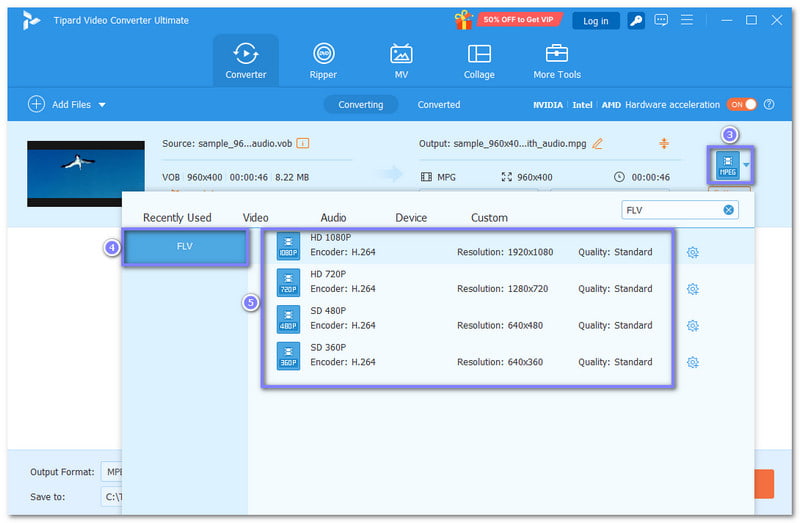
Step 4Optionally, you can fine-tune video and audio settings. You do not need to do this. But it helps. Hit the Cogwheel button beside the FLV format. You can change things like:
• Encoder (keep it the same or switch to H.264)
• Bitrate (for clearer video)
• Frame Rate (for smoother video)
• Sample Rate and Audio Channel (for better sound)
If you are unsure what these terms mean, no worries. The default settings are already good.
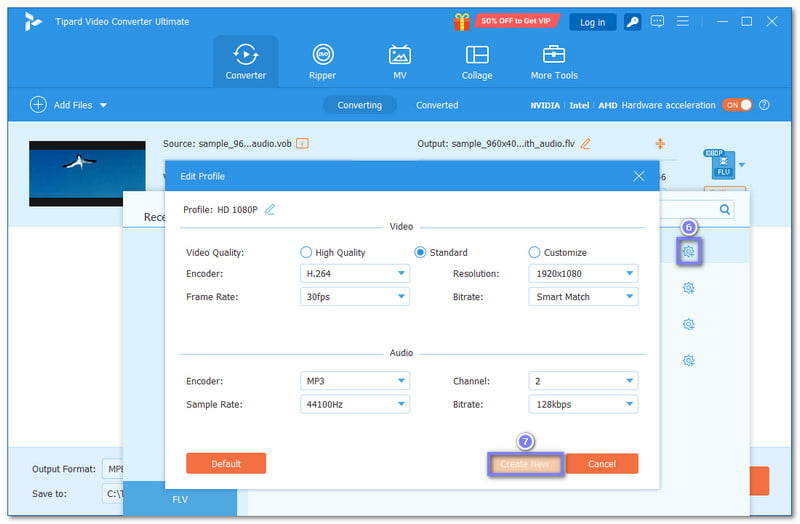
Step 5Now, check everything. Are you happy with the settings? Hit the Convert All button at the lower right. That is it. AVAide Video Converter will start converting your VOB file to FLV right away. You will see the progress. Once it is done, your FLV file will be saved on your computer. Click the Folder to find it fast.
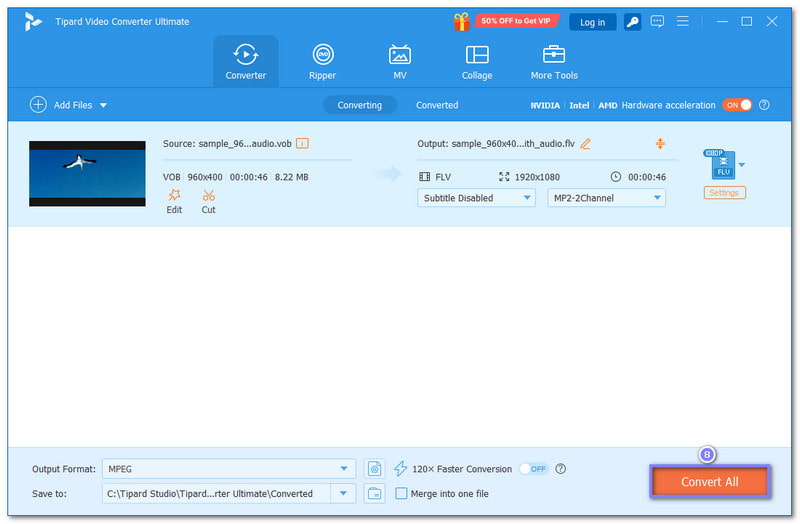
Part 2: 3 VOB to FLV Converter Online
When you want to convert a VOB file to FLV without installing anything, online tools make it simple. They run in your browser, and you do not need to be a tech expert to use them. Below are the three best VOB to FLV converters you can try. Each works a little differently, so choose the one that fits you best.
1. FreeConvert
FreeConvert gives you lots of control. You can upload VOB files up to 1 gigabyte without paying. You can pick the video and audio codecs you prefer. It allows you to add subtitles, and you can even fade the sound in or out. You can also remove the audio or rotate your video if needed. It is flexible, but all files are processed in the cloud. It means nothing uses your computer's power.
Step 1Go to FreeConvert - VOB to FLV Converter's official website.
Step 2Hit + Choose Files to upload your VOB files.
Step 3FLV is already set as Output, so there is nothing to change.
Step 4Click the Cogwheel button if you want to fine-tune video, audio, subtitle, trim, and crop settings. Once settled, click the Apply Settings button to confirm the changes.
Step 5Finally, press Convert to start the VOB to FLV conversion.

2. CloudConvert
If you want high-quality results, CloudConvert is one of the recommended VOB to FLV converters. It also offers a lot of control, similar to FreeConvert, but with a primary focus on video quality and file size. It also claims high security, with every file being deleted after a short time. This platform is often utilized by individuals who prioritize data privacy and quality. However, note that if you frequently need to convert large files, you may need to sign up or pay.
Step 1Head to CloudConvert - VOB to FLV Converter's primary website.
Step 2Press + Select File and choose the VOB files you want to convert.
Step 3FLV is set as the output format. If you need, you can click the Wrench button to fine-tune output settings.
Step 4Once settled, click the Convert button, and please wait until you get your new FLV file.

3. Convertio
Convertio allows you to convert VOB to FLV online for free with a file limit of 100 megabytes. If your file is small, this might be the quickest choice. Besides FLV, you can also use it to convert VOB to WAV, AVI, MP4, etc. In addition, it works in the cloud, so it does not slow down your computer. It also deletes your file right away and promises your files will stay private. It is good for fast jobs. However, if your file is large or you want to trim or crop, this one will not provide that level of control.
Step 1Open Convertio - Convert Your VOB to FLV using your browser.
Step 2Click the Choose Files button and load your VOB files.
Step 3It is a good thing that FLV is already set as the output format. So, proceed with fine-tuning the settings, such as quality and frame rate.
Step 4Once done, press the Convert button and download your new FLV file.

Part 3: Why Convert VOB to FLV
VOB files can be hard to use. They come from DVDs and are often large, slow, or would not open in common apps. That is why people switch them to FLV. FLV is lighter and works better online. Let us talk about the real reasons why this switch helps!
1. FLV works better for the web
VOB files do not work well on websites or social apps. But FLV was made for the internet. It loads fast, and most browsers can play it.
• You can upload FLV to old video platforms.
• It streams better than VOB.
• Even on slow internet, FLV plays smoothly.
That is why many pick FLV for online use.
2. VOB files are too big
VOB files take up a lot of space. A short video can be hundreds of megabytes.
• FLV files are much smaller.
• You save space on your phone or drive.
• They are easier to send or share.
If you want to save space or upload files faster, FLV is a better choice.
3. FLV plays on more devices
Not all phones or apps open VOB. Some do not even recognize it.
• FLV works on more players.
• It plays in Flash-based apps and some old media tools.
• You will not get as many "file not supported" errors.
If VOB will not play, converting it to FLV can resolve the issue.
There you go! We showed you the best ways to change your VOB to FLV. You now know which tools work online and which ones you can use offline. Each one is helpful in its own way. However, if you want the fastest and easiest way, opt for AVAide Video Converter. It works even without the internet. You just open the program, add your VOB file, pick FLV, and hit convert. That is it!
Your complete video toolbox that supports 350+ formats for conversion in lossless quality.