Do you find it cumbersome to play and reserve VOB files? Have you ever wondered how to transform VOB video files from your DVDs into sleek and versatile MP4 format? With that, it will make them compatible with all your modern devices.
Today, we will explore simple and effective methods to convert VOB to MP4 with no file size limitation, unlocking a world of convenience and compatibility for your video collection.
- Part 1. Convert VOB to MP4 on Windows 10/11 & Mac with AVAide MP4 Converter
- Part 2. Convert VOB to MP4 Online Free
- Part 3. Convert VOB to MP4 Using VLC
- Part 4. Convert VOB to MP4 via Handbrake
- Part 5. Convert VOB to MP4 on iPhone
- Part 6. Convert VOB to MP4 on Android
- Part 7. VOB vs. MP4
- Part 8. FAQs about Converting VOB to MP4
Part 1. Convert VOB to MP4 on Windows 10/11 & Mac with AVAide MP4 Converter
AVAide MP4 Converter is one of the most reliable VOB to MP4 converter. It converts videos with 32 times high speed and simultaneously keeps the high video quality. When you process a large VOB file or many VOB files at the same time, the program can handle it easily and give you a stable result in a few minutes.
Note: you need to process VOB files in DVDs using the Ripper function in this program.
- Convert VOB to MP4 on Mac and Windows easily.
- Support converting all popular video file formats: MP4 to MKV, WMV, VOB, ISO, etc.
- You can edit videos easily: add filters, rotate and reverse video, etc.
- It ensures your video quality remains high after conversion.
- You can convert multiple VOB files to MP4 at one time.
- It has ready-made settings for different devices.
Below are the steps to learn how to convert VOB to MP4 using AVAide MP4 Converter:
Step 1First, download and install the program on your computer for complete access. Once settled, launch the program to start your task.
Step 2Head to the Converter tab. Hit the (+) button to import the VOB files you desire to convert to MP4 format.

Step 3Click the Profile drop-down menu beside your imported video file. You will see many video and audio formats and ready-made settings for devices. Go to Video, and here, please look or search for MP4 on the list.

Step 4If you want to customize the output settings of your converted video, click the Cogwheel button.
Under Video settings, you can modify the Encoder, Resolution, Frame Rate, and Bitrate according to your requirements. Under Audio settings, you can change the Encoder, Channel, Sample Rate, and Bitrate according to your liking. Once done, hit the Create New button to apply the changes.

Step 5Before diving into converting, you can make some edits to your video. To do that, click the Wand button beside your imported file. You can access Rotate & Crop, Effect & Filter, Watermark, Audio, and Subtitle here. Remember to click the OK button to apply every change when you use each option.

Step 6When you are happy with the changes, hit the Convert All to begin the conversion process. Afterward, your converted MP4 output will be saved in your desktop folder.

You have discovered how to convert VOB to MP4 on Windows 10/11 and Mac using AVAide MP4 Converter! Easy-peasy, right? It does not take much time to convert your file to another one.
Part 2. Convert VOB to MP4 Online Free
If you don't need to convert a large size of VOB files to MP4, using online tools will be a considerable choice. We will introduce two VOB to MP4 converters online free in this part.
1. AVAide Free Video Converter Online
AVAide Free Video Converter Online is a totally free online tool for converting video format. You can get watermark-free videos without any purchase. Apart from videos, you can also upload audio and convert it to other formats of audio or videos.
Step 1Visit the former AVAide Free Video Converter like and click ADD YOUR FILES. If you are first using an online tool of AVAide, you will be asked to install a small launcher on your computer. This makes the conversion speed faster than other online tools. Once you download it, click Open AVAide Launcher on the top.
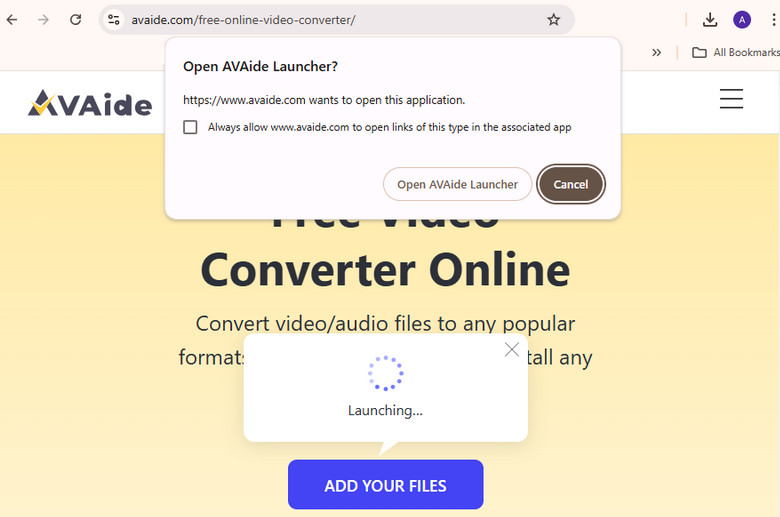
Step 2Then the pop-up window appears on the website. Select the output format and click convert. You can also edit the encoder and rate of your file. Click Convert, select the output folder, and export.
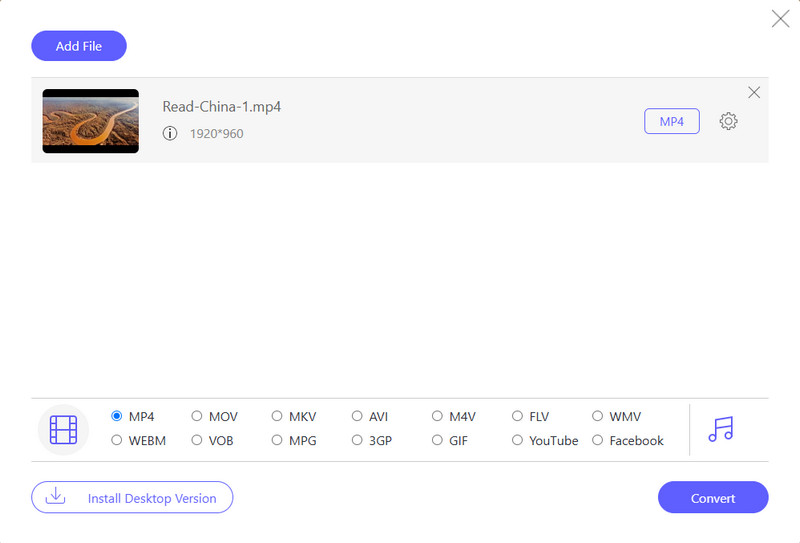
2. CloudConvert
CloudConvert is a handy online tool that helps you change the format of your videos effortlessly. It is a website that you can access on the internet. You do not need to download or install anything on your computer. CloudConvert helps you change the VOB video into an MP4 video. Once you have chosen the settings, CloudConvert works its magic. It might take a little time, depending on your video size. You will get a link to download your new MP4 video when it is done.
Here is how to convert VOB to MP4 online using CloudConvert:
Step 1Visit CloudConvert's official website.
Step 2Hit the + Select File to import your VOB file.
Step 3Under the Convert to drop-down menu, please search for MP4 on the list.
Step 4Once settled, click the Convert button to begin the conversion process.

Part 3. Convert VOB to MP4 Using VLC
Do you have many VOB video files you want to turn into MP4 format without spending money? There is good news for you! VLC Media Player can help you convert your VOB files into MP4 format without cost.
VLC is a popular and widely used multimedia player that can hold various video and audio file formats. But did you know it can also convert videos from one format to another? It is a versatile program that can handle many video and audio tasks, making it a valuable addition to your multimedia software collection.
So, find out how to convert VOB to MP4 using VLC Media Player:
Step 1First, install VLC on your computer, and then open it.
Step 2Click on Media at the top, and pick Convert/Save from the menu.
Step 3In the File section, click Add to import your VOB videos. In the Profile list, pick the format you want. For MP4, choose Video - H.264 + MP3 (MP4).
Step 4Hit Browse to pick where you want to save the converted video.
Note: Change the file to end with .mp4 manually because it would not do it for you.
Step 5Hit the Start to begin the conversion process. You can see the progress in the VLC window.

Part 4. Convert VOB to MP4 via Handbrake
HandBrake is a free program that helps you change how your videos are stored. It can transform one video file type, like VOB, into another type, such as MP4. It is like a magic box that can change how your videos look to work better on different devices. Plus, the fact that it is free makes it even more awesome! It is a handy tool for anyone who wants to make their videos more compatible and easy to use.
Discover how HandBrake VOB to MP4 conversion works below:
Step 1First and foremost, open HandBrake.
Step 2In the Source Selection part, choose either Folder or File based on whether you have one video or several to convert. Then, pick the file you want to change by clicking Open.
Step 3Go to the Summary tab and pick MP4 from the Format list. Click on the Video tab and ensure the Video Codec is set to H.264.
Step 4Press Browse in the bottom-right corner to select where the new MP4 video file will be saved. Click the Add to Queue button in the upper-left part of the window, and select Add Current.
Step 5Hit the Queue button to confirm the settings, and then click Start Queue to start converting.

Part 5. Convert VOB to MP4 on iPhone
Are you looking for an easy way to change VOB videos into MP4 format on your iPhone? The Video Converter - Convert Video can help you do that. It is like having a helpful tool to transform your VOB videos into MP4. It is a convenient tool when switching between different video formats on your mobile device. Indeed, it is one of the best apps to convert VOB to MP4 on iPhone devices.
Step 1Head to the App Store on your device and search for Video Converter - Convert Video. Install the application for complete access.
Step 2Tap the (+) button to add your VOB files. You can add one or many files at once.
Step 3After adding your VOB files, select the output format. Choose MP4 since you want to convert to MP4.
Step 4Tap the Convert to begin the conversion process. The app will convert your VOB files to MP4.
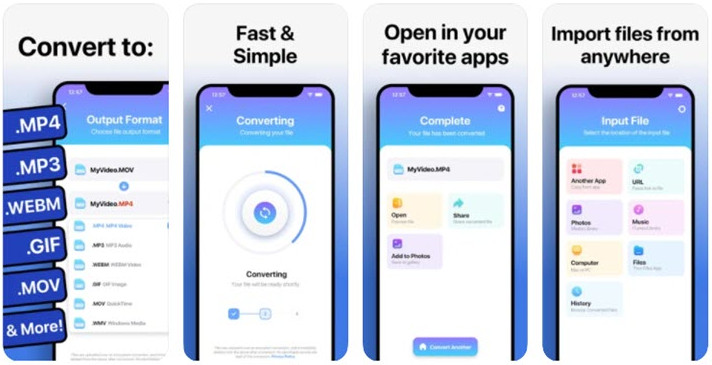
Part 6. Convert VOB to MP4 on Android
Video Converter is a handy tool for Android smartphones and tablets. It allows you to change the format of your video files, making them compatible with various devices and applications. Besides conversion, it offers video tools, like video cutter, join video, slow-motion video, reverse video, and compress video. In addition, it has audio tools, like an audio converter, video-to-audio, cut audio, and join audio.
Discover how to convert VOB to MP4 on Android using Video Converter:
Step 1Download Video Converter on your Android device.
Step 2Click Video Converter on the main interface. Then, select the VOB video you want to convert.
Step 3Under the Format option, please select MP4 from the list.
Step 4Hit the Done button, and enter a file name to begin the conversion process.

Part 7. VOB vs. MP4
VOB
◆ VOB is a video format commonly found on DVDs.
◆ It is suitable for preserving DVD quality.
◆ It is often used for movies with menus and extras.
◆ It may not work on all devices and software.
VOB
◆ MP4 is a widely supported video format.
◆ It is excellent for online sharing and streaming.
◆ It works on most devices, apps, and websites.
◆ It offers good video quality with smaller file sizes.
Part 8. FAQs about Converting VOB to MP4
Can I convert multiple VOB files at once?
Yes! AVAide MP4 Converter allows you to convert multiple VOB files simultaneously, saving you time and effort.
Is the conversion process lossless?
Compressing a VOB video to MP4 makes the video smaller. This compression can make the video slightly less sharp, but it is hard to notice for most people because it is minimal.
What settings should I choose for the best MP4 conversion?
The best choices for changing your video can depend on what you want and your program. But, if you pick H.264, it makes the video quality quite good.
Can I convert MP4 back to VOB if needed?
Yes! AVAide MP4 Converter supports input and output formats, like VOB and MP4. Therefore, it would be easy for you to convert one file to another.
How long does it take to convert a VOB file to MP4?
If the video is short and not very detailed, it can finish quickly in a few minutes. But it might take longer if it is a long video with many details. Also, how fast your computer is and the program you are using can affect the time it takes.
In conclusion, converting VOB files to MP4 is a valuable way to make your videos more compatible and more accessible to share. If you are looking for a reliable tool to do this, consider using AVAide MP4 Converter. It is user-friendly and can help you convert your videos efficiently. Try it and enjoy the benefits of having your videos in MP4 format!
A multifunctional MP4 converter to convert any video format to MP4 with high output quality.



 Secure Download
Secure Download


