Would you like to work like a wizard on your conversion task? This article will take part to grant your desire. Experts usually use the FFMPEG on converting WebM to WAV, and so, we will give you insights on how to use it. Luckily, there's more than that, because we will also introduce other amazing programs that can ultimately help you convert your files like a professional without a hassle.
Part 1. For What Reason Do We Need to Convert WebM to WAV?
WebM is a type of audio-video file that contains lossy codecs. Furthermore, it carries royalty-free which makes it more needed professionally. However, not all devices can accommodate this kind of file for it is only accepted by a few. Therefore, if you would like other parties who are using different devices to appreciate the music of the WebM file, convert them to WAV.
WAV files have great acceptability for almost all types of players. Furthermore, just like the audio type of WebM, the WAV also contains lossy codecs that can give you a certain good quality upon transferring. In fact, WAV has better quality than WebM which is why many prefer it.
Part 2. How to Convert WebM to WAV Professionally On Your Workstation
Work like a professional even without the use of the internet, with the 2 wonderful software provided below.
1. AVAide Video Converter
First is this ultimate WebM to WAV converter, the AVAide Video Converter. This program has the most comprehensive features and tools that serve to be suitable not only for the experts but also for beginners. In addition, the said tools allow the newly converted audio files to be trimmed, cut, merged, added segment, and bitrate adjusted that will make them flawless.
Furthermore, noobs appreciate its amazing features turning their videos into their own movies, personal collages, along with the wonderful video enhancers that can upscale the resolution, optimize the brightness, remove the noise, and even reduce the shaking of your videos. So without any further adieu, detailed guidelines to convert WebM to WAV are provided below.
Step 1Download The Tool
Download and install the software by visiting the official web page of AVAide Video Converter. Otherwise, click the download button below and proceed with installing.

TRY IT FREE For Windows 7 or later
 Secure Download
Secure Download
TRY IT FREE For Mac OS X 10.13 or later
 Secure Download
Secure DownloadStep 2Upload the WebM Files
Launch the tool, and choose to drop all the WebM files from dragging them out of your local folder. Hence, you may also have the choice to click the Add Files button, and upload as many files as you need to experience its powerful bulk conversion.
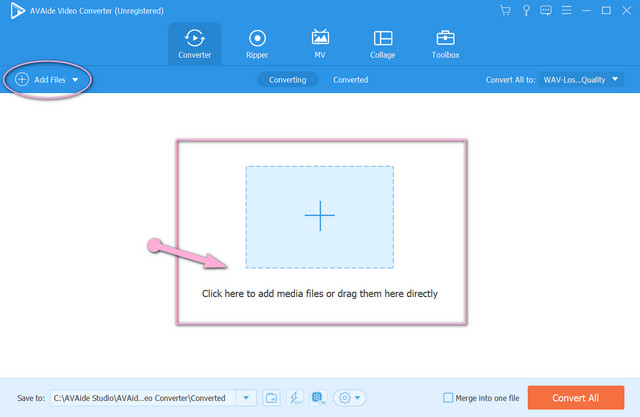
Step 3Choose the WAV as the Output
When all the WebM are all uploaded, click the Convert All To button of this WebM to WAV converter. Go directly to the Audio part, then choose the WAV as the output following by clicking on the sound quality under the Audio.
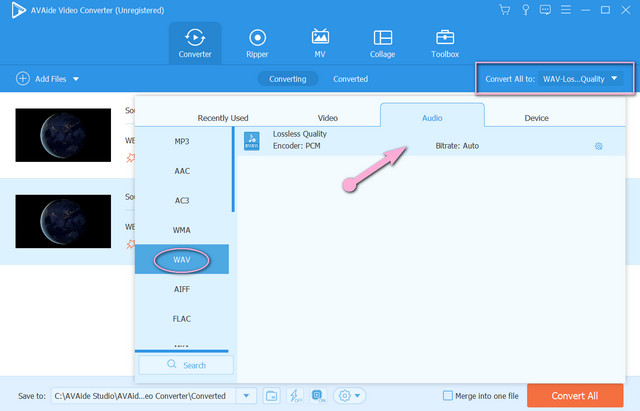
Step 4Start the Conversion Process
If you think all are good, click the Convert All button to start the conversion process. See that the process only takes a few minutes for the bulk, for it has an acceleration technology that works 30x faster than others.
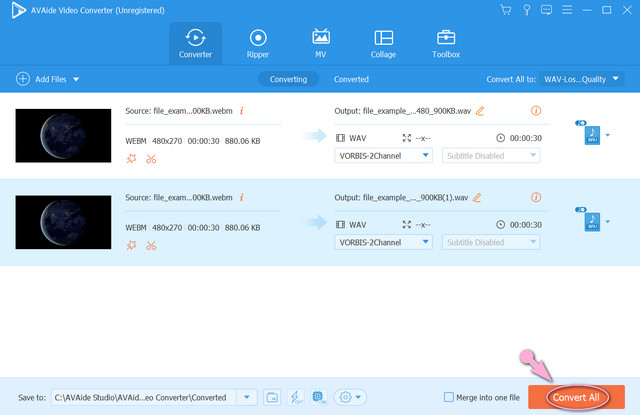
Step 5Check The Completed Files
You can follow this additional step if you wish to locate the transformed file easily. Go to the Converted and check the location of the files by clicking on the Folder icon.
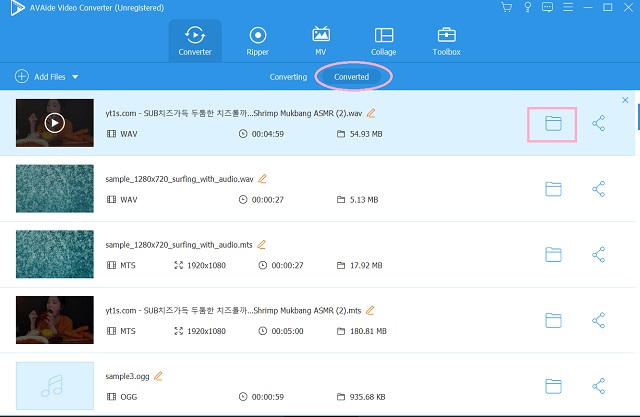
2. FFmpeg
The FFMPEg is one of the most used tools in converting WebM to WAV by the technical and experienced ones. This is because of its unique way of converting files that only experts know. Why is it unique? It has a command-based transcoding procedure, that seems to be perplexing if you are a noob. Despite this, it is still fond to use, for it has a significant capturing and encoding instantly and professionally. Try it by looking at the simple steps below.
Step 1Download the software on your PC. Then start by typing ffmpeg, then click enter.
Step 2Write the file name of your saved WebM, please note that when doing this you must use the cd command then the file path then click enter.
Step 3To start the FFmpeg WebM to WAV conversion, type ffmpeg -input.webm to output.wav, then hit enter. Check your file storage afterward.
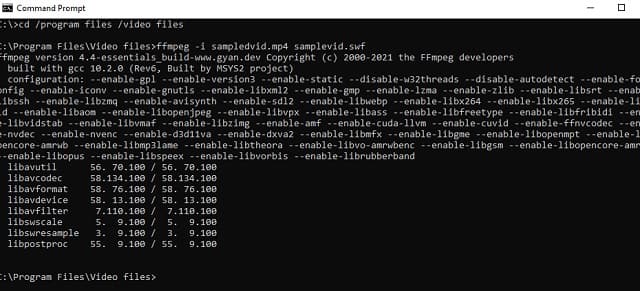
Part 3. The Free Optimum WebM to WAV Online Solution
You can also transform your files like a pro via online solutions like the AVAide Free Video Converter. This ideal online tool will make your conversion job the smoothest, by navigating its tranquil interface. No wonder it is being liked to be used nowadays because it makes the conversion process very fast by its acceleration technology, even on a bulk files transformation. There's more, it allows the users to set and enhance the video and audio output with the help of its built-in settings. Want to know how powerful this online WebM to WAV converter is? See the steps below.
Step 1Grab the Launcher
Get the launcher to be installed on your computer by downloading it. Visit the AVAIde Free Video Converter's website, and click the ADD YOUR FILES.
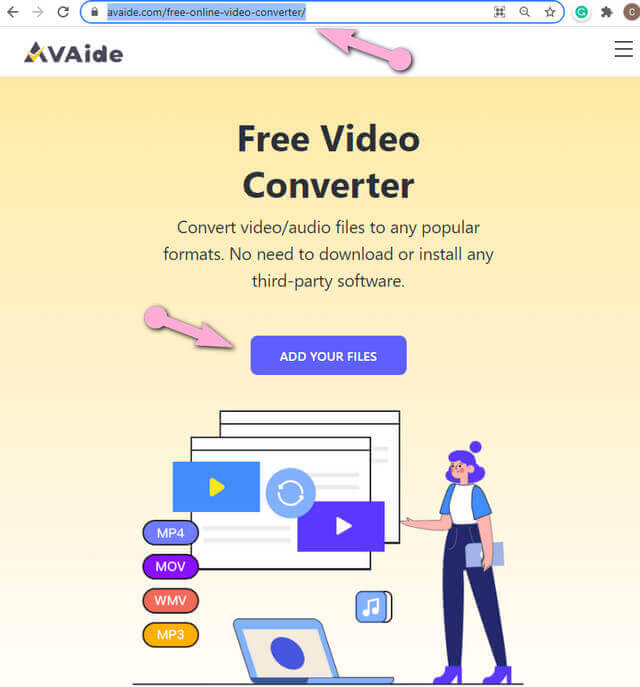
Step 2Import the WebM Files
On the main interface, click the Add File button to import lots of WEbM files.
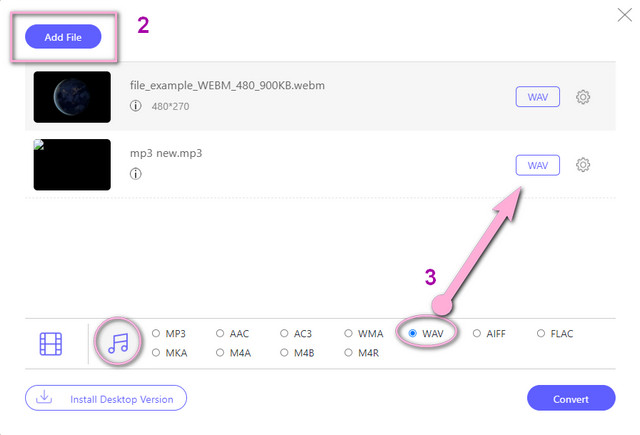
Step 3Compose WAV Outputs
Set the WebM to WAV output. To do so, you can click on each file, then tap the Note icon to see the audio formats where you choose the WAV.
- Try to enhance the output by adjusting the bitrate when you click on the Setting icon beside each file.
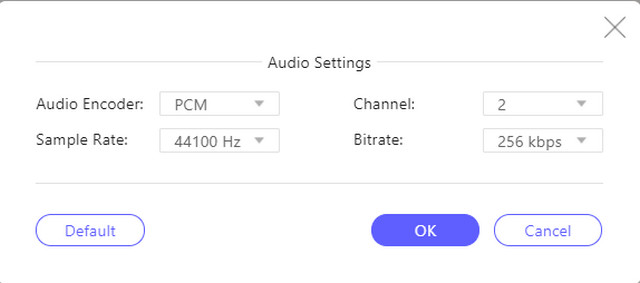
Step 4Predestined the Converted Files
When all the files are set, you may start clicking on the Convert. Then, choose a file destination, where you want the converted files to be saved. Eventually, the conversion process will start. Check on the completed files after.
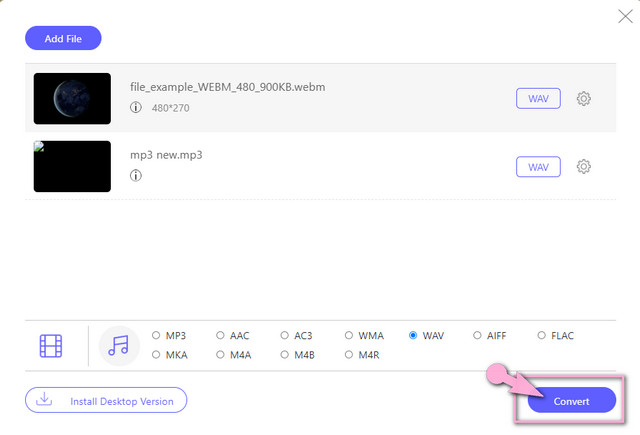
Part 4. FAQs About WebM and WAV
Can I convert WebM to WAV With JavaScript?
Yes. However, it won't be easy to convert your video file with JavaScript, because it takes time to run.
Which is considered better, the WAV or MP3?
Quality-wise, WAV has a better quality. However, when it comes to the size, Mp3 has the smaller.
Can I do a bulk conversion with FFmpeg on WebM to WAV?
Since the FFmpeg prompts via command-based, it will be difficult to convert bulk files at the same time.
Sometimes it is really difficult to achieve a professional-like output. However, using the presented tools in this article will make you work like a professional in no time. Doesn't have enough skill? Not a problem at all, start your task today and achieve a wonderful output with the help of the wonderful tools.
Your complete video toolbox that supports 350+ formats for conversion in lossless quality.
Convert to WAV
- Convert AVI to WAV
- Convert AMR to WAV
- Convert AIFF to WAV
- Convert M4A to WAV
- Convert AAC to WAV
- Convert FLAC to WAV
- Convert AC3 to WAV
- Convert MP4 to WAV
- Convert MOV to WAV
- Convert MKV to WAV
- Convert M4V to WAV
- Convert FLV to WAV
- Convert WMV to WAV
- Convert WebM to WAV
- Convert WMA to WAV
- Convert VOB to WAV
- Convert SWF to WAV
- Convert OGG to WAV
- Convert MTS to WAV
- Convert MPEG to WAV
- Convert CAF to WAV
- Convert APE to WAV




