“How to convert MOV video to AVI format? Or is there a way to get my MOV files to work with my Windows Media Player and Windows Movie Maker?”
When you downloaded MOV movies and want to play them on your Windows through Windows Media Player, you will find them unplayable with the message “The file type is not supported”. That’s because the MOV format is created by Apple for QuickTime player, which is not compatible with Windows and other non-iOS devices. In this case, you can choose to download the corresponding codec from the Microsoft Community. But the best way is to convert MOV to the compatible AVI format for playing on Windows and Android. Please keep reading this article and learn the best 5 ways to convert MOV to AVI.
Part 1: 2 Efficient Methods to Convert MOV to AVI Format on Mac
Method 1: Convert MOV to AVI easily through the best video converter
To convert MOV to AVI videos with high quality, AVAide Video Converter will be the best choice for you. It supports adjusting the video codec, resolution, frame rate, bitrate, etc. Moreover, you can use this MOV to AVI converter to change the subtitle and audio channels to enjoy the movies in the desired language.
- Convert any videos to more than 300 formats, including converting MOV to AVI.
- Simple clicks to change the video parameters to keep high quality.
- Provide 1080p/2K/4K/5K/8K resolution to export.
- 30X faster speed to convert a batch of videos together quickly.
Step 1Launch AVAide Video Converter on your Windows/Mac. Click the Add Files button to choose a batch of desired MOV videos from the local folder. Or you can simply drag and drop the MOV videos you want to convert to AVI to add.

Step 2Click the Convert All to menu and choose the AVI format in the video list. Then you can choose the Same as Source option or higher resolution according to your need. To keep high quality, you should click the Custom Profile icon to choose the High Quality option.

Step 3Go back to the main interface and select the desired storage path. Then click the Convert All button to start converting MOV to AVI format.

Method 2: Convert MOV to AVI format with VLC Media Player
VLC Media Player is a video player with a simple converting tool. If you only want to convert MOV to AVI videos without quality requirements, you can following the next steps:
Step 1Launch VLC Media Player on your computer. Click the Media menu and choose the Convert/Save option to start the MOV to AVI converter on it.

Step 2Click the Add button in the popping-up window to choose the desired video files. And then click the button Convert/Save to adjust the export settings.

Step 3In the Profile menu, you should choose the AVI format to export. After that, click the Start button to save the settings.

Part 2: How to Convert MOV Videos to AVI Files Online for Free
There are 3 chosen MOV to AVI online video converters for you, and you can choose the most suitable one with the desired features. But you should note that no converter supports converting MOV to AVI format online with no size limit.
1. ConvertFiles
ConvertFiles is an easy-to-use MOV to AVI online video converter that supports almost all popular formats. But it doesn’t provide any adjusting functions to change the video codec or resolution.
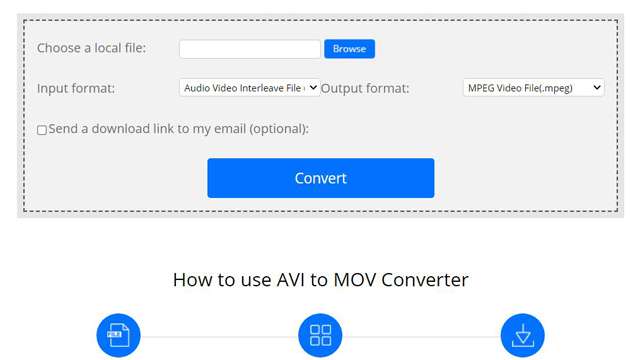
- Able to download the converted videos through the email link.
- A very simple interface for everyone.
- No additional editing function.
2. Convertio
It is one of the best MOV to AVI converters online that supports importing videos from Dropbox, Google Drive, and URL. It also provides a paid version with more editing and adjusting features. And the paid version enables you to upload video files of 2GB.
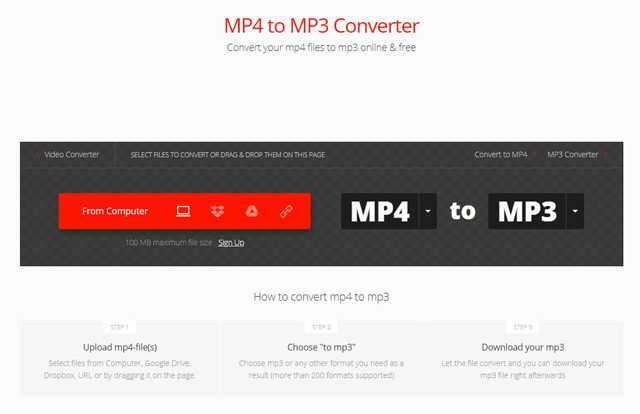
- Able to adjust the video parameters, including the codec, resolution, bitrate, etc.
- Support importing large videos of 2GB for the paid version.
- Only can convert 2 files at the same time.
3. Online-Covert
Online-Convert is a free video converter that can convert MOV videos to AVI files online. But it will take you quite a long time to upload and download videos.
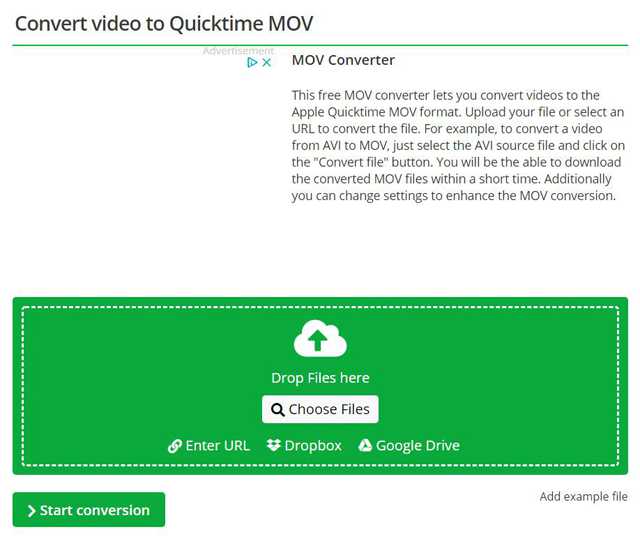
- Import videos from Dropbox, Google Drive, and URL.
- Intuitive interface for easy conversion.
- Buffers and crushes a lot.
Part 3: FAQs of Converting MOV to AVI Format
1. Why can’t I play MOV video on Windows Media Player?
MOV format is created by Apple for playing videos on QuickTime, so it’s also called QuickTime format. Thus, it is not compatible with Windows and Android devices. You can try converting MOV to AVI format to play on Windows.
2. Does the MOV format have higher quality than the AVI format?
It depends on the video codec and resolution. If they are both encoded by H.264 codec, there’s no difference between them. The AVI format has a special DIVX codec with high quality.
3. Can I convert a 1GB MOV video to AVI online for free?
Yes, you can. Although most online MOV to AVI video converters only supports videos of less than 500MB, the paid version of Convertio enlarges the size limit to 2GB. But the recommended way is to convert MOV to AVI format through the professional converter.
This article has introduced 5 methods to convert MOV videos to AVI format for better playing on Windows/Android. You’d better choose professional video converters with customized settings. And you can also use online MOV to AVI converters for easy conversion. Welcome to leave your comment and advice below.
Your complete video toolbox that supports 350+ formats for conversion in lossless quality.
Convert to AVI
- Convert MKV to AVI
- Convert MP4 to AVI
- Convert WMV to AVI
- Convert WMV to AVI
- Convert DivX to AVI
- Convert FLV to AVI
- Convert MPEG to AVI
- Convert M4V to AVI
- Convert MTS to AVI
- Convert SWF to AVI
- Convert VOB to AVI
- Convert WebM to AVI
- Convert F4V to AVI
- Convert XviD to AVI
- Convert RMVB to AVI
- Convert 3GP to AVI
- Convert MXF to AVI
- Convert M2TS to AVI
- Convert AMV to AVI
- Convert TRP to AVI
- Convert OGV to AVI
- Convert DV to AVI
- Convert MPG to AVI
- Convert MTV to AVI



 Secure Download
Secure Download


