OGV is an open-source container format that utilizes the OGG format. It is patent-free, which was one of the primary purposes of its invention. OGV files include video streams with or without audio that have been compressed using the Theora, Opus, Speex, and Vorbis. With the aid of HTML5, the format is often used to display media content on websites. Despite the fact that it is a valuable format on the internet, it lacks enough support for a diverse range of media players. If that is the case, you will likely need to convert OGV to an FLV file. The Flash Video File, or FLV, is well-known for its accessibility, versatility, and ability to load files with small file sizes yet high quality.
Part 1. The Smashing Way to Convert OGV to FLV Losslessly Offline
The Matchless OGV to FLV Converter: AVAide Video Converter
The ultimate tool that can convert 30x faster than any standard converter is none other than AVAide Video Converter. Every user can set their own video quality choices, allowing them to customize the video quality, bitrate, resolution, frame rate, and audio settings. It can split, flip, trim and edit your video files to get the exact length you need, as well as adjust audio parameters for a high-quality FLV output. Plus, it has nearly 400 different input/output video and audio formats, including device profiles that have been pre-set. No wonder there are almost 8 million happy customers this tool has. Follow the steps below to convert OGV to FLV using this tried-and-tested tool.
- It supports batch converting with 30x faster conversion.
- Convert your files without file size limitations.
- It is a 3D movie editor and GIF maker.
- It delivers 1080p/4K/5K/8K video quality without quality loss.
- It serves as a DVD ripper.
Step 1Go to the official page
First thing first, visit the page of AVAide Video Converter. Install and launch the application on your desktop. For a fast download, you can click the download button above.
Step 2Import the OGV file
Next, upload your file by ticking the Add Files found at the upper right corner of the interface.
- You can import the whole folder by clicking Add Folder.
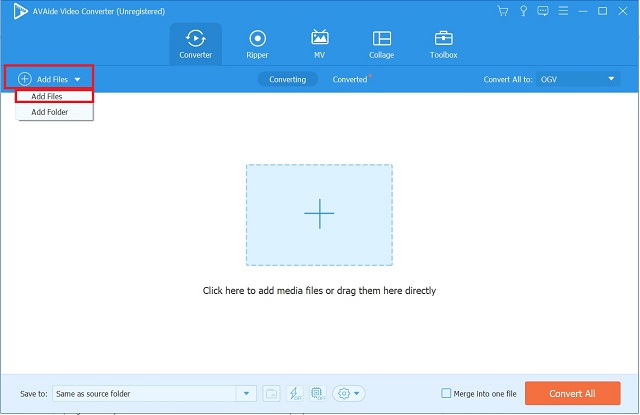
Step 3Choose a format and edit the video output
To select the preferred format, click Convert All to > Video Tab > FLV.
Note: By tapping Custom Profile, you can modify the settings of your video output. You can change the audio setting, resolution, bitrate, frame rate, and video quality.
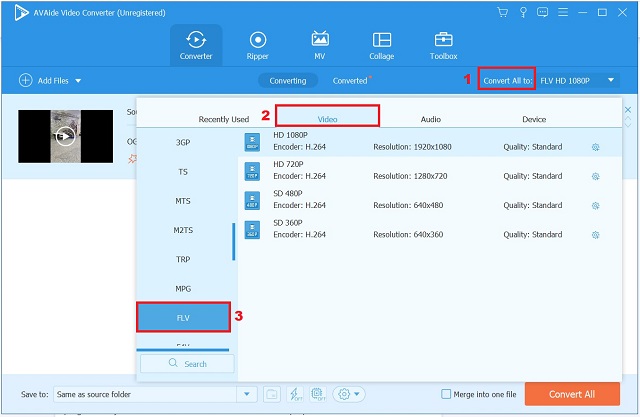
Step 4Modify audio track and subtitle
After editing the setting of the video output, you will be directed back to the main interface. Modify the audio track and add subtitles by clicking the drop-down buttons below the Output box.
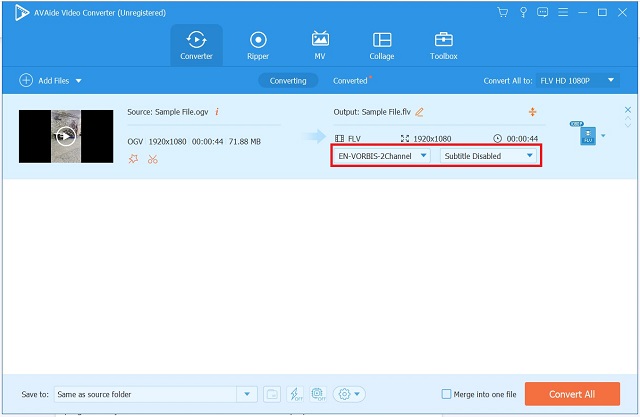
Step 5Enable the hardware acceleration
Next, to convert your files 30x faster, locate the Hardware Acceleration button at the interface's bottom part. Then, Enable Now button.
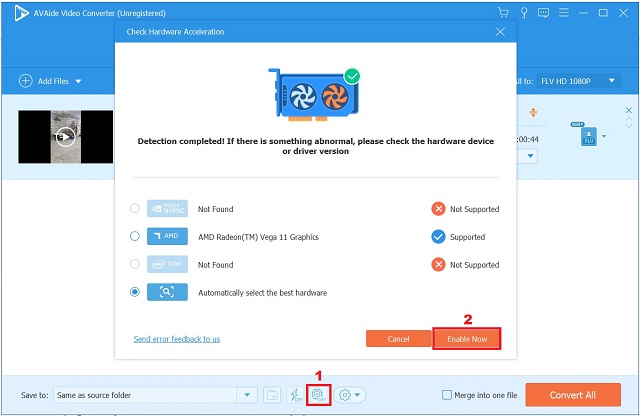
Step 6Convert instantly
At last, when everything is set, tap the Convert All button found at the lower right part of the interface and wait for the conversion.
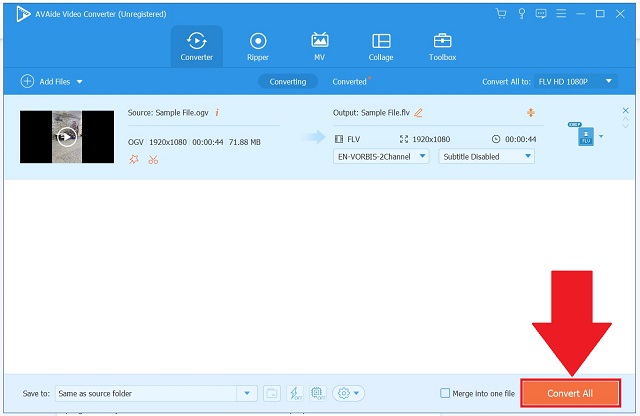
Part 2. 2 Free Convenient Means to Convert OGV to FLV Online
1. Utilizing Convertio
If you are looking for a tool that works without an internet connection, this tool is the best solution. Convertio is a web application that runs on all major platforms. The tool makes it easy to share files with other apps such as Google Drive and Dropbox. Not just that, it can perform 2500+ conversions, with different audio, video, ebook, image, presentation, and archive formats. You can easily access the tool without any signup or installation. Convert OGV to FLV anytime and anywhere by following the easy steps below.
Step 1Open your browser and launch the tool
To start, go to the website of Convertio and run the tool. On the main interface, tap Choose Files and upload the OGV file.
- You can import files with a maximum of 100 MB file size.
Step 2Choose FLV as the preferred format
After you successfully import the OGV file, click the drop-down menu located between the input format. Upon selecting, you will be directed to the list of various formats. Click Video > FLV as the desired format.
Step 3Convert the OGV to FLV right away
Finally, alter the format by clicking Convert.
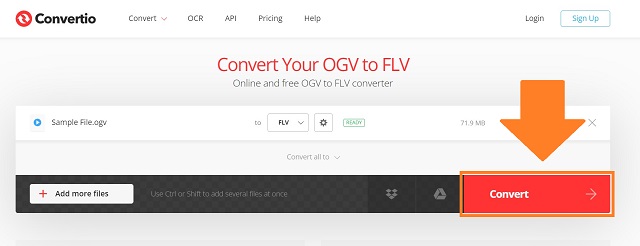
2. Using FFmpeg
FFmpeg is but one multimedia-specific software platform. Users can transform, modify, restore, and format any video format with the assistance of its increasingly broad libraries. It is essentially a command-line interface tool that works with audio and video formats via commands. Its advanced features enable it to support a wide variety of audio and video codecs. Take a look at the simple steps to convert OGV to FLV using FFmpeg.
Step 1Launch the tool
Startup FFmpeg on your device. Then, click the Terminal To and locate files on your desktop by typing in cd desktop.
Step 2Input the code
Then, enter the code required for FFmpeg to start.
Step 3Transform the OGV to the FLV file now
Save all the videos by selecting the correct format for your file, which will vary depending on whether it is any video or audio file.
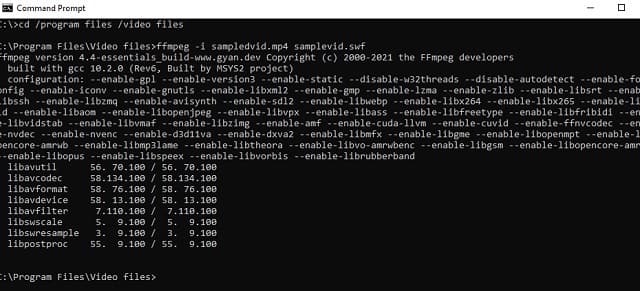
Part 3. Comparison between OGV and FLV
| Video Format | OGV | FLV |
| Format Type | Video | Video |
| File Name | Ogg Video | Flash Video File |
| File Extension | .ogv | .flv |
| Developed by | Xiph.Org Foundation | Adobe Systems |
| Description | 1. Open-source video compression format. 2. Associated with OGG Vorbis. | 1. Animations. 2. Online games. 3. Online streaming sites |
Part 4. FAQs about OGV to FLV Video Format
Can I convert FLV to OGV for free?
Definitely, yes! You can convert them using AVAide Video Converter. It is empowered with a wide range of video formats.
Can I play OGV on my iPhone?
Yes, but you need to convert it first to a universal format like FLV or MP4.
Is there a maximum file size when converting on AVAide?
AVAide Video Converter supports the conversion of an unlimited number of files regardless of their size.
To conclude this article, we have a wide range of options for converting, so it's crucial to pick a reliable tool that can convert quickly and easily. While Convertio and FFmpeg are highly useful if you have a stable internet connection, AVAide Video Converter is far more convenient due to its offline nature.
Your complete video toolbox that supports 350+ formats for conversion in lossless quality.
Convert to FLV
- Convert MP4 to FLV
- Convert WMV to FLV
- Convert AVI to FLV
- Convert VOB to FLV
- Convert MOV to FLV
- Convert M4V to FLV
- Convert WEBM to FLV
- Convert MKV to FLV
- Convert SWF to FLV
- Convert MTS to FLV
- Convert MPEG to FLV
- Convert 3GP to FLV
- Convert XVID to FLV
- Convert DV to FLV
- Convert OGV to FLV
- Convert AMV to FLV
- Convert MTV to FLV
- Convert MPG to FLV
- Convert TRP to FLV



 Secure Download
Secure Download


