Both SWF and FLV are video file formats that were once widely used on the web. But now, SWF files are hard to play because most browsers and devices no longer support them. Do you have some SWF files and want to turn them into FLV? You may want to save the video, upload it, or play it on additional devices. In this guide, you will learn what these formats are and how to convert SWF to FLV in simple ways that work. Let us make sure your old videos do not go to waste!
Part 1: SWF to FLV - All You Want to Know
You may have old SWF files. These files were used to show animations or videos on websites. However, they do not work well today. One way to resolve this issue is to convert the SWF file to an FLV file. FLV is also a video file, and it still works with many players. Now, let us break down everything you should know.
What is an SWF File
An SWF file is a type of animation file. Adobe made it. People use it for games, ads, and videos on websites. SWF stands for Small Web Format. These files run using Adobe Flash Player. But Flash is no longer supported. That means SWF files no longer play on most sites or devices.
What is an FLV File
An FLV file is a Flash Video file. It also comes from Adobe. It holds video data that can be played in Flash Player or other programs. FLV is better than SWF for just video. It does not carry code like games or buttons. Therefore, FLV is safer and more compatible with a wider range of devices and apps today.
Why Convert SWF to FLV
1. Compatibility - SWF files no longer run in browsers. Many video tools still support FLV.
2. Video Only - If your SWF has just video (no game or interactivity), FLV is a better fit.
3. Smaller File Size - FLV files can be smaller than SWF. That means they use less space.
4. Works on Phone - SWF files do not work on most phones or tablets. You need special apps to open them. FLV files are compatible with many mobile video players. So, FLV is better if you want to watch videos on your phone.
5. Preservation - Converting to FLV saves the content in a format you can use or upload.
Part 2: How to Convert SWF to FLV on Windows/Mac
You already know the benefits of converting SWF to FLV. The biggest reason is that SWF no longer works on most browsers and mobile devices. Therefore, to keep your video functioning properly, you need to convert it to a format that still plays smoothly. To do that, use the AVAide Video Converter.
With just one click, you can turn your SWF files into FLV format fast. It supports batch conversion, so you can change many files at once. It works on both Windows and Mac. You can also turn your SWF files into other formats like FLA, MP4, and more. It is simple, safe, and easy to use for everyone.
Refer to the tutorial below to learn how to convert SWF to FLV on Mac and Windows with AVAide Video Converter:
Step 1First, you must download and install the SWF to FLV converter on your Windows or Mac computer.

TRY IT FREE For Windows 7 or later
 Secure Download
Secure Download
TRY IT FREE For Mac OS X 10.13 or later
 Secure Download
Secure DownloadStep 2Once the AVAide Video Converter opens, click the Add Files button at the top. Or, drag and drop your SWF files into the interface. Note that AVAide Video Converter lets you add many files at once. It is helpful if you want to convert in bulk.
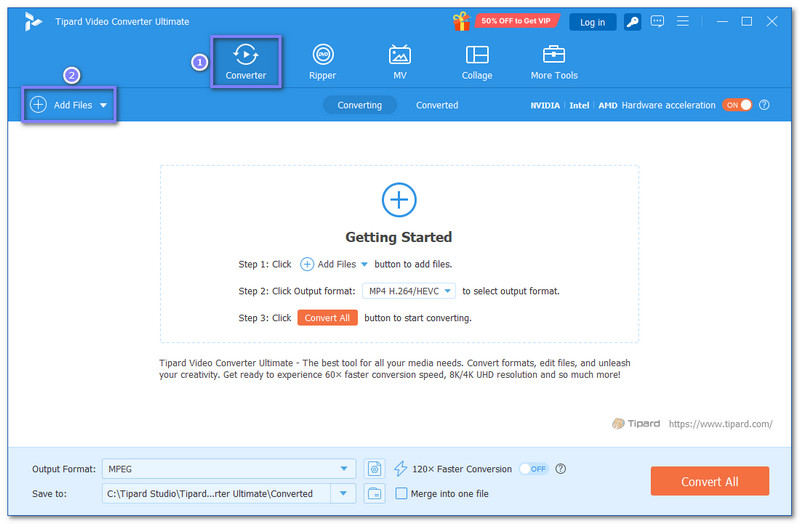
Step 3Now, go to the Format drop-down menu at the top right. Click it, then choose FLV under the Video section. You can also change video settings like resolution or bitrate if needed by opening the Custom Profile button.
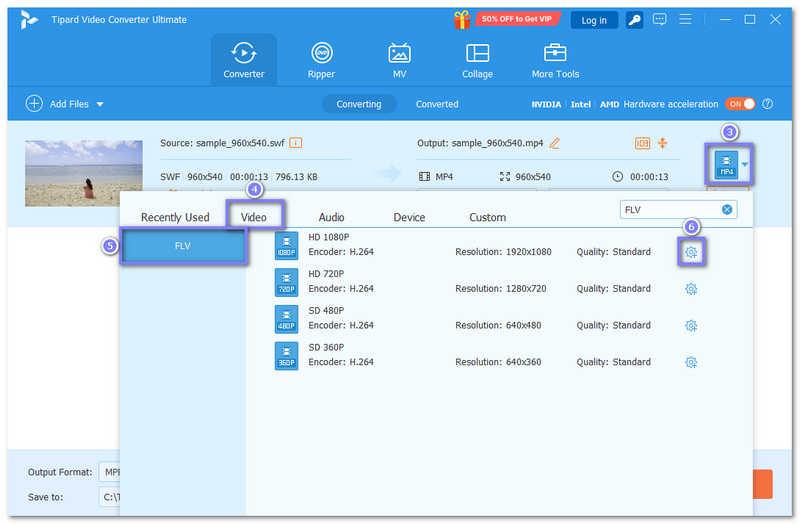
Step 4Click the Convert All button at the bottom to begin the conversion. AVAide Video Converter will now turn your SWF files into FLV. You can also pause or cancel if you need to stop it for any reason.
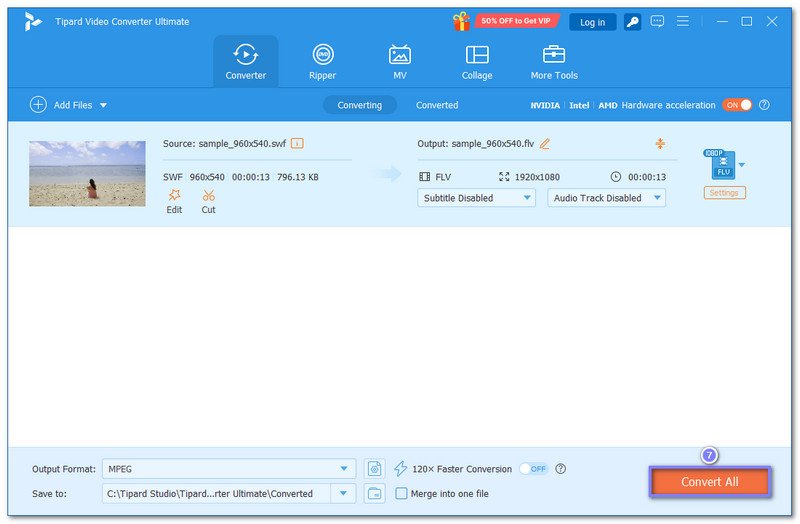
Step 5When it is done, click the Folder button to open the output folder. You will see your videos saved in FLV format in that location. Play the file to make sure everything looks good.
AVAide Video Converter can do a lot more than convert. It can also help you edit and make your video clearer. You can try all its features to make the most out of your video!
- Pros
- It can make your video look clearer and better.
- It changes files quickly without waiting too long.
- It provides numerous video, audio, and image tools.
- You can trim, crop, and adjust your videos before saving.
- Cons
- The trial version has a limitation on the file length that can be converted.
Part 3: How to Convert SWF Online
1. VEED.IO
If you want to convert SWF without downloading software, VEED.IO is one of the choices to convert SWF to FLV online. This tool allows you to upload your SWF, change the format, and fine-tune video settings, including resolution, frame rate, and audio. You can do more using it before diving into conversion!
Step 1Go to VEED.IO - SWF to FLV's official website using your browser.
Step 2Click the Choose SWF File, then the Upload a File button to add your SWF files.
Step 3FLV is automatically set under the Convert to… option.
Step 4Press the Convert button to start the SWF to FLV conversion. When done, click the Download file button to get your output.
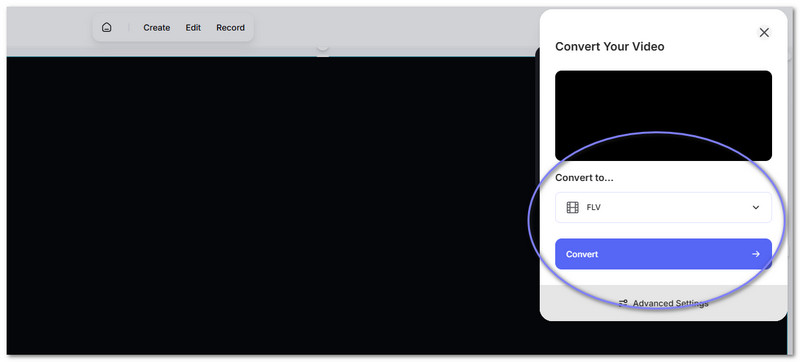
- Pros
- It has editing tools for video and audio.
- Can export in 4K, HD, or custom sizes.
- It lets you choose the aspect ratio for social media.
- Cons
- Upload can be slow if your internet is not fast.
- The free plan is limited in export quality and features.
2. AConvert
You can also convert a SWF file to FLV for free straight from your browser using AConvert. You do not need to edit your video if you do not want to. But if you do, you can change the video aspect ratio, bitrate, or frame rate before converting. It allows you to upload files up to 40MB and convert up to 10 files at a time.
Step 1Open your browser and go to AConvert - SWF to FLV's primary website.
Step 2Click the Choose files button to import your SWF files.
Step 3FLV is already been selected as the Target format.
Step 4Press the Convert Now! button to get your new FLV file.
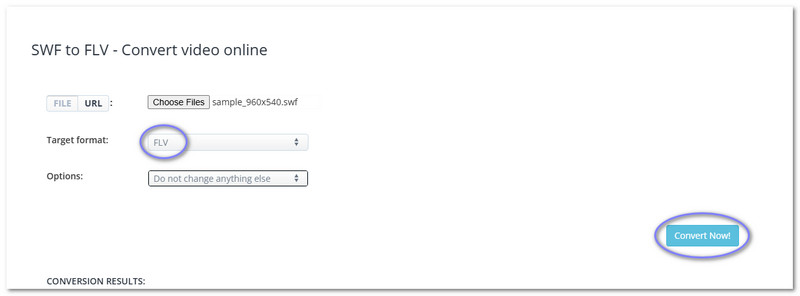
- Pros
- Works with many file formats.
- There is no need to sign up.
- It allows you to adjust the video size and quality.
- Cons
- File size is limited to 40 MB.
- It does not support heavy editing or large videos.
This post has shown you how to convert a SWF file to FLV with three excellent video converters. You can choose to start the conversion offline or online, depending on your needs and what works best for you.
If you want something easy to use yet that offers numerous features, consider AVAide Video Converter. It works on both Windows and Mac. It supports batch conversion. Additionally, it features editing tools to refine and enhance your videos.
Your complete video toolbox that supports 350+ formats for conversion in lossless quality.




