Yes, VLC records screen. VLC is not just a typical media player because it also offers many features and tools for basic video editing, converting, and streaming. If you are a fan of VLC and often use it, you must know its other functions so that you can maximize its usage, especially in recording your desktop screen. Screen recordings have been very beneficial nowadays for it captures important conversations, online classes, and even videos or movies that you can only watch online at once. So, who would not use it anyway, right?
For this reason, we congratulate you for being on this post because we will embark on pushing the VLC record button with the most comprehensive guidelines that you can memorize quickly! Hence, let’s get this show on the road as you read more below.
Part 1. All-Inclusive Guidelines on How to Record Screen Using VLC
As introduced a while ago, VLC can perform many tasks besides being a media player. Furthermore, everyone must know that VLC can record one’s favorite online video, TV show, or funny but meaningful conversation with their loved ones. In addition, this open-source software can produce many different video formats, which makes you confident that your newly produced video captured by VLC would fit your device.
However, it’s quite confusing to maneuver the VLC when it comes to this matter. This is why a lot of users claim that playing videos with VLC is for beginners, but video editing and recording are for professionals. This is what we need to find out by the given procedures below.
Step 1Access the Capture Device feature by going to the Media button. You will notice that VLC uses hotkeys to help you access its features quickly.
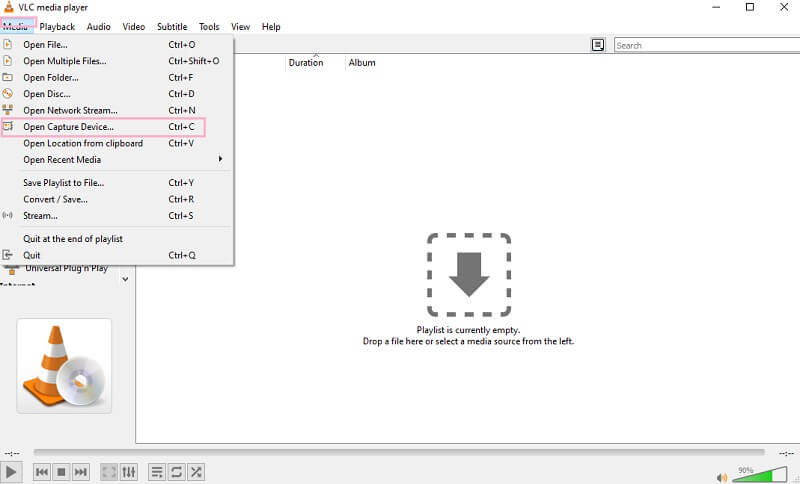
Step 2A new window of Open Media will pop up. Access the Capture Mode into Desktop, and adjust the framerate to capture the screen with VLC. Then, go to the arrow drop-down of the Play button and choose the Stream.
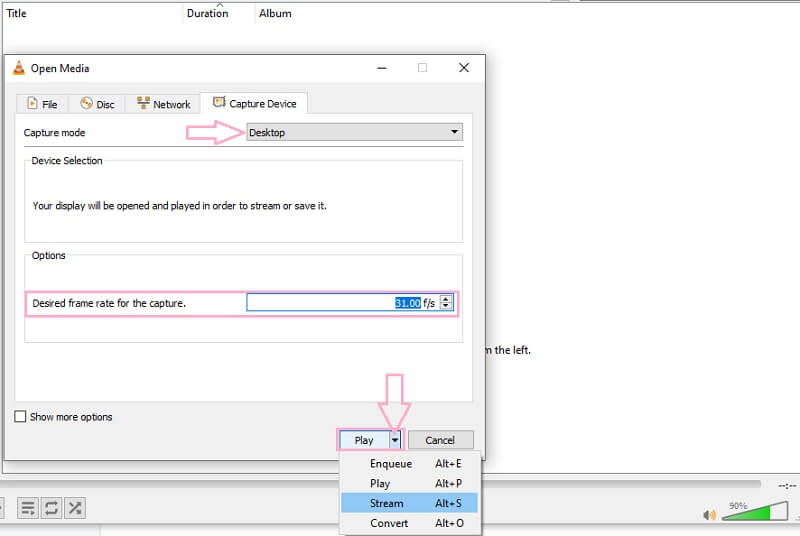
Step 3Right after you hit the Stream, the Stream Output wizard will appear where you will just click Next. Then, choose File and click the Add button on the destination setup window. After that, another window will appear where you need to click the Browse to upload the video you want to record and hit Next.
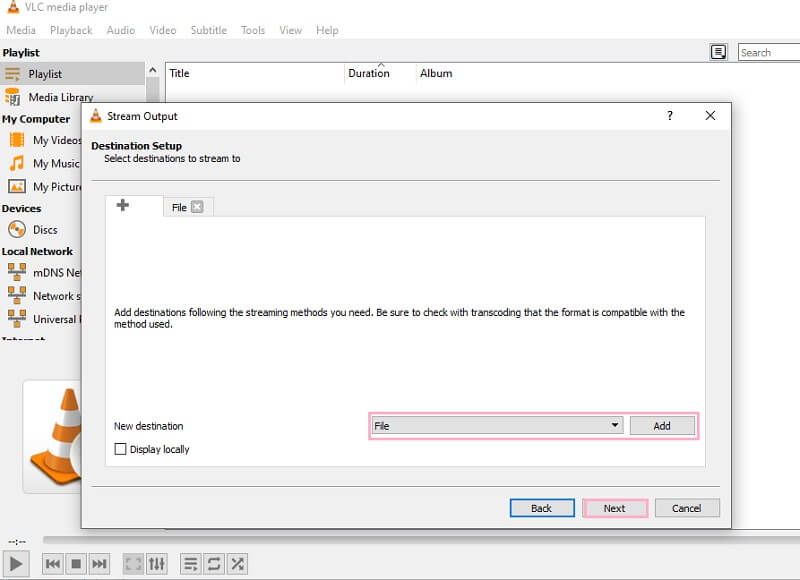
Step 4After that, it will lead you to another window with the Transcoding Options. Toggle the Active Transcoding box, then choose your preferred format in the Profile option. On the Options Setup window, click the Stream button, and VLC will immediately record the screen.
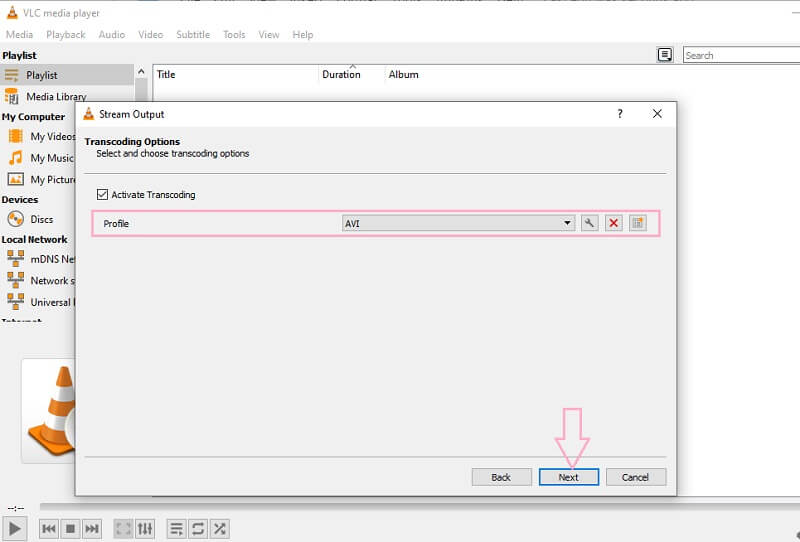
Part 2. A Much Easier and Efficient Way to Record Screen and Video
You must understand that VLC isn’t as perfect as you think because it can’t capture the audio and the mouse pointer, which are very crucial most of the time. This is why we turn you over to the much more accessible and most efficient way of screen recording with the AVAide Screen Recorder. This screen recorder captures everything your desktop would show, mouse pointer, audio, memorable scene, and more, for it has the most flexible screen capture ever! In addition, it amazingly records high-quality videos or movies without affecting the quality when producing the recorded copy. Moreover, unlike how VLC captures the screen, AVAide Screen Recorder offers the most facile interface with the most straightforward procedure.
There’s more because this powerful screen recorder also offers reliable tools that can perform concurrent adjustments with the video’s volume, length, and customization for adding up mouse-clicks effects. It obviously has everything you need for a screen recorder! We know this information excites you in using it. That is why we bring you the complete guidelines on how you would use it on your desktop!
- It records the screen simultaneously.
- It amazingly captures the audio of your video.
- It comes with the most amazing display that is flexible in adjustments.
- It’s far better than the recording screen with VLC.
- It supports a wide range of different output formats.
- It allows screenshots using the most popular image formats as the output.
How to Record the Desktop Screen With AVAide Screen Recorder
Step 1Install the Screen Recorder
Download and install this powerful screen recorder on your Windows or Mac device. To help you do it faster, you can rely on the download buttons given above.
Step 2Choose Among the Functions
Launch the tool, and select among the features. If you want to capture a Zoom meeting of a clip, choose the Video Recorder.
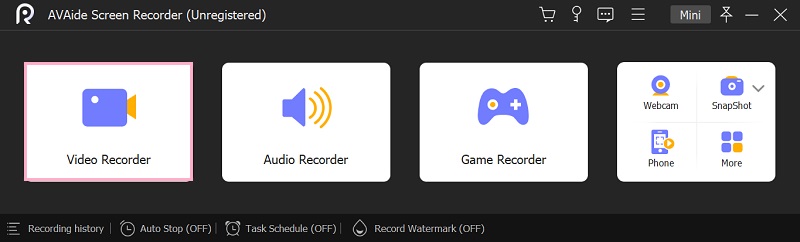
Step 3Customize the Display
Unlike with VLC, the recording screen with the AVAide Screen Recorder will give users a chance to customize the display. How? Click on the Custom option, then freely drag the display resizer to your preference.
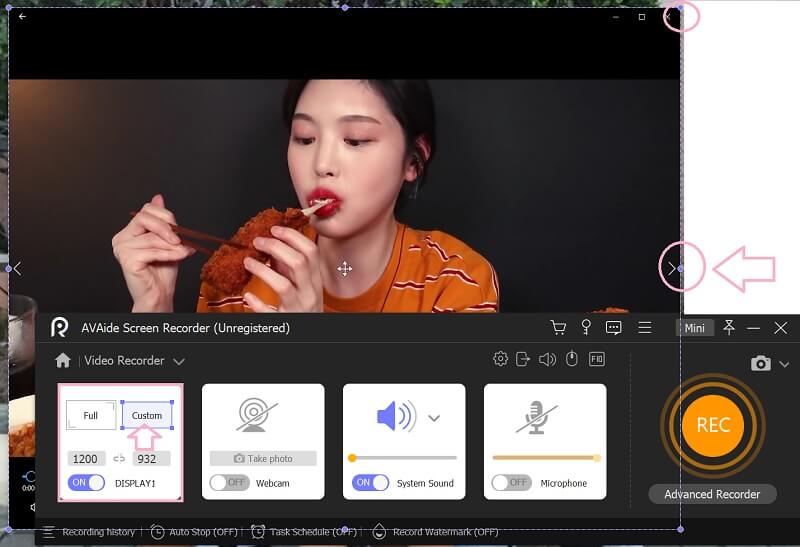
Step 4Start Recording
Now, hit the REC button to start the video capturing. Then, you will notice the tool’s floating bar available to assist you anytime you want to pause or stop the recording. Once you stop the recording, a pop-up window will appear, where you can have the chance to trim the recording. Otherwise, hit the Export button.
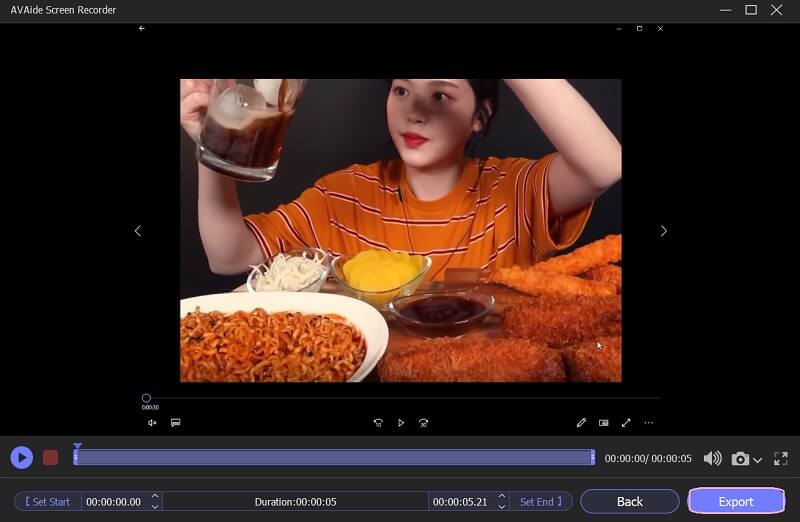
Step 5Save the Recording
After pushing the Export button, it will bring you to the part where you can personalize the output file. Feel free to label the file's title, artist, album, composer, genre, etc. Also, far from how VLC captures screens, in AVAide, you may add a photo cover to make your video more personal. Then, finally, hit the Complete button.
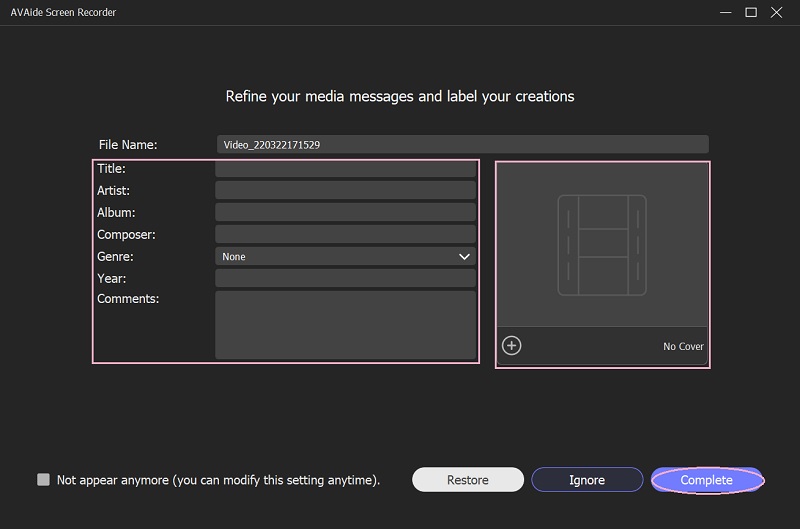
Part 3. FAQs About Screen Recording
Can I screen record using my Android without downloading a third-party tool?
Yes. Mobile devices, including Android and iPhone, have a built-in screen recording. For this reason, users enjoy capturing their mobile games and videos instantly.
Can I capture the video conference with the AVAide Screen Recorder?
Yes. The AVAide Screen Recorder is a very transparent tool that can capture anything you play on your screen, including the video conference.
Can I record my webcam with VLC?
Yes. You can record your webcam with VLC. However, it will be cumbersome for you to do, especially if it's your first time. Therefore, try the most straightforward and most successful webcam video recorder around the globe, the AVAide Screen Recorder.
To sum up the information, the process of VLC screen recording is not easy, unlike with the AVAide Screen Recorder. However, we cannot underestimate the power of VLC because it has already proven a lot. However, why settle with it if you know that there is a more robust and user-friendly screen recorder.
Capture screen activities with audio, online meetings, gameplay videos, music, webcam, etc.
Record Screen & Video
- Screen Record on Mac
- Screen Record on Windows
- Screen Record on iPhone
- Record Audio on iPhone
- Record TV Shows without DVR
- Screen Record Snapchat on iPhone and Android
- Record a FaceTime Call
- How to Use the VLC to Record Screen
- Fix Amazon Error Code 1060
- Fix OBS Window Capture Black
- How to Make a PowerPoint Into a Video [Complete Tutorial]
- How to Make Tutorial Videos: Preparations and Guidelines
- How to Screen Record with Sound on iOS 15 and Later
- How to Screen Record on TikTok: Desktop and Mobile Solutions
- How to Screen Record on Samsung in 2 Proven Ways [Solved]
- How to Record Gameplay on PS4 without a Capture Card
- How to Record Gameplay on Xbox One [Full Tutorial]



 Secure Download
Secure Download


