“I transferred video files with RMVB format on my Mac, but why can't I open them?” You might also experience this kind of situation on your Mac. On this note, you have to remember that RMVB files contain codecs that won't be available and fit most media players. In addition, you may try another format that is most applicable on your Mac, and the MOV is the best choice for it made to be the standard of the QuickTime program. Therefore, this article will educate you on the different solutions you could have for converting RMVB to MOV on Mac.
Part 1. An Overview of RMVB and MOV
RealMedia Variable Bitrate (RMVB)
RealNetworks developed this kind of file extension of the RealMedia multimedia digital container format. Furthermore, this video format uses a smaller file with lower bitrates yet is better than other files. In addition, RMVB has been in demand to present movies and animated series.
Quicktime File Format (MOV)
This Apple Inc. format is made to cater to movies and be the standard format on the QuickTime framework. Furthermore, MOV can contain different multimedia tracks within the MPEG-4 codec for compression. Quality-wise, MOV is one of the best.
Part 2. Free Ways on How to Convert RMVB to MOV
Let us start with the two online solutions that convert RMVB to MOV for free without the need to install and download third-party software.
1. AVAide Free Video Converter Online
The AVAide Free Video Converter Online is the ideal video and audio converter on the web. Furthermore, you won't need to worry about how many and how big your files are, for this tool is entirely free and unlimited. Additionally, it doesn't only focus on RMVB and MOV because it supports numerous file formats, especially those popularly used. Everyone loves this AVAide Free Video Converter Online because aside from the mentioned attributes, it also has the most potent tool wherein you can customize your file profile. Therefore, see the detailed steps to convert RMVB to MOV efficiently.
Step 1Visit the Website
Open your browser and visit the main page of the tool. Upon reaching the page, click the ADD YOUR FILES and start acquiring the launcher.
Step 2Importing of RMVB Files
Once you get the launcher, open it. Click the ADD YOUR FILES tab again, click all your RMVB files to upload, and click the Open.
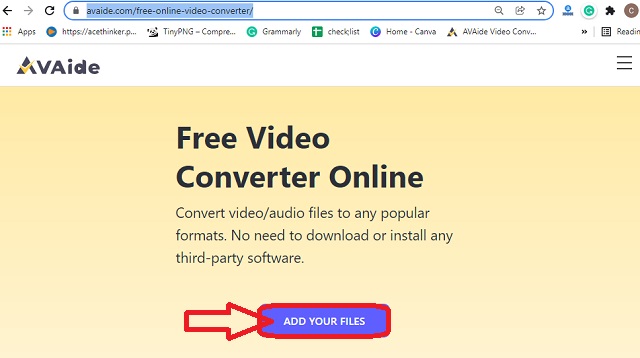
Step 3Setting Of Files
Click each file you uploaded on the main interface and hit the MOV format at the bottom. You may also customize the profile by hitting the Setting icon on each file.
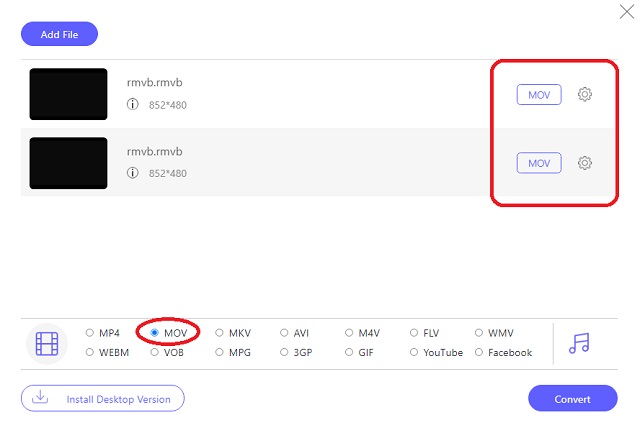
Step 4Pre-Save Then Convert RMVB to MOV
Click on the Convert button. This is not to start the conversion process immediately but to choose a folder where you want the converted files to be automatically saved. Subsequently, after selecting, the conversion process will start
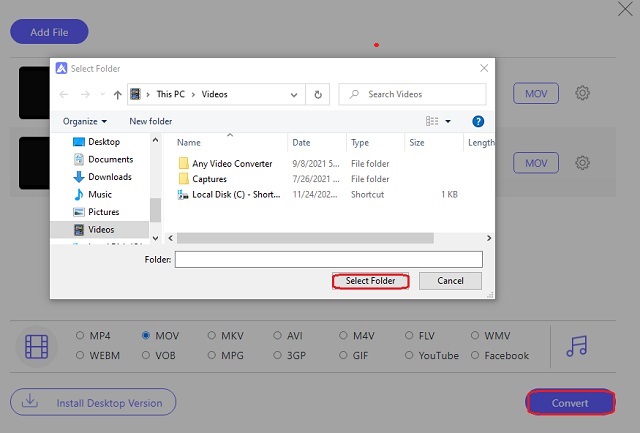
2. FileProInfo
The FileProInfo is another online tool that converts almost any type of file. Furthermore, it instantly transforms video files for free. Despite that, this online tool might look bombarded on many different ads and details about it. Hence, giving the steps a try will definitely make your conversion task easier.
Step 1Visit the website, and start by clicking Tools, then the RMVB Tools. From the different tools it offers, it is possible to convert RMVB to MOV.
Step 2Upload the RMVB files by clicking the Select RMVB Files tab. Please take note that this tool only allows up to 150 MB files.
Step 3Start the conversion process by hitting the Convert RMVB File. Wait for the process, then download the converted file.
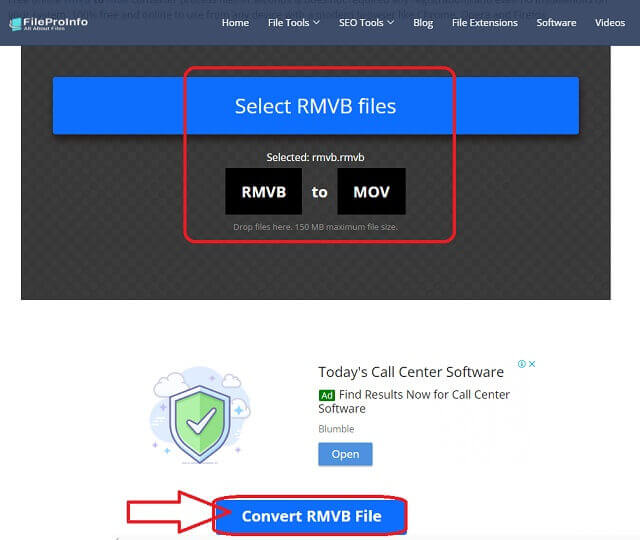
Part 3. 2 Best Ways on How to Convert RMVB to MOV on Mac
1. AVAide Video Converter
Today, one of Mac's most trusted and professional video converters on Mac is this AVAide Video Converter. Furthermore, you may also experience it on Windows and Linux OS because it also has its excellent versions on them. On the other hand, to convert RMVB to MOV, you don't need to be an expert because it has the most user-friendly interface that even kids may navigate.
Moreover, this amazing software has the ideal tools and features to turn you into a skillful video editor. Its conversion process won't consume much of your time, for it converts group files within 30x faster than others. And so buckle up as we give you the detailed yet interesting steps on how to turn your bulk RMVB file to MOV.
- It converts RMVB to MOV instantly and perfectly.
- It comes with great features that will make you an expert in Moviemaking, video collage making, 3D and GIF-making, and DVD ripping.
- It offers powerful tools to make your video files enhanced, compressed, merged, reversed, rotated, and more.
- It converts with the help of the ultimate acceleration technology that converts 30x faster.
- It has extensive support on more than 300 different file formats.
How to Convert RMVB to MOV With AVAide Video Converter
Step 1Download the Install on Mac
First, you have to download the software on your device. Click the download button available to install it freely, and let's start converting RMVB to MOV.
Step 2Import the RMVB Files
Upload the RMVB files via drag and drop procedure or hitting the Add Files tab. Please note that you can upload an entire folder to acknowledge its bulk conversion.
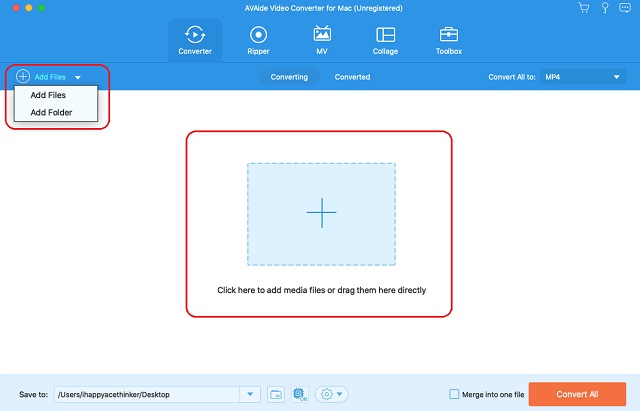
Step 3Adjust to Meet MOV Output
Click the video format selection located at the top right corner of the interface, right next to the Convert All To tab. And on the popped-up window, choose the MOV from the Video format list, then your preferred resolution.
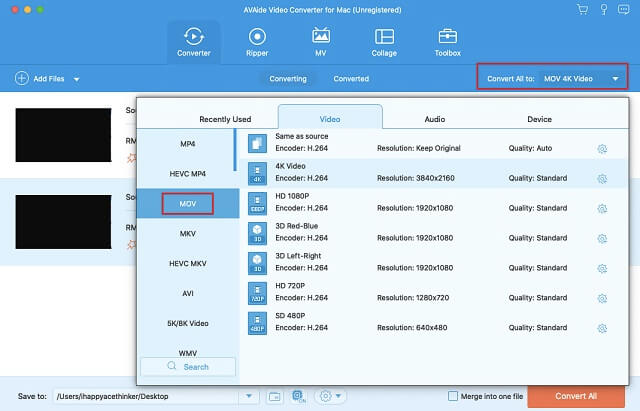
Step 4Select a File Destination
Before the conversion, click on the Arrow from the Save To portion, and choose your selected folder.
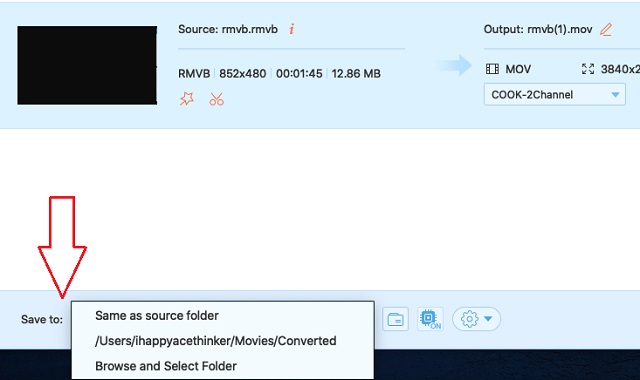
Step 5Convert RMVB to MOV Now
Start the conversion process by clicking the Convert All button. In no time, you will see the successful status and check on your chosen file destination after.
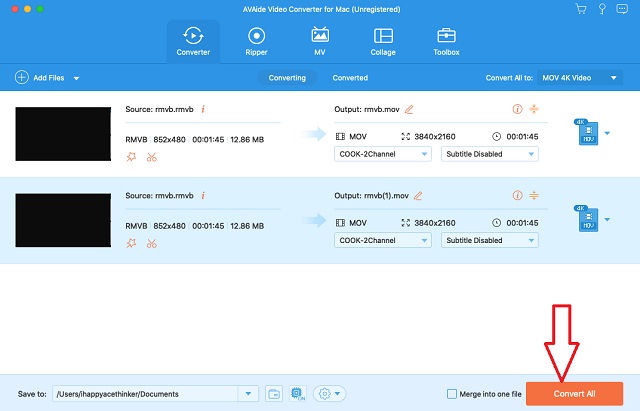
2. Use the VLC Media Player
VLC is one of the flexible tools everyone knows. Furthermore, its Mac version also gives as well as its Windows and other OS versions. The fact that it enables you to play different video files, it can also instantly turn your video and audio files into a different format. See the steps below to convert RMVB to MOV on the VLC Mac version.
Step 1Open the downloaded VLC on your Mac. then start uploading the RMVB by clicking the File and the Convert/Stream. On the next window, hit Open Media to choose the file.
Step 2To set the RMVB, go to the Choose Profile and select the MOV. Click the Save as File to rename the file, then hit the Save button to start the conversion process.
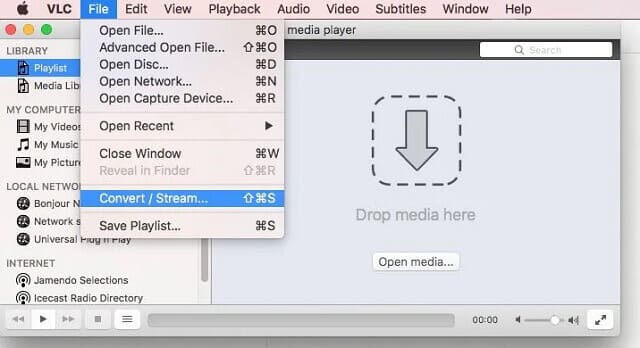
Part 4. FAQs About RMVB and MOV
Can I convert RMVB to AVI format?
Yes, you can if you use the right RMVB to AVI converters. Go and know more about the six best RMVB to AVI tools.
Can I convert RMVB to MOV with iMovie?
Unfortunately, the iMovie can't export an RMVB file because it doesn't support it.
Are the MOV files large?
Yes. Most of the MOV files have a large size.
Find a suitable video converter for your task. This article can help you on how to convert your video files on Mac efficiently. Nevertheless, the tools are also workable on different OS as you prefer. Hence, the AVAide Video Converter is always our highest recommendation.
Your complete video toolbox that supports 350+ formats for conversion in lossless quality.
Convert to MOV
- Convert MP4 to MOV
- Convert AVI to MOV
- Convert MPEG to MOV
- Convert SWF to MOV
- Convert MTS to MOV
- Convert WEBM to MOV
- Convert M4V to MOV
- Convert FLV to MOV
- Convert VOB to MOV
- Convert MKV to MOV
- Convert WMV to MOV
- Convert DivX to MOV
- Convert F4V to MOV
- Convert MXF to MOV
- Convert 3GP to MOV
- Convert RMVB to MOV
- Convert XviD to MOV



 Secure Download
Secure Download


