If you are a person who is fond of playing games, you should know about the Sony PlayStation consoles. Sonny is one of the best brands for giving great experience in playing various games, and that is via PlayStation. Hence, if you already own a PS3, which is also one of the legends of Sonny, you must know the capabilities it can do for you. As time goes by, the public has been demanding their devices follow the trend, which is also true when it comes to playing 4k videos. Therefore, to answer the most asked question if PS3 does play Blu-ray, we give you every information that you need to know.
- Part 1. A Certain Rejoinder if PS3 Can Really Play Blu-ray
- Part 2. Guidelines on How to Directly Play Blu-ray on PS3
- Part 3. Possible Problems to Encounter When Playing Blu-ray on PS3
- Part 4. How to Play Blu-ray on PS3 by Ripping Blu-ray
- Part 5. The Most Prominent Way to Play Blu-ray Movies
- Part 6. FAQs Regarding Playing Blu-ray on PS3
Part 1. A Certain Rejoinder if PS3 Can Really Play Blu-ray
To answer this joint discussion about the PS3's ability, yes, it can. Sony Computer Entertainment developed the PS3 to play Blu-ray. As a matter of fact, it's the first game console on the market that uses Blu-ray discs as its primary storage medium, along with the other technologies that were first presented with this console. Furthermore, the PS3 is equipped with an HDMI 1.3 connector that makes it more qualified as a Blu-ray movie player aside from being a gaming device. However, just like the other devices, the ability of this PS3 to play such a disc seems to fail sometimes, and this is due to several reasons that we will discuss as you read more below.
Part 2. Guidelines on How to Directly Play Blu-ray on PS3
Meanwhile, if you are now wondering if PS3 can directly play Blu-ray, the answer is yes. However, we want to let you know that for you to succeed in this, you must have the following to be taken into consideration; otherwise, you will fail to do the job.
1. Make sure that your PS3 is updated. Remember that an updated software can only do the Blu-ray decode and playback feature with the updated PS3 consoles.
2. Another thing is the quality of the disc that you will use. Make sure that it is in good condition without scratches.
3.And lastly, you should check if your disc matches the region lock of your PS3. Otherwise, it won't play.
Steps on How to Play Blu-ray on PS3 Directly
If you have already observed and put all the considerations mentioned above into action, then it's time to take the task into action. Follow the simple steps below on playing Blu-ray on Ps3 directly. directly, just like a PS5 can play DVD with its built-in DVD slot.
Step 1Launch the PS3 and work for the connections. First, Connect the console on your TV screen using the HDMI connector, then connect it to the network.
Step 2Insert the disc into the disc basket of the PS3. On your home menu screen, choose the Video tab, then hit the Blu-ray selection. After that, click the X button to start the video.
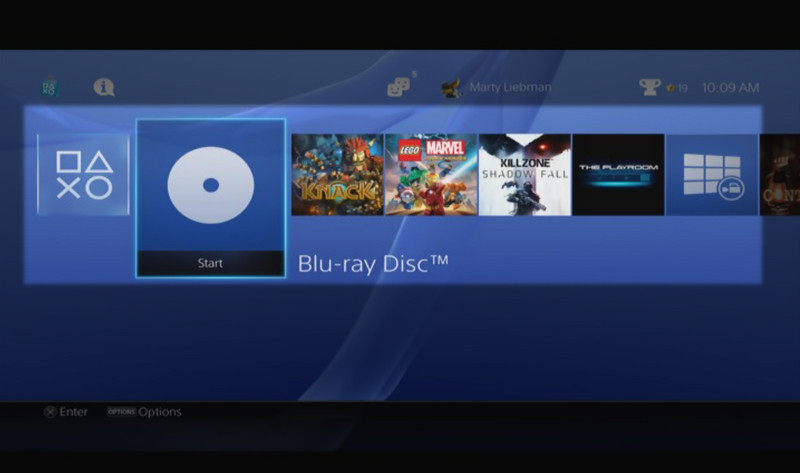
Step 3If you want to adjust the resolution of the video, go to the Display Setting. Choose among the various quality options such as 576P, 720P, 1080I, or 1080P. Now enjoy the movie the PS3 Blu-ray player has offered.
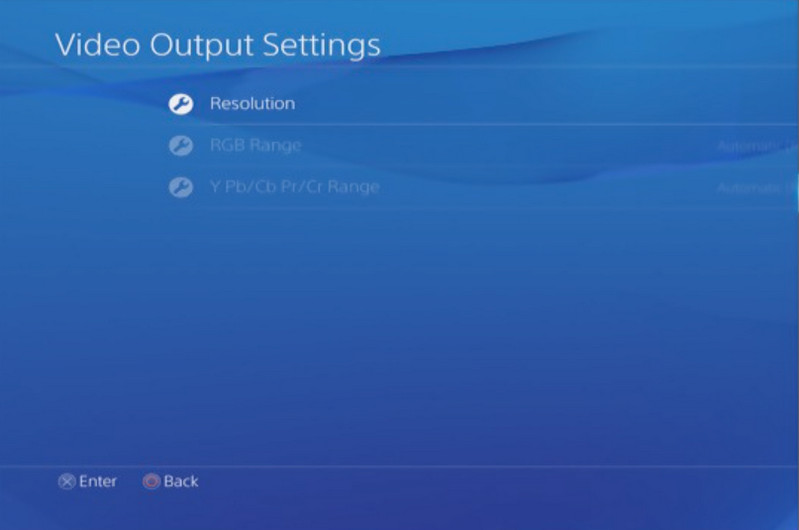
Part 3. Possible Problems to Encounter When Playing Blu-ray on PS3
You saw the successful procedure in playing Blu-rays on PS3. Now you have to prepare for the possible issues you can encounter while doing this task. Some of these issues are what we discovered by ourselves, and the others are based on the experiences of the others who also tried it.
1. Region-lock - this is the typical issue that the users always meet.
2. Controller - PS3 is not and will not be compatible with other remote controls. Therefore, you must anticipate not to use anything other than the game controller.
3. Analog output - the connector of the PS3 to play Blu-ray won't fit analog outputs. This means you couldn't use older televisions with analog outputs to play Blu-rays.
4. Used discs - used discs are sometimes heating and suddenly stop while playing on PS3, which leads to freezing.
Part 4. How to Play Blu-ray on PS3 by Ripping Discs
Suppose you want a convenient way to play your movies on your PS3. Try to switch to the alternative method by ripping Blu-rays and playing them via soft copy. How? You need to get a Blu-ray ripper that will let you clone the movies and produce a file out of them to fit your flash drive. This way, you could use your PS3 to play the Blu-ray movies without encountering any problems. Besides, you can play Blu-rays on DVD players using this method as well.
On the other hand, if you also have the need to rip your DVDs, the convenience will only occur if you use the right ripping tool like the AVAide DVD Ripper. This multifunctional software will give you the easiest and quickest ripping process you could ever imagine! Furthermore, it can easily give you an output as high as a 4K resolution, plus in you need to adjust the video with a hassle-free procedure!
Bonus: How to Rip DVDs Smoothly
Step 1After installing the said DVD ripper, launch it and start by loading the disc to your device. Then, click the Load DVD tab on the main interface and choose among the selections available.
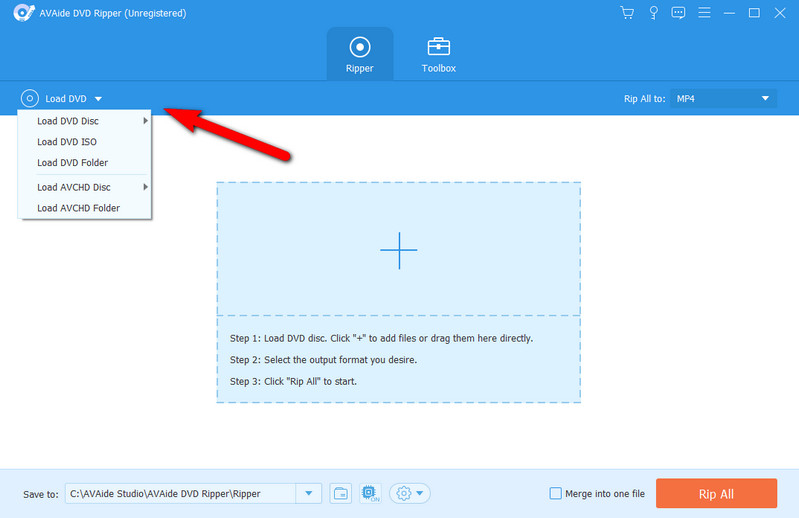
Step 2Choose a format for your output by clicking the Rip All To tab. Since you will rip for your PS3, choose the AVI, MP4, WMV, M2Ts, and TS formats.
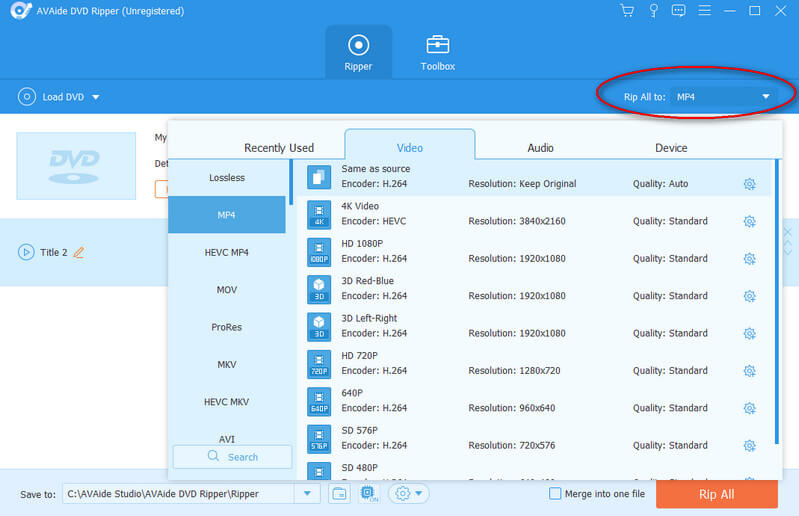
Step 3Click the Rip All button to start. Wait for the ripping process to finish, then check the destination folder.
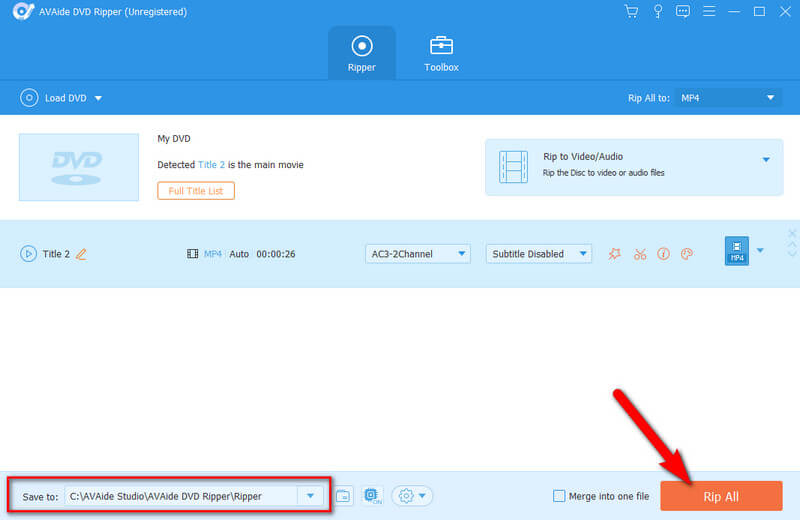
Step 4Transfer the ripped file to the USB flash drive. Then, insert the USB into the PS3 and go to the Video to play the video on PS3.
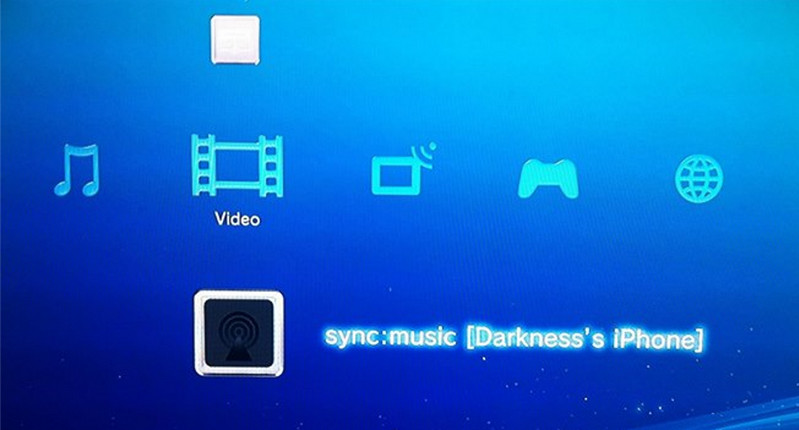
Part 5. The Most Prominent Way to Play Blu-ray Movies
If you ask us the best way to play your Blu-ray movies, we highly recommend you to use the most prominent stand-alone Blu-ray player, the AVAide Blu-ray Player. Oh yes, this software is the most recognized software for the task on the market today, for it offers various features and presets aside from the exquisite quality of playback it gives. In addition to this, you won't need to rip or prepare for possible problems while playing your favorite Blu-ray movie, for it provides a hundred percent assurance of smooth playback, not like the process of playing Blu-ray on PS3!
- Infuse with the best Blu-ray playback controls that give hassle-free navigation.
- Guarantee no issue on playing Blu-ray to encounter.
- Allow users to create their playlist for free.
- With the incredible support of different video and audio formats.
How to Play the Blu-ray Using AVAide Blu-ray Player
Step 1Acquire the tool on your desktop device. Then, launch it and insert your Blu-ray disc into your disc drive.
Step 2Once you reach the main interface, click the Open Disc option at the center. Then, choose the Blu-ray you have inserted.
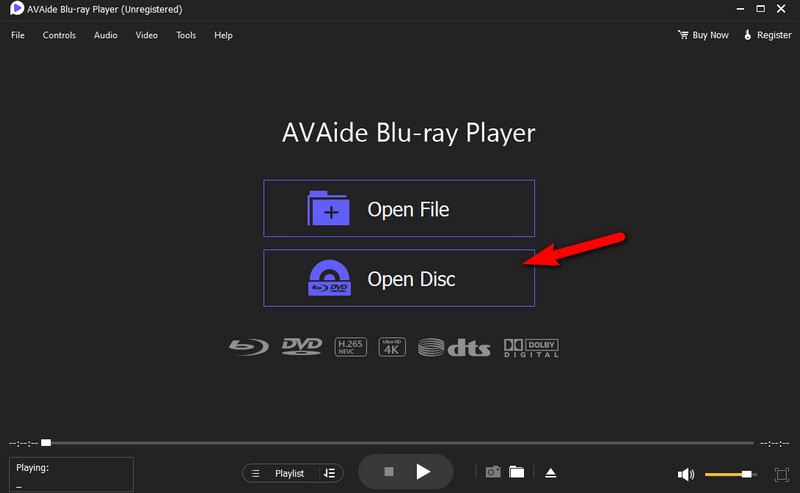
Step 3nce you click the Blu-ray disc, you won't need to set the video quality, unlike when using the PS3 to play blu ray, because the movie will automatically play by a new window. On this playback window, you will see the multiple presets and controls you can use while playing the movie. Use them freely, as you prefer.
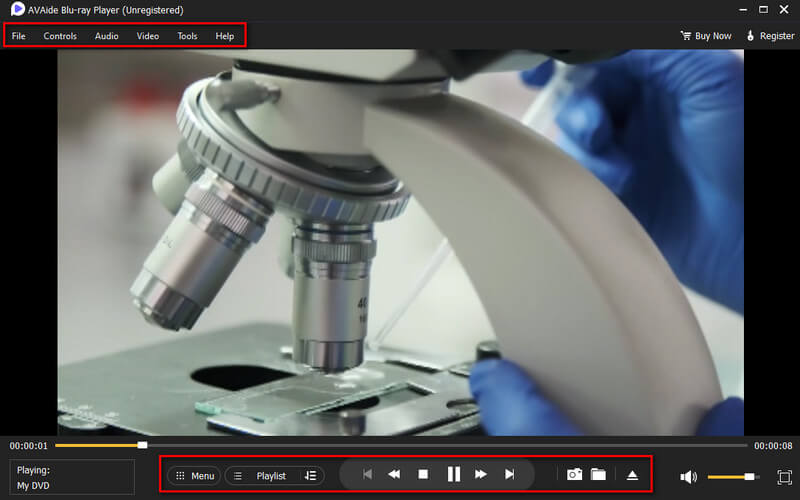
Part 6. FAQs Regarding Playing Blu-ray on PS3
Can I play DVDs on PS3?
Yes. Just as PS3 supports Blu-ray playback, it can also play DVDs.
Can I also use PS5 to play Blu-ray movies?
Yes. However, you can only use the PS5 standard edition or the one with a disc function. Otherwise, if you are using the digital edition of PS5, you can't play the Blu-ray movie unless it is in an ISO file.
Can you play games on Blu-ray on PS3 without a problem?
Yes. after all, the PS3 was intently for Blu-ray games. However, there will always be a problem if your disc or region code won’t match on your device.
All you need to know about how the PS3 work on Blu-ray is here. We know it's a bit burdensome when it comes to doing the task on this console because, in the first place, it's a gaming device, not a solely Blu-ray player. Therefore, use the AVAide Blu-ray Player if you wish to have the best stand-alone player, for it won't only play Blu-rays for you but also other video and movie files of any kind!
Full-featured multimedia player to play Blu-rays, DVDs, 4K UHDs, and other video/audio files.
Play Blu-ray & DVD
- Does Xbox One, Xbox 360 and Series XPlay Blu-ray
- Can PS4 Play 4K Blu-ray
- Does PS4 Play Blu-ray
- Does PS5 Play 4K Blu-ray
- Does PS3 Play Blu-ray
- Can VLC Play Blu-ray
- Can a DVD Player Play Blu-ray
- Best 4K Blu-ray Player
- Best Blu-ray Players for Windows 10/11 and Mac OS
- Best Free Blu-ray Player Software
- Best Blu-ray Authoring Software
- Best Region-Free Blu-ray Player
- How to Play Blu-ray Movies on Windows 10/11 and Mac
- How to Play 4K Blu-ray Movies on PC: Solved in Two Ways


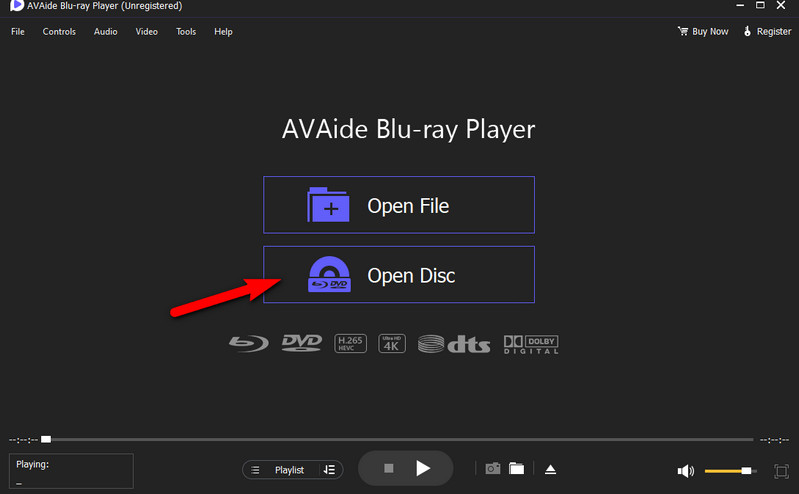
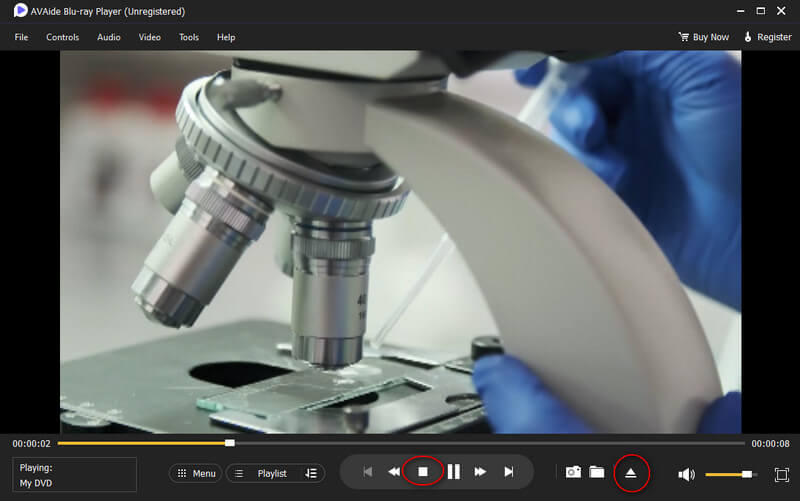


 Secure Download
Secure Download


