Have you ever found an excellent MKV file, only to be annoyed by its audio track? Well, you are not alone. As we all know, unwanted sound from the video can disturb your viewing experience. The good news here is that you don't have to redownload or convert the video for a better result. All you need to do is remove or eliminate the audio track from your MKV file. What makes it more ideal is that you can delete the track without affecting the video's quality. So, are you interested in learning the best offline and online methods to achieve your preferred outcome? Read here and start learning the detailed tutorials on how to remove the audio track from an MKV file.
Part 1. When to Remove Audio Track and When Not to
There are various reasons why you have to remove a soundtrack from an MKV file. Thus, check the details below to know when to remove the track, along with the reasons for when not to.
When to Remove Audio Track
• You can eliminate the audio track from the video if you want to add another music background to the file.
• To solve the playback or synchronization issue. Especially when the audio is corrupted, leading to a stutter video.
• To change the codec into a more compatible one.
• You can remove the audio track when creating a montage, meme, or a clean video for presentation.
When Not to Remove Audio Track
• You don't have to remove the audio track if you want to preserve the archival quality of the file.
• When you want to share the file with other people who want to enjoy both audio and video.
• There is no need to remove the audio track if you want to understand the full concept of the file, especially when watching recorded news, tutorials, and more.
Part 2. Best Way to Remove Audio Track from MKV
Removing an audio track from MKV is simple if you have the right tool to use. So, to achieve the result you want, we suggest using AVAide Video Converter. This program can easily remove the audio track from your video file, thanks to its straightforward layout. What makes it more ideal is that the program ensures that the video quality won't be affected after the procedure. Plus, during the process, there are more things that you can do. You can edit your clip, like adjusting the video brightness, cropping, trimming, adding effects, and more. You can even transcode the MKV file to various formats, including MP4, MOV, FLV, AVI, WMV, etc. With that, if you need an exceptional program that can help you edit your videos and remove the audio track perfectly, consider using AVAide Video Converter. To start removing the audio track using this software, follow the instructions below.
Step 1Download AVAide Video Converter on your Mac and Windows computers. After the process, install and run it to start the audio track removing procedure.

FREE DOWNLOAD For Windows 7 or later
 Secure Download
Secure Download
FREE DOWNLOAD For Mac OS X 10.13 or later
 Secure Download
Secure DownloadStep 2From the main interface, you can now add the MKV file by clicking the Add Files button above. You can also click the Plus sign from the center interface.
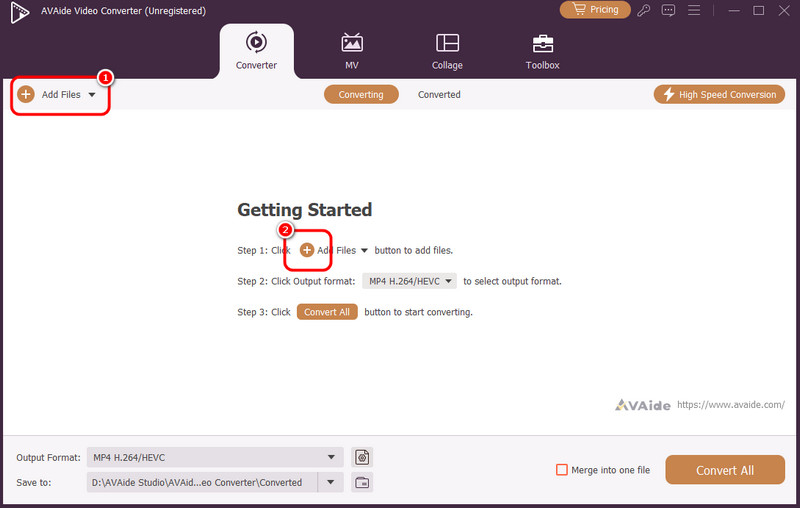
Step 3Click the Dropdown button and select the Audio Track Disabled option. With that, the soundtrack of your MKV file will be eliminated.
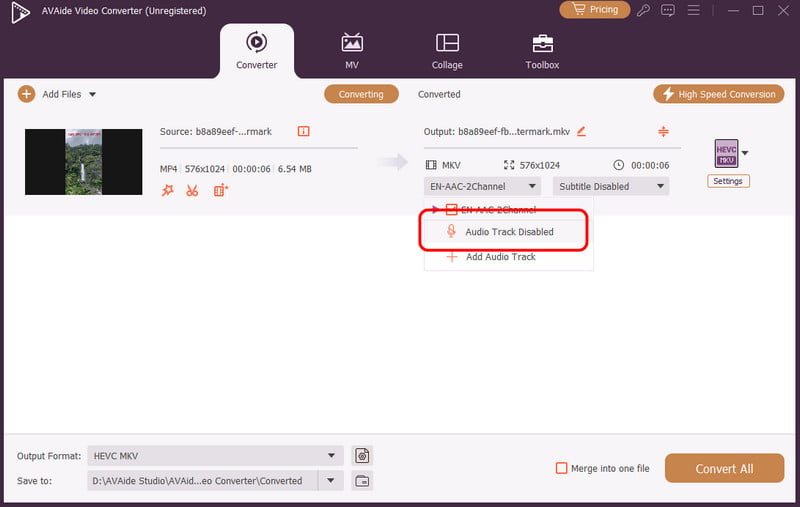
Step 4Finally, you can tap the Convert All button below to start the saving process. Once done, you can now use the video file without the audio.
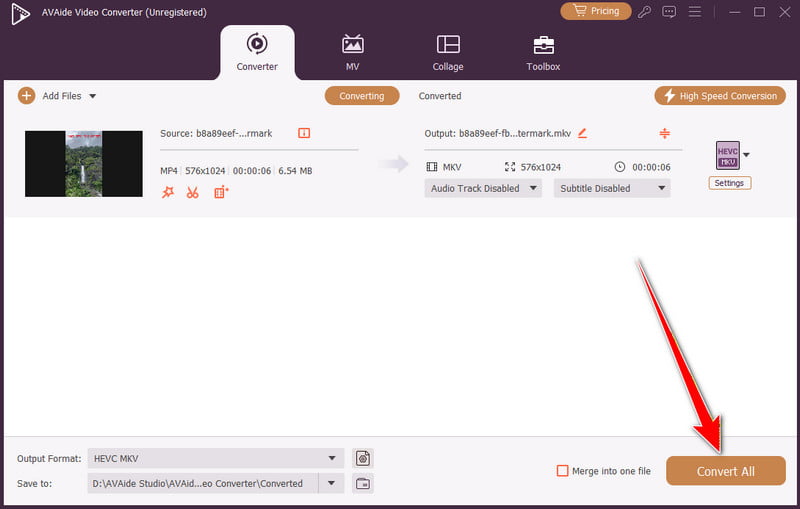
With this process, you can easily get the output you desire. What's more, you can rely on AVAdie Video Converter to enhance your videos, such as enhancing the video quality, adjusting the video speed, adding filters, and more. Thus, rely on this program to improve your overall video.
Part 3. Remove Audio Track from MKV Using FFmpeg
If you are looking for another tool that can help you remove the audio track from your MKV file, you can try using FFmpeg. Well, FFmpeg isn't just a tool. It is the definitive powerhouse. It stands apart as an excellent solution since it can perform the task with surgical precision, unmatched efficiency, and complete lossless quality. What we like here is that it can even give you a simple layout, allowing you to finish the task smoothly. You can even edit your videos. You can trim, adjust video speed, crop video on FFmpeg, and more. However, the tool is not simple to navigate. You must be well knowledgeable about the code or commands to use during the process. Plus, setting up the app takes a lot of time.
You can check the methods below to learn how to use FFmpeg to remove the audio track from an MKV file.
Step 1The first thing to do is to download and set up the FFmpeg tool on your computer. After that, open CMD on your screen.
Step 2Once done, you can insert the command code into the CMD. The code is ffmpeg -i input.mkv -map 0 -c copy -an output.mkv.
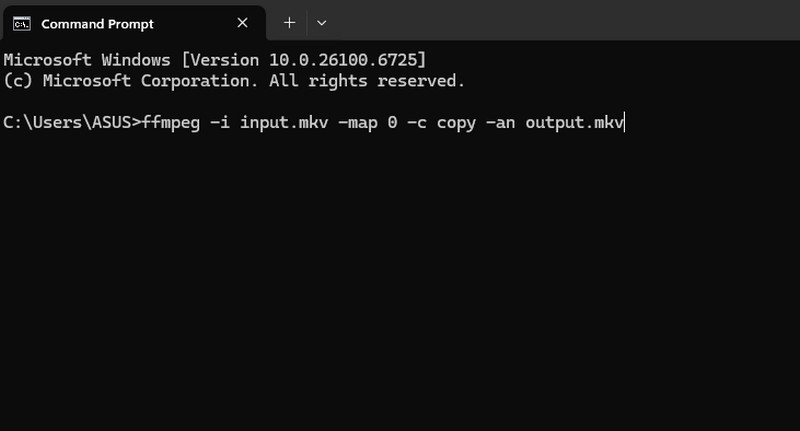
Step 3After you insert the code, press the Enter key on your keyboard. With that, you can now get the MKV file without the audio track.
Part 4. Online Tool to Remove Audio Track from MKV
If you want an online tool that can remove the soundtrack from your MKV file, you can try using the Remove-Audio tool. With this tool, you can ensure that you get the result you need after the process. What we like here is that the tool's layout is simple. Plus, it supports an automatic process of removing the audio track, making it ideal for all users, especially beginners. What makes it more powerful is that you can deal with multiple MKV files and remove their audio tracks at once. With this feature, you can save more time while handling numerous files. The only drawback here is that some ads are showing up on the screen. Also, it needs a smooth and stable internet connection to have better performance. So, to remove audio tracks from MKV online, see the steps below.
Step 1Go to your primary browser and visit the main website of the Remove-Audio tool.
Step 2Then, you can click the Select Videos option to insert the MKV file you want to deal with.
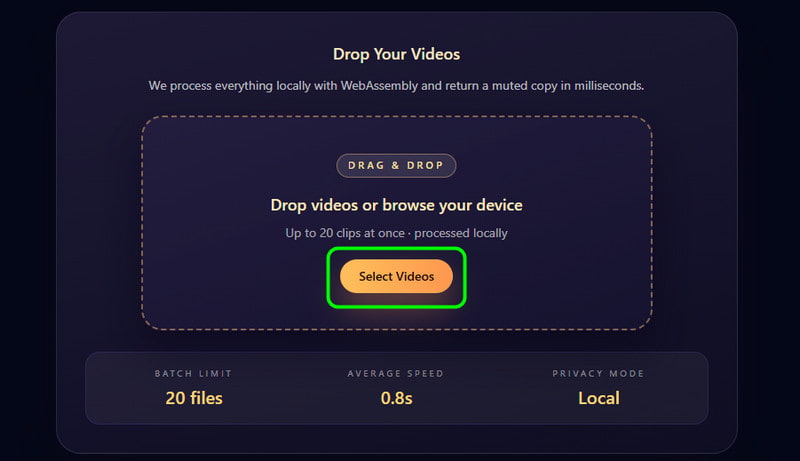
Step 3After adding the video, the tool will automatically remove the audio track. After the process, tap the Download button to save the MKV file on your device.
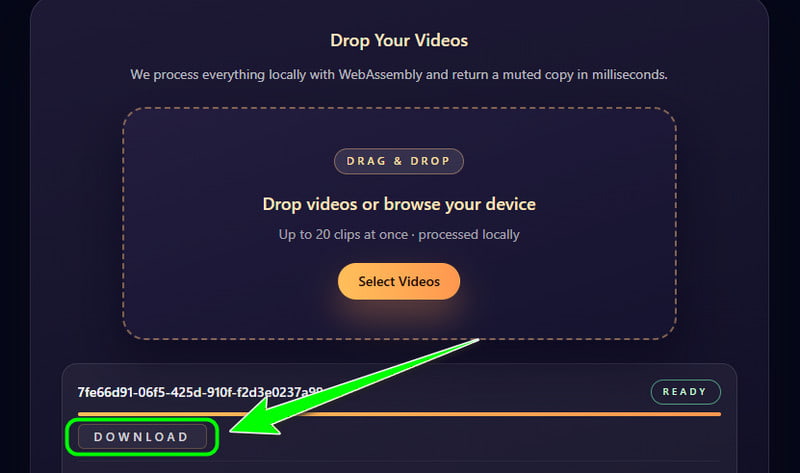
To delete the soundtrack from the MKV file, you can use all the methods we have provided in this tutorial. Plus, if you want the easiest way to remove the audio track, we recommend using AVAide Video Converter. This program can even produce a high-quality video, allowing you to enjoy your MKV videos during video playback.
Your complete video toolbox that supports 350+ formats for conversion in lossless quality.




