Metadata is a digital footprint attached to your multimedia files. Metadata is present whether you are snapping a selfie or streaming video or audio. It is created by collaborating with your applications and devices to generate files. However, users are concerned about privacy invasion because metadata reveals much about the file's creator. While metadata is helpful for identification, it poses a threat to privacy. But fear not! This write-up will provide a solution to remove metadata from video and audio. So, if you are ready to take control of your privacy and share your content safely, continue reading!
Part 1. How to Remove Metadata from Video and Audio Files in AVAide Video Converter
AVAide Video Converter is a powerful program for Windows and Mac users. It features an easy-to-understand interface. It makes it accessible to users of all experience levels. Whether you are a beginner or an experienced editor, you will find it easy to navigate and use.
One standout feature is its built-in media metadata editor. It enables you to remove metadata from video and audio files. Whether it is details about the song title, artist, creation date, or other information, you can easily scrub your files of any metadata you do not want to include.
On top of that, AVAide Video Converter supports a broad range of multimedia formats. These include MP4, M4A, M4R, M4B, M4P, 3G2, M4V, MOV, MP3, WMA, ASF, WAV, AVI, and FLAC. No matter what type of files you are working with, AVAide Video Converter has you covered.
Step 1Download and Install AVAide Video Converter from the official website for complete access. Once you have it, run the program and get started.

TRY IT FREE For Windows 7 or later
 Secure Download
Secure Download
TRY IT FREE For Mac OS X 10.13 or later
 Secure Download
Secure DownloadStep 2Navigate the Toolbox tab from the main menu. In this menu, you will find numerous features. Look for the Media Metadata Editor and select it. It is beside the Video Compressor and above the Video Watermark Remover.
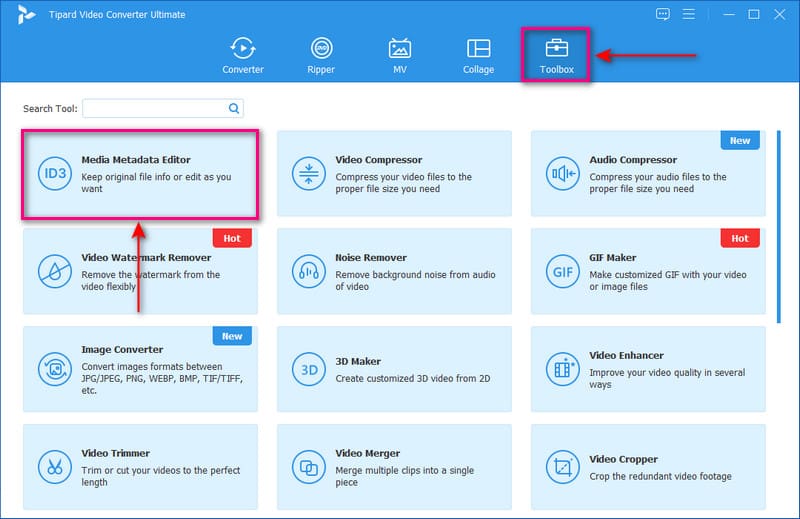
Step 3Press the (+) button to open your desktop folder. Then, locate and import the video or audio file you want to remove the metadata.
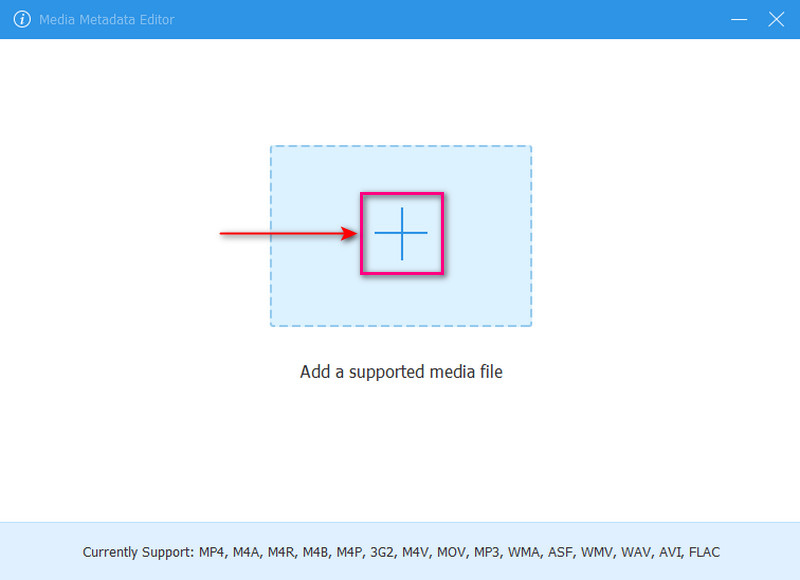
Step 4You are now directed to the main section, where you can remove the metadata of your imported file.
You will see various fields containing information about your video or audio file. These are the Title, Artist, Album, Composer, Genre, Year, Track, and Comments. Please select the specific field of information you want to remove. Use or reset the Backspace key on your keyboard to remove it.
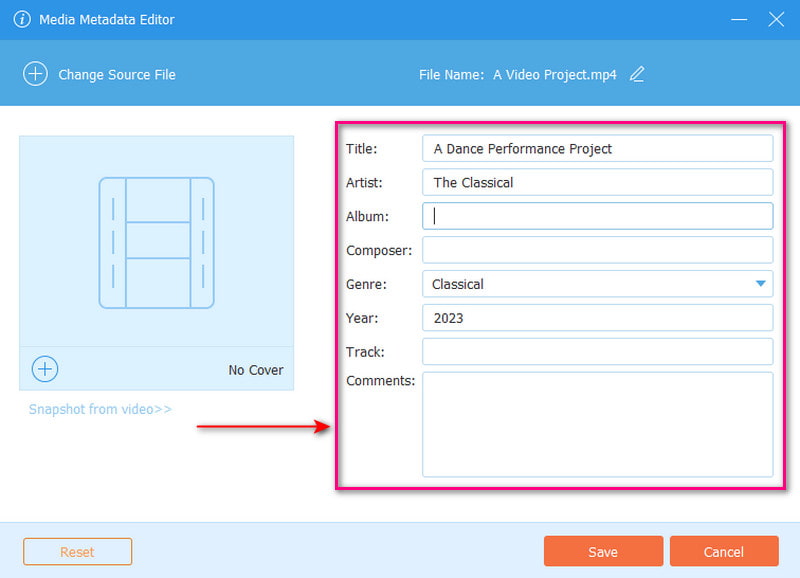
Step 5Hit the Save button once you have successfully removed the metadata of your video or audio file. The folder where it was saved will appear on your screen. You should check the video or audio properties, specifically the metadata.
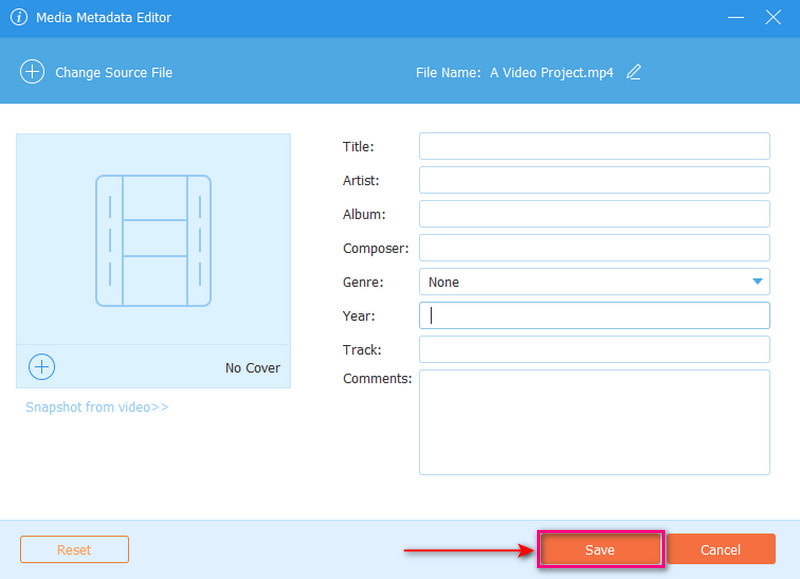
That is how to remove metadata from MP4, MP3, and other media formats using AVAide Video Converter! Follow the steps presented, and you will have clean, metadata-free files ready!
Part 2. How to Remove Metadata from Video and Audio Files in Windows File Explorer
Windows File Explorer is a platform that helps you manage and organize files and folders on your computer. It offers a convenient feature that enables you to remove metadata. It includes properties and personal information from your video and audio files. This feature helps maintain your privacy and keep sensitive information hidden. It can help you strip away the metadata from your multimedia files.
Here is how to remove all metadata from MP3, MP4, and other supported formats using Windows File Explorer:
Step 2A small menu will appear on your screen after you right-click. Move your cursor downwards and select the Properties option.
Step 3A new window containing various tabs will pop up. Look for the one labeled Details and click on it.
In the Details option, you will see an option that says Remove Properties and Personal Information. Click it, and a dialogue box will appear, presenting other options. Here, select the Remove the following properties from this file. You will find a list of different types of information that are included in your file. Check the boxes next to the pieces of information you want to remove.
Step 4Once settled, click the OK button at the bottom of the dialogue box. It will apply the changes you have made to the file's properties.
There is an extra option you can select if you want to keep a copy of the file with the removed properties. You can select the Create copy with all possible properties removed option instead of choosing Remove Properties and Personal Information.
By following these steps, you can manage the properties and personal information associated with your files using Windows File Explorer.
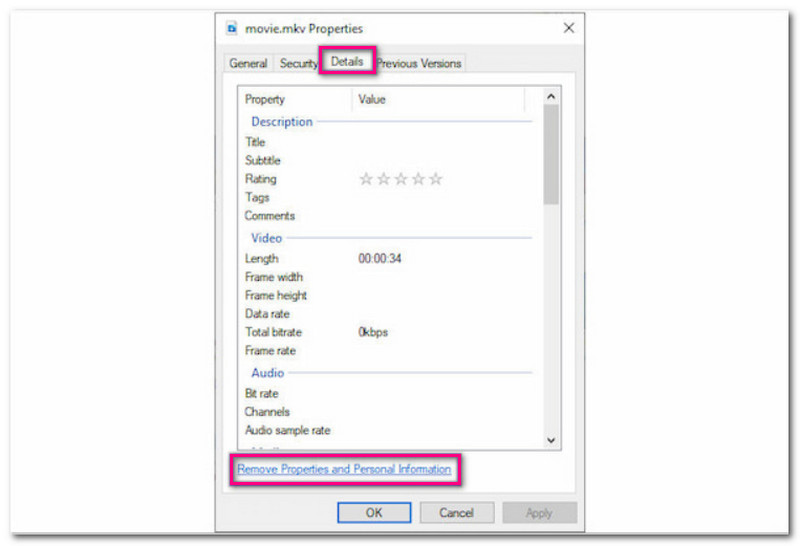
Part 3. FAQs about Removing Metadata from Video/Audio
Can I remove video metadata online?
Yes! Several online-based platforms can help you remove video metadata online. One of the leading metadata removers is GroupDoc's Remove Metadata from Video. It is easy to use and suitable for first-time users.
What is EXIF?
Exchangeable Image File Format, or EXIF, is data stored within image files. It is a label attached to image files that tell us more about them. It contains details such as when the image was taken, camera settings, and the location where it was shot. This information is handy for determining if a photo has been edited using editing platforms.
Is there a program that can remove metadata from MP3 on Mac?
Yes! One program you can rely on to remove metadata from audio or video files is the AVAide Video Converter. It has a built-in media metadata editor to help remove specific information fields from your files.
Do all digital formats have metadata?
Not every type of media format includes Metadata. However, the majority have distinct metadata structures. Specific formats lack metadata because of how they are created, structured, etc.
Can I remove video metadata on Android?
Definitely! You can count on Metapho, an application that can edit and remove metadata from video. You will see the video's data, location, and when it was taken. Besides that, you can edit the data stamp and the location of the video.
You have learned to remove metadata from MP3, MP4, and other multimedia formats! It is essential to maintain privacy and protection when sharing files online.
To do this task, consider using AVAide Video Converter. This versatile program has a built-in metadata remover for various multimedia formats. It is the best choice to ensure their files are clean and free of unnecessary information. Let us know your thoughts in the comment section!
Your complete video toolbox that supports 350+ formats for conversion in lossless quality.




