Need to convert SWF to MP4? We got you! Well, the SWF format is considered a legacy format. Even though you can find some of them in this modern era, modern browsers and media players are incapable of playing them. With that, if you want to play your files, it would be best to transcode them into a more compatible format, like MP4. So, if you are looking for an effective way to convert your SWF to MP4 format, you are in the right place. We are here to give you the best online and offline processes for converting your files effectively. You will also get more reasons why you need to convert your SWF files to an MP4 format. Therefore, to learn everything, start reading this guidepost right away!
Part 1. Why Convert SWF to MP4
Do you know why you need to convert your SWF file to an MP4 format? You can find all the reasons below.
• Modern browsers and video players do not support the SWF format.
• The MP4 format is everywhere, making it the best format to access for playing videos on all multimedia players.
• Converting the SWF to MP4 is ideal for preservation since the MP format can be played anytime and anywhere.
• The MP4 format is perfect for editing since almost all video editing tools support the format.
With these reasons, you can tell that MP4 is far superior to SWF. Thus, if you want to start converting your files, proceed to the next section.
Part 2. How to Convert SWF to MP4 Online
If you want an online way to convert your SWF files to MP4, check all the methods below.
Method 1. Convert SWF to MP4 Using AVAide Free Video Converter Online
One of the best online SWF file to MP4 converters you can access is AVAide Free Video Converter Online. This tool is ideal since it can help you transcode your SWF file to MP4 with the best quality. The best part here is that it offers a fast conversion speed, allowing you to obtain the result on time. What’s more, you can access this tool on almost all web platforms, making it perfect for users. Thus, to begin the conversion procedure, use the instructions below.
Step 1Go to your browser and access AVAide Free Video Converter Online. After that, click the Add your Files button to start uploading the SWF file.
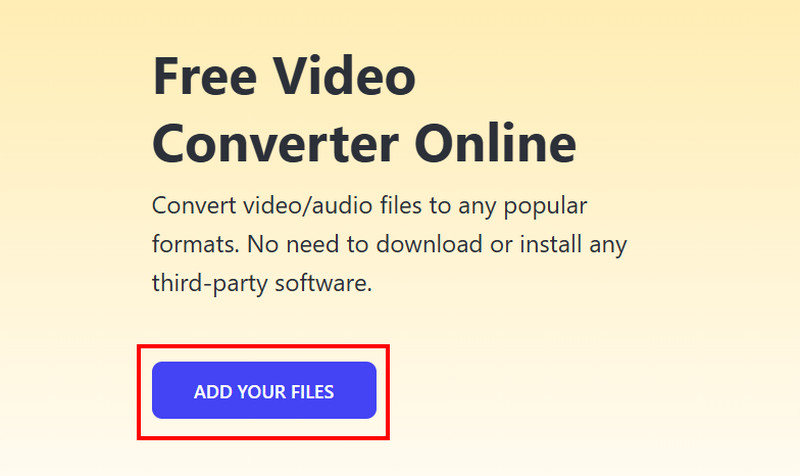
Step 2Then, proceed to the bottom interface and choose the MP4 format. Once done, you can now click the Convert button.
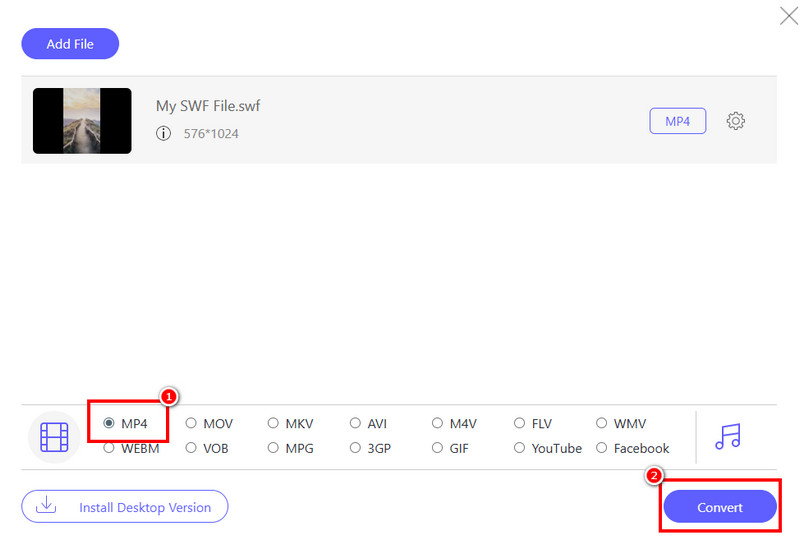
After the conversion process, the tool will automatically save the converted file on your device.
Method 2. Convert SWF to MP4 Using Convertio
Convertio is another web-based SWF to MP4 converter you can rely on. With its capability to transcode video files, you can ensure that you can achieve the result you need. Plus, the tool can also let you convert more than one SWF file, making it ideal for saving more time during the conversion process. You can also transcode the SWF file to various formats. You can convert SWF to MOV, MKV, M4V, FLV, and more. To start converting SWF to MP4, see the steps below.
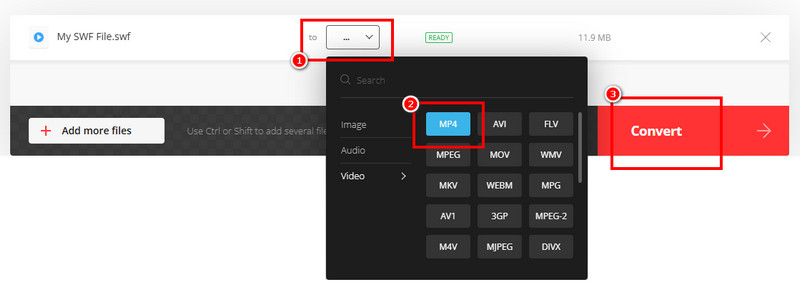
Step 1Access Convertio on your browser. After that, you can hit the Choose Files button to upload the SWF from your computer.
Step 2Then, navigate to the Format section and select the MP4 Format. To start the conversion process, hit Convert.
Step 3Lastly, click the Download button to start saving your converted video file on your device.
Method 3. Convert SWF to MP4 Using FreeConvert
For a smoother conversion process, you can also rely on FreeConvert. This online tool can help you achieve the output you need without any difficulties. Plus, it can also ensure to offer a satisfying video quality for better video playback. What’s more, the tool can also support various formats, such as MKV, MOV, FLV, AVI, etc. It is also capable of adjusting some parameters, such as sample rate, bitrate, encoder, and more. The only drawback here is that some annoying ads are showing up on the screen during the conversion process. But still, if you want to convert SWF format to MP4, check the method below.
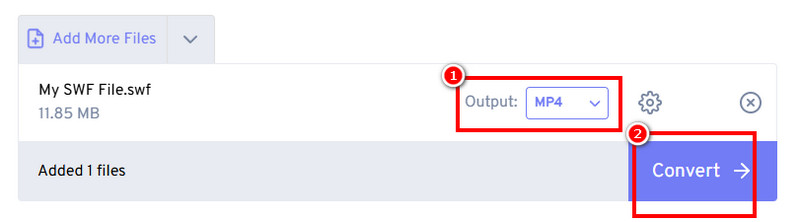
Step 1Access FreeConvert on your main browser. After that, upload the SWF file by clicking the Choose Files button.
Step 2Then, go to the Output Format section and click the MP4format. Click Convert to start the SWF to MP4 conversion process.
Step 3Hit the Download button to keep and save it on your device.
Part 3. Convert SWF to MP4 Offline
Looking for an offline method to convert SWF to MP4? See all the tutorials below.
Method 1. Convert SWF to MP4 Using AVAide MP4 Converter
The most reliable SWF to MP4 converter you can use offline is AVAide MP4 Converter. This software can give you a fast conversion speed up to 30 times faster compared with other converters. Plus, it has a simple interface, making it perfect for beginners. What we like here is that you can also modify various parameters from the video. You can modify the bitrate, frame rate, encoder, and more. You can also save the converted file with the best video quality for up to 4K, leading to better video playback. So, if you want to begin converting your SWF files, check the instructions below.
Step 1Download AVAide MP4 Converter on your Mac or Windows. After that, launch it to start the SWF to MP4 conversion process.

FREE DOWNLOAD For Windows 7 or later
 Secure Download
Secure Download
FREE DOWNLOAD For Mac OS X 10.13 or later
 Secure Download
Secure DownloadStep 2Navigate to the Converter section and start adding the SWF files by hitting the Add Files option.
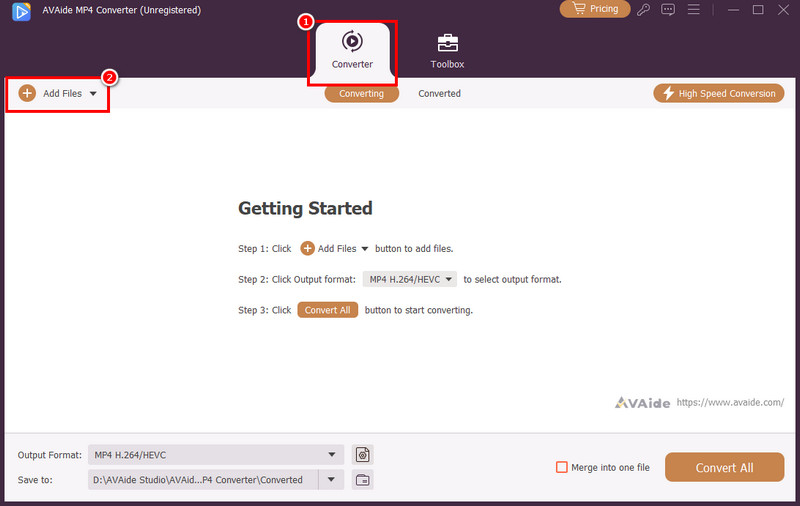
Step 3From the Output Format section, click the MP4 format. Then, select your preferred video quality.
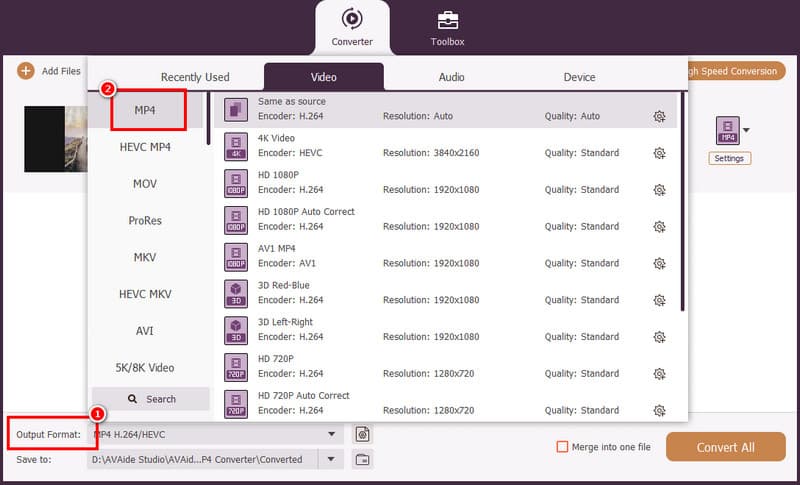
Step 4Finally, click Convert All to begin the SWF to MP4 conversion procedure. Once the process is done, the software will automatically save the file on your computer.
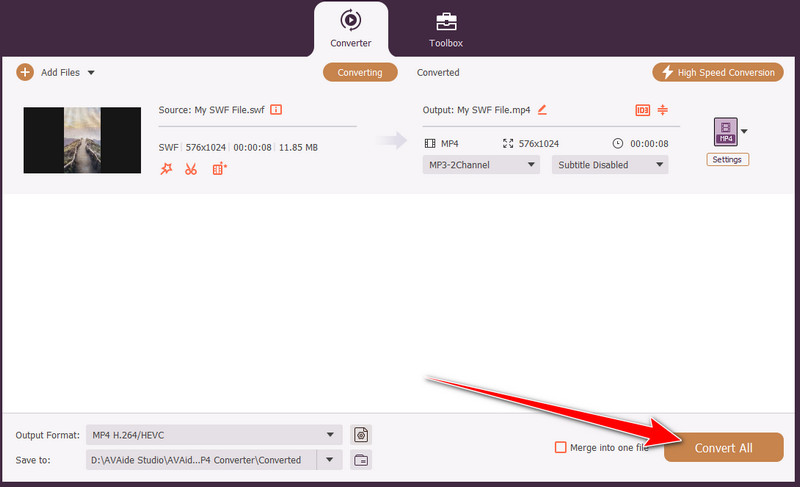
Method 2. Convert SWF to MP4 Using HitPaw Video Converter
To export SWF to MP4, you can ask for help from HitPaw Video Converter. This converter is perfect, especially for non-professional users, since it can offer a simple layout. The good part here is that you can have a smooth conversion process. It can also convert various formats, such a MP4 to MOV, FLV to MKV, MP4 to WMV, and more. You can also improve your videos since it features basic editing functions. To start converting your SWF files, follow the method below.
Step 1Download the HitPaw Video Converter. After you launch it, go to the Convert feature and add the SWF Files after ticking the Add Files option.
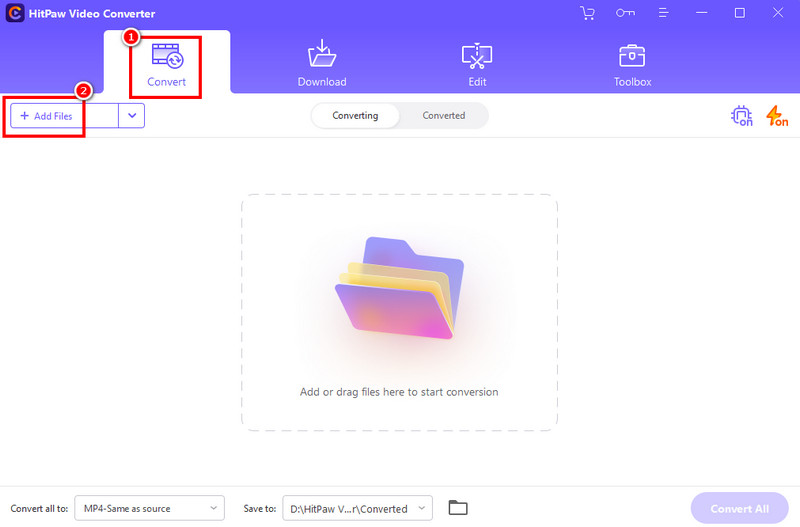
Step 2Next, choose the MP4 format from the Output Format section. Selecting your preferred format is also possible.
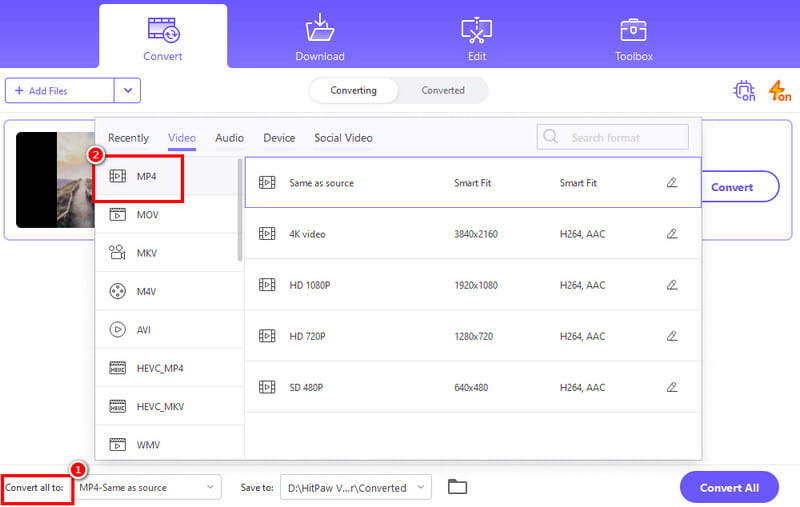
Step 3You can now hit the Convert All function to begin changing the SWF file to MP4 format.
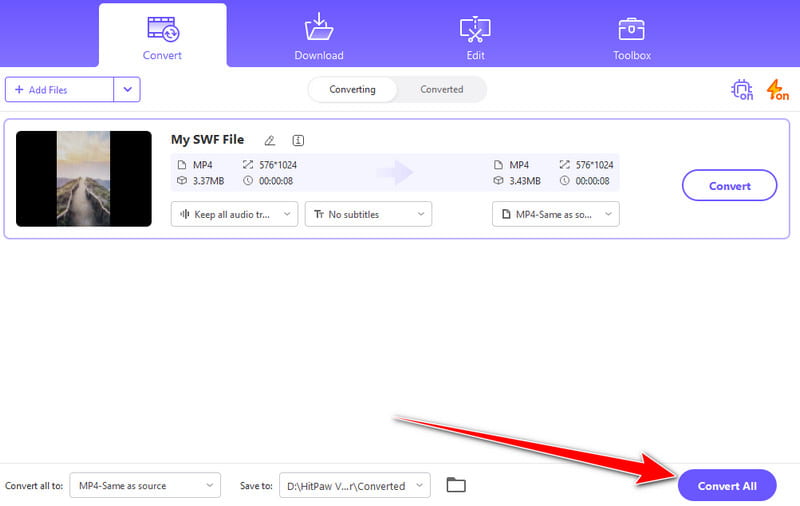
Method 3. Convert SWF to MP4 Using FreeMake Video Converter
You can also rely on FreeMake Video Converter if you want to transcode your SWF files to MP4 format. This offline program is among the best converters since it can offer basic functions and a smooth conversion process, making it a go-to converter for beginners. The best part here is that it can keep the original quality after the process. The only drawback here is that the software will insert its watermark when using the free version. But still, you can check the instructions below to learn how to save SWF as MP4.
Step 1 Download the FreeMake Video Converter on your computer. After that, you can hit the Video button to start adding the SWF file you want to convert.
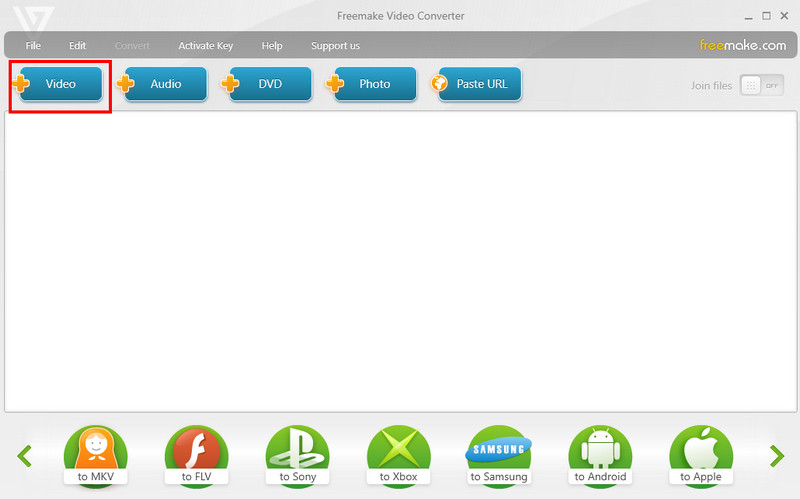
Step 2Then, go to the bottom interface and choose MP4 as your output format. A mini interface will show up on your screen.
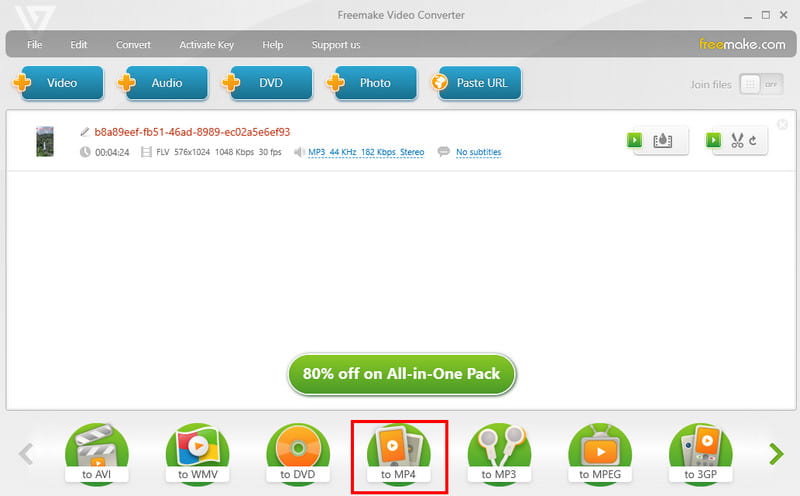
Step 3Finally, click the Convert button below to start converting your SWF to MP4. After the process, you can now enjoy your video on all media players.
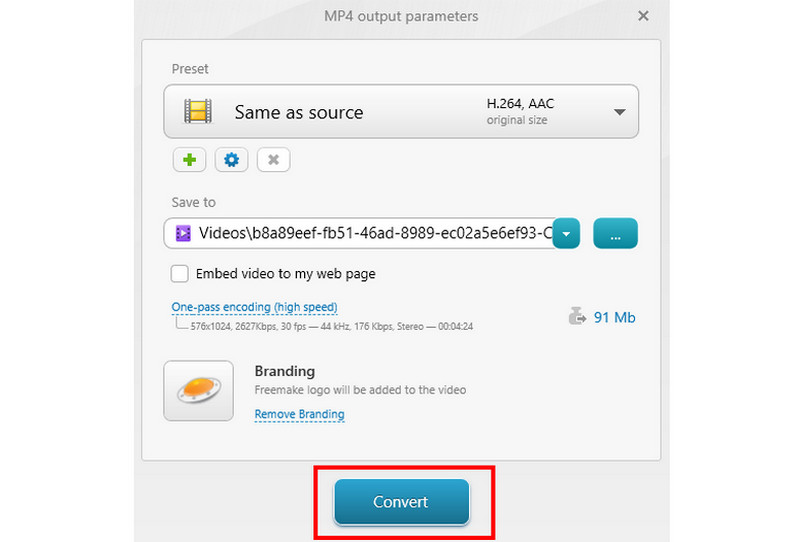
Now you have explored the best ways to change SWF to MP4 successfully. Thus, choose your preferred SWF to MP4 converter and have a smooth conversion process. Also, if you want an excellent online and offline converter, it is best to access both AVAide Free Video Converter Online and AVAide MP4 Converter. With these converters, you can ensure that your SWF field will be converted to MP4 with the best quality.
A multifunctional MP4 converter to convert any video format to MP4 with high output quality.




