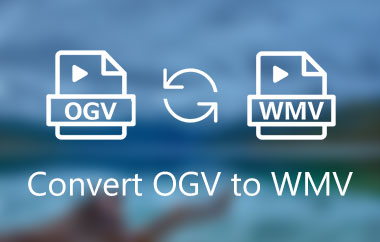OGV is a container format that is capable of storing both video and audio data. Xiph.Org Foundation designed this format. With this format, you can play your files on some media players. However, we can't ignore the fact that this format is not widely supported by other video players, which can lead to a video playback error. So, suppose you want to play your videos effectively. In that case, the best solution you can do is to convert the OGV to a better format, like MP4. Thankfully, this tutorial will provide all the methods you can use to effectively transcode your OGV to MP4 format on your Mac, Windows, Linux, and browser. Without anything else, visit here and explore all the best conversion procedures to convert OGV to MP4 format perfectly.
Part 1. OGV vs. MP4: Which Format is Best for You
These two container formats are capable of storing both video and audio data. However, in terms of capability, we can tell that MP4 is superior. It is because it is a widely supported format for almost all multimedia players. The best part here is that it can offer an excellent quality while maintaining a standard file size. With that, if you are wondering what the best format is for you, always rely on MP4.
Part 2. How to Convert OGV to MP4 on Windows
If you are a Windows user, you can try using the methods here to convert your OGV file to MP4 format effectively.
Method 1. Convert OGV to MP4 Using AVAide MP4 Converter
To convert an OGV file to MP4, we suggest using AVAide MP4 Converter.. This video converter is perfect since it can give you all the necessary functions you need. It can even offer an instant conversion process for up to 30 times faster compared with other converters. Plus, you can choose your preferred video quality, allowing you to have a satisfying video playback. The best part here is that you can convert multiple OGV files at once since the program supports the batch conversion feature. Thus, if you need an exceptional video converter, feel free to use AVAide MP4 Converter on your Windows. To learn how to change OGV to MP4 format, check the instructions below.
Step 1Download AVAide MP4 Converter on your Windows. After that, install it to start converting your OGV files.

FREE DOWNLOAD For Windows 7 or later
 Secure Download
Secure Download
FREE DOWNLOAD For Mac OS X 10.13 or later
 Secure Download
Secure DownloadStep 2Proceed to the Converter section above and add the OGV file by clicking the Add Files section.
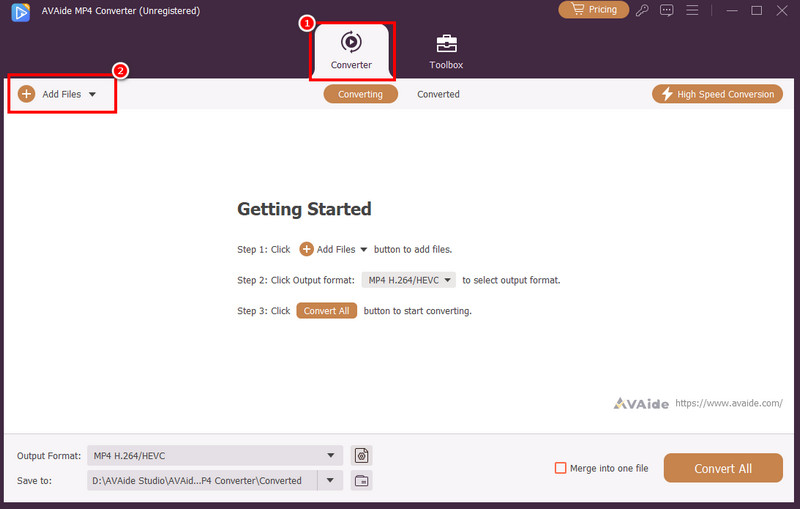
Step 3Then, go to the Output Format section to select the MP4 format. You can also pick your desired output quality for up to 4K.
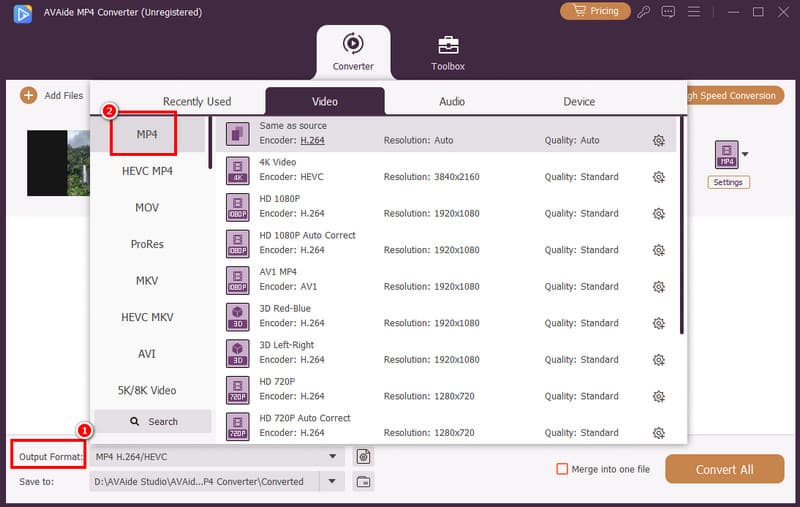
Step 4For the last step, hit Convert All to begin the OGV to MP4 conversion process. Once done, you can now play your converted video on various multimedia players.
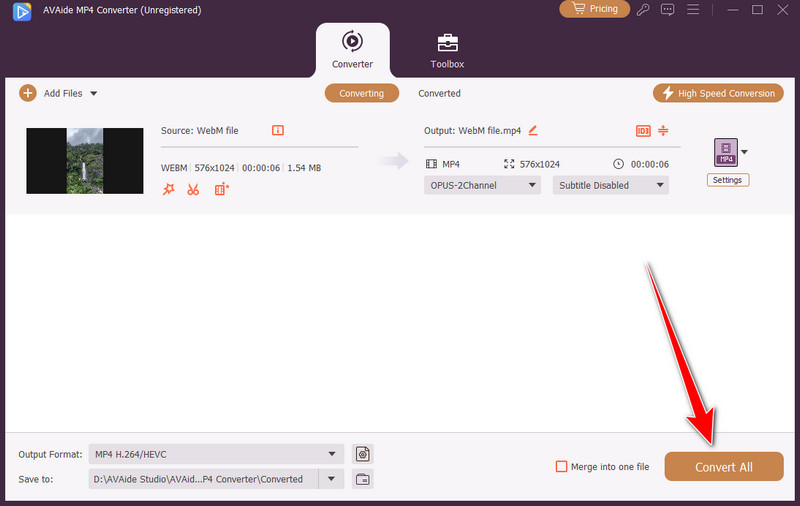
Method 2. Convert OGV to MP4 Using FreeMake Video Converter
FreeMake Video Converter is another program you can access on your Windows to convert OGV to MP4 effectively. With its simple layout, you can navigate all the functions without any interruptions. Plus, it has a fast conversion process, making it more reliable and ideal for all users. Polus, you can also convert the OGV file to another format. You can convert OGV to FLV, AVI, MKV, and more. So, to check its capability, you can follow the steps provided below.
Step 1Download the FreeMake Video Converter to your Windows. After you launch it, click the Video option to add the OGV file you want to convert.
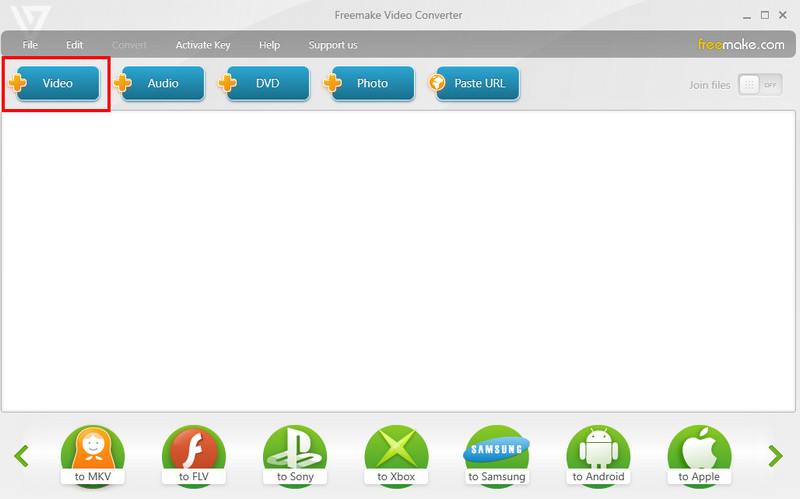
Step 2Then, go to the bottom interface and select the MP4 format. A mini UI will appear on your screen.
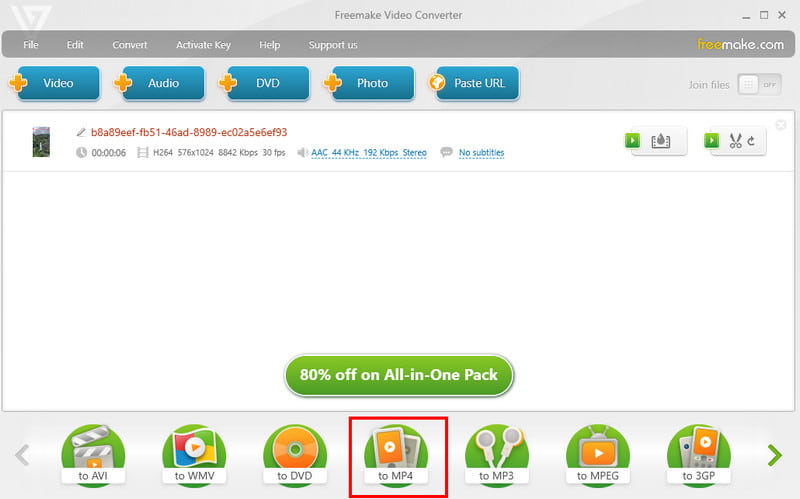
Step 3Lastly, tick the Convert button to begin the OGV to MP4 conversion process.
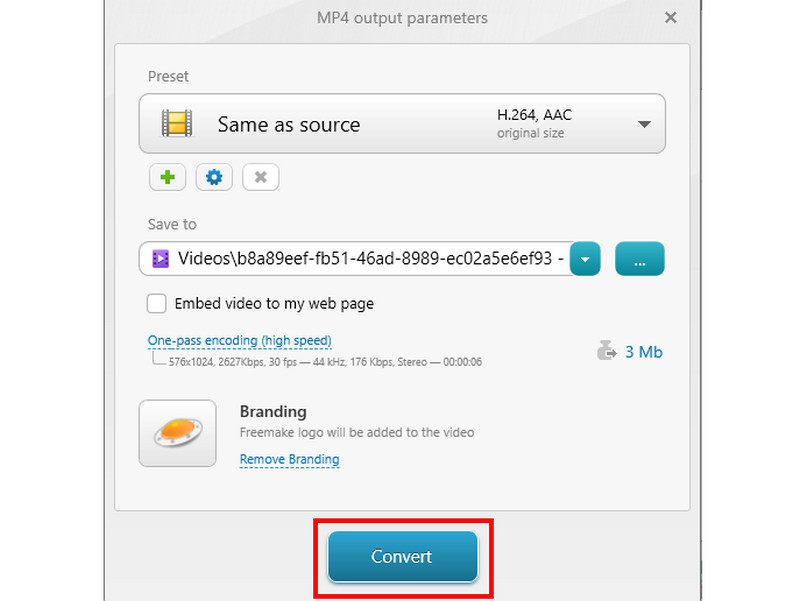
Part 3. How to Convert OGV to MP4 on Linux/Ubuntu
For Linux/Ubuntu users, you can use the methods below to transform OGV to MP4 format.
Method 1. Convert OGV to MP4 Using WinFF
WinFF is an excellent tool you can access on Ubuntu if you want to transcode your OGV file to MP4 format. What we like here is that you can convert various media files, both video and audio. It also supports various formats, such as MP4, MKV, AVI, WMV, and more. So, to start converting OGV to MP4 on Ubuntu, use the instructions below.
Step 1Access the WinFF software on your Ubuntu. After that, install it to start the conversion process.
Step 2From the software's interface, click the Plus or Add option to start adding the OGV file you want to convert.
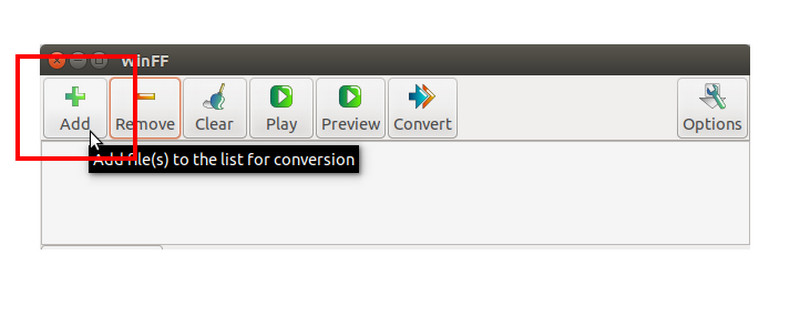
Step 3Then, go to the Convert to section and select the MP4 format. Once done, tap the Convert button above to begin turning your OGV to MP4 format.
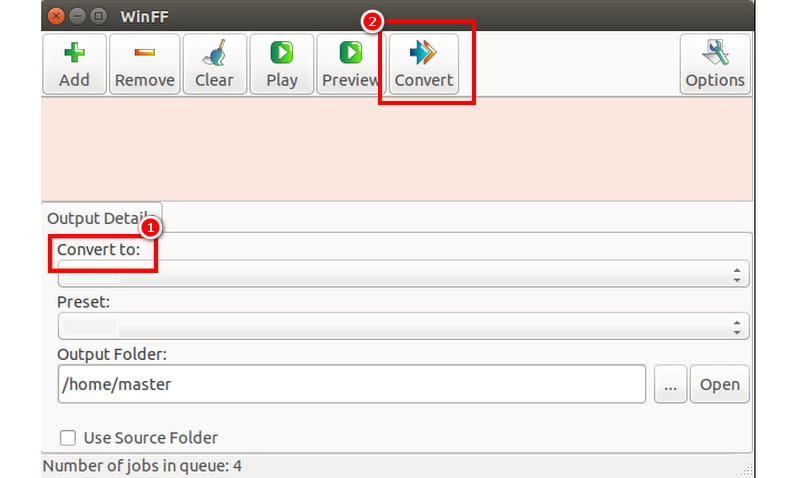
Method 2. Convert OGV to MP4 Using FFmpeg
You can also convert OGV to MP4 on FFmpeg on Linux. This commanding tool is perfect if you want to get the result you need. The good part here is that you can use this tool to enhance your video. You can crop video on FFmpeg, trim, merge, and more. However, you must be knowledgeable enough when using this tool since it requires various codes to achieve the result you want. So, to start the process, you can use the instructions we have provided below.
Step 1Install and set up FFmpeg on your Linux. After that, launch it to start the conversion procedure.
Step 2Then, use this code to start converting your OGV file to MP4: "ffmpeg -i anime.ogv -c:v libx264 -crf 23 -c:a aac -strict -2 anime.mp4". Press Enter to start the process.
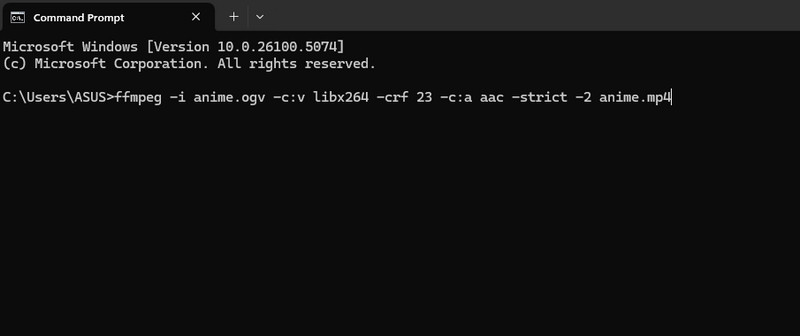
-i anime.ogv - this code indicates the input file.
-c:v libx264 - specifies the video codec ffmpeg will utilize to encode the output file.
-crf 23 - a code that sets the Constant Rate Factor (CRF) for video encodings. Here, the crf is set to 23, which is a moderate-quality setting.
-c:a aac - specifies the audio codec to utilize on the output file.
-strict -2 - used to command ffmpeg not to operate a strict mode when encoding AAC audio.
anime.mp4 - determines the name and format of the output file
Part 4. How to Convert OGV to MP4 on Mac
VLC is not just an amazing media player. You can also use its converter feature to turn your OGV into MP4 effectively. Plus, it can even give you a simple layout, making it simple to finish the conversion process on time. So, feel free to use the methods below to get the result you want.
Step 1Install VLC on your computer. Once done, proceed to the Media section and tap the Convert / Save feature to see the conversion interface on your screen.
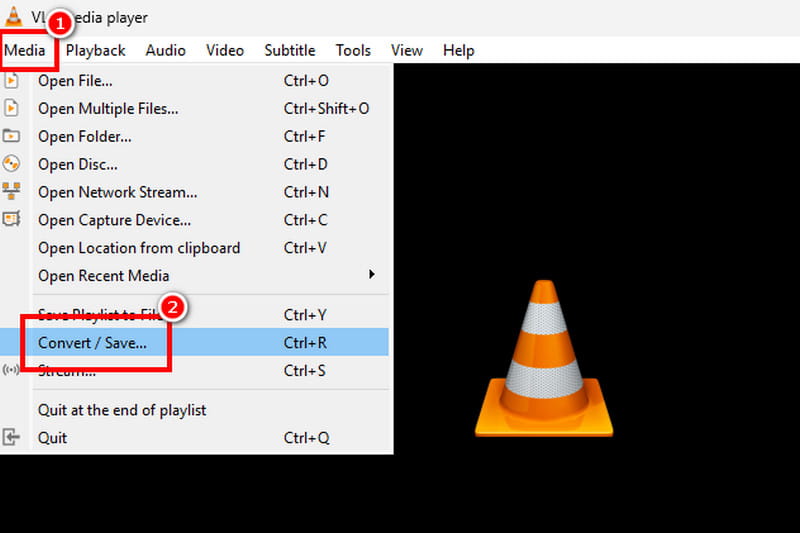
Step 2After that, click Add to insert the OGV file. Then, click the Convert / Save function below.
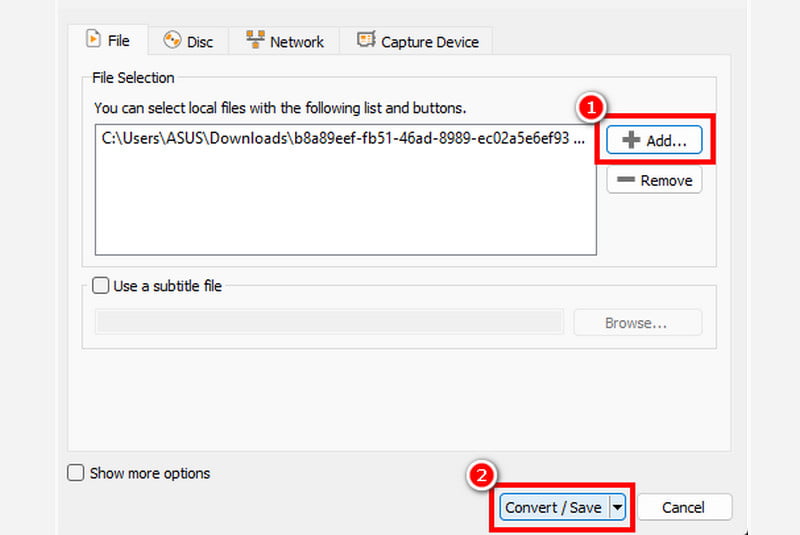
Step 3Go to the Profile section and select the MP4 format. Once done, tap the Browse option to choose your preferred destination folder. Finally, click Start to begin converting your OGV to MP4.
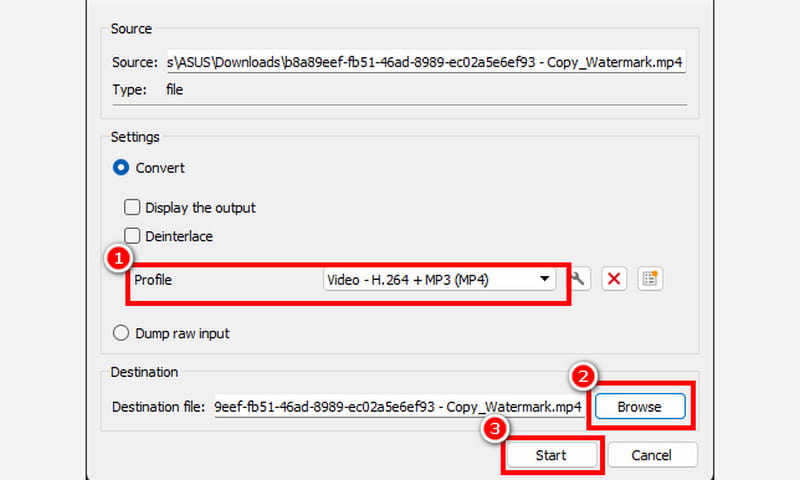
Method 2. Convert OGV to MP4 Using HitPaw Video Converter
HitPaw Video Converter is perfect if you want a simple conversion procedure. It can offer its neat user interface, which is ideal for all types of users. The best part here is that you can even edit your videos before saving them. You can crop the MP4 video, trim, merge, add a watermark, and more. To begin converting OGV to MP4, see the steps below.
Step 1After you download the HitPaw Video Converter, launch it and navigate to the Converter > Add Files to and the OGV Files.
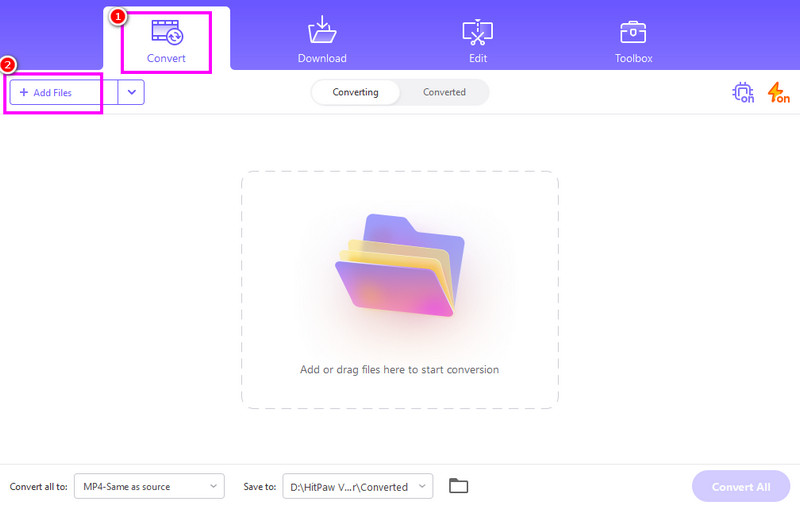
You can add as many as you want since it supports the batch conversion feature.
Step 2Then, go to the Convert to section and select the MP4 format. You can also select/choose the video quality you prefer.
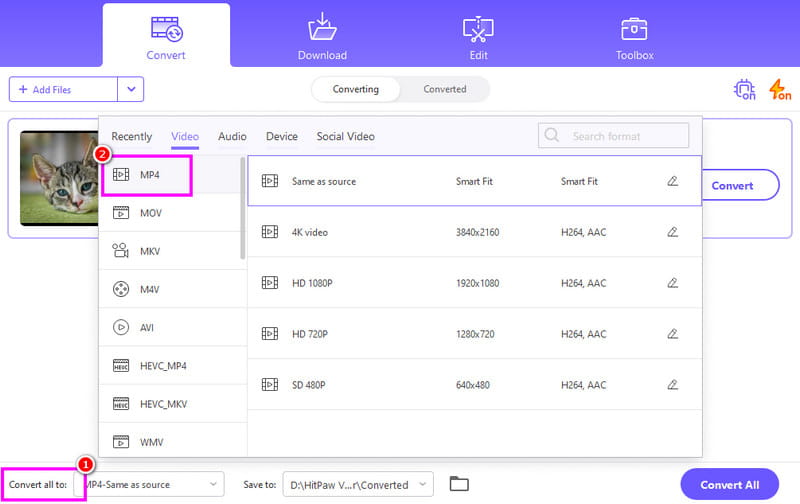
Step 3Click Convert All to start transcoding your OGV file to MP4 format. After the conversion process, you can now play your video on all media players.
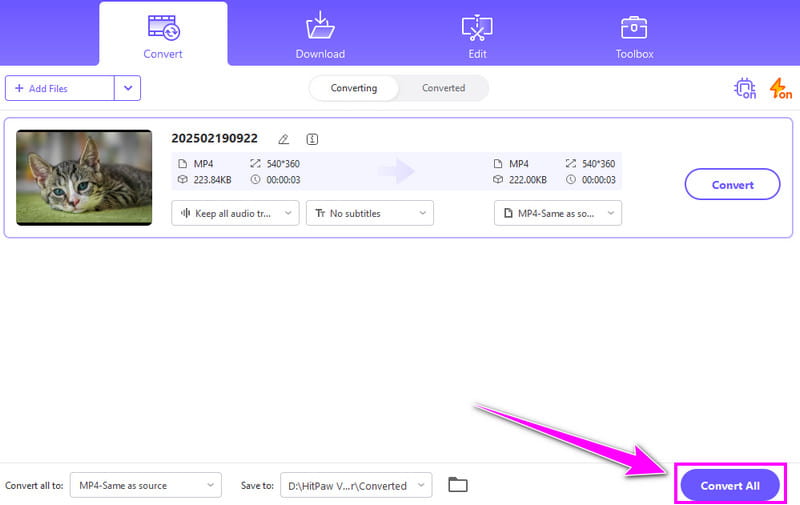
Part 5. How to Convert OGV to MP4 Online
If you don't want to download any software for converting your OGV files, you can use the online converters from this section.
Method 1. Convert OGV to MP4 Using Convertio
Convertio is an excellent online-based converter you can use to convert OGV to MP4. It has a fast conversion process that lets you get the result in just a few seconds. The good part here is that there are no ads appearing on the screen during the process, making it better. So, to use this online OGV to MP4 converter, check the steps below.
Step 1Go to your browser and search for the Convertio tool. Then, hit Choose Files to upload the OGV file.
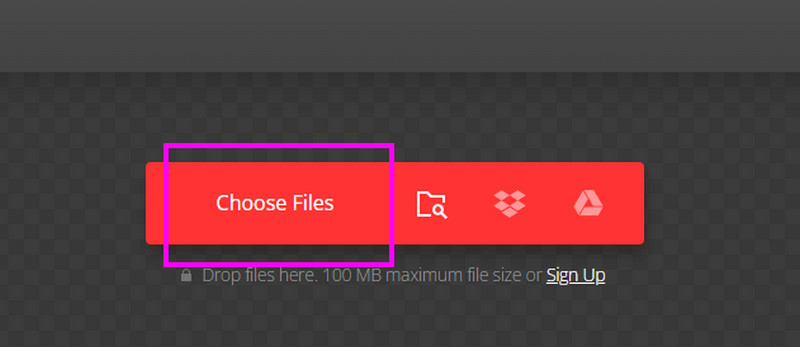
Step 2From the Format section, select the MP4 format. Then, hit Convert to start the OGV to MP4 conversion process.
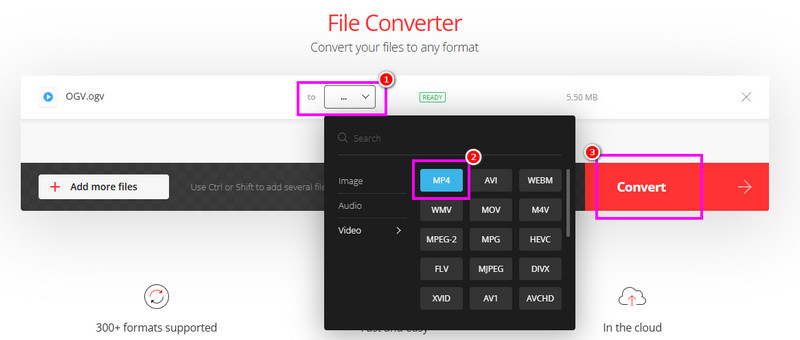
Step 3After that, tick the Download option to save the converted file on your computer.
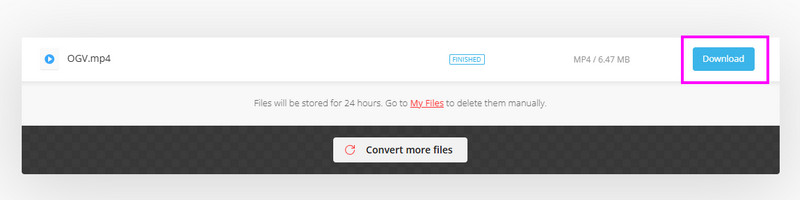
Method 2. Convert OGV to MP4 Using FreeConvert
FreeConvert is another web-based tool you can access on your browser that can help you convert an OGV file to an MP4 format. The best part here is that you can adjust various parameters. You can modify the frame rate, encoder, video size, and more. To convert OGV files, see the instructions below.
Step 1After you access the FreeConvert tool on your browser, click Choose Files to upload the OGV file you want to transcode.
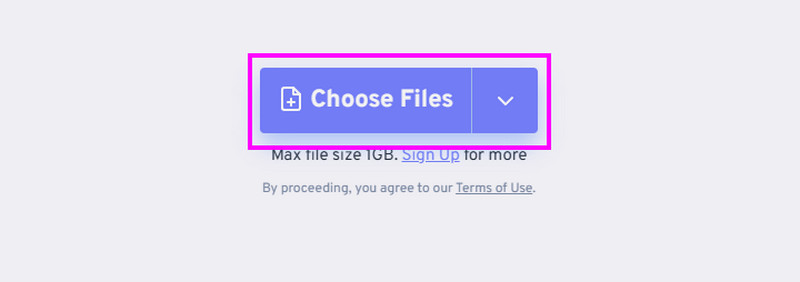
Step 2Then, proceed to the Output section to select the MP4 format. You can now hit the Convert option to begin the conversion process.
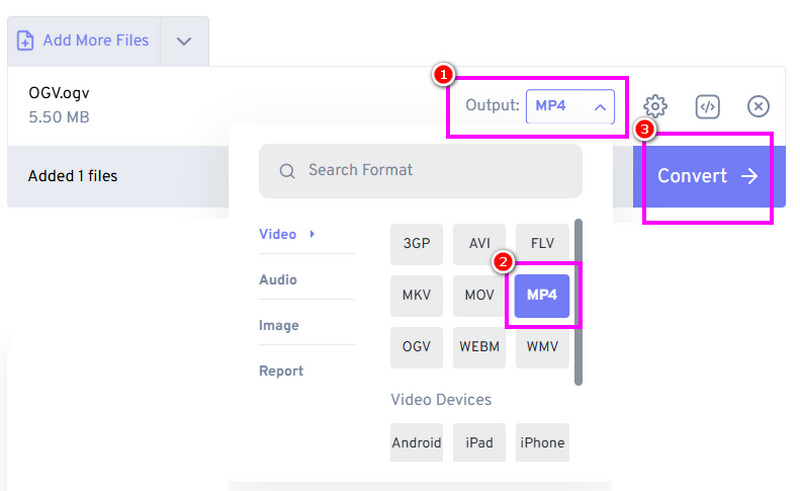
Step 3Save the converted video by clicking the Download button.
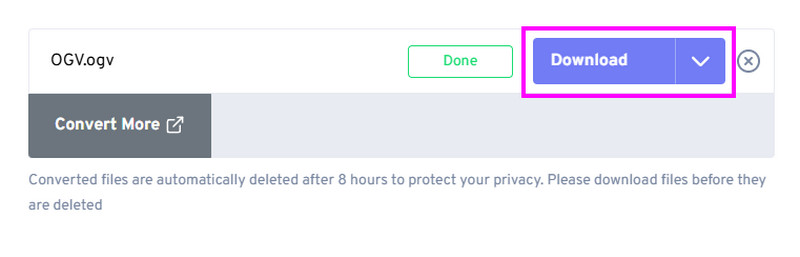
To learn how to transcode OGV to MP4 format, you can use all the instructions we have provided in this post. Also, if you prefer a smooth and simple process of converting your OGV file to MP4, we suggest using AVAide MP4 Converter. This program can even convert your OGV file 30 times faster compared with other converters, making it an astounding converter.
A multifunctional MP4 converter to convert any video format to MP4 with high output quality.