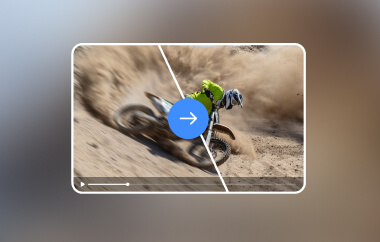For creators, knowing how to add music to a YouTube video can turn basic footage into something that feels complete and professional. Whether you are polishing a tutorial, uploading a daily vlog, or creating a promo, the right background track helps your message land better. This guide breaks down the different ways you can add music on desktop, on mobile, or even after uploading, plus where to find tracks that keep your channel safe from copyright claims.
Part 1: How to Add Music to Video for YouTube
If you want to know how to add audio to a YouTube video before uploading it, using a reliable video editor is key. For this, AVAide Video Converter is a top-tier choice. It lets you add music to your videos with just one tick, no complicated steps or delays. You can expect high-quality audio output with no lag, and it supports a wide range of audio formats and codecs. And, it is built-in MV Maker also provides you with copyright-free audio tracks, so your final export is YouTube-ready. This tool is the one to use in case you work offline and you desire to make the video perfect before you post it.
Step 1Download the latest version of this tool on your Windows or Mac, follow the installation process, and do the setup.

TRY IT FREE For Windows 7 or later
 Secure Download
Secure Download
TRY IT FREE For Mac OS X 10.13 or later
 Secure Download
Secure DownloadStep 2Launch the app, click the + button to upload the video that you want to edit here before posting on YouTube.

Step 3Under the Audio, click the dropdown button and select Add Audio Track to attach music to your YouTube video. Remember, you can only upload music that is downloaded on your PC.

Step 4Once that is done, click the Convert All button to export the final output.

Part 2: How to Add Music to a YouTube Video
How do I add music to my video on YouTube? The good news is that YouTube Studio makes it possible without needing third-party tools. Whether you want to set the tone, boost engagement, or simply replace silent footage, adding music can give your content new life. YouTube's built-in editor lets you insert licensed tracks directly from the Audio Library, even on videos that are monetized. Just note that this YouTube movie maker is only available on desktop and for videos under six hours long. Follow the steps below to add music smoothly and safely to your video.
Step 1Go to YouTube Studio, then sign in with your Google account. On the left-hand menu, click Content and choose the video you want to edit.
Step 2Click Editor from the menu. Select the Audio tab to browse the Audio Library. Use search filters to narrow down your choices and click Play to preview songs. When you find the right one, click Add. The track will appear in the editor timeline.
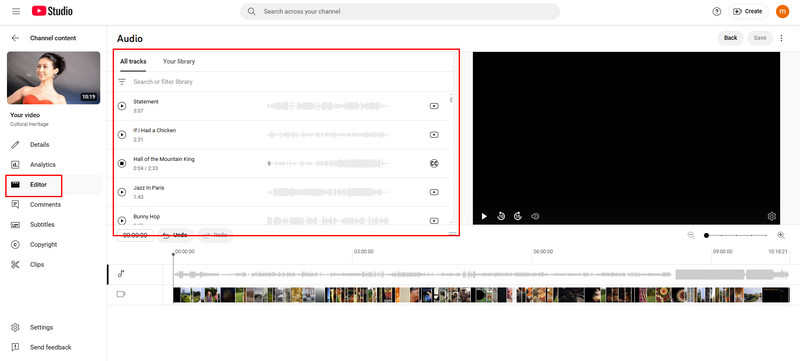
Step 3Drag the audio track to choose when it starts. You can trim the beginning or end by dragging the edges of the audio box. Use the Zoom tool for more precise timing. You can also add more than one song if needed.
Step 4After adjusting the track, click Save to apply the changes. Note that once saved, the edit cannot be undone using the Revert to original feature as of June 2025.
This feature only works on desktops and for videos shorter than six hours. You can not use it on the YouTube mobile app. If your video has over 100,000 views, you might not be able to save changes unless you're in the YouTube Partner Program. The good news is that songs from YouTube's Audio Library are safe to use and can be added to monetized videos.
Part 3: How to Add Music to an Uploaded YouTube Video
If you are looking for how to add music to YouTube videos that are already uploaded, YouTube Studio gives you the option to edit without needing to re-upload your content. You can either remove the current track or replace it with a new one from YouTube's Audio Library. Follow these steps to make quick updates to your video's background music.
Step 1Visit YouTube Studio and log in. From the left menu, click Content, then choose the video you want to update.
Step 2Click Editor in the left menu of the video details page. This opens the editing timeline.
Step 3Find the audio track shown in the timeline. Click the three dots and Remove.
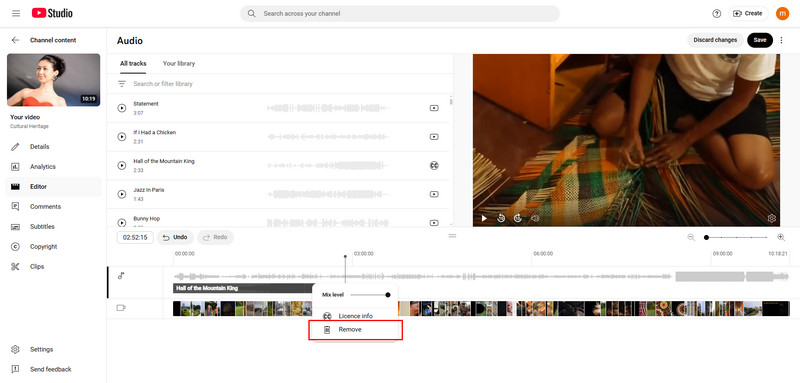
Step 4Click on the Audio tab, search through Audio Library, and click Add next to the track you want. Drag it into place and trim as needed. Tick the Save button to apply the changes.
This edit on music will not be applied immediately because it needs 12 hours or one day to process it. Thus, you can skip the process of waiting by editing it before uploading using an alternative tool like the AVAide.
Part 4: Can I Add Music to a YouTube Video on Mobile?
If you are on the go and trying to add music to a YouTube video using your phone, here's the latest update you need to know. As of the most recent changes from YouTube, you can no longer add or change audio tracks in the YouTube mobile app. This editing feature is now only available on desktop through YouTube Studio.
While mobile still lets you upload, manage settings, and check stats, all music-related edits must be done on a computer. So, if you want to include background music from YouTube's Audio Library, you will need to switch to desktop. But if you truly want to use your mobile device to edit video, then a third-party app like Capcut is a good option.
Part 5: Where to Find Copyright-Free Music for YouTube Videos
To learn how to add music to a YouTube video without copyright problems, start by using music from trusted, license-safe sources. The YouTube Audio Library is one of the easiest and most reliable options. It's free, built into YouTube Studio, and allows you to use music on monetized videos without risk. For more variety and premium-quality tracks, services like Epidemic Sound and Artlist offer royalty-free music through paid subscriptions, with clear licensing for YouTube use. Budget-friendly choices like Free Music Archive and Bensound also offer copyright-free music, though some tracks require attribution. Using the right source ensures your videos stay protected from copyright claims while still sounding great.
Thus, if you prefer to download music from YouTube, then you need to find another tool to do it, but remember that the chances that your video will be blocked are higher because of the copyright protection applied to music.
Knowing how to add audio to a video on YouTube can make a big difference in how your content is received. Whether you are enhancing a new upload, editing an existing video, or preparing clips using third-party tools like AVAide Video Converter, the right background music adds energy, emotion, and professionalism to your project.
YouTube provides simple, built-in options through its Audio Library, while external editors give you even more control before uploading. Just remember to use copyright-safe music and follow YouTube's current guidelines to keep your channel protected and your content sounding its best.
Your complete video toolbox that supports 350+ formats for conversion in lossless quality.