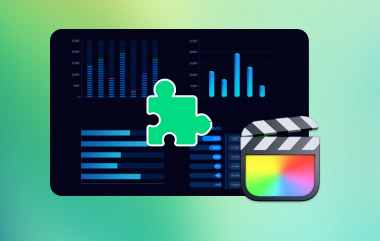It is often difficult to send long videos on WhatsApp due to the file size restrictions. However, how can long videos on WhatsApp be sent without compromising quality? This guide explains how to. It describes several options for sending large videos, including using a video compressor, Google Drive, or the Files app on iPhone. Following these guidelines, one can share large videos that are high in quality on WhatsApp.
Part 1. How Long of a Video Can You Send on WhatsApp
WhatsApp lets users make videos under the following restrictions:
• File Size Limit: Videos can be up to 16 MB. Generally, this accommodates about 90 seconds to 3 minutes of video, depending on the quality and resolution of the video.
• Length in Status Updates: Video posts can go as long as 30 seconds per status segment. You can add as many 30-second segments as possible for a longer story.
Part 2. How to Send Long Videos on WhatsApp by Effective Compression
To send long videos on WhatsApp, it is important to compress the video to fit within the file limit of 16 MB. The most appropriate tool for this task is the AVAide Video Converter. The tool reduces the video size without losing the quality, making it suitable for video sending on WhatsApp. As powerful media converting, video compression, and video editing software, this is quite prominently ranked as one of the best of its kind. It has more than 300 supported formats and mobile-friendly ones, can produce up to 1080p, 4K, and has higher quality output. The tool has also been enhanced with 30x faster conversion speeds for effortless compression of video files for WhatsApp sharing.
- Reduce the size of videos while maintaining resolution.
- Utilize the preset mobile devices option to ensure the video meets WhatsApp specifications for video quality and format.
- Crop, trim, or split the videos for easy sharing.
- Join or compress multiple videos simultaneously.
Step 1Open the AVAide website, download the Video Converter and follow the installation instructions. After the installation is complete, launch the AVAide Video Converter application on your computer.
Step 2Now, look for the More Tools tab in the main interface. In the subsequent options, choose Video Compressor to see the compression settings.
Step 3Now, click the + button and browse your folder for a video you want to compress.

Step 4Set Compression Settings:
• File Size: Move the slider or enter a percentage worth to shrink the file size in line with the limits of WhatsApp.
• Resolution: The size can be decreased (like 720p or 480p).
• Bitrate: The Bitrate can be altered depending on the need of the file size vs. the quality.

Step 5In the Format drop-down list, select the format in which the video will be compressed and saved, for example, MP4, which is played on all devices.
Step 6After finalizing your settings, click the Compress button to begin the process. As long as it has been done, your video will be ready for WhatsApp sharing as it complies with the file size constraints.
Part 3. How to Send Large Video in WhatsApp with Google Drive
Another option is Google Drive, a great tool for sharing large videos via WhatsApp, as it bypasses file size limits. You can upload large videos to Google Drive and use its link-sharing feature, which is ideal for frequent sharers or collaborators. Before uploading, consider adjusting the video aspect ratio to ensure compatibility and optimize viewing.
Step 1Open the Google Drive application on your phone, and if you do not have it, search for it and download it from the Play App Store (for Android and Apple phones).
Step 2Click on Files available on the bottom bar of the screen. Click + button and then Upload. Pick the video you need to send to another person. You should be able to notice the uploading process depending on the size of your document and the speed at which you are connected to the internet; it will take you a while.
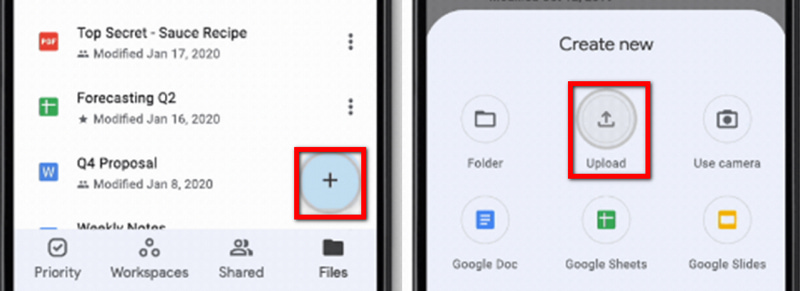
Step 3Once finished, find the uploaded video, tap on the three vertical dots located next to the video, and tap on the Share button. Again, tap on the three dots located in the upper right corner and click on Manage Access.
Step 4Change this setting for general access only to anyone with the link. This will allow the recipients to see and view the video file without needing a Google account.
Step 5Copy the link to your clipboard by tapping the Link-Type button. Open WhatsApp, go to the chat where you want to share the video and paste the link. Recipients can click to view or download the video directly from Google Drive.
Part 4. How to Send Large Video in WhatsApp with the Files App on iPhone
Continuing the previous post on sending large videos through WhatsApp, iPhone users can use the Files app to send videos as documents without hassle. This method bypasses the regular video uploading limitations, allowing you to send videos directly with a size limit of up to 100MB. Here’s a simple illustration of how to send large videos through WhatsApp on iPhone. For those wanting to organize and enhance video details before sending, consider using the best video metadata editor to optimize file information for easier management and sharing.
Step 1On your iPhone, click the Photos app and select the large video you want to send.
Step 2Click Save to Files, then only choose Downloads as the destination from the menu below.
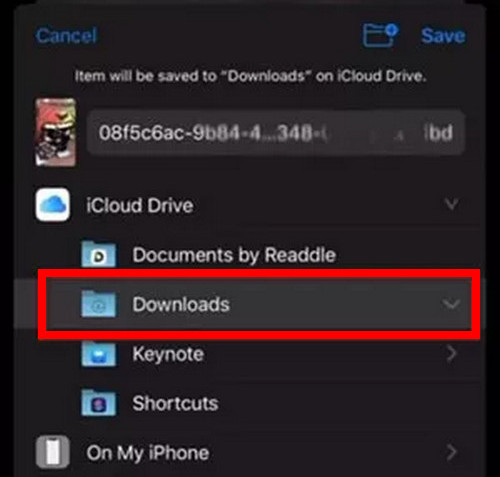
Step 3To share the video, log into WhatsApp and go to the desired chat room.
Step 4Click on the attachment button represented by a paper clip and select Document. In Files, go to the power option and search in downloads for the video you saved.
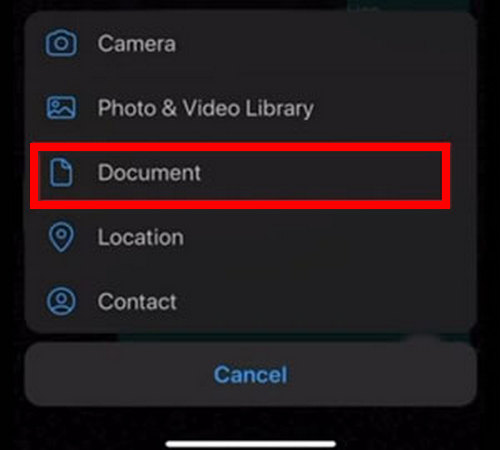
Step 5Accept your choice, and the video will be sent as a document, allowing it to retain better quality and surpass the ceiling of 16MB, which is the standard limit for files.
Knowing how long the video can be sent on WhatsApp saves the pain from excessive file size problems. When you upload your video to Google Drive or access your Files app on your iPhone, those problems will vanish. You can say goodbye to all the hassle of sharing lengthy videos from now on.
Your complete video toolbox that supports 350+ formats for conversion in lossless quality.



 Secure Download
Secure Download