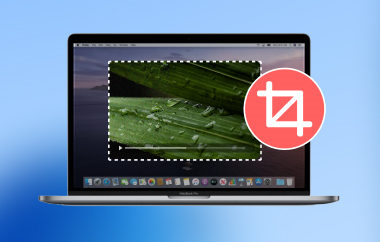MKV is available for free to everyone. It requires no license or payment. You can upload MKV videos on your social media or video sites without worrying about copyright problems.
But sometimes, MKV files need a little fixing. Some have long intros that make you skip a lot. Others are just too big to upload. That is when trimming helps. You can cut out what you do not need and keep only the best parts.
In this post, we will show you how to trim MKV files easily. You will learn how to do it on both Windows and Mac. You will also find some online MKV trimmers here if you do not want to install anything.
Just follow along, and you will get it done quickly and easily.
PPart 1: Why Do You Need to Trim MKV Files
Sometimes, MKV video files are too long or have parts you do not want. Trimming helps fix this. Here are some reasons why trimming MKV files is useful:
1. Save Space on Your Device
Videos take up a lot of room. If you remove the unnecessary parts, the file becomes smaller. It saves space on your phone, computer, or tablet. When the file is smaller, it is easier to keep and move around.
2. Remove Unwanted Parts
Often, a video contains parts that are boring or incorrect. The video may contain ads, errors, or interruptions. Trimming helps you remove these parts. You get only the parts you want to watch or share.
3. Make Videos Fit for Sharing
Long videos are hard to send. Some apps or sites have limits on the size of videos that can be uploaded. Trimming helps by making the video shorter. This way, you can share it fast with friends or on social media.
4. Improve Playback on Devices
Some devices may have trouble playing long or large videos. By trimming MKV files, the video plays better and does not freeze. It also loads faster on phones or tablets that have less power.
5. Create Highlights or Clips
If you want to make a video with just the best moments, trimming is a good choice. You can cut out scenes you like and make a short, fun video. It is ideal for sports clips, funny moments, or tutorials.
Part 2: How to Trim MKV Files on Windows/Mac
1. AVAide Video Converter
You already know the benefits of why you need to trim MKV files. Now, you want to know how to trim MKV files. You may want to remove the lengthy introduction. Or skip boring parts. Or cut out scenes you do not need. To make it possible, you can use AVAide Video Converter on Windows and Mac. It features a built-in Video Trimmer that allows you to trim your MKV video in simple steps. You can use the trimming bars to cut your video quickly. Just one click, and you can preview the part you want.
Moreover, it offers other editing features. You can add fade-in and fade-out effects, join clips, fast split, and even adjust brightness or contrast. It also lets you crop, rotate, and add watermarks if needed. Plus, it supports more than just MKV. You can work with MP4, AVI, MOV, WMV, FLV, and other popular formats, too. So, if you want to trim your MKV file without stress, this tool is the best pick.
Refer to the steps below to find out how to trim MKV files on Mac or Windows:
Step 1This MKV cutter is compatible with both Windows and Mac. Pick the right version for your computer and install it for free..

FREE DOWNLOAD For Windows 7 or later
 Secure Download
Secure Download
FREE DOWNLOAD For Mac OS X 10.13 or later
 Secure Download
Secure DownloadStep 2After opening the program, click More Tools at the upper right side of the interface. Find and select Video Trimmer to start trimming your MKV video.
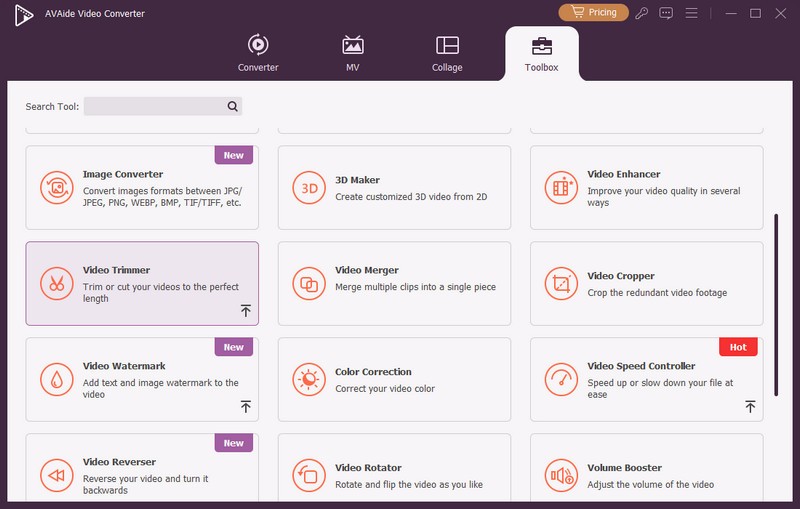
Step 3Click the big + button in the Video Trimmer. It will open your files. Find your MKV video and add it to the program. Now, your video is ready for trimming.
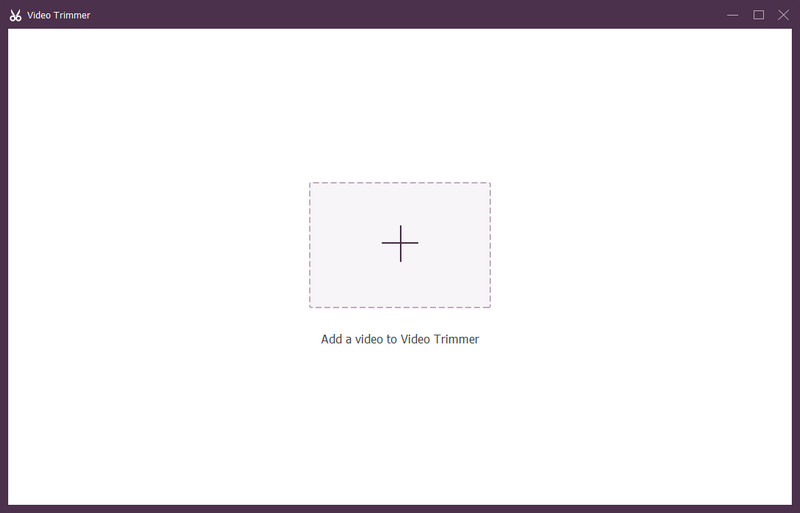
Step 4Below the video preview, you will see two trimming bars. Drag these bars to choose the part you want to keep. You can also type the exact times in Set Start and Set End to cut without re-encoding, which saves time and keeps quality.
You can also try Add Segment to select multiple parts or use Fast Split to cut the video into smaller pieces quickly. If you'd like, add Fade or Fade out effects to make the video appear smooth at the start or end.
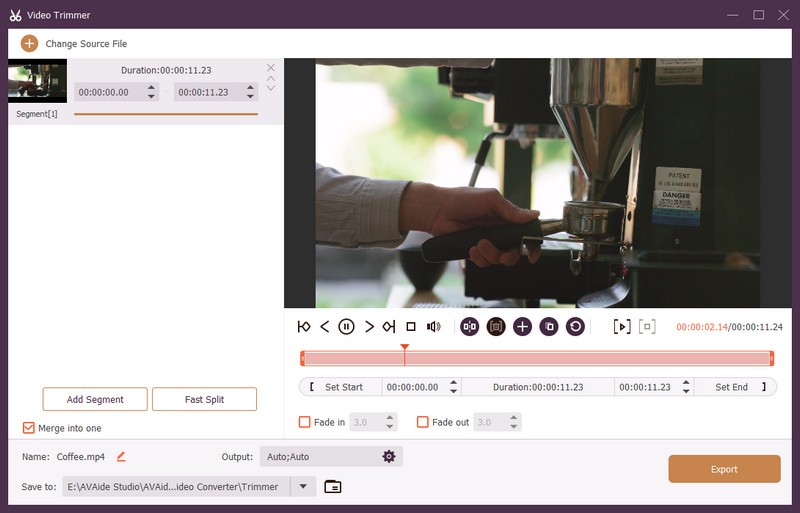
Step 5Click Output to change video and audio settings. You can pick a different video format and change the resolution, bitrate, and quality. You can also rename your video file and pick where to save it.
Once you are ready, hit the Export button to finish cutting your MKV file. The trimmed video will be stored on your computer, ready to watch or share.
There you go! That is how simple it is to trim MKV files using AVAide Video Converter. It only takes a few clicks. And if one day you want to change your MKV file to AVI or any other format, you can still use the same tool.
Part 3: Online MKV Trimmers You Should Know
Not everyone wants to download software. Sometimes, all you need is a quick trim, and doing it online feels easier. That is why online MKV trimmers are helpful. You do not need to install anything. You just upload, cut, and save. Now, here are some of the best online MKV trimmers you can try.
1. Online Video Cutter

Online Video Cutter is a website where you can cut your MKV videos using any device. So, how do you trim an MKV video using it? Simply upload your video by dragging or selecting it. After that, you pick the parts you want to remove by selecting them on the timeline and clicking the cut button. You can make many cuts and even add text or effects to make your video better. When you finish, you can save your video as MKV again or change MKV to MOV. It keeps the video quality and does not add watermarks.
2. Clideo

Another easy online tool for cutting MKV files is Clideo. You move two sliders to choose where your clip starts and ends. You can delete parts or keep just the piece you want. In addition, Clideo lets you add fade-in or fade-out effects to make the video smoother. When done, you can just click the Export button to save the new video.
3. VEED.IO

Last but not least, VEED.IO is a free and mobile-friendly site for trimming MKV videos. You start by uploading your video file. Then, you drag the start and end points to cut out unwanted parts. You can split the video into pieces by placing the playhead and pressing the Split button. Note that VEED.IO works well on both phones and computers, allowing you to edit videos anywhere. It is simple and quick to use!
Now you know how to trim an MKV file the easy way. Whether you use a Windows or Mac computer, you can do it fast and simply with AVAide Video Converter. It features a built-in trimmer that allows you to cut videos using trimming bars or by entering the exact start and end times. It works even when you are offline, and it does not lower your video quality.
We also shared some online MKV trimmers. These are suitable for quick cuts if your file is small and you do not want to install anything. Pick one you are comfortable using and that offers the thing you need!
Your complete video toolbox that supports 350+ formats for conversion in lossless quality.