"I have a bunch of short MP4 video clips from different days, and I want to put them together into one file. What can I do?"
If you are facing this, the best thing you can do is merge MP4 videos into a single file. Fortunately, you have come to the right place, as this write-up will provide various ways to merge MP4 clips easily.
Part 1: Why Does Merging MP4 Videos Matter
Merging MP4 videos matters because it helps keep all your clips in one clean, complete file. It saves time when sharing or editing since you do not have to open many separate videos. Joining MP4 files also makes storytelling smoother, whether you are making a vlog, a tutorial, or a presentation. It improves viewing flow and keeps your project organized.
Now that you know the benefits, have you finally decided to learn how to merge MP4 files? If yes, please scroll down and master the process of merging.
Part 2: Top 5 Ways to Merge MP4 Videos on Windows and Mac
1. AVAide Video Converter
AVAide Video Converter is one of the top tools to merge MP4 files into a single smooth file. It automatically re-encodes your clips for better playback and exports them with the best video and audio quality.
You can even enhance your videos up to 4K or 8K resolution. Aside from merging, it also offers many handy editing and enhancement tools that let you trim, crop, and apply filters before saving your final video.
Steps:
Step 1Download AVAide Video Converter from its official website and install it on your computer.

FREE DOWNLOAD For Windows 7 or later
 Secure Download
Secure Download
FREE DOWNLOAD For Mac OS X 10.13 or later
 Secure Download
Secure DownloadStep 2Once installed, run the program and click the Add Files button to upload your MP4 videos.
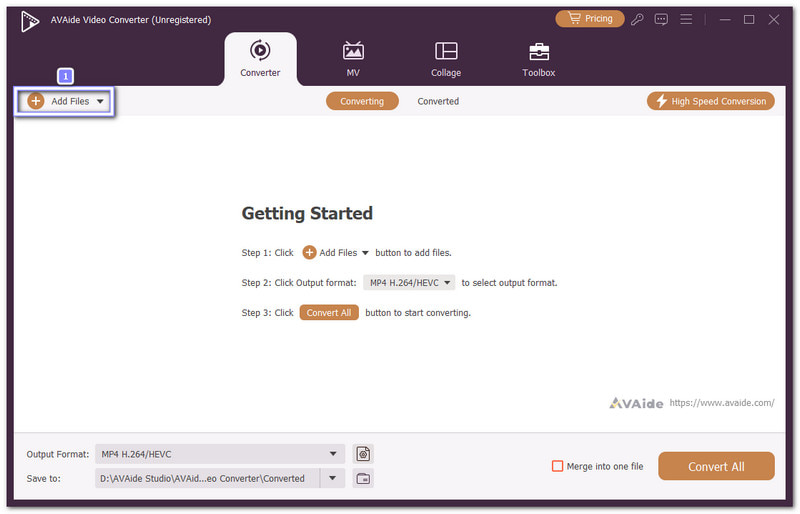
Step 3After loading your files, you will see Up and Down arrows beside each video. Use these to arrange your clips in the order you want them to appear in the final video.
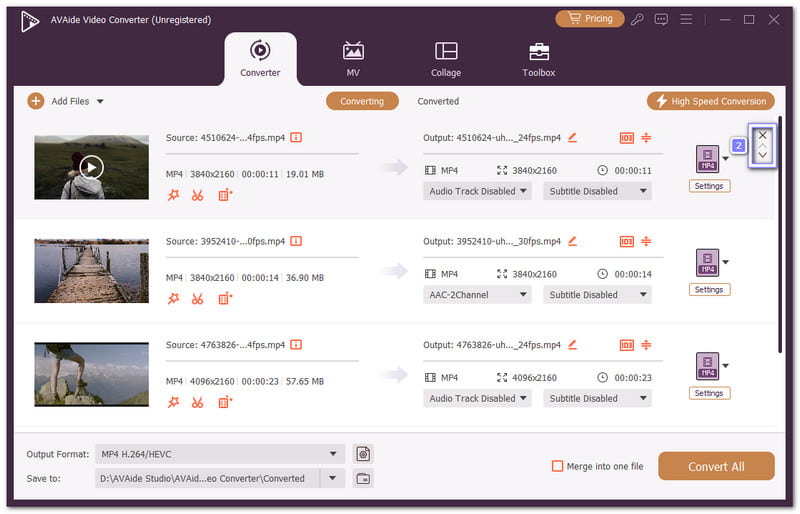
Step 4Open the Output Format drop-down, and under MP4 format, select a higher resolution, like 4K or 1080p.
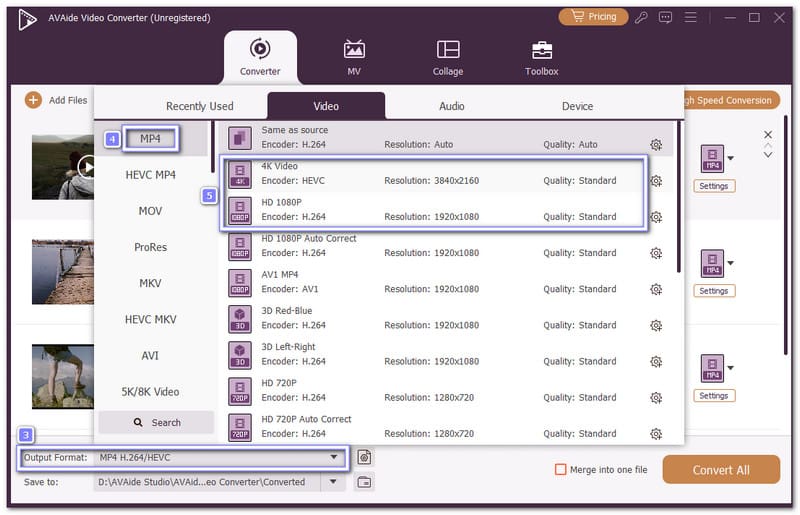
Step 5Finally, tick the box that says Merge into one file and then click Convert All. The merging process will start right away, and once done, your combined MP4 video will be saved to your local folder.
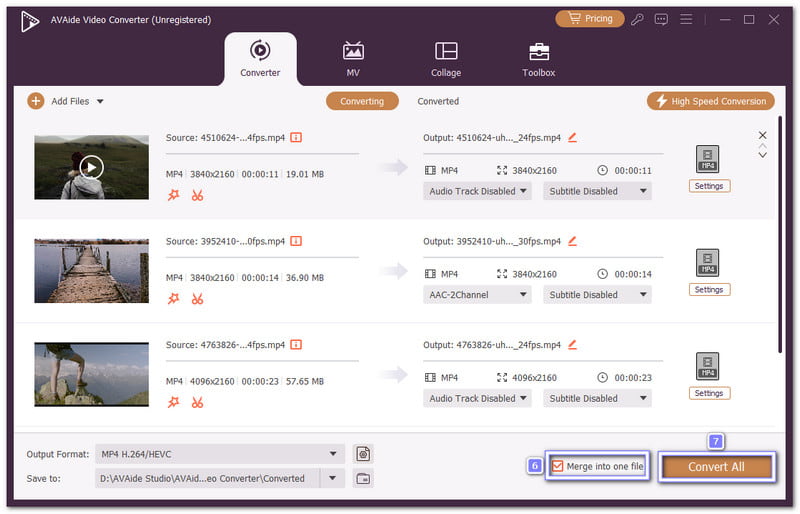
- Pros
- Lets you trim video parts easily
- Has editing tools like rotate, crop, effects, and filters
- Can change video format to MP4, MOV, AVI, and more
- Offers a toolbox for image, video, and audio solutions
- Cons
- Full features require a paid subscription
2. QuickTime Player
QuickTime Player is not just a media viewer but also a simple video editor that allows you to join MP4 files. Of course, you can also use it to merge a video in another format, like MOV, which is an Apple-supported format. Like most Apple tools, it is smooth and easy to use.
Steps:
Step 1Run QuickTime Player and import your first MP4 video, and so on, and drag them into the player display.
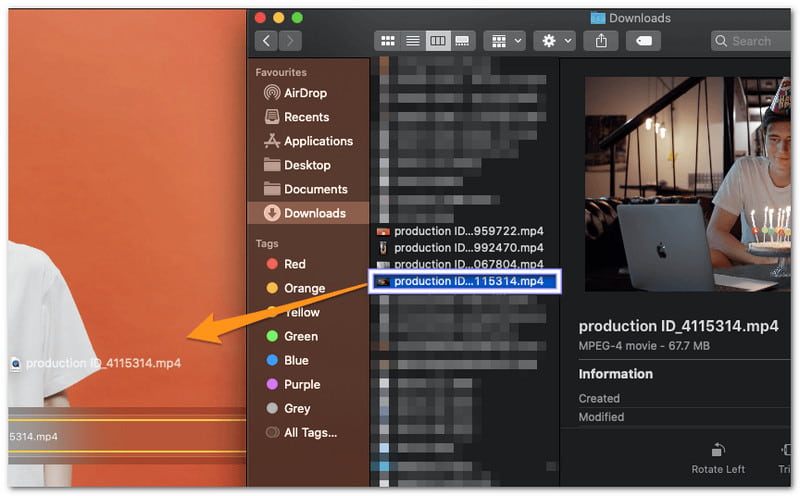
Step 2After adding all clips, rearrange their order by dragging them in the timeline. Once settled, click Done to save your combined video.
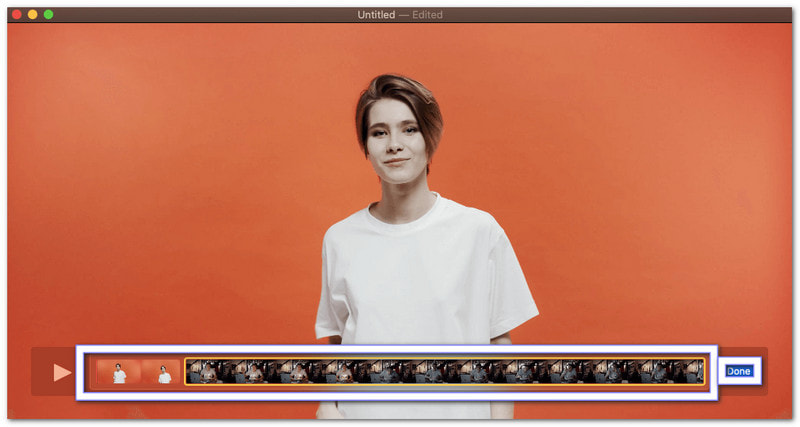
Step 3Go to File > Export As and choose a video clarity. After that, proceed to save your merged MP4 video to your computer.
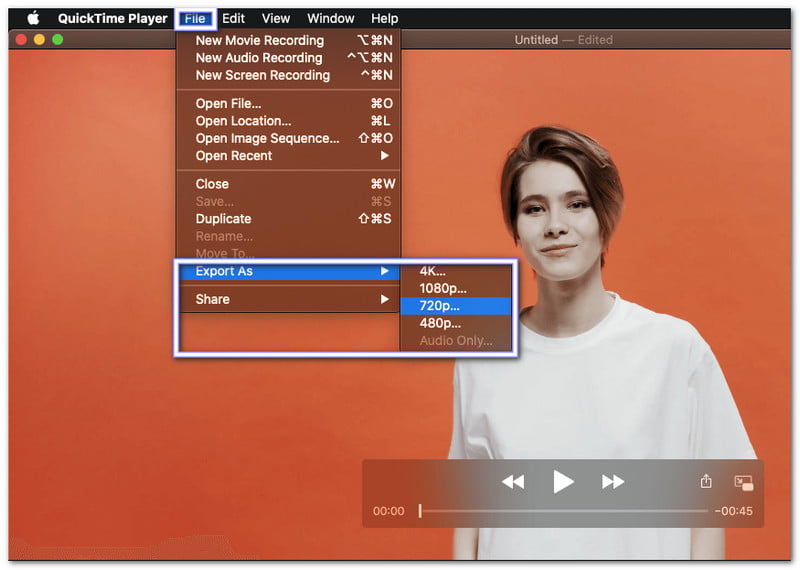
- Pros
- No plugins or setup needed
- Pre-installed on all Mac devices
- Easy drag-and-drop merging process
- Cons
- Not available for Windows users
- Limited editing tools after merging
3. Windows Photos App
The Windows Photos app is a default video and image viewer that can also help you edit. You can merge MP4 videos, add text, and export them with good clarity. It works well for quick edits and is recommended for beginners who want to create simple video projects.
Steps:
Step 1Launch the Photos app and click New video > New video project. Then, give your video a name.
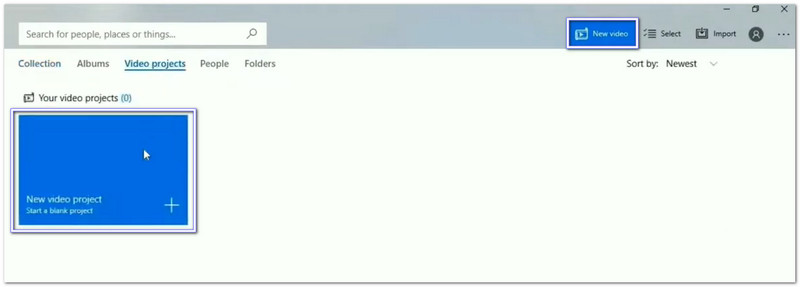
Step 2Click the Add button to upload your MP4 clips, and then drag them to the Storyboard below.
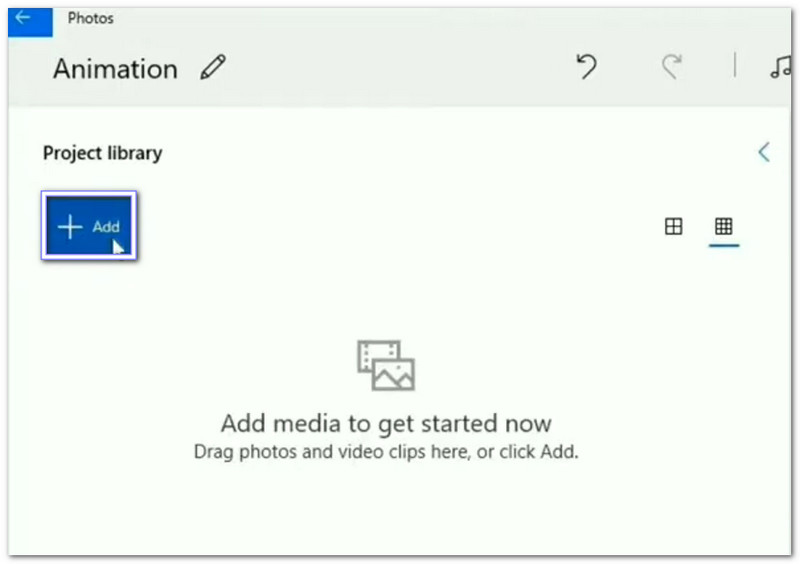
Step 3Arrange the clips in the order you prefer. You can play the project to check the flow of the video.
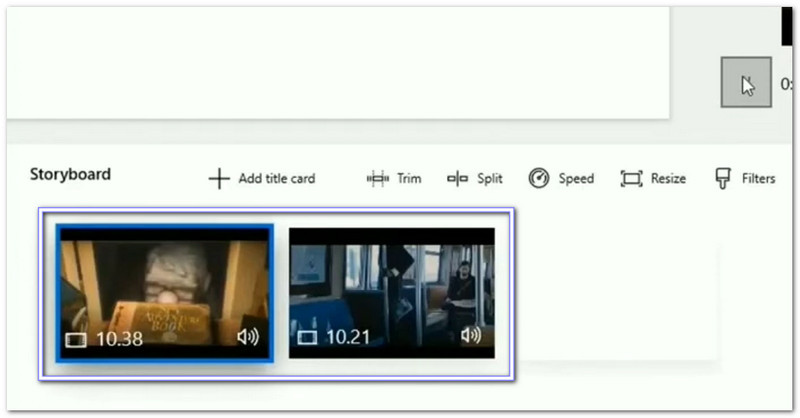
Step 4Click Finish video, select your preferred clarity, and then click Export. After that, pick a folder, name your new file, and click Export again to save your merged MP4.
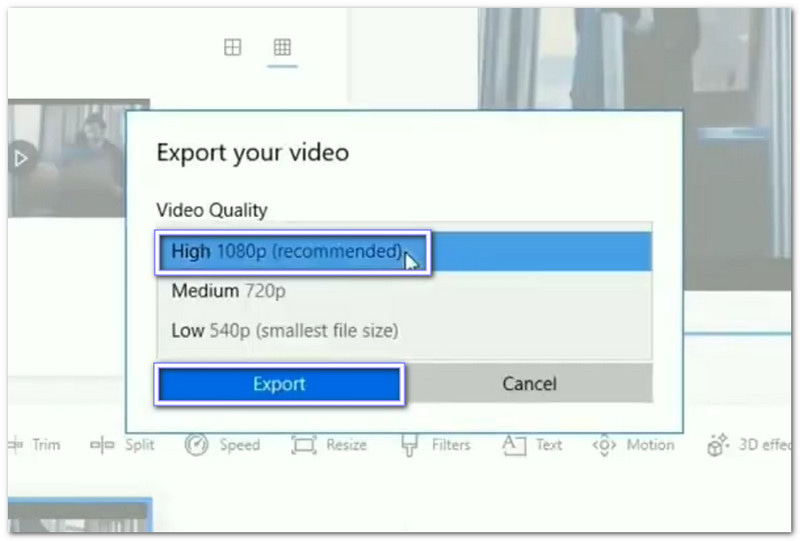
- Pros
- User-friendly for beginners
- Built-in Windows tool, no download is needed
- Allows basic edits like trimming and text adding
- Cons
- Limited video formats supported
- May run slow with large or multiple video files
4. iMovie
If you are looking for a full editing tool, iMovie stands out. Unlike QuickTime, it offers more creative freedom when combining MP4 videos. You can arrange clips, apply effects, and export them in high quality. It is a great pick for Mac users who want something more than basic video joining.
Steps:
Step 1Run iMovie and create a new project by selecting File > New Project.
Step 2Go to File > Import > Movies, then choose and import the MP4 files you want to merge.
Step 3Drag the imported clips into the Project window and place them in your preferred order.
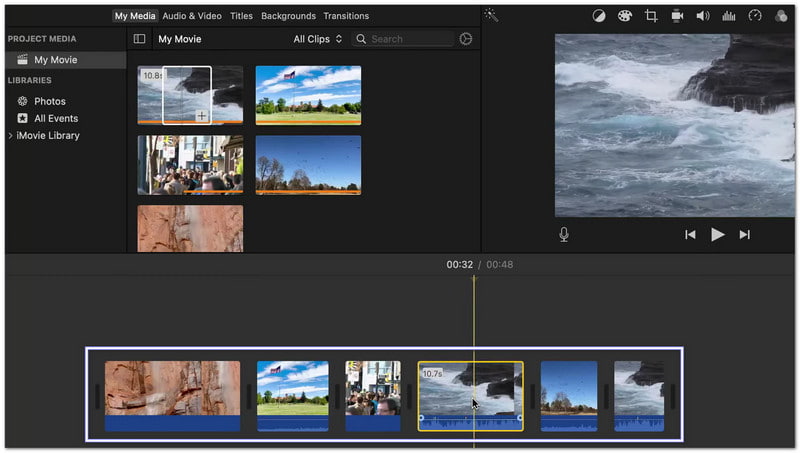
Step 4Once done, click Share > File to export your video. Next, choose the format, resolution, and clarity you want, then save your merged MP4 video to your Mac.
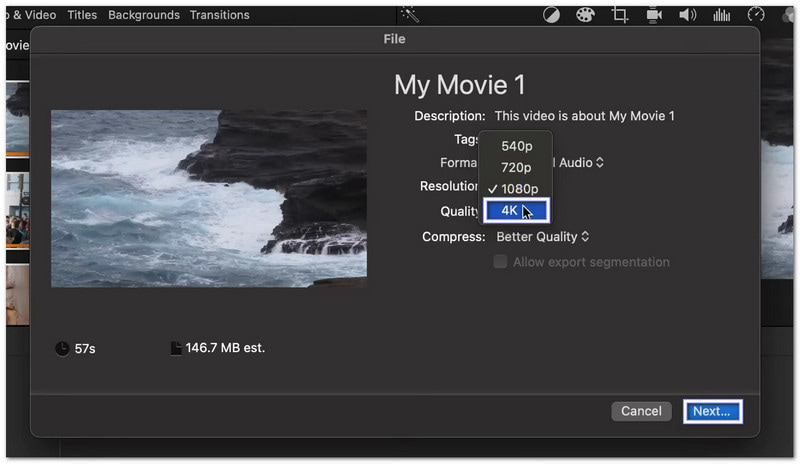
- Pros
- Offers powerful editing features
- Supports multiple formats and resolutions
- Smooth performance with a clean interface
- Cons
- Mac-only software
- Can feel heavy for simple merges
5. MP4Joiner
MP4Joiner is a lightweight program built only for MP4 files. The good thing about it is that it does not re-encode your clips, so you can join MP4 files together without losing quality. It supports videos with different codecs or resolutions and works on Windows, Mac, and even on Linux, making it flexible for most users.
Steps:
Step 1Download and install MP4Tools, then open MP4Joiner from the package.
Step 2Hit the Add button to import all your MP4 clips into the program.
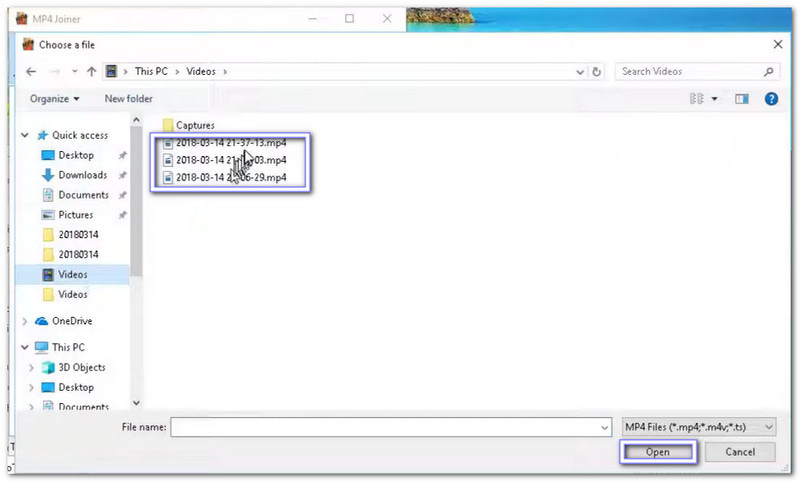
Step 3Use the Up and Down arrows to change the clip order if needed.
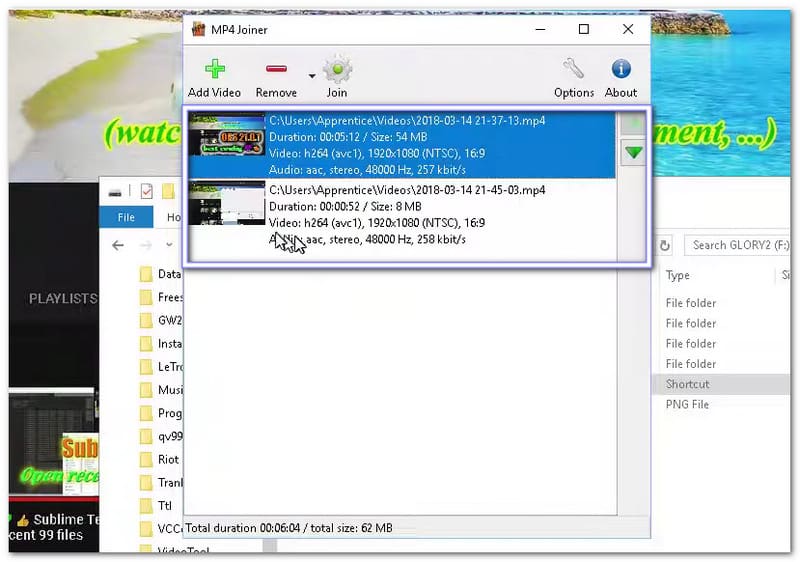
Step 4Click the Join button and choose a folder to save your merged MP4 video.
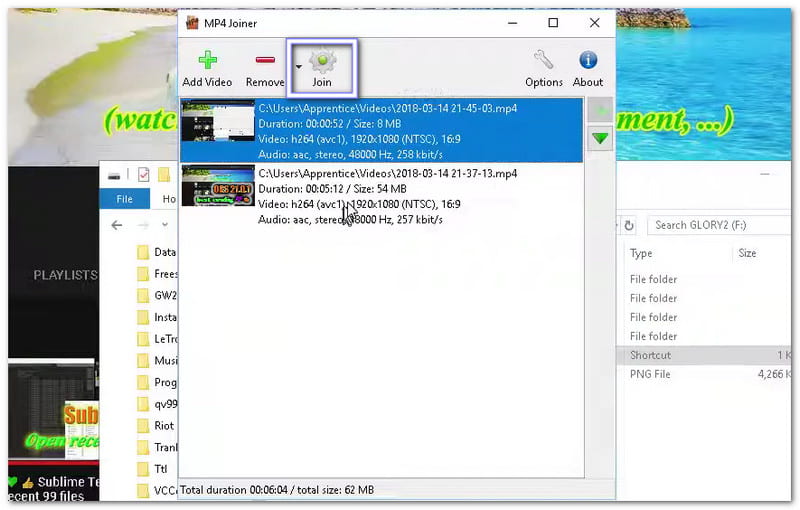
- Pros
- Works across multiple platforms
- No re-encoding, so no quality loss
- Fast and lightweight for quick merges
- Cons
- Only supports MP4 files
- No advanced editing features or effects
Part 3: Top 2 Ways to Merge MP4 Videos Online
1. Online Video Cutter
Online Video Cutter is a free MP4 joiner you can use right from your browser. It keeps video clarity after merging, which is a likeable feature. Another thing is that it values both speed and security, as your uploaded files are deleted after 24 hours to keep them private.
Steps:
Step 1Go to the Online Video Cutter - Combine MP4 Files Online page. Then, click Open file or drag and drop your MP4 clips.
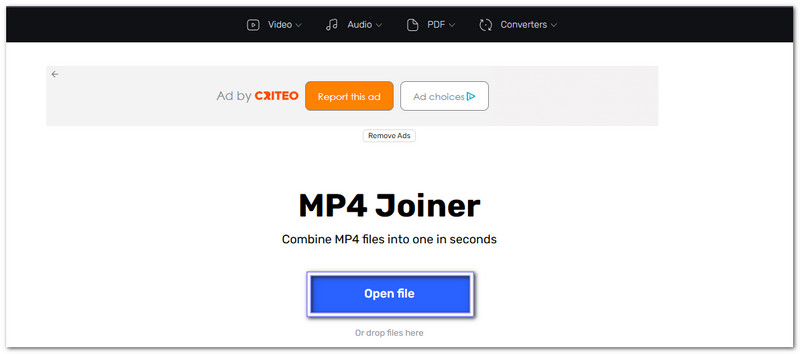
Step 2Once your files are uploaded, you will see them in the timeline. You can fix the order or trim parts of the clips if needed.
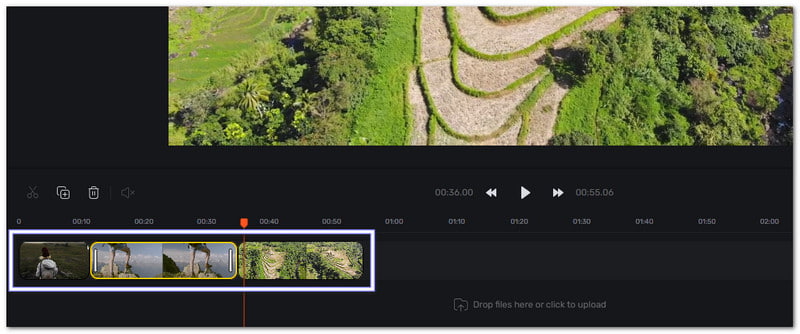
Step 3After setting everything, click the Export button to merge your MP4 videos, and then download the new combined video to your computer.
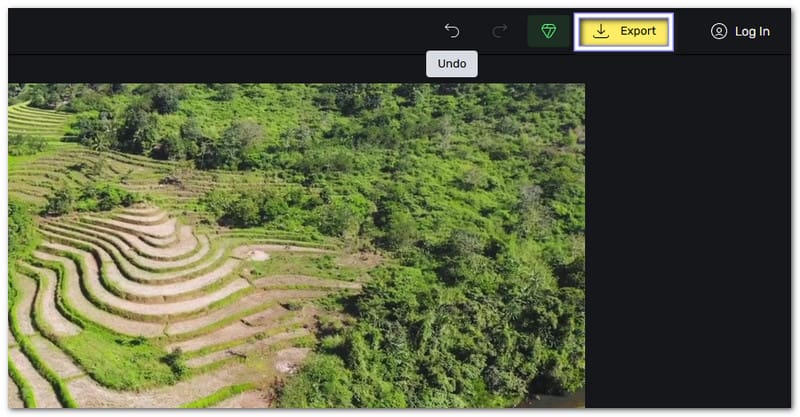
- Pros
- Free to use with optional premium upgrade
- Fast merging process and user-friendly layout
- You can also use it to merge AVI, MKV, and MOV
- Banner ads can interrupt workflow
- Cons
- Internet speed affects upload and merging time
2. Clideo
Unlike most online joiners, this MP4 joiner offers more than just merging; it lets you crop, reorder, or even add audio before exporting your MP4 video. The merged file can fit popular aspect ratios, which is perfect for YouTube or Instagram.
Steps:
Step 1Visit the Clideo - MP4 Joiner page and click the Choose Files button. Then, upload all the MP4 videos you want to combine.
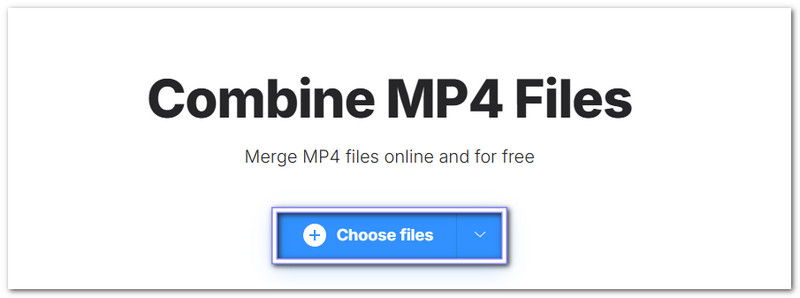
Step 2Rearrange the clips by dragging them into the right order. You can also adjust the duration, add background music, and set the aspect ratio if you want to make your video look better.
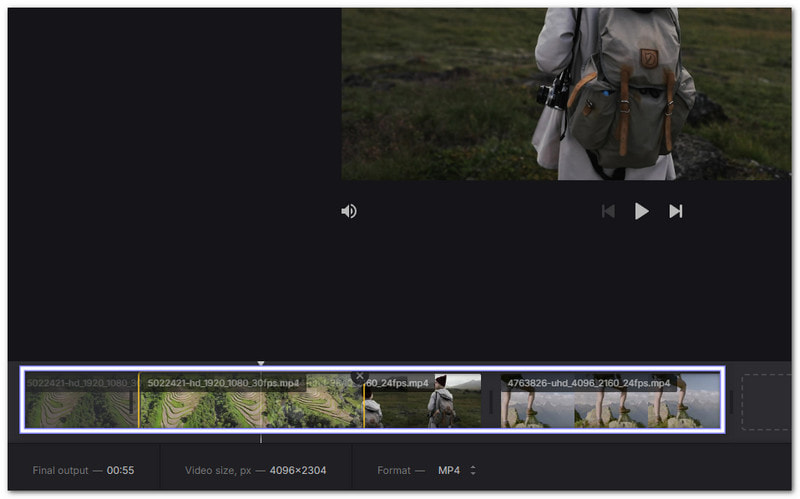
Step 3Once done, click Export to start merging. After the process, preview your final video and press Download to save your merged MP4 to your device.
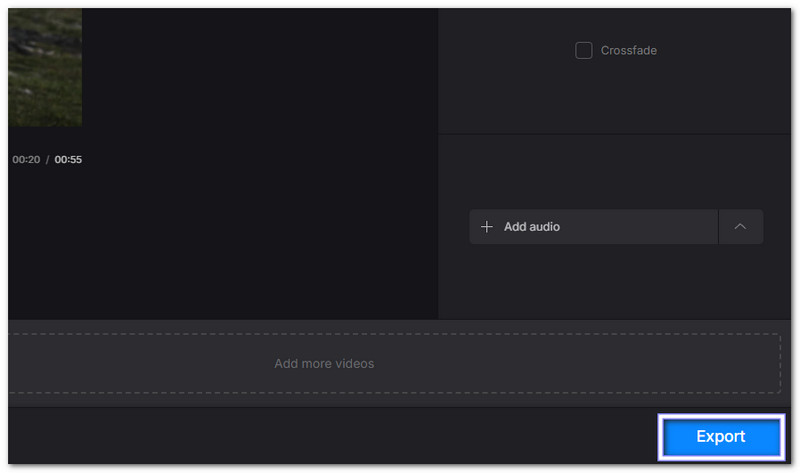
- Pros
- Easy preview and export options
- Works with cloud and URL uploads
- Supports multiple output formats and aspect ratios
- Cons
- Adds a watermark on the free version
- The merging process can take longer with large files
Mastering how to combine MP4 video with audio offers many perks. You do not have to keep opening separate files or struggle with syncing clips. With the help of AVAide Video Converter, merging becomes quick and easy. It not only joins your video and audio perfectly but also improves the quality for a cleaner, smoother result.
Your complete video toolbox that supports 350+ formats for conversion in lossless quality.




