The M2TS files, known for their high-quality videos, are difficult to play. These files contain high-quality video and audio, which may be large and inconvenient for some players to process. This file type is usually encountered when copying a Blu-ray disc or recording a camcorder video.
Not all media players support M2TS files; some can even have playback issues. It can be annoying sometimes, but with the right tools, you can watch your videos without problems. If you have been finding it hard, then do not worry! In this guide, you will provide four simple ways how to play M2TS files on your computer.
Part 1: The Best Way to Play M2TS Files on PC and Mac
Did you know M2TS files, commonly used for Blu-ray videos, require a reliable player to ensure smooth playback? That is where the AVAide Blu-ray Player comes in. This versatile tool supports all media types, such as Blu-ray discs, DVDs, ISO files, and high-definition videos. It performs very well on Windows or Mac without installing other codecs.
Apart from M2TS, AVAide Blu-ray Player supports MP4, WMV, and 4K videos. It also lets you enjoy Dolby Digital and DTS for clear sound quality. Some features include applying video effects, flexible playback controls, and smooth navigation, so you can tailor your viewing experience just how you like it. You can also take screenshots, adjust video settings, and even easily create playlists. So, how to play M2TS files with it? Learn that below!
Step 1To start with, go to the official website of the AVAide Blu-ray Player and download and install the software. Select the correct version for your operating system, either Windows or Mac. When it is done, open the program to start the process.

FREE DOWNLOAD For Windows 7 or later
 Secure Download
Secure Download
FREE DOWNLOAD For Mac OS X 10.13 or later
 Secure Download
Secure DownloadStep 2In the player's main window, click the Open File button. Browse your local file to locate the M2TS file you want to watch. Please select the file and click Open to load it into the program. The video will start playing right away.

Step 3While playing, there are options that you can set to control the playback. You can Pause, Play, or Skip Forward and Backward. There is also a Volume Slider to increase or lower the sound. For a better view, click the Full-screen button to expand the video. Just click the Camera button to take a snapshot of what is presented on your screen.

There you go! You have learned how to play M2TS files on PC and Mac using AVAide Blu-ray Player. Whether you are watching movies or other videos, AVAide Blu-ray Player ensures everything plays perfectly. Besides M2TS files, you can also use it to play Blu-ray movies stored on discs. Now, you can sit back, relax, and enjoy your favorite M2TS files without trouble!
Part 2: Play M2TS Files with VLC Media Player
VLC Media Player is a free and safe program for watching videos in different formats, including M2TS. It supports H.264 video and AC3 audio, meaning you do not need additional software or codecs to play your videos. Besides, it allows you to add subtitles if required. Most importantly, it is easy to operate and yields good video quality. However, the audio may not be synchronized well with the video, especially when working with high-definition files.
Are you now curious about how to play M2TS files using VLC Media Player? Check out the steps below!
Step 1Open VLC Media Player on your computer.
Step 2At the top, click Media, then select Open File... from the drop-down menu. A display will appear. Look for the M2TS file you want to play on your computer. Then, please select it and click Open.
Step 3If you want to play multiple M2TS files, use the playlist feature. Press Ctrl + L to open the playlist. Then, drag and drop your M2TS files into the playlist. You can play them in any order or individually.
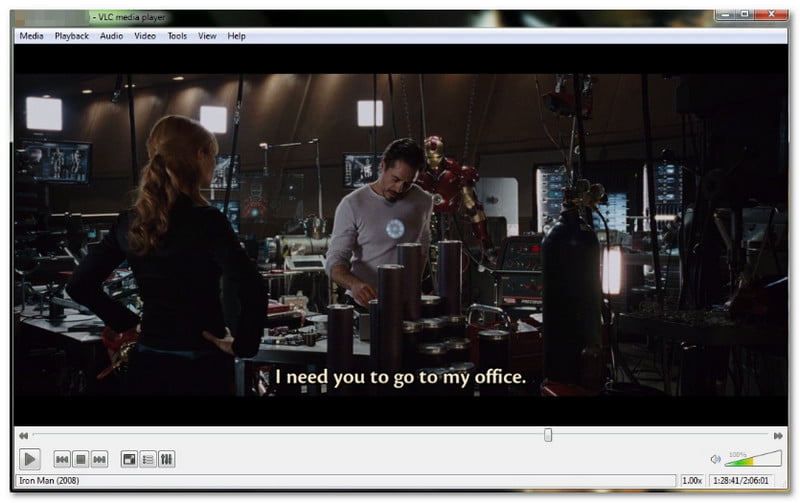
Part 3: Play M2TS Files with MPC-HC
Another way to learn how to play M2TS files on Windows is by using Media Player Classic - Home Cinema (MPC-HC). It supports numerous video file formats, and M2TS is one of them. When you open M2TS files with it, it will play without needing additional plugins or programs.
Also, it has some functional playback controls such as play, pause, fast forward, rewind and volume control. However, the basic interface is unsuitable for those requiring additional functions or options.
Step 1Go to the official MPC-HC website and have it downloaded and installed on your Windows computer.
Step 2Open Media Player Classic - Home Cinema, click File at the top, and select Open File… from the menu.
Step 3Find your M2TS file on your local file and click Open.
Step 4The M2TS file will start playing, and you can use the playback controls to play, pause, or adjust the volume.

Part 4: Play M2TS Files with PotPlayer
Available only on Windows, PotPlayer is a popular media player known for its flexibility and support for high-quality video playback. It can manage many video formats, including M2TS files. Besides that capability, it provides numerous customization options. You can also tweak the settings to improve your viewing experience. However, because of its many settings, it ended up confusing new users. Plus, the program sometimes freezes or crashes, especially with large files.
Step 1First, to play M2TS files with PotPlayer, open the program on your computer.
Step 2You can drag and drop the M2TS file into the PotPlayer window or click the Open button to find the file on your computer.
Step 3When watching the video, you can control it with basic options such as play, pause, forward, backward, stop, increase or decrease the volume, or toggle the screen to full size.
Step 4If you require more choices, click the mouse's right button on the video window. It will open a menu where you can set video and audio options, switch subtitles, modify the speed, add filters, and much more.

Playing M2TS files might initially seem tricky, but it becomes simple with the right tools. We hope you learned how to play an M2TS file from the steps above. We provide different ways to suit your needs and simplify playback on your computer.
For the highest video and audio quality, it is recommended that specialized software such as AVAide Blu-ray Player be used. It provides outstanding video and sound quality, making your experience smooth and fun. Now, you can play your M2TS files and other videos easily!
Full-featured multimedia player to play Blu-rays, DVDs, 4K UHDs, and other video/audio files.




