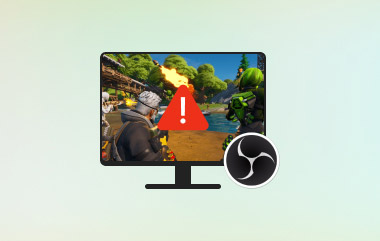You recorded your content with OBS, now it needs that final touch to make it shine. Cutting awkward pauses, adding music, or dropping in some simple effects can turn a plain recording into something people actually enjoy watching. The challenge is finding the right tool to get it done fast and right. In this guide, we will explore the top software and online platforms to OBS edit video with ease. No matter your skill level, you will find an option that fits your workflow and helps bring your vision to life.
Part 1: Top 3 Video Editing Software for OBS on Desktop
If you need to trim, cut, or enhance your OBS screen recorder footage without installing software, these tools offer a simple way to get the job done. Here are three of the best online options for fast and flexible video editing with OBS recordings.
1. AVAide Video Converter - Top Recommendation
Platform: Windows, Mac
AVAide Video Converter is better than just a converter; it is an all-in-one video editing software for OBS recordings. Designed with ease of use in mind, it features a user-friendly interface paired with powerful, AI-enhanced editing tools. You can trim, crop, rotate, or merge your OBS footage in just a few clicks, but it also goes further.

FREE DOWNLOAD For Windows 7 or later
 Secure Download
Secure Download
FREE DOWNLOAD For Mac OS X 10.13 or later
 Secure Download
Secure DownloadIt has such high-end functions as audio enhancing, noise removal, 3D Maker, and onboard compressor, which makes this tool one of the most versatile in this list. The software handles an enormous list of well-liked and obscure video/audio sources and codecs, and this feature enables you to compile and save material that can pass muster on any platform.

- Pros
- Easy to use for all skill levels
- Batch editing supported
- No watermark on exported files
- Cons
- No timeline-based advanced editing
2. Shotcut
Platform: Windows, Mac, Linux
Shotcut is a versatile OBS editing software to be used by individuals who desire all the control at a low cost. It also possesses editing of a timeline, various filters, transitions, and the ability to work with numerous formats. One possible downside is that the interface may prove confusing to new users, although it is extremely customizable, and the community that uses it is active.

- Pros
- Net free and open source
- Format and directional Flexible
- Community support and frequent updates
- Cons
- The interface can be overwhelming at first
- Not as fast or sleek on lower-end systems
3. Adobe Premiere Pro
Platform: Windows, Mac
Adobe Premiere Pro is a professional-level OBS video editing software used by serious editors and content creators. It also supports multi-track timelines, motion graphics, and has a lot of accuracy controls and is designed to work through complicated workflows. It is compatible with the Adobe package; however, the high learning cost and a monthly fee might not be suitable for everyone.

- Pros
- Industry-standard editing power
- Deep control over visuals and audio
- Ideal for large, detailed projects
- Cons
- High cost and system requirements
Part 2: Top 3 Video Online Editing Tools for OBS Recordings
1. Clipchamp
Those who want an OBS recording editing software in the form of a browser-based software can use Clipchamp. It provides a drag-and-drop editor, templates, audio components, and transitions. With it, you can post your OBS videos directly and edit without any hassle. It is also linked to OneDrive and has simple exports to social media platforms.

- Pros
- Easy-to-use interface
- Free plan available
- Built-in stock media and effects
- Cons
- Watermark on free exports
- Limited to Chrome and Edge browsers
2. Kapwing
Kapwing makes video editing with OBS fast and collaborative. It supports all major video formats, including the ones OBS exports, and lets you trim, resize, caption, and even add subtitles. It is great for teams or individuals working remotely, with features for real-time editing and auto-captioning.

- Pros
- Clean interface, no steep learning curve
- Automatic subtitle generation
- Team collaboration features
- Cons
- Limited export quality on the free version
- Upload speed depends on the internet connection
3. VEED.IO
VEED.IO answers the common question: Can you edit videos in OBS? OBS is all about recording, whereas VEED.IO has no problem offering the post-editing portion. With aspects such as text, transition, filter, and AI voice transcription, such a tool presents. It is the one they use when they need quick cleanup or polishing before upload.

- Pros
- Modern and responsive UI
- Supports subtitles, effects, and audio cleanup
- No software install required
- Cons
- The free version includes a watermark
- Occasional lag with large video files
Part 3: Recommended Editing for OBS Recordingss
1. Audio Enhancements
Good sound can make your OBS videos much better. Start by removing background noise so your voice is clear. Make sure the volume is even, whether it is your voice, game audio, or music. Adding background music or sound effects can also make your video more exciting. If you are wondering how to edit videos in OBS, the editing happens after recording using another tool, not directly in OBS.
2. Visual Improvements
Improving the look of your video helps keep people watching. Add captions or subtitles so viewers can follow along easily. Zoom in on important parts, use highlights, and add notes to explain things clearly. Custom cursors also help in tutorials. Many ask, can OBS edit videos, but OBS is mainly for recording; editing needs a different program.
3. Engagement Boosters
To make your video more fun and professional, you can add intros, outros, and lower thirds like name tags. Picture-in-picture lets you show your face while showing something else. Transitions between clips and timers can keep your viewers focused. If you are learning how to edit in OBS, it is important to know that these effects are added after recording.
4. Content Organization
Cleaning up your video makes it easier to watch. Cut out boring parts, move clips around, crop videos on OBS or split the screen to show different views. Adding chapters or timestamps helps viewers jump to the part they want. If you are editing OBS multi-camera with Lightworks, it is a great tool to organize and switch between angles smoothly.
5. Visual Enhancements
Make your video stand out with color fixes and cool effects. You can also add filters, watermarks, or even change the background using a green screen. These things can not be done inside OBS. So, can you edit videos on OBS? The answer is no; editing should be done after recording with other software.
6. Accessibility Features
Make sure your videos are easy for everyone to watch. Add captions for people who can not hear the audio. You can also add audio descriptions and make sure the text is easy to read with good contrast. Many beginners ask, Can OBS edit videos, But remember, OBS is only for recording. You will need an editor to add these features later.
OBS is a great tool for recording, but editing is where your content truly comes to life. With the right video editing software for OBS, you can clean up your footage, add effects, and create a more engaging experience for your viewers. From fixing audio and improving visuals to organizing scenes and adding captions, post-production editing helps your videos look polished and professional. Take the time to explore different editing features and find the tools that match your style. With a bit of effort, you can turn any OBS recording into something worth watching and sharing.
Your complete video toolbox that supports 350+ formats for conversion in lossless quality.