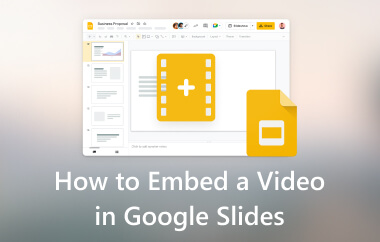Are you struggling to merge videos into one? You may have several clips and wish to merge them but need help to begin the process. Well, do not worry! You are lucky because we have the best solution for you. This guide will teach you four simple techniques to merge videos. Let us get started and make video merging fun and easy!
Part 1: The Best Method to Combine Videos on Windows & Mac
For those wanting the best way to combine videos on Windows or Mac, AVAide Video Converter provides that. It has a built-in video merger that makes combining videos easy and allows you to rearrange the clips as needed manually.
In addition, the AVAide Video Converter goes beyond just merging. You can edit your videos to correct the orientation, remove unwanted frames, apply filters, and more. There is also a trimming feature for removing any extra parts you do not want. Before combining your videos, you can name the file and adjust the output settings, including format and resolution, to match your needs.
Step 1Go to AVAide Video Converter's official website and download the compatible version with your operating system. Then, install it by following the on-screen prompts. After installation, open it.

FREE DOWNLOAD For Windows 7 or later
 Secure Download
Secure Download
FREE DOWNLOAD For Mac OS X 10.13 or later
 Secure Download
Secure DownloadStep 2Navigate to the More Tools tab and search for Video Merger. It can help you merge videos into a single piece.

Step 3Hit the (+) button to add the videos you desire to combine. Once your videos are imported, you will see them listed in the order you added them. Drag and drop each video to reorder them as needed.

Step 4Use the Edit option to refine your videos. You can rotate, crop, apply effect and filter, add watermark, etc. Remember to click the OK button on every change applied in each section.
You can also use the Trim option to remove unwanted parts. So that only the parts you want to see will remain in your combined video output.
Step 5Head to the Name option and enter the name you prefer. Move to Save to option and select where you want your output to be located. Hit the Output option and fine-tune video parameters based on your needs.
Finally, click the Export button. AVAide Video Converter will combine all the clips into one video file. Once completed, you will find your merged video in the specified output folder.
Part 2: How to Combine Two Videos with Adobe Premiere Pro
You can combine clips with precision and control with Adobe Premiere Pro's timeline and nesting features. You can easily combine two video clips in one seamless sequence. It makes it perfect for both simple merges and more complex video projects. Adobe Premiere Pro provides features to ensure accuracy for anyone who wants to combine videos smoothly and professionally.
Step 1Open Adobe Premiere Pro and start a new project. From the top menu, click on File, then choose New.
Step 2Go to File again, and select Import. Please find the two videos you want to combine and click Open to bring them into the project.
Step 3Once the videos are imported, they will appear in the Project panel. Drag each video and drop it onto the timeline to begin editing. Click on each video in the timeline while holding down the Shift key to choose both clips simultaneously.
Step 4Right-click on one of the selected clips and pick Nest from the dropdown menu. You only need to right-click one of the clips to open this option.
A display will pop up asking for a name for the nested sequence. Enter a name, then click OK to confirm.
Step 5ow, you will see that the clips have merged, and the background will turn green. It indicates that the videos are successfully combined into one sequence.
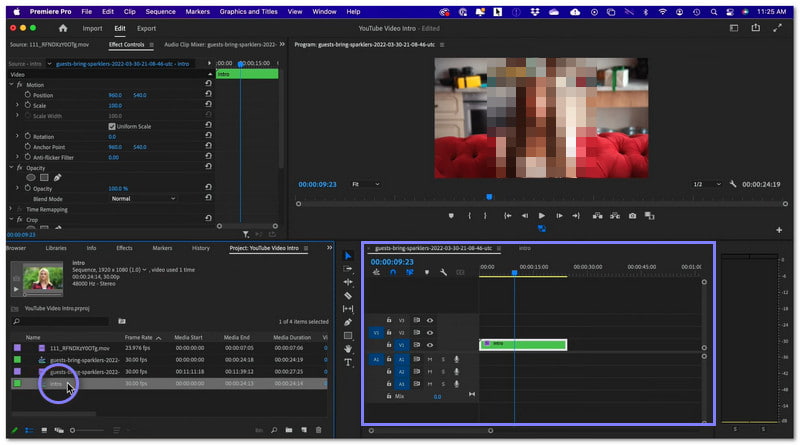
Part 3: How to Merge Two Videos in DaVinci Resolve
A powerful video editing program, DaVinci Resolve, makes merging two videos easy. It provides features like drag-and-drop. It makes it easy to place clips together in the timeline. You can also make sure that there are no spaces between clips. Also, it enables you to merge several clips into one compound clip, which is useful for sorting.
Here is how to merge two videos in DaVinci Resolve:
Step 1Start by downloading DaVinci Resolve to your computer.
Step 2Open the program. Click the File menu, then choose Import and Media. It will let you browse and add the video clips you want to merge.
Step 3Ensure your video clips are on the same timeline and there is no space between them. Use your mouse to select all the clips you want to merge. If the clips are not on the same timeline, you cannot join them.
Step 4After selecting the clips, right-click on the selection and select New Compound Clip, or go to Clip and then New Compound Clip.
Step 5You will then be asked to name the new clip. Click Create, and DaVinci Resolve will combine your clips into one.
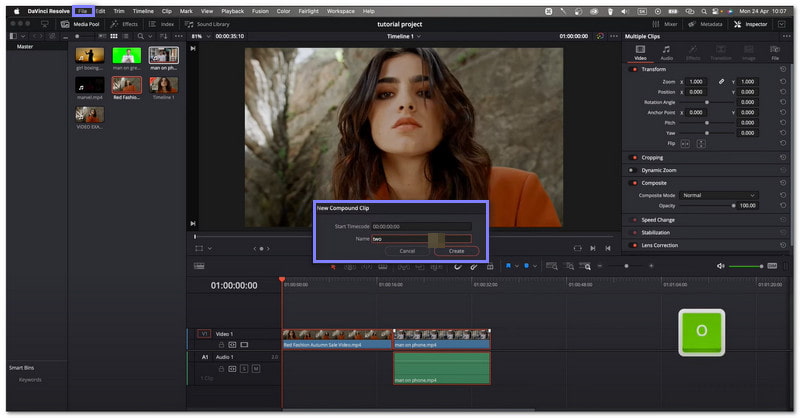
Part 4: How to Combine Videos in OBS
OBS is a powerful video streaming and recording program. One of its best features is combining multiple videos into one. In addition, you can resize these videos and place them precisely where you want. The best part is that it is free to use, easy to set up, and perfect for anyone looking to combine videos without expensive programs.
Learn how to combine videos using OBS below:
Step 1Start by opening OBS on your Mac or Windows computer.
Step 2Hit the (+) button in the Scenes box to make a new scene. Name it whatever you like.
Step 3Next, click the (+) button under the Sources box and choose Media Source. Then, pick the first video you want to add and click OK.
To add more videos, repeat the step for each video. Each one will be added to the list of sources. You can arrange the order of videos if needed.
Step 4You can resize each video by clicking and dragging its corners. You can make each video fill the screen or leave space around them.
Step 5Once everything is set up, click Start Recording. When one video ends, the next will automatically start, and your videos will play one after the other.
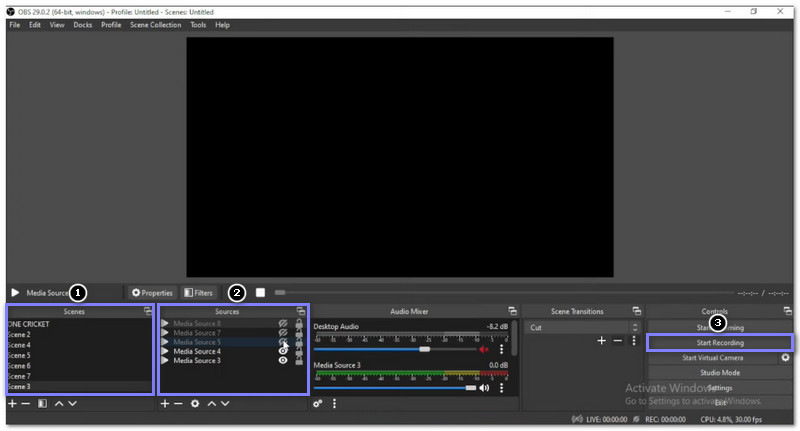
There you go! You have learned how to combine two videos using different tools. Each may offer unique features, but they all do the job when merging videos. If you want an outstanding tool, AVAide Video Converter is a great choice. Not only can it help you merge videos, but it also provides editing options to perfect your final clip. Best of all, it is available for both Mac and Windows. So download it now and enjoy creating videos with ease!
Your complete video toolbox that supports 350+ formats for conversion in lossless quality.