Imagine dusting off an old movie collection and wishing it looked sharper on your new 4K TV. That is where DVD upscaling comes in. Many people still have cherished films on DVD, but the lower resolution often looks blurry or pixelated on modern screens. With the right tools and techniques, you can transform those standard-definition discs into crisp, vibrant videos that feel fresh again. Whether you use powerful software, advanced BD/DVD players, or smart editing tricks, upscaling lets you enjoy your favorite classics with improved clarity, richer colors, and smoother detail, making them a joy to watch all over again.
Part 1. Can DVDs Really Be Upscaled
Yes, DVDs are capable of being upscaled, but the term upscaling needs to be understood correctly. For both NTSC and PAL regions, a standard DVD has a 480p and 576p resolution, respectively. This means that for NTSC users, a DVD's resolution is 480p and for PAL users, it is 576p. Neither of the formats, as mentioned earlier, is capable of simply infusing detail. Rather, images 480p, 576p, 720p, 1080p, or 4K are processed using certain algorithms to stretch the image.
While upscaling does smoothen edges and diminish pixelation, it is impossible to recreate details that were never there to begin with. This hinges on the upscaling DVD player's chip or software, the DVD itself, and the display being used. Sometimes, the use of modern-day AI-powered upscaling tools does provide sharp results, but like always, there needs to be a balance between expectations and reality. As mentioned before, it will look better than a raw DVD but will be far from the sharpness of true HD or 4K.
Part 2. Best DVD Upscaling Software
AVAide DVD Ripper is an all-inclusive tool suitable for ripping off DVD content and upscaling the data files to high-quality digital files. It processes DVDs and folders and even ISO images, and in return gives out 300+ formats like MP4, MKV, AVI, MOV and so on. Its powerful processing and GPU acceleration help to modify the DVD ripping settings so that the resultant video is sharper and higher resolution, making the software a must-have to revive old DVDs.
- Convert DVDs to 720p, 1080p, or 4K while preserving detail.
- Output in MP4, MKV, MOV, AVI, and more for broad compatibility.
- Adjust bitrate, encoder, and frame rate for cleaner visuals.
- Trim, crop, color-correct, and add filters for a polished result.
- Rip and upscale at up to 30× speed with no quality loss.
Step 1Get the Tool and Install
Get the software for DVD upscaling from its official page. Run through the installation steps and install the software on your computer.
Step 2Load Your DVD
Place the DVD in the disc drive of your computer, and click on the Load DVD button in the software. Alternatively, you may load from DVD folders or ISO files.
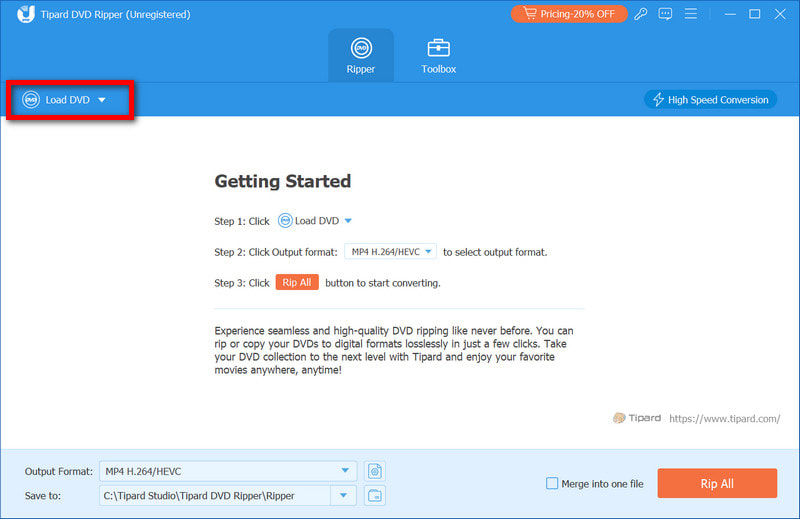
Step 3Increase the Output Quality
Go to the Output Format menu and select a higher quality output than the original DVD resolution, like 1080p or 4K.
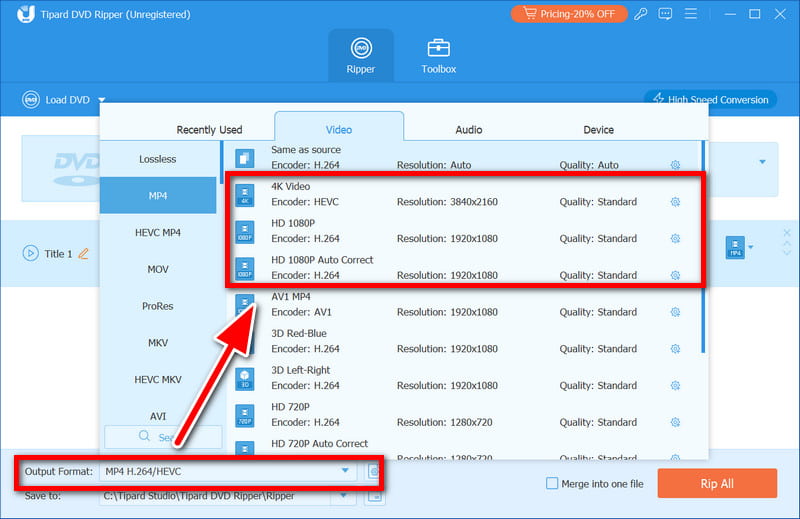
Step 4Control Video Quality
Choose the preferred encoder and bitrate in the settings or advanced tab to enhance the quality of the video through filtering.
Step 5Commence the Process
Hit Rip All. It will now process your DVD and will run through upscaling it to turn it into a file that can be played on modern devices.
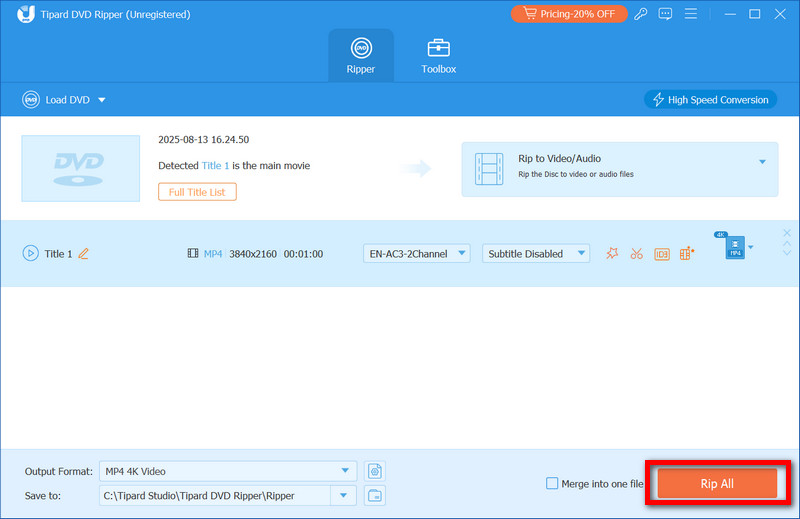
Part 3. BD/DVD Players with AI Upscaling
Standalone BD or DVD players equipped with AI upscaling features typically deliver sharper, cleaner, and more vivid visuals compared to the video upscale Modern televisions offer. These standalone players, especially when connected to a good quality screen, use sophisticated processors equipped with noise removal, detail enhancement, and color improvement features. In the DVD upscaling performance section, I have mentioned two models that I have found to be the best.
Panasonic DP-UB820
With its HCX (Hollywood Cinema Experience) processor, this item is a finely engineered 4K Ultra HD Blu-ray player. Enjoy precise and detailed upscaling. Movie enthusiasts desiring excellent color balance, precise rendering, and minimal artificial sharpness will enjoy this model. Moreover, it can upscale media while supporting HDR10+, Dolby Vision, and a wide color gamut.

Features:
• Cinema-grade upscaling and color managed by the HCX processor
• Multi HDR: HDR10 and Dolby Vision compatible.
• Noise Reduction: DVD artifact compression noise reduction.
• Wide Color Gamut: Greater and more lifelike hues.
• Premier Audio: Supports Dolby Atmos and DTS: X.
Average Price: Roughly 400 USD.
Sony UBP-X800M2
This 4K Ultra HD Blu-ray player features smooth AI upscaled and natural video enhancement. It sharpens images without losing detail or increasing noise. Other features include a chassis that is vibration-resistant for reliable playback with older discs. It also supports high-res audio formats, Dolby Vision, and HDR10.

Features:
• 4K Upscaling Engine: Removes artificial sharpening.
• Dolby Vision & HDR10: Enhanced brightness and contrast.
• Hi-Res Audio: Supports DSD, FLAC, etc.
• Stable Chassis: Minimized playback errors.
• Wide Format Support: Plays DVDs, Blu-rays, 4K UHD, SACD, and CDs.
Average Price: Approximately USD 300.
Part 4. Advanced Tips for Best Results
Pre-Processing Steps
Before upscaling DVDs on a computer, these steps are necessary.
1. Reduce Noise Prior to Scaling: Use noise reduction prior to scaling to scrub grain and compression artifacts. This lets the upscaler deliver its best sharpening with minimal false edges, sharpening artifacts, and details, ensuring a cleaner and more natural upscale image.
Step 1Use editing/upscaling software to import your DVD video and complete the steps with the noise reduction filter.
Step 2Activate noise reduction and adjust the amount so that the grain and compression artifacts are reduced to a minimum, but the image does not become overly soft.
Step 3Process a trimmed section to validate the mask before rendering the entire video.
2. Remove Motion Artifacts: Stabilize footage that contains motion artifacts. If the motion is controlled by the camera, analyzing motion and adjusting as necessary eliminates shake. This is often necessary on handheld footage, but can also happen on mounted footage that is poorly secured.
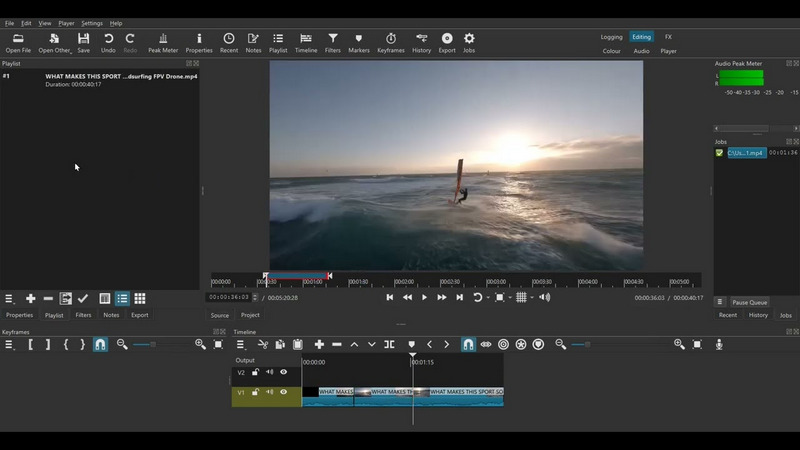
Step 1Open your video and an editor that has Shotcut-like stabilization tools.
Step 2Apply stabilization and allow the software to evaluate the footage.
Step 3Adjust the smoothness level so movements look natural; avoid setting it too high, as it can cause warping.
Post-Processing
Let's look at an area of improvement after upscaling is done. Tweak the following:
1. Artifact Masking: Adding a light layer of fine grain can help mask the artifacts that texture the plastic appearance after aggressive upscaling. The video restoration is more organic.
2. DVD Restoration: Color correction can be essential since DVD sources may suffer from limited dynamic range or faded colors.
Step 1Correct the white balance and adjust the color wheels to regain accurate color representation.
Step 2Color correction restoration requires over-saturation for the vibrancy to be more apparent.
Step 3Increase the contrast of the image while being careful not to lose detail in the shadows or highlights.
Upscale DVD to revisit cherished films that may have fallen to the wayside. With the appropriate hardware and software, today, high-resolution displays, upscaling, and enhancing standard definition discs can be made to look far sharper and more vibrant. From AI-enabled BD/DVD players to even ripping software, these approaches will safeguard your cherished films and enable them to be appreciated in exquisite detail for years.
Best tool for ripping and converting DVD Disc/Folder/ISO image file into over various formats.



 Secure Download
Secure Download


