Yes, there is. That is called a slideshow. It lets you share many memories in just one post. You do not need to upload each photo or clip individually. You can put them all together and post them as a group.
In this guide, we will teach you how to make a slideshow on Instagram. It is easy to do. You will also learn other significant aspects of creating it.
So, if your camera roll is full of beach shots, captured flowers, pet videos, or fun moments with friends, this is for you.
Part 1: Significance of Making a Slideshow on Instagram
Sharing more than one photo or video in a single post can be a smart move. That is why making a slideshow on Instagram can help you show more, tell more, and connect more. Let us take a closer look at why it matters.
1. Tells a Story Step-by-Step
Slideshows let you show parts of a story one by one. You can share a moment from start to end. It makes your post feel like a short movie or photo album.
2. Shows More in One Post
Instead of making ten separate posts, you can use one slideshow. It keeps your page clean. It also makes people stay longer on your post.
3. Helps People Focus
Each photo or clip gets its own space in the slideshow. So people will not miss anything. They can go at their own pace, one slide at a time.
4. Gets More Likes & Comments
When people swipe through each slide, they spend more time on your post. It tells Instagram your post is good. It may then be shown to a larger audience.
5. Perfect for Teaching or Showing Steps
Slideshows are great for step-by-step tips or guides. You can show how to cook, how to draw, or how to do something cool. One step per slide makes it easy to follow.
6. Makes Your Page Look Better
When used well, slideshows can make your page stand out. Your posts look more fun and planned. It helps if you want to grow your followers or showcase your work.
7. Lets You Mix Photos & Videos
Instagram allows you to add both photos and videos in a single slideshow. It can be more fun and alive.
In short, slideshows help you do more with one post. They make your story clear, fun, and easy to follow. And they can help your page grow without extra work.
Part 2: How to Make a Slideshow on Instagram with Music
You took some nice beach photos last weekend. You also captured a few flowers on your walk. Now, you want to put them all together in one slideshow and post it on Instagram. You want it to have music, too, so it feels more fun and alive. How do you make a slideshow on Instagram with music?
AVAide Video Converter can help you achieve all that. It is super easy to use. With just one click, you can incorporate or load all your photos and videos. You could drag them around to fix the order. You will even see all the changes right away on the preview screen.
What is cool is that it also lets you add music. You can choose your own song, set the volume, and match it with your photos or videos. If you want to turn simple photos into a fun video with music, AVAide Video Converter is the perfect option.
- Add start and end titles to make your slideshow feel complete.
- Gives you control over the output settings, such as format and quality.
- Offers editing tools like rotate, crop, effects, filters, and watermark.
- Allows you to combine media files into one single slideshow project.
Rely on the tutorial below to master how to make a slideshow on Instagram with music:
Step 1To get started, download the AVAide Video Converter from its official website. Install it on your computer. After that, open the program.
Step 2From the main screen, click the MV tab. Now, press the (+) sign to pick photos or videos from your desktop. You can pick as many as you want. If the order feels wrong, drag each file to where it should be. Just click, hold, and move the files.

Step 3Click the Edit button. You will now see tools to refine your clips.
• Rotate & Crop: Turn or crop your photos or videos the way you like. You can also pick the right size or zoom style.
• Effect & Filter: Make your images brighter or softer. You can adjust the hue and contrast or even select a cool filter.
• Watermark: Want your name or logo on it? Add text or image watermarks here.
Always press OK to save each change.

Step 4Next, click the Theme option. Select a style that suits your vibe, such as happy, blank, chic, or simple. Refer to the preview screen to see how it appears.
Now, go to Settings to type your Start Title and End Title. Then, move to Audio Track. To add music to your slideshow, check the box that says Background Music. Press the (+) button to pick a song from your folder. You can also fine-tune the Volume or Delay if the music is too loud or starts too early.

Step 5Navigate to the Export tab. Here, you can pick your Format (like MP4), Resolution, Quality, and Frame Rate. For Instagram, MP4 files with square or portrait orientation work best.
Finally, hit the Start Export button. Please wait for the file to save. Once it is ready, you can upload your slideshow to Instagram with music!

There you go! You just made a slideshow with music using AVAide Video Converter. As mentioned above, AVAide Video Converter offers editing tools. So, you can also use it to apply filters, resize, and rotate videos for Instagram. Indeed, it has many things it can do!
Part 3: How to Upload a Slideshow to Instagram
You just finished making your slideshow. It has your favorite photos and videos. It even has music that matches the mood. Now, it is time to show it to your followers on Instagram. Uploading it is easy. Just follow these steps one by one!
Step 1Suppose that your slideshow is now on your phone, so open Instagram. At the upper right of the screen, tap the (+) button. It is where you always go to create a new post. Choose Post from the menu if it asks.
Step 2Instagram will open your phone's gallery. Scroll to find the slideshow video you saved. Tap it. Then, hit Next.
Step 3On the next screen, you can use a filter to change how your video looks. You can also cut the video to make it shorter if you want. If it already looks great, tap Next again..
Step 4Now, type your caption. Say something about the slideshow. You can also add hashtags, tag friends, or choose a location. These help more people see your post.
Step 5Once everything looks good, tap Share. Your slideshow with music is now posted to your Instagram feed!
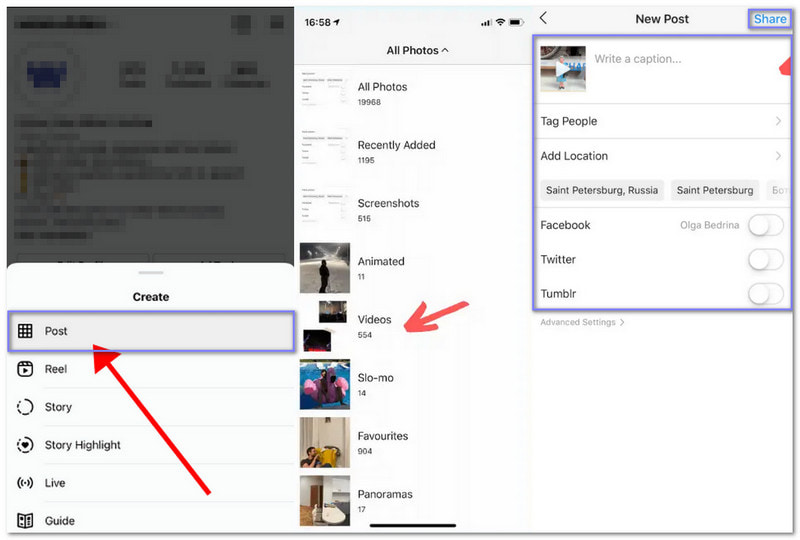
Tip: Enable the High quality uploads option from the settings to increase video quality on Instagram. With that, your future uploads do not look blurry or pixelated.
If your friends ask, "How do you make a slideshow with music on Instagram?" you can now confidently help them, as you already know how. With that, your friends can also try to upload a slideshow on their Instagram accounts. Of course, it would be best if they use AVAide Video Converter to achieve that. Simply add your photos or videos, include music, and save it all in one click. Try it today. Let your slideshow tell the story!
Your complete video toolbox that supports 350+ formats for conversion in lossless quality.



 Secure Download
Secure Download


