Resizing photos for Instagram matters because it ensures your pictures fit perfectly without getting cut off or losing quality when you share them. Instagram prefers specific sizes for different types of photos, whether square, vertical, or horizontal, to display them beautifully on everyone's feeds. When you resize your images to match these preferred dimensions, you guarantee that your posts catch people's attention as they scroll through their Instagram. Ready to take your photos to the next level? Let us discover how to resize photos for Instagram now!
Part 1. Why Do I Need to Resize Photo for Instagram
Instagram has specific guidelines for photo sizes to ensure your images look great on the platform. When you upload a photo that does not fit these guidelines, Instagram might crop or compress it, making your picture blurry or cutting off important parts. Resizing your photos beforehand helps prevent this and ensures they appear just how you want them to.
Instagram Photo Sizes
| Square Images | 1:1 | 1080 × 1080 pixels |
| Landscape | 1.91: 1 | 1080 × 608 pixels |
| Portrait | 4:5 | 1080 × 1350 pixels |
| Stories | 9:16 | 1080 × 1920 pixels |
Part 2. How to Resize Pictures for Instagram
Meet the Simple Image Resizer, your go-to solution to resize images for Instagram without cropping. No need to download or install anything; it is accessible through your web browsers on your computer or mobile device. This online-based photo resizer offers Instagram image sizes you can pick from. These include profile picture size, square photo size, post size, story size, etc. The best part? It helps maintain your photo's quality while resizing. It will maintain clarity and sharpness during the photo-resizing process.
Step 1Access Simple Image Resizer's official website using your web browser.
Step 2Under the Resize for option, select Instagram by clicking the Open button.
Step 3Click the Select Images button to open your local file, and choose the photo you desire to resize.
Step 4Press the Instagram Image Size drop-down menu to see various Instagram photo sizes, and select one.
Step 5Once picked, click the Resize button and then the Download button to save your resized photo on your local file.
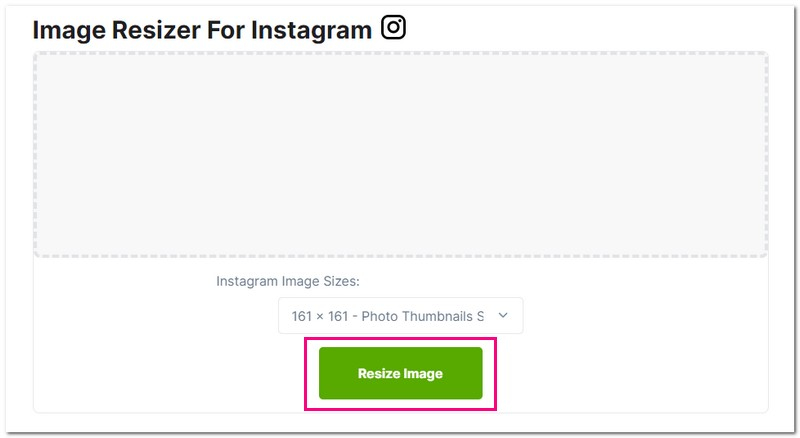
That is where how to resize photos for Instagram for free using Simple Image Resizer guide steps ends. Easy-peasy, right? This time, you do not have to worry if your picture can fit Instagram's photo size.
Part 3. Bonus: Best Tools to Make Image Clear for Instagram
1. AVAide Image Upscaler
You have taken a fantastic picture for Instagram, but it looks blurry or pixelated when you upload it. That is where AVAide Image Upscaler swoops in to save the day!
AVAide Image Upscaler is designed to make your images super clear and sharp, even when you zoom in or post them on Instagram. It uses smart technology to enhance the details in your pictures without losing quality. It works best with images containing people, products, animals, cars, and other objects. In addition, it provides a magnification option to resize your image for a crisp result. If you are ready to make your image clear, rely on the steps provided.
Step 1Go to the official AVAide Image Upscaler website using your web browser.
Step 2Click the Choose a Photo button to open your local file automatically. Select the photo you want to make clearer or sharper for Instagram.
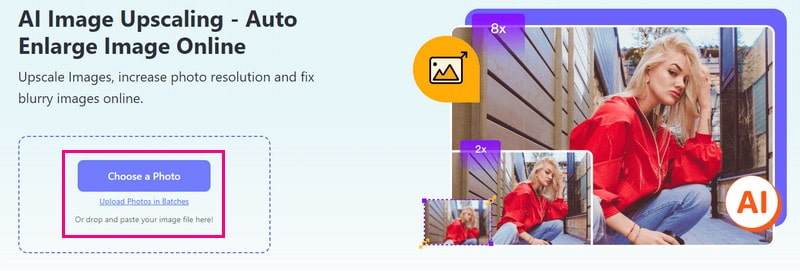
Step 3The platform will start working on your imported image. It will automatically make your image clearer, which you desire to have. In the next window, you will see your enhanced image.
If you want to resize your image, head to the Magnification option. Please select 2×, 4×, 6×, or 8×, depending on your need. Do not worry; the quality will remain even if your image is resized.
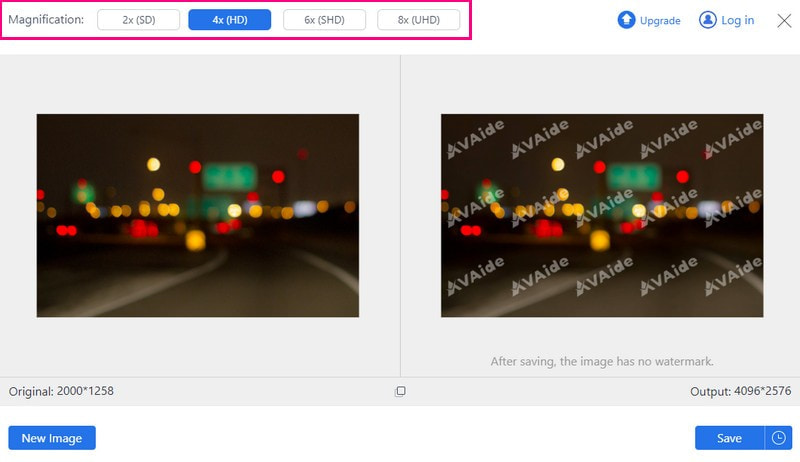
Step 4Once the enhancement is complete, click the Save button. It will download your improved picture without extra markings onto your local file. Your photo is now ready to be uploaded to your Instagram account!
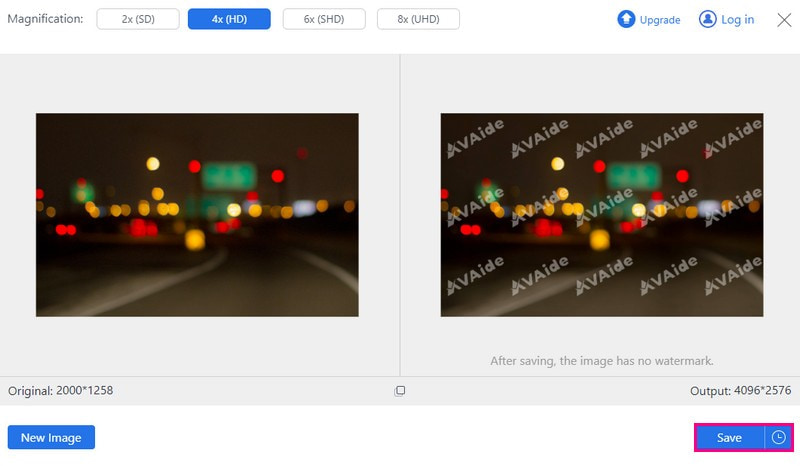
2. Picwand
A mobile application that can help you make your images clearer for your Instagram feed is Picwand. It can fix blurry or low-quality images, as it is as an image upscaler and photo quality enhancer. It uses top-notch artificial intelligence to improve images, whether a portrait, an anime, a cartoon, or a group of photos. Furthermore, depending on your requirements, you can enlarge your photos by 2×, 4×, 6×, or 8×. This application ensures a secure and stable cloud processing algorithm to deliver excellent image quality.
Step 1First, install and open Picwand on your mobile device.
Step 2Once you are in the application, click the (+) button. It lets you choose a photo from your collection stored in the phone's gallery.
Step 3The application will automatically enhance your imported image. After the enhancement process, you will see the before and after results. If you want to resize your image, select from levels 2×, 4×, 6×, and 8×.
Step 4Once satisfied, click the Upscale button. This action initiates Picwand's refining process to make your photo clearer. Afterward, save your enhanced photo directly to your device's local file.
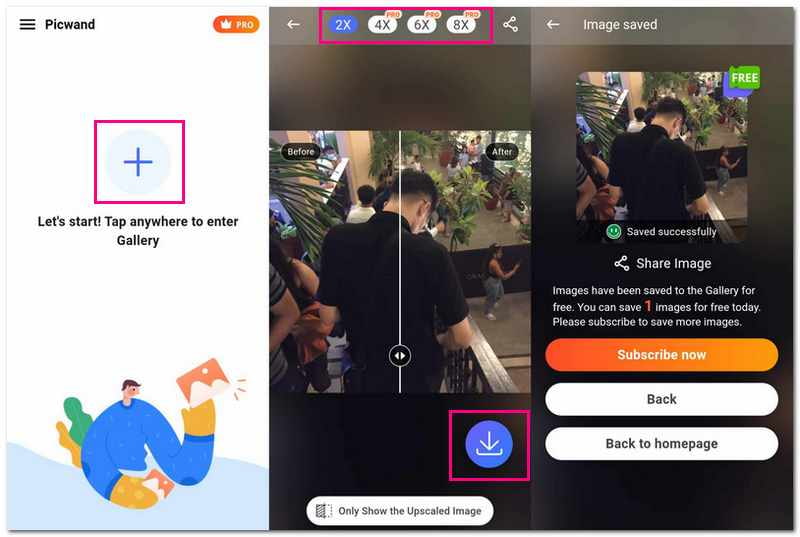
Part 4. FAQs about Resizing Photos for Instagram
How do you get the whole picture to fit on Instagram?
Getting the whole picture to fit on Instagram can sometimes be tricky, especially if it is a wide or tall photo. To do that, use the crop functionality in Instagram before posting. Pinch and zoom to adjust your photo within Instagram's square portrait or landscape dimensions. This way, you can fit the whole picture into Instagram's frame.
How do I resize a picture to fit my Instagram profile?
You cannot make your Instagram profile picture bigger than a square that is 110 × 110 pixels. If your picture is too large or not square-shaped, Instagram will cut off the extra parts to fit it into that small space.
Why are my Instagram pictures not full-size?
If your picture does not match the proper shape, Instagram will cut off the edges to fit. Instagram makes it bigger, 320 pixels wide if it is small. And if it is huge, Instagram will shrink it to 1080 pixels wide to fit better.
What are the best dimensions for Instagram photos?
Square pictures should ideally be 1080 pixels wide and 1080 pixels tall. Aim for 1080 pixels wide and 1350 pixels tall if it is a taller, vertical picture. For wider, horizontal photos, try to make them 1080 pixels wide and 608 pixels tall. These sizes help your photos look their best on Instagram without getting cut off or losing quality.
Does resizing affect the quality of my photos?
Making your pictures the right size for Instagram keeps them looking nice. But if you resize them too much, they might not look as good anymore.
Learning how to resize images for Instagram is vital to making your posts stand out. But if you are worried about losing quality when resizing, consider using AVAide Image Upscaler. This web-based image upscaler ensures your images stay crystal clear. It can preserve the details and sharpness of your photos while fitting them perfectly into Instagram's preferred dimensions. Say goodbye to pixelation and hello to high-quality, Instagram-ready images with AVAide Image Upscaler!

Our AI technology will automatically enhance the quality of your images, remove noise and fix blurry images online.
TRY NOW



