Sending GIFs can be more interesting than sending plain messages since it can easily convey information and emotions to people we are connected with on social media platforms. Do you want to make your own GIF? If you have an interesting clip in a flash video or SWF file format, you can turn it into an amazing GIF. SWF videos contain interactive content like animations, texts, and more. However, it became less relevant as Flash players no longer supported it. Fortunately, you can convert SWF to GIF without any hassle. Here are the practical methods and converters for changing SWF flash files into animated GIFs.
Part 1: Convert SWF to GIF with Best Quality
AVAide Video Converter is the ideal tool for converting videos and audio. The software offers over 300 output formats, including SWF video files to GIF format. Converting through this tool is quick and easy, with its understandable conversion process and user-friendly interface. The conversion can speed up to 30 times faster, making it convenient for all its users.
There is nothing to worry about regarding quality output because you can convert SWF to GIF without quality loss. Moreover, you can adjust the visual quality settings before the conversion. This includes bitrate, frame rate, resolution, and audio settings. If you want the best GIF from a SWF flash file, AVAide Video Converter is what you're looking for. Here are the steps you must take to convert through this tool.
Step 1Search AVAide Video Converter on your browser, then download and install it on your computer. As soon as it was installed, open it.

FREE DOWNLOAD For Windows 7 or later
 Secure Download
Secure Download
FREE DOWNLOAD For Mac OS X 10.13 or later
 Secure Download
Secure DownloadStep 2On the tool's interface, click the Toolbox tab, then find GIF Maker among the options.

Step 3Click the Add button on the Video to GIF option to upload the SWF file you intend to make as GIF. You can also drop or drag the SWF file on the tool interface.

Step 4If the file is uploaded, you can adjust the video settings and edit the video quality or trim the excess part of your flash file.

Step 5Once satisfied, click the Convert button at the bottom part of the tool, and get the GIF out of SFW after the conversion. Additionally, you can avoid converting any video to VR using this app, which is why you need this.
Part 2: How to Change SWF to GIF in VLC
VLC Media Player is one of the versatile software you can't miss out on. It is not just a media player but can also be a converter. This tool is free software, making it affordable to use. VLC does not support direct conversion to GIF, but converting SWF to animated GIF is possible. However, it requires manual procedure and coding to make it. Nevertheless, you can use this tool to enhance your SWF file before converting it to GIF with additional tools. Check out the steps below to convert SWF to GIF with this tool.
Step 1On the VCL's interface, click the Media at the upper left of the tool. Then, choose the Convert/Save option to add your SWF file.
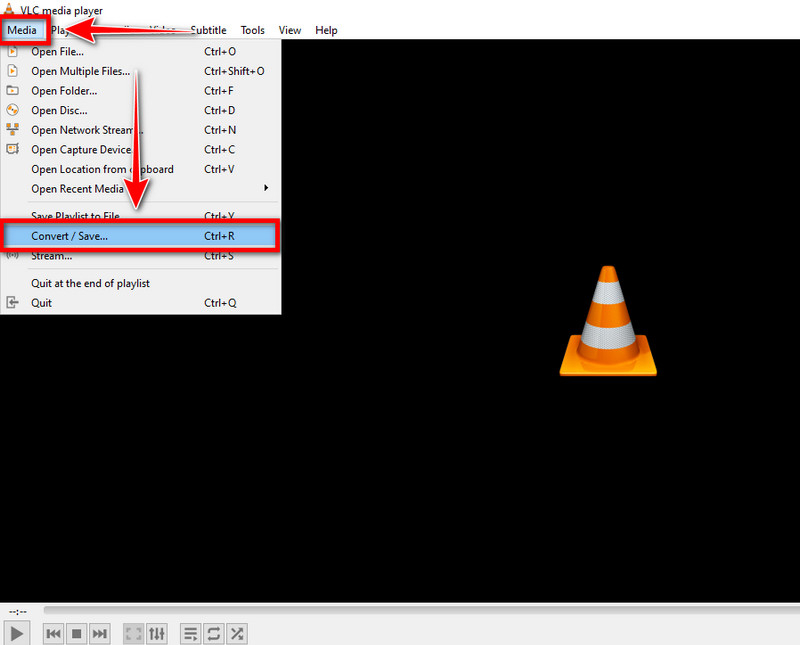
Step 2Next, a pop-up window will appear. Tick the Convert/Save button at the bottom to proceed. Afterward, change the output format to MP4.
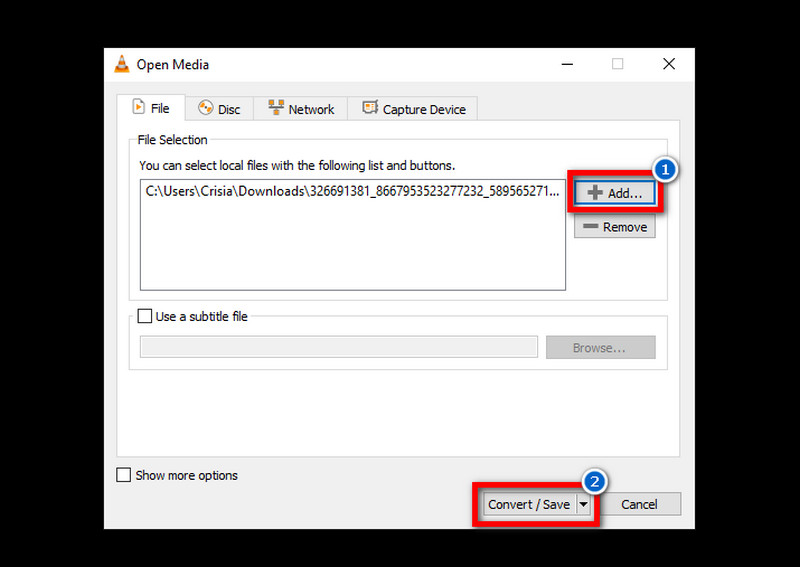
Step 3To start the conversion process, find and select a file destination to enable the Start button at the bottom.
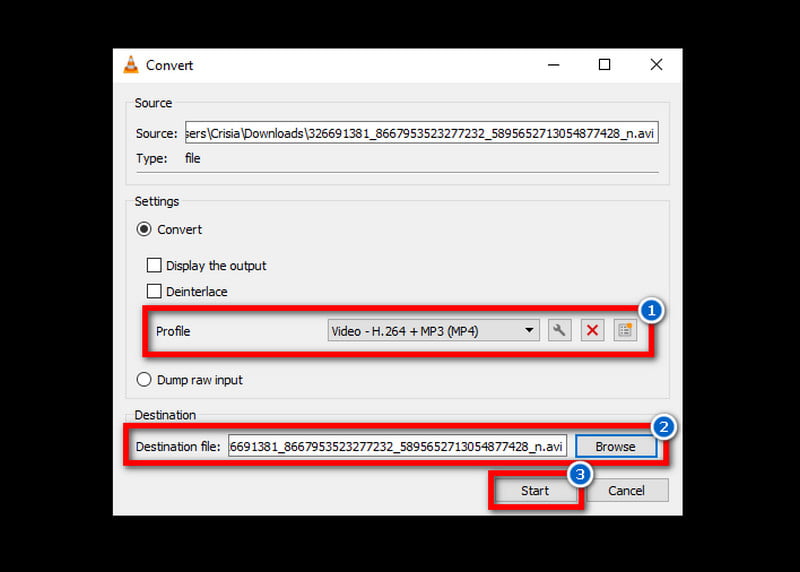
After you convert the SWF file into a video file format, find and use other software to complete the conversion to GIF. You may use the software mentioned above or online converters.
Part 3: 3 Ways to Convert SWF to GIF Online
If you are a casual user aiming to change SWF to GIF without requiring software download, online converters are what you're looking for. Online converters are convenient to use. They offer a straightforward conversion process with a basic and simple interface, making it suitable for beginners and users who avoid complex steps. However, there are things you need to consider when using online converters. Here are three of the best online converters you can use.
1. Turn SWF to GIF with Convertio
Convertio is an online converter that supports various formats beyond SWF to GIF. The conversion is generally fast, especially for smaller files. However, since it is an online tool, its accessibility will depend on the internet. To operate it well, you must have a stable internet connection. Follow the easy steps to convert with this tool.
Step 1On your browser, type and search Convertio SWF to GIF to find their web page.
Step 2Click the choose file to upload the SWF file on the browser.
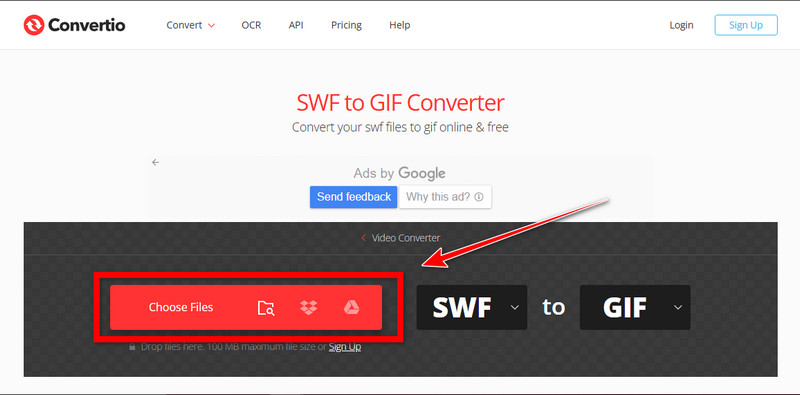
Step 3To end the process, click the convert button and patiently wait for the process to be finished.
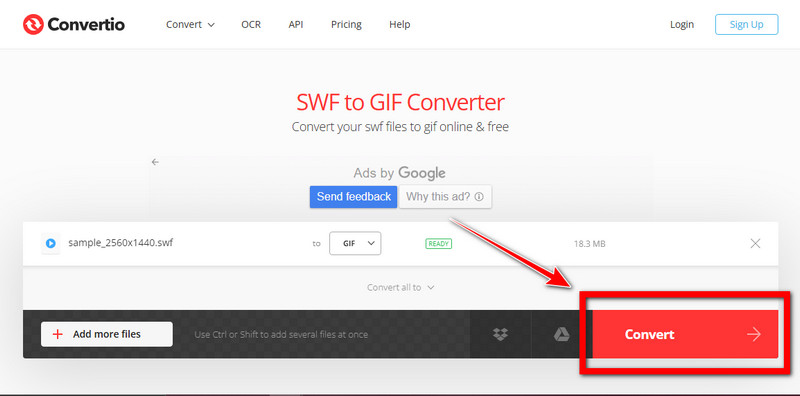
2. Quickly Convert SWF to GIF with Ezgif
Ezgif is one of the remarkable online SWF to GIF converters. This browser-based converter can serve you with what you need regarding conversions. It supports many input and output formats, making converting other format types convenient. However, the free version limits the file size you can upload, or you may experience quality loss due to compression. Nevertheless, this online tool is still good to use for casual conversion.
Step 1On your computer, open your browser and visit the Ezgif website. At the top of the interface, click the GIF maker among the options.
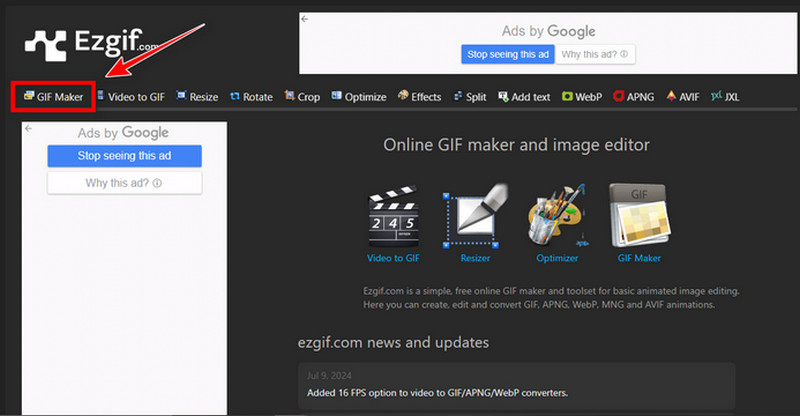
Step 2Select the Choose File button to import a SWF file into the web. Then, scroll down and click the Upload File at the bottom.
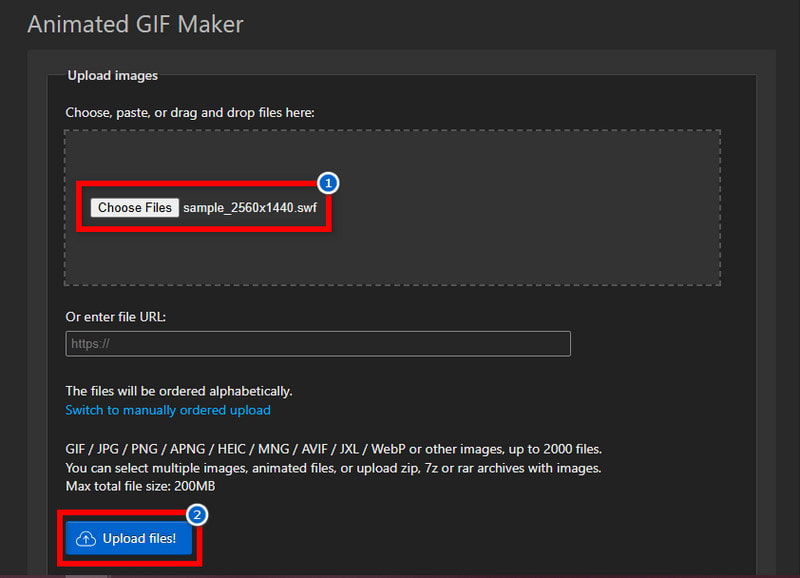
Step 3For the finishing touch, click the Convert to GIF button below and wait for the conversion to be finished.
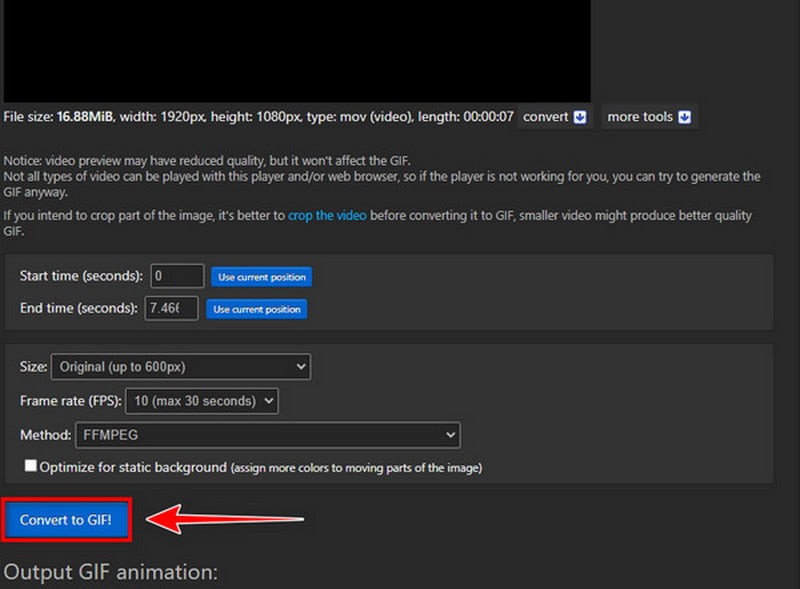
3. Easily Change SWF to GIF with OnlineConvertFree
As the name indicates, OnlineConvertFree is a free online video converter. This converter will not charge anything if you only need a basic conversion. This makes it more convenient for casual users and supports multiple file formats. However, just like the mentioned online converters, it also has limitations in file size and output quality. However, this tool is convenient for a one-time SWF to GIF conversion.
Step 1First, visit the website of OnlineConvertFree on your browser. Import your SWF file on the web by clicking the Choose File button.
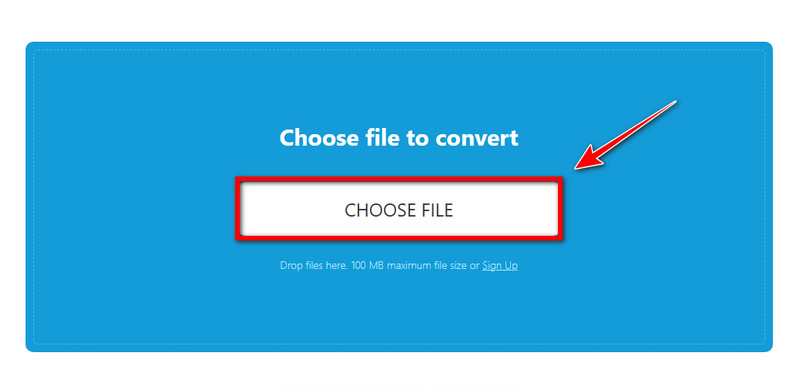
Step 2Afterward, choose GIF as an output format on the cascading menu.
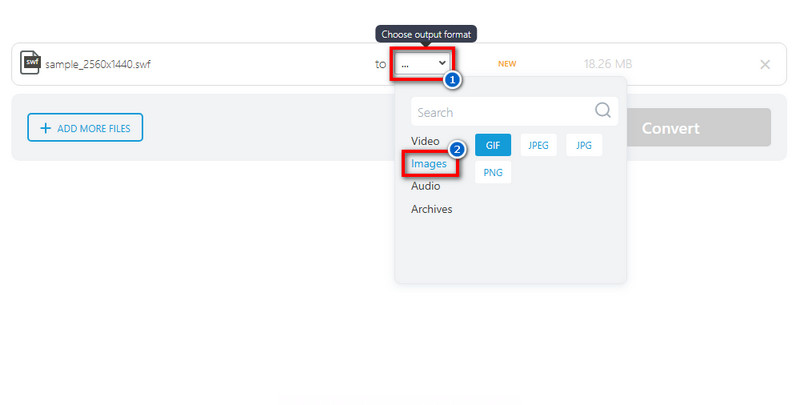
Step 3To generate the GIF, click the Convert button below. Please wait for it to be generated, then click the download button to keep the GIF out of SWF.
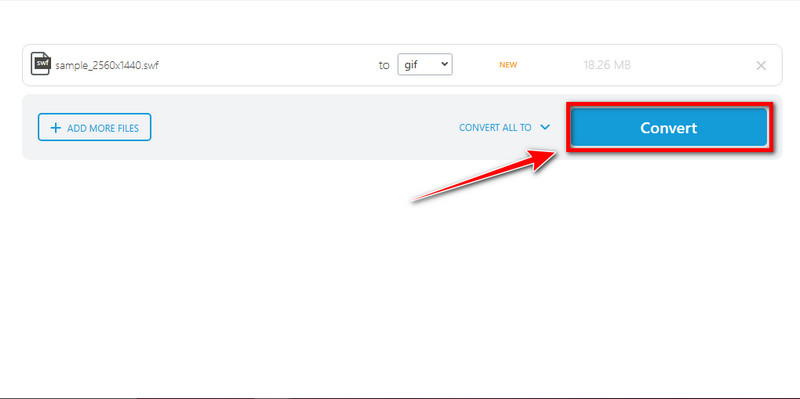
Through this post, you have discovered the best offline and online converters as references that can help you change SWF to GIF. All of the presented converters are convenient and practical to use. However, if you are looking for a high-quality GIF from a SWF file, AVAide Video Converter is the best option. This tool can ensure a high-end output and offers advanced editing tools for enhancement, so you can enjoy the best quality GIFs you can share with people you are connected with.
Your complete video toolbox that supports 350+ formats for conversion in lossless quality.




