A DAV file is a special kind of video file. It usually comes from CCTV or security camera systems. However, the problem is that DAV files do not work well with most media players. They cannot be easily opened or played. Sometimes, they do not even let you share or edit them.
But here is the good part. You can turn those disadvantages into something good. When you convert DAV to MP4, everything gets easier. MP4 works on almost any device. It plays fast. It shares fast. And you can even edit it without any trouble.
You are lucky to be here because we are going to show you how to convert DAV to MP4 the right way. It is easy, and you will be done in no time. Let us get started and make your video files better!
Part 1: Why Convert DAV to MP4
You may find a file with a .dav extension. This type of file often comes from security cameras or DVR systems. However, the problem is that most video players do not support this type of file. That is where converting it to MP4 becomes important.
• MP4 works on almost everything
MP4 is one of the most widely used formats globally. It plays on phones, tablets, computers, TVs, and even game consoles. But DAV files do not. Converting DAV to MP4 enables you to view the video without needing any special software.
• Easier to share
If you want to send the video to someone or upload it online, MP4 is the best format to use. Many websites and apps would not accept DAV files. MP4 is a lighter, more compatible, and easier-to-use format for sending or posting.
• More editing options
If you want to cut parts of the video, add text, or make changes, most video editors cannot open DAV files. However, they can open MP4 files without any problem. It gives you more control to edit the video the way you want.
• Safer for keeping long-term
MP4 is a widely used format that has been in existence for a considerable time. It is more future-proof than DAV. Saving your videos as MP4 helps you keep them safe and usable for many years to come.
• Less trouble, more freedom
Converting DAV to MP4 saves you from having to download software to watch the video. It also means fewer errors and crashes. MP4 is a stable, clean, and easy-to-use format that can be used anywhere.
Part 2: How to Convert DAV to MP4 on Windows/Mac [Best Solution]
You have already decided to convert DAV to MP4 because you know MP4 is a more widely supported format that is easier to use and plays on many devices. Now, you need a tool that works well and does the job fast. The best choice is AVAide Video Converter.
This program is compatible with both Windows and Mac. It can change your DAV files to MP4 in just one click. You do not have to worry about losing video quality. The video stays clear and sharp. It also supports various other formats, including AVI, MOV, MKV, and more. If you want to convert other videos later, you can use the same tool.
Without further ado, learn how to convert DAV to MP4 below!
Step 1Head to the AVAide Video Converter website and download the program for free. Pick the right version for your system, Windows or Mac. After installing it, open the program.

FREE DOWNLOAD For Windows 7 or later
 Secure Download
Secure Download
FREE DOWNLOAD For Mac OS X 10.13 or later
 Secure Download
Secure DownloadStep 2 You are automatically on the Converter tab. Now, press the Add Files button and upload your DAV files.
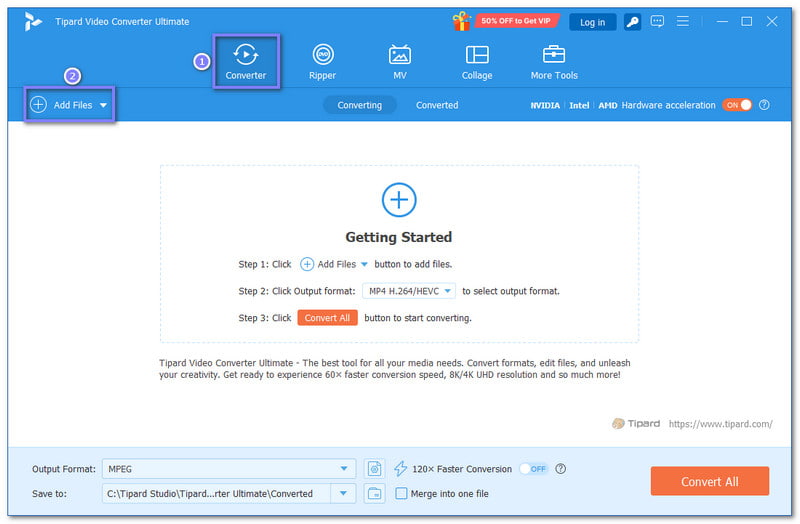
Step 3Once your DAV files are uploaded, click the Format drop-down menu in the right corner. A list will show up. Pick MP4 from the Video section.
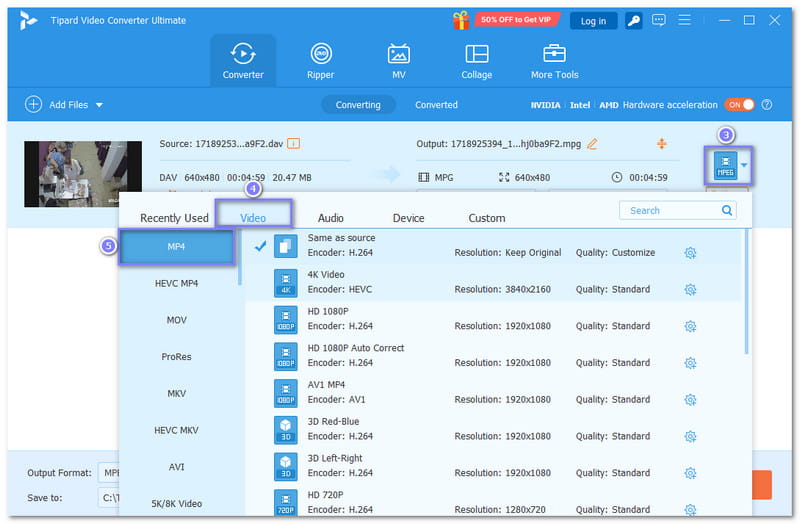
Step 4If your DAV file is too long or you only want to extract one part, press the Cut button. Here, you can trim the clip or split it into parts. If you want to crop the screen or make small edits, press the Edit button. It is helpful to clean up the video before converting.
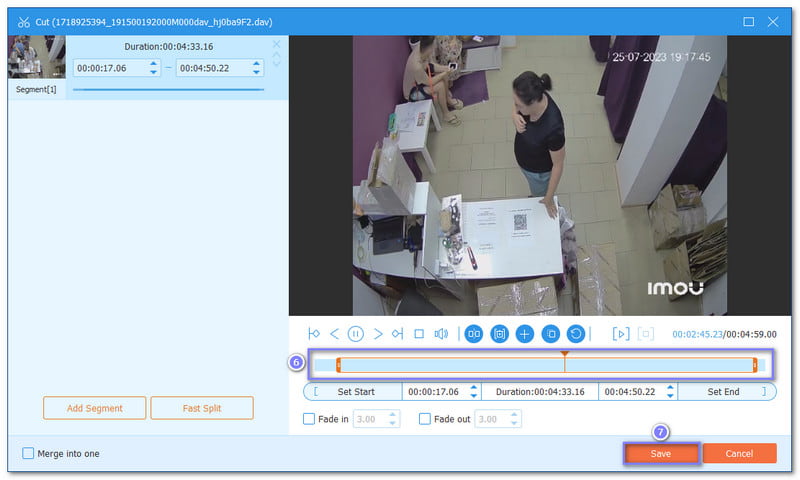
Step 5Pick where you want to save the MP4 file. To do that, click the Folder button and pick a destination. After all that, click the Convert All button to start the DAV to MP4 conversion process. The speed is fast, and it keeps the video clear, so worry no more about the outcome.
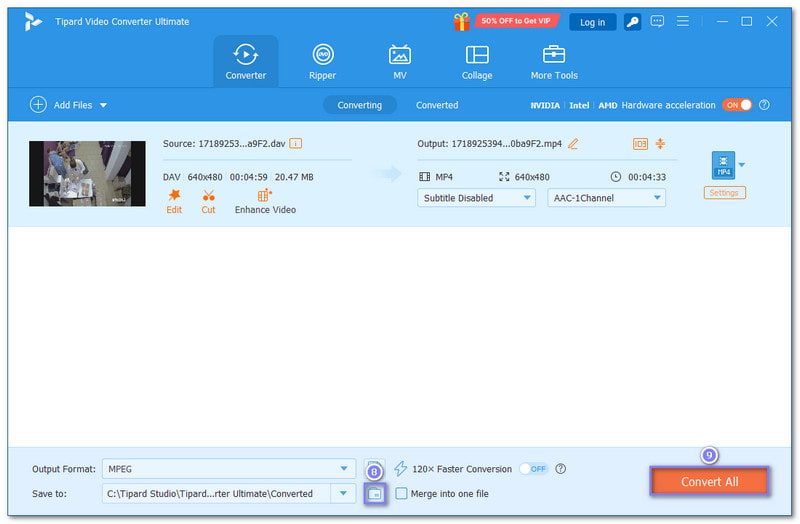
Extra Advice: You can further customize your video with AVAide Video Converter to make it exactly how you want it. You can fine-tune the output settings. You can change things like the video encoder, frame rate, and bitrate. You can also use it to increase video resolution. These options help you get the best balance between video quality and file size. It is useful if you want to watch videos on multiple devices or save space on your computer.
Part 3: Other Useful DAV to MP4 Converters for Your Reference
If you want more options to convert DAV to MP4, there are several good tools to try. Each has its own way to help you change the video format. Here are three popular converters you can use.
1. VLC
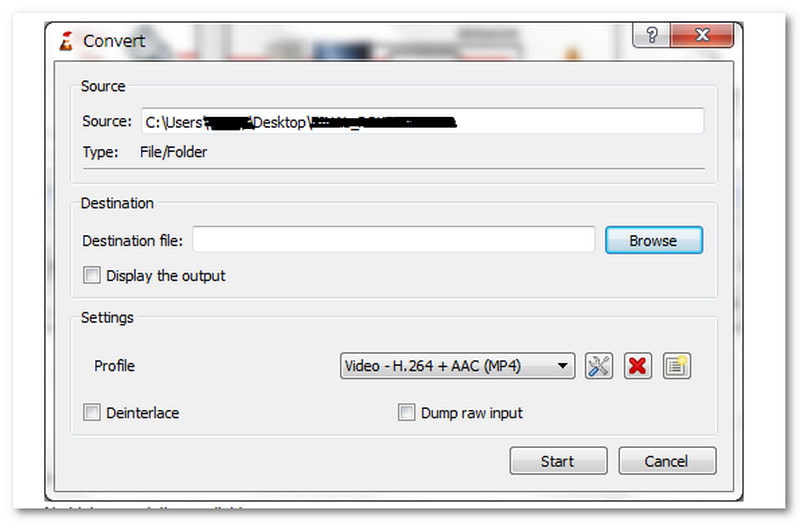
VLC is not just a player; it can also convert videos. DAV files are tricky because they come encrypted from DVRs like DVR365. To learn how to convert DAV files to MP4 in VLC, you first need to save the DAV files from your DVR to your computer. After that, open VLC and go to File > Convert/Save. Add your DAV file, then choose MP4 as the format. Pick where to save the file, and start converting. VLC is a free and cross-platform player that works on both Windows and Mac. However, sometimes VLC converts DAV files to AVI first, so you might need another converter to make AVI into MP4.
2. MiniTool Video Converter
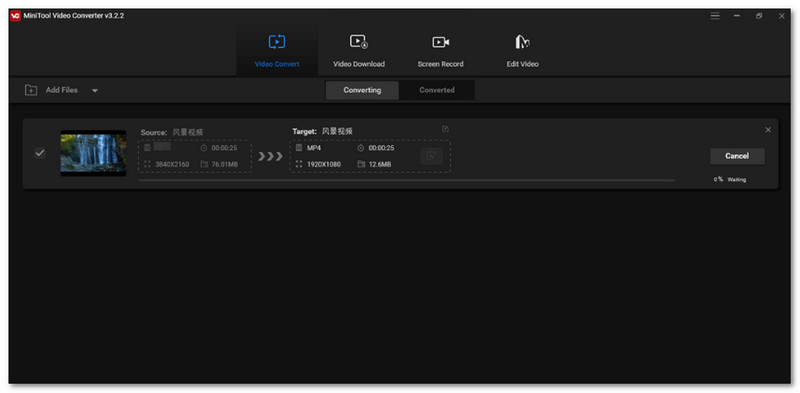
MiniTool Video Converter is a straightforward program designed specifically for converting videos, such as DAV to MP4. It supports various formats and allows you to edit your videos as well. You can trim, crop, or add effects before saving. It also lets you enhance video quality, resolution, and more. Additionally, it is fast and can convert multiple videos simultaneously, which is beneficial if you have numerous DAV files to convert to MP4 or other formats.
3. Online-Convert
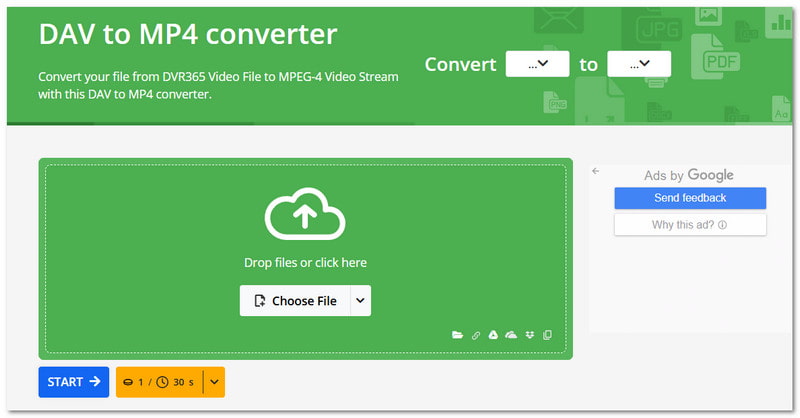
If you prefer not to download software and want to learn how to convert a DAV file to MP4 online, Online-Convert is a good choice. It is a website that changes your DAV files to MP4 right in your browser. You upload your file, pick the MP4 format, and can even fine-tune video or audio settings before conversion. It supports a range of file types, not just video. The best part is that it is free and works on any device. However, the speed depends on your connection and the file size.
We hope you are now happy and settled, knowing that converting DAV to MP4 offers numerous advantages. We are really glad that we helped you learn how to change DAV to MP4 the right way.
If you want it easy, fast, and without losing quality, AVAide Video Converter is the best one to use. It works on both Windows and Mac. It supports a range of video formats, not just MP4. You can even tweak settings like resolution or bitrate if you want to.
Your complete video toolbox that supports 350+ formats for conversion in lossless quality.




