Are you looking for a way to share and create high-quality animated GIFs, but the file format is in WebM? Worry no more because we are here to help you turn the WebM into a GIF that opens the door to possibilities. It is common knowledge that GIF files are lightweight and often used by many for memes and promotional material over the web. If you want your WebM file to have more impact, keep reading this article to learn more.
Part 1: The Best Way to Convert WEBM to GIF on Desktop
If you want to convert WebM to GIF on your desktop, nothing can beat AVAide Video Converter. As an application that is known to pack a punch for powerful processing and high-quality output, you can easily convert WebM files to GIF files while using AVAide. This is the first thing GUI does; even an inexperienced user can easily work with the program and convert files. It's also multi-functional. One can work with one file and convert several files simultaneously with one button. Then, there are many customization options, such as setting a frame rate and resolution, which will be very helpful for your GIFs based on their use. So, if you want to test its prowess, follow our tutorial that helps you convert WEbM to GIF.
Step 1Go and download the latest version of this converter by ticking the download button here and installing the app to start using it.

TRY IT FREE For Windows 7 or later
 Secure Download
Secure Download
TRY IT FREE For Mac OS X 10.13 or later
 Secure Download
Secure DownloadStep 2After that, click the + button on the main interface of Converter to import the WebM file you want to convert.

Step 3Go to the Output Format and tick the drop-down button. Find the GIF format from the Video and choose the GIF setting available here as an output.

Step 4Then, tick the Convert All button to start the converting procedure, and after a few seconds of converting, you can get the converted WebM file on your computer. With it, you can also convert WebM to MOV to make the WebM file compatible with the Apple ecosystem.

Part 2: Quick Tutorial to Convert WEBM to Animated GIF with EZGif
There is another suitable web application for converting WebM files into animated GIFs called EZGif since it is intended specifically for creating and editing GIFs. EZGif has the most simple interface: a user uploads a WebM video and manually sets GIF quality size and frame rate. It also comes with multiple editing options like cropping and resizing, adding captions and titles of GIFs and whatnot if the user desires a more customizable approach.
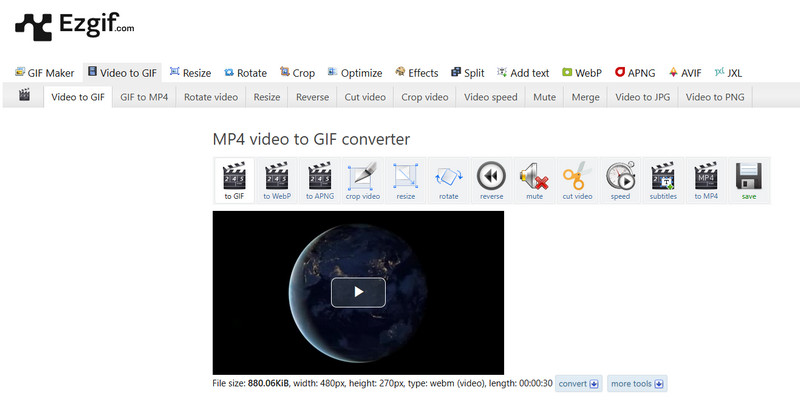
Although it is pretty simple and free to use, in EZGif, it may not work as fast as applications used on the desktop, and it may have exercises in size. If you want to change your GIF files with an online tool that adds extra stuff, that is something. To convert WebM to an animated GIF, follow the tutorial here.
Step 1Go to the main EZgif website and click Video to GIF.
Step 2Here, click Upload File to enter the WebM file you want to convert. If the file you want to convert is available on a website, copy its link and paste it here. Then, click Upload Video!
Step 3Now that the WebM file is uploaded, click the to GIF and scroll down to click the Convert to GIF next. Aside from converting, it also offers a quick EZgif resize video to fit a certain resolution or screen size.
Part 3: Guide to Convert WEBM to GIF with CloudConvert
CloudConvert is a universal converter that enables people to convert WebM files into GIFs without installing programs. The administration is quite easy due to the drag-and-drop mechanism adopted by CloudConvert. This tool works with different file formats, and it is possible to turn different parameters, including resolution and frame rate, to achieve the required output quality. CloudConvert is also an online utility, which means you get the converted files from any device connected to the Internet.
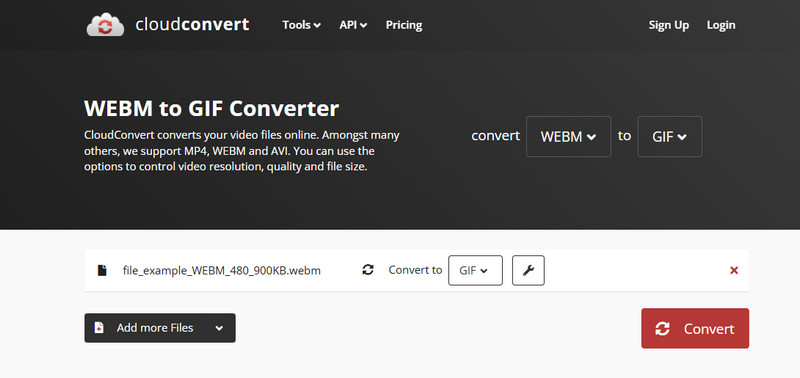
Nonetheless, such options as AVAide, available only for the desktop, are preferable for users who require more functionality or less time for the operation. Follow the guide here to learn how WebM to GIF conversion works.
Step 1Visit CloudConvert and click the Select File to import the WebM file you desire to convert. Aside from clicking it, you can also drag and drop the WebM file from the webtool interface.
Step 2Tick the Convert to button and select the GIF as an output from the selection that appears on your screen.
Step 3Tick the Convert button, and the download button will appear after the conversion.
Part 4: Approach to Change WEBM to GIF with Convertio
Convertio is another tool with a high level of trustworthiness that helps you to convert WebM to GIF online quickly. This WebM to GIF converter is characterized by a simple and uncluttered interface, and available formats demonstrate suitable versatility for users. You can switch settings, even those related to the specific size and quality of the GIFs created, to your preferences.
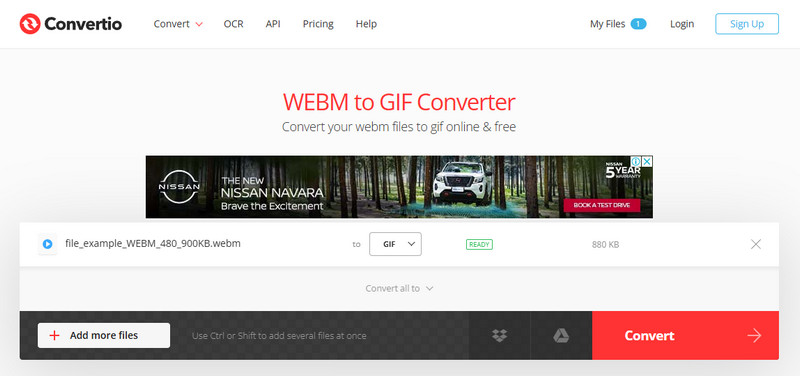
Convertio can be downloaded and used for free, but some features may be limited, the download size may be limited, and the conversion speed will also be limited. If you require a faster solution with more options and sharp animations, then a local application such as AVAide can help.
Step 1With a newly opened tab, search and open the Convertio and click the Choose File to add the WebM file here.
Step 2Then, tick the dropdown button to see the available output here. Click the Image and choose the GIF output.
Step 3To finally start the conversion, click Convert. After a few minutes, click the download button on your screen.
So, if you want to convert WebM to GIF, follow our quick tutorial here. You can test out all our tools here, but the best choice for converting with fast processing will always be the AVAide. Since this tool offers an upgraded version of conversion that deals with multiple conversions, the process will maintain the overall quality if you have multiple WebM files.
Your complete video toolbox that supports 350+ formats for conversion in lossless quality.




