Playing Blu-ray content using an external Blu-ray player is a complicated method nowadays. There are various devices you must have to get your desired result. Plus, some of the players are pricey. So, we have the best solution if you want to play the content much more efficiently. This post will give you the best method to play your Bly-ray on a PC using various downloadable software. With that, you can achieve your goal without purchasing and using an external Blu-ray player. Without anything else, read this post as we give you detailed instructions on how to successfully play Blu-ray on a PC.
Part 1. Play Blu-ray on PC with Great Video and Audio Quality
If you want a fantastic viewing and listening experience when playing Blu-ray, you must have an exceptional Blu-ray player to operate. In that case, we recommend using AVAide Blu-ray Player. This software can play your Blu-ray with satisfying video and audio quality. The good thing about the program is that it offers a simple process for playing your Blu-ray. It also has an easy-to-understand UI, making it perfect for all users. Aside from that, you can use various functions to have a better playback experience. You can utilize the Snapshot feature to take multiple scenes from the content. You can also change the video color, crop unnecessary parts from the video, and more. Thus, we can tell that AVAide Blu-ray Player is one of the best media players you can access on your Windows and Mac. You can check and follow the steps below to learn how to play Blu-ray discs on a PC effectively.
Step 1The first thing to do is to download AVAide Blu-ray Player on your computer. After that, ensure the Blu-ray is inserted on your computer to begin the primary process.

FREE DOWNLOAD For Windows 7 or later
 Secure Download
Secure Download
FREE DOWNLOAD For Mac OS X 10.13 or later
 Secure Download
Secure DownloadStep 2Once you launch the interface, hit the Open Disc button. Then, you can start browsing the Blu-ray file in your file folder.

Step 3You can now enjoy watching the content. You can also use the various playback controls below to engage with the program better during playback.

Part 2. Play Blu-ray on PC Using VLC
Do you prefer a free Blu-ray player for an effective Blu-ray playback? If so, use VLC Media Player. This open-source program is capable of playing your Blu-ray with a smooth process. It can also give you a good experience since it can handle various BD types, making it convenient for users. In addition to that, it can provide different functions. You can crop the video, rotate, trim, record, and more. The only drawback here is that the user interface is dull. Also, it is not capable of handling videos with high-end quality. But still, if you want to learn how to play Blu-ray/DVD on a PC, follow the methods below.
Step 1Download the VLC Media Player software on your computer. After that, you can run it to begin the Blu-ray playback process.
Step 2Then, go to the Media section above and hit the Open Disc option. Once done, you can start browsing the Blu-ray content you want to play.
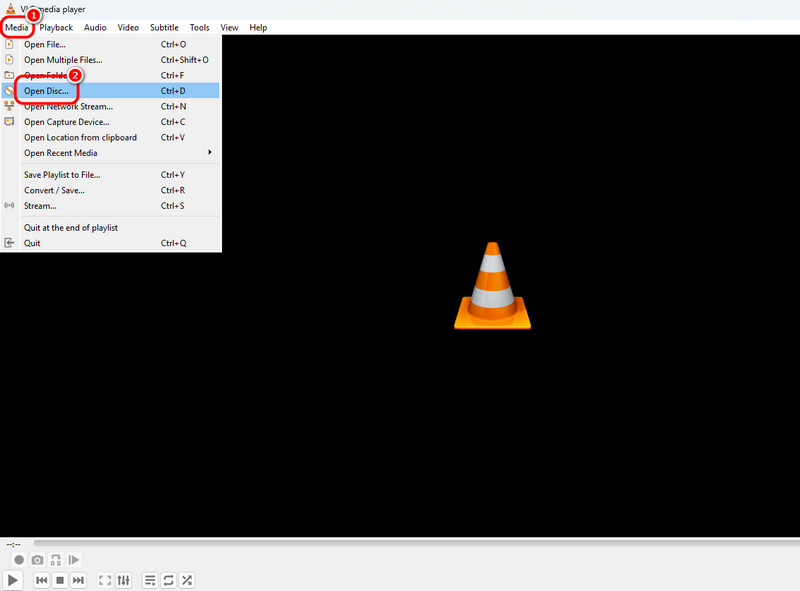
Step 3After that, you can now watch the content from your Blu-ray. The software also has various playback controls you can navigate below, such as play, pause, volume adjuster, and more.
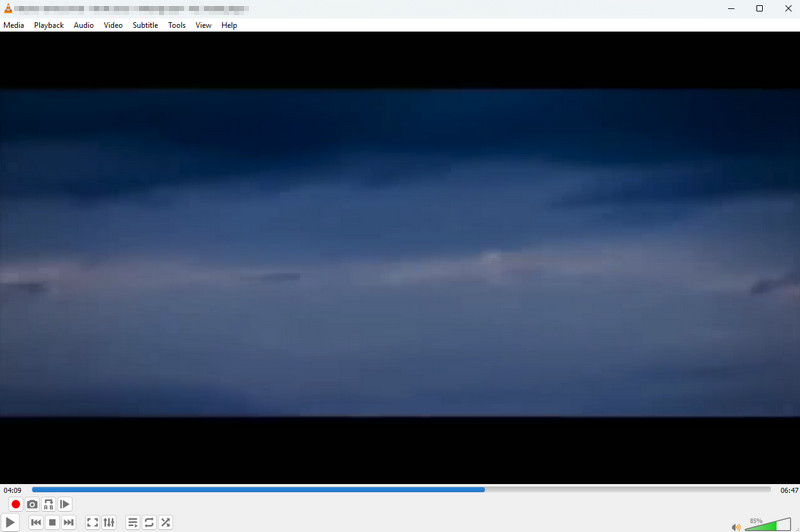
Part 3. Play Blu-ray on PC Using CyberLink PowerDVD
Suppose you want to play a 4K Blu-ray on your PC. Then the best software we can recommend is CyberLink PowerDVD. This 4K Blu-ray player is among the advanced software you can access on your computer. It has a smooth process of playing Blu-rays since its user interface is simple and the needed features are provided. Moreover, you can also collect various media files from this software. The program has a library section, which lets you organize your files. The only disadvantage here is that it has a slow installation process. You also must have a high-spec computer since the program is resource-intensive. See the steps below to learn how to play 4K Blu-ray on PC.
Step 1Download CyberLink PowerDVD software on your computer. After the installation procedure, you can start with the Blu-ray playback process. But before that, ensure that your Blu-ray is inserted into your computer.
Step 2After you run the software, go to the left interface and hit the Movies/TV section. Then, hit the Disc symbol to see the Blu-ray content you want to play. Click the content to start playing it on your screen.
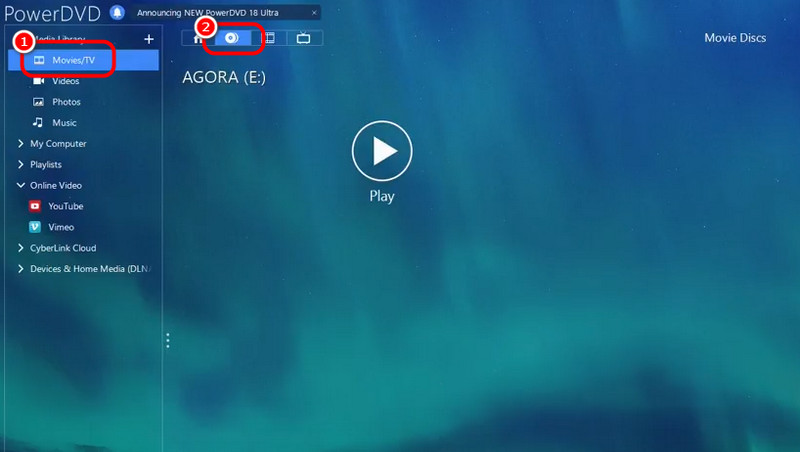
Step 3You can now enjoy watching your content. You can also use its playback controls below.
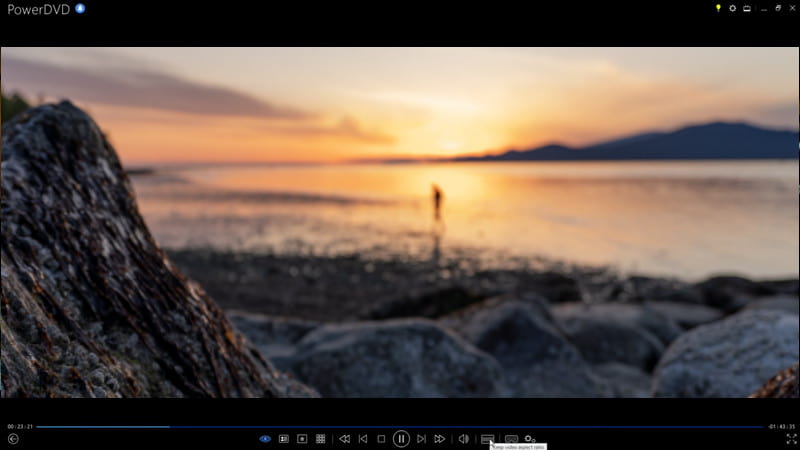
Part 4. Play Blu-ray on PC Using PotPlayer
PotPlayer is another great Blu-ray player that can give you better Blu-ray results. It also has a simple interface, which is perfect for non-professional users. Aside from that, you can also make some changes to the content during Blu-ray playback. You can adjust the video color, add effects and filters, add subtitles, and more. However, you must be aware that it lacks advanced features since the software is free.
Step 1Access Potplayer on your computer. After that, you can start opening the media player to play Blu-ray.
Step 2Click the PotPlayer or the dropdown button above. Then, hit the Open File option to add the Blu-ray from your device.
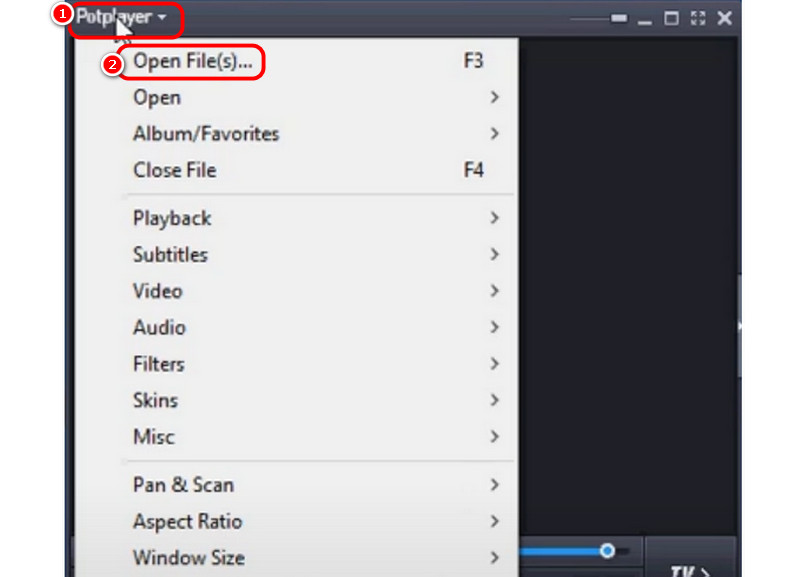
Step 3Once done, the content will appear on your screen. You can now enjoy watching your Blu-ray smoothly.
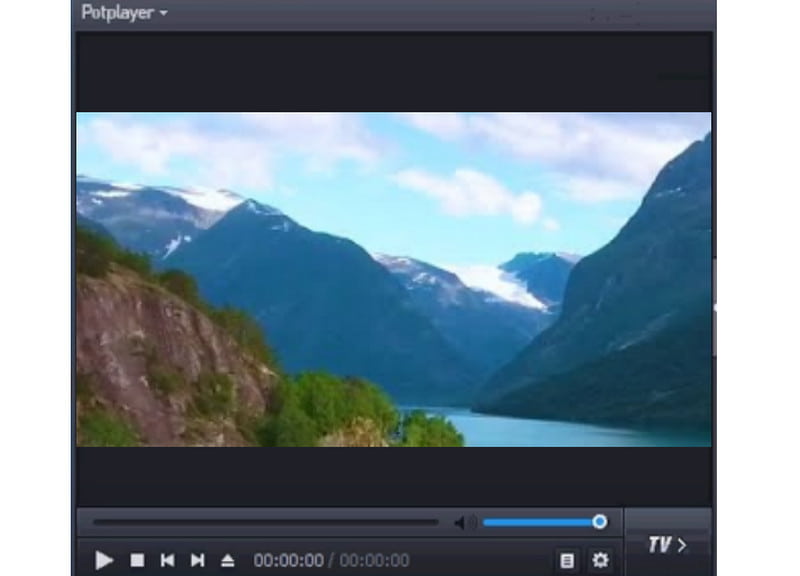
Part 5. Play Blu-ray on PC Using Leawo Blu-ray Player
You can also play Blu-ray on PC using Leawo Blu-ray Player. This is one of the best software programs for playing excellent Blu-ray content. In addition, it can also ensure tremendous audio quality since it supports Dolby and DTS technologies. The only problem is that various ads pop up on the screen every time you press any keys from your keyboard. You can check the instructions below to have an effective Blu-ray playback process.
Step 1Download and install the Leawo Blu-ray Player on your computer. Launch it after the process of installation.
Step 2After that, click the Play Disc button from the interface to start browning the Blu-ray content.
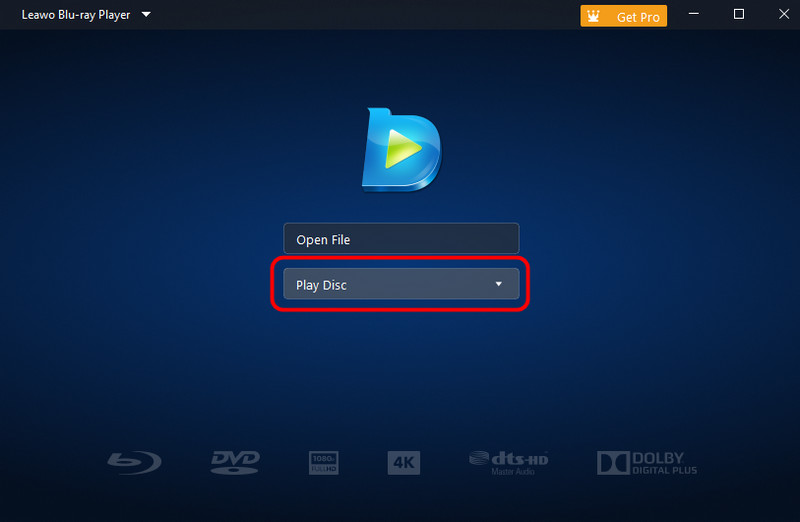
Step 3With that, you can start watching your Blu-ray content on your computer.
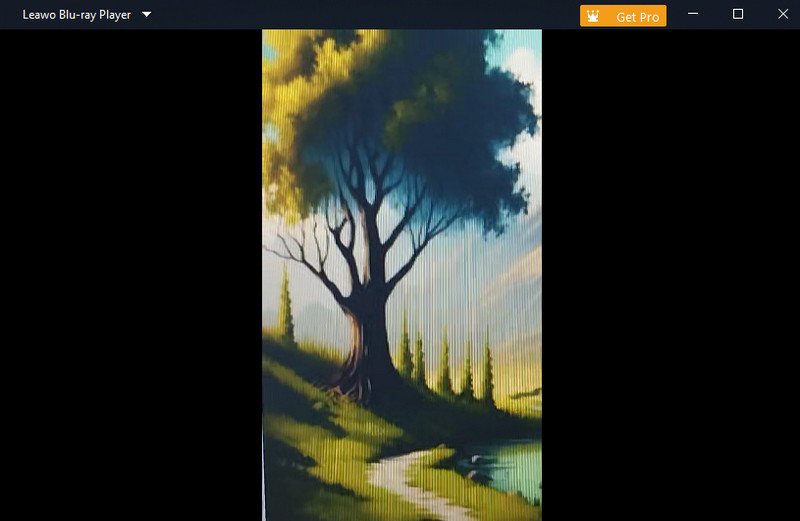
Thanks to this guidepost, you have learned how to play Blu-ray on PC quickly and effectively. You can use this post as a reference to achieve your desired result. Also, if you want outstanding video and audio quality when playing Blu-rays, use AVAide Blu-ray Player. It can also offer all the required features and functions for a smooth Blu-ray playback.
Full-featured multimedia player to play Blu-rays, DVDs, 4K UHDs, and other video/audio files.




