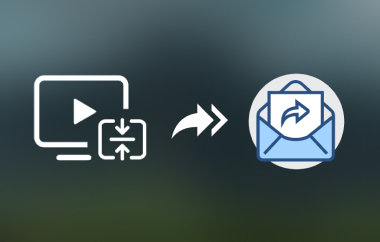WhatsApp imposes strict policy in terms of file size limits, where users can only upload 16MB for regular sharing and 2GB when sent as documents. This policy means most videos shot on modern smartphones won't push through. Hence, if you are struggling to send those funny and witty videos on WhatsApp because they are too large, you're not alone. Learning how to compress videos becomes essential these days, especially since most videos are taken using modern devices. This advancement in technology results in some disadvantages, such as a large file size for videos. In this tutorial guide, you will discover effective methods to ensure you can quickly prepare videos for sharing with work peers, family, and friends without the hassle of failed uploads. With the right techniques, you can compress large videos for WhatsApp in an instant.
Part 1: Why You Need to Compress Video for WhatsApp
We all love sharing videos that are dear to us on WhatsApp. From business presentations to personal occasions, like birthday wishes and travel adventures. While WhatsApp allows for uploading and sending videos within the message app, it comes with a strict policy regarding file size limits. The 16MB file size limit often ruins the experience. Without proper compression, your high-quality videos either won't send at all or get automatically compressed by WhatsApp. Thus, expect that your footage will be blurry and in a pixelated mess. If you are asking, "Does WhatsApp compress videos?" The answer is, yes. WhatsApp comes with a built-in compression feature that often destroys video quality. Hence, learning to compress videos yourself is important, not just relying too much on the built-in tool.
Not only will you be able to send videos to WhatsApp, but to other messaging apps as well that implement strict rules with file size limits. Additionally, you will be able to shrink video files while maintaining clarity. It is the perfect solution to avoid frustration from upload failures and ensure faster sharing. The best part? Today's tools will help you achieve the balance of getting your important videos to look their best while still meeting WhatsApp's size requirements.
Part 2: The Easiest Way to Compress Video for WhatsApp
AVAide Video Converter is your ultimate solution if you are looking for the simplest way to shrink videos for WhatsApp without sacrificing quality. With its intuitive compression tool, Compress makes it effortless and fast. This program comes with a handy slider that you can drag to adjust the compression strength. Alternatively, users may enter the exact number in MB if you are serious about compressing videos under WhatsApp's strict 16MB limit. The tool can optimize it for you. For those who want more control over the video settings, you can fine-tune the bitrate and resolution to balance quality and file size perfectly.
On top of that, the program is integrated with a smart compression technology that ensures your videos stay sharp and clear to avoid pixelated results after compression. AVAide Video Converter delivers professional-quality compression in seconds without complicated steps and watermarks. Without further ado, here are the steps to compress a long video for WhatsApp:
Step 1Download the app by clicking the Free Download button that corresponds to your operating system. Install the app and launch it on your computer.

FREE DOWNLOAD For Windows 7 or later
 Secure Download
Secure Download
FREE DOWNLOAD For Mac OS X 10.13 or later
 Secure Download
Secure DownloadStep 2This time, access the compression tool by going to the Toolbox tab in the top menu. From this tab, you will see a collection of tools. Then, select the Video Compressor tool.
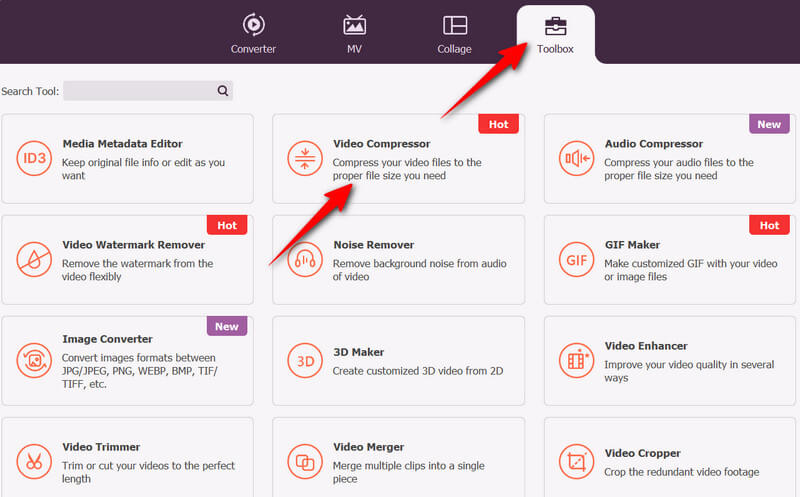
Step 3Once the video compressor window appears, click the Plus button in the middle, browse your video to compress, and click to confirm.
Step 4After loading the file, you will see its properties, including the name, size, format, resolution, and duration. This time, drag the slider or type in your desired size in the Size field. Once done, click the Preview button to inspect the quality. Finally, hit Compress when satisfied with the settings.

Part 3: How to Compress Video Within WhatsApp
As mentioned, WhatsApp has a built-in compression feature. While it is convenient for quick sharing, it often results in a reduced quality that is more than necessary. If you wish to learn how to compress video files for WhatsApp properly, follow along:
Step 1Launch WhatsApp on your mobile device and open a conversation where you wish to upload a video.
Step 2Next, tap on the + button at the bottom left corner and select the Photos option. From your gallery, select the video that you wish to share or upload.
Step 3After selecting your target video, tap the Edit button, and the editing window will appear on your screen.
Step 4Then, you may trim the video by only selecting the parts you wish to keep. Once done, hit the Send button at the bottom right corner of the interface.
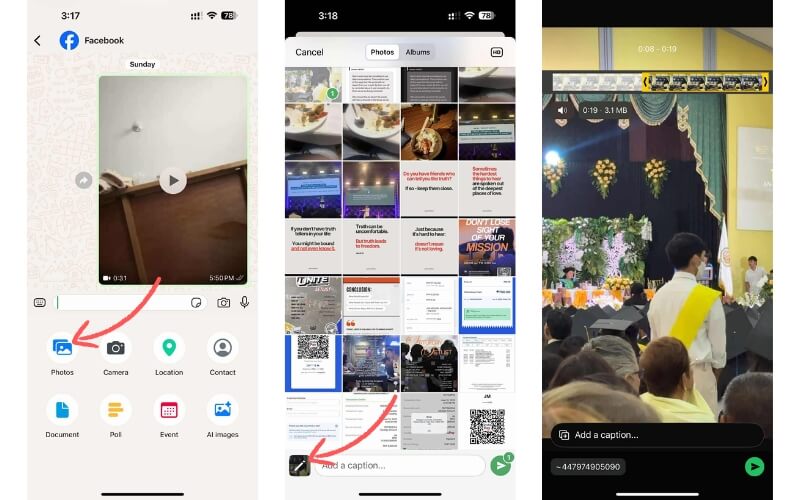
Part 4: How to Compress Video for WhatsApp Free Online
Many users are not satisfied with WhatsApp's built-in compression tool; thus, they are looking for the best video compressor. For a fast and free compression tool, you should consider using Clideo. This program runs on the web, allowing you to compress videos for WhatsApp for free and without registration. With it, you can upload your videos from your computer's local storage and cloud storage, like Dropbox and Google Drive.
Step 1Visit the official site of Clideo using any browser on your computer and select the Compress video from the list of tools.
Step 2Then, click the Choose files button and look for the video you wish to compress.
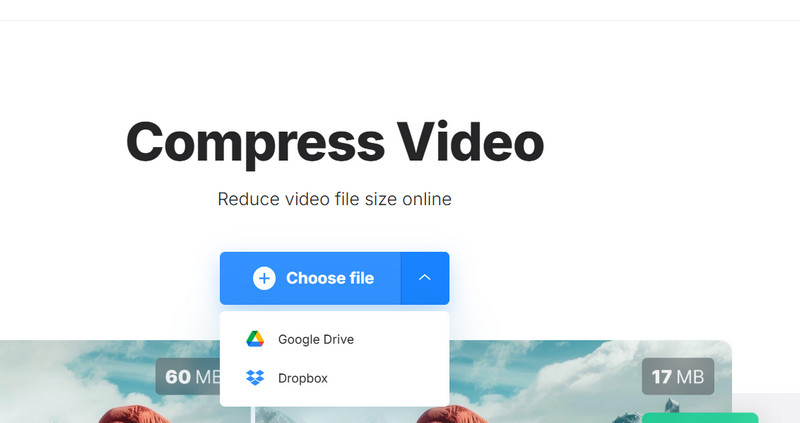
Step 3After loading a video, choose the compression level among Basic, Strong, or Superb.
Step 4Finally, hit the Compress button to confirm the process of compression.
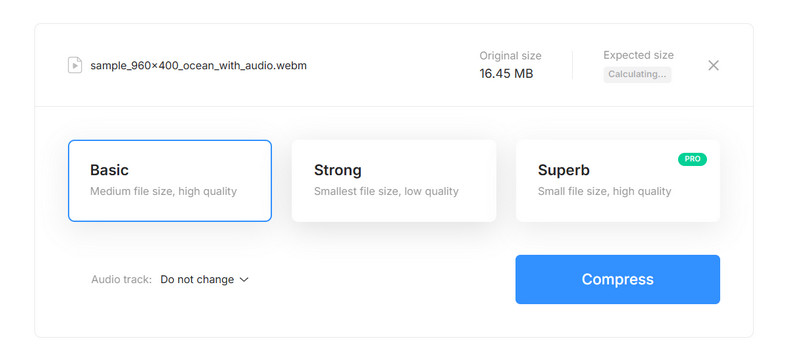
Part 5: How to Compress Video for WhatsApp on Your iPhone or Android
CapCut is your friend when it comes to editing and compressing videos from your fingertips. It enables you to reduce video size by adjusting frame rate, resolution, and bitrate, which affect file size. Moreover, you can utilize the trimming and cropping features using this program. Therefore, compress videos for WhatsApp sharing by following the steps below:
Step 1First, install the mobile version of the program on your iPhone or Android device. Launch it on your device afterward. On the main screen, tap the New project button and choose the video file you want to compress from your gallery.
Step 2Once the video is loaded into the program, you may trim or crop the unnecessary parts of the video to reduce the file size. Additionally, you adjust the video settings by clicking the resolution settings in the top right menu. Next, alter the frame rate, code rate, and resolution. Then, toggle on the Preview to inspect the changes applied.
Step 3Finally, hit the Export button to comment on the compression process. The video will then be saved to the gallery app on your mobile device. By then, you've just learned how to compress a video on iPhone and Android.
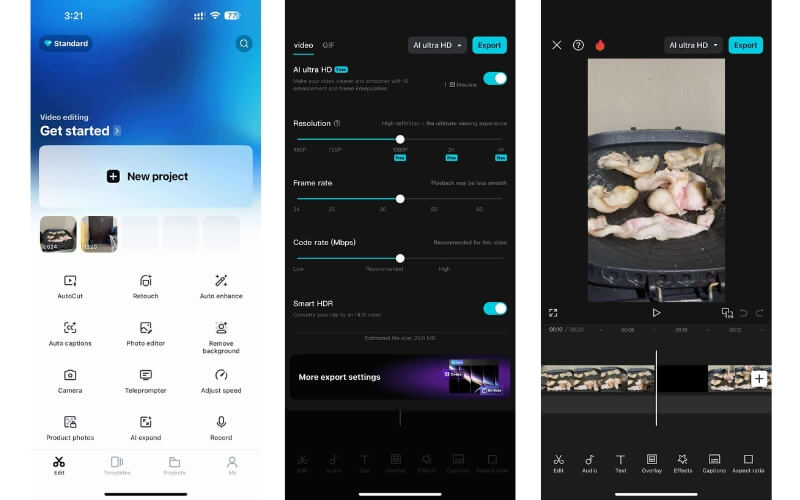
These are the approaches you may employ to compress videos to share on WhatsApp. Therefore, if you're not satisfied with the built-in feature of WhatsApp to reduce video quality, using these methods will help you out. You may choose a suitable program that makes the compression simpler, use an online tool to install nothing on your computer, or a mobile app for convenience.
Your complete video toolbox that supports 350+ formats for conversion in lossless quality.