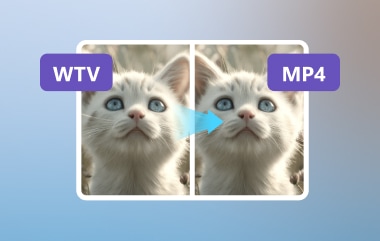How to efficiently convert WFP to MP4? If you are creating a filmora project, it is important to note that the WFP file format is suitable for saving modifications but cannot be played or shared. When you convert WFP files into MP4, it ensures that WFP files or videos can be played or shared on different devices and platforms easily. Even though there is an alternative to exporting WFP projects to MP4 format in filmora, such tools as AVAide MP4 Converter assist one in performing the process without any for a high-quality, smooth conversion. This guide discusses both approaches perfectly without trouble.
Part 1. WFP File Overview
WFP is an abbreviation for Wondershare Filmora Project File, and it stores filmmaking applications and editing projects of high levels without the need to contain large amounts of material media files. The WFP does not store video recordings, sound clips or graphic images. Instead, it stores metadata information relevant to, for instance, film production projects such as the structure of the movie file, typography, pictures etc. This feature facilitates saving the work project and its parts or editing in general, enhancing the flexibility of the user.
WFP files are made specifically with Filmora, so they are made to be opened and modified in that particular software. Likewise, WFP files do not contain real media files; therefore, they cannot be viewed with other devices or platforms. However, for a WFP project to be available as a video file that can be used normally, the user will have to export the WFP project from the Filmora software, saving it in any format, namely MP4, AVI or MOV. This procedure changes the format to a uniform industry standard, enabling the project to be viewed, edited, or uploaded to YouTube and other platforms.
Benefits of Using WFP Files in Filmora
• Effective Project Management: WFP files allow users to manage complex projects with adequate regard for the media and the editing processes.
• Conserved Storage: Since WFP files do not embody media, they utilize less space than storing a full high-definition video file in formats created with HD Movie Maker Pro.
• Edit Saving: To avoid needing to re-edit every single project, its users can use metadata to save edits and close or open a project at any time.
Comparison Table for WFP and Common Video Formats
| Attribute | WFP (Filmora Project File) | MP4 | MOV | AVI |
| File Type | Project file (metadata only) | Video file | Video file | Video file |
| Media Content | No (contains only references) | Yes | Yes | Yes |
| Compatibility | Filmora-exclusive | Widely supported | Primarily Apple devices | Older devices, Windows |
| File Size | Lightweight (no media embedded) | Depends on media resolution | Depends on media resolution | Typically larger |
| Use Case | Editing within Filmora | Sharing and playback | Sharing and playback | Archiving or playback |
| Export Requirement | Yes, for standard video formats | No | No | No |
Part 2. How to Convert WFP File to MP4 in Filmora
A WFP file is associated with Filmora, which sends the WFP format integrated with project data such as the timeline, effects, and edit points without project media. Hence, they cannot be played on compatible devices or uploaded to online sites like YouTube. So, to protect your work outside Filmora, it is imperative to convert the film into a standard video format that most users can view, for example, an MP4. Converting a WFP file to MP4 can further ensure that the image quality of the whole project is maintained while enabling the WFP format to be played on many devices. To help you in this regard, here’s a connective step-by-step procedure for saving your WFP file in MP4 format.
Step 1Make sure you have an active and updated version of the Filmora software on your PC and start it. Once the program fully launches, click on New Project, navigate and select the WFP file you wish to edit. A double click or the Open button should work.
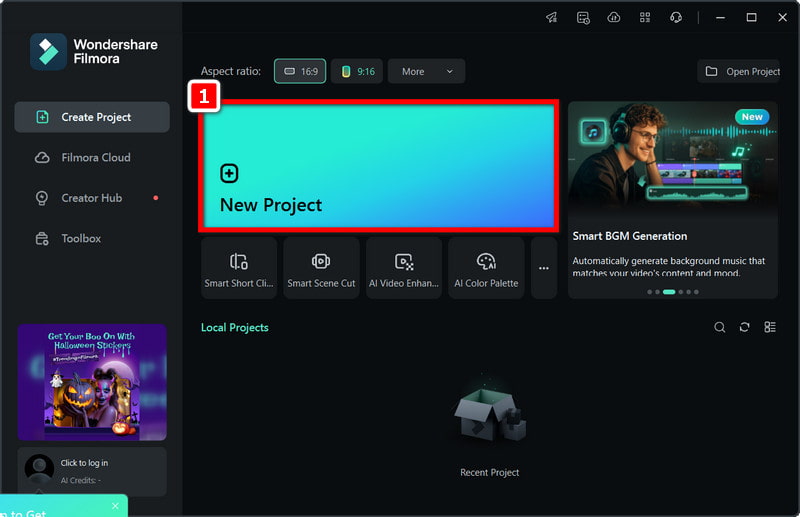
Step 2Next, ensure the project has been fully built and prepared for sending out since this version will be shared with other users.
Step 3Afterward, move to the upper right corner and locate and click the EXPORT button. From the Export menu, click the Local tab, click MP4, now name the file, and click on MP4 storage location.
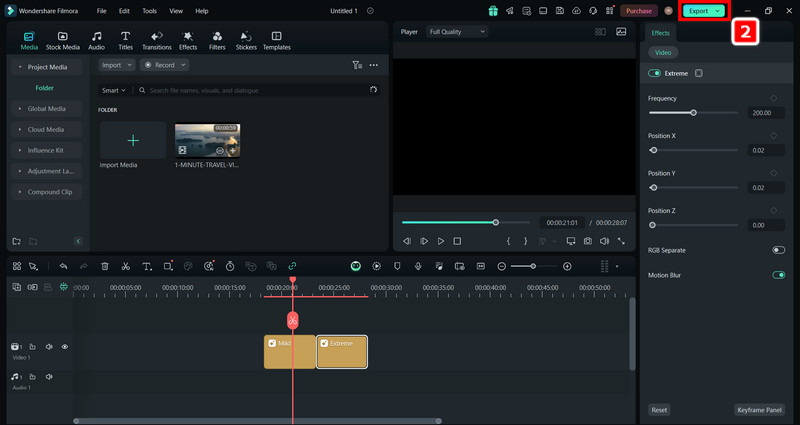
Step 4Lastly, click EXPORT to start the conversion. Filmora will now export the project as an MP4, making it shareable on platforms like YouTube and compatible with any media player.
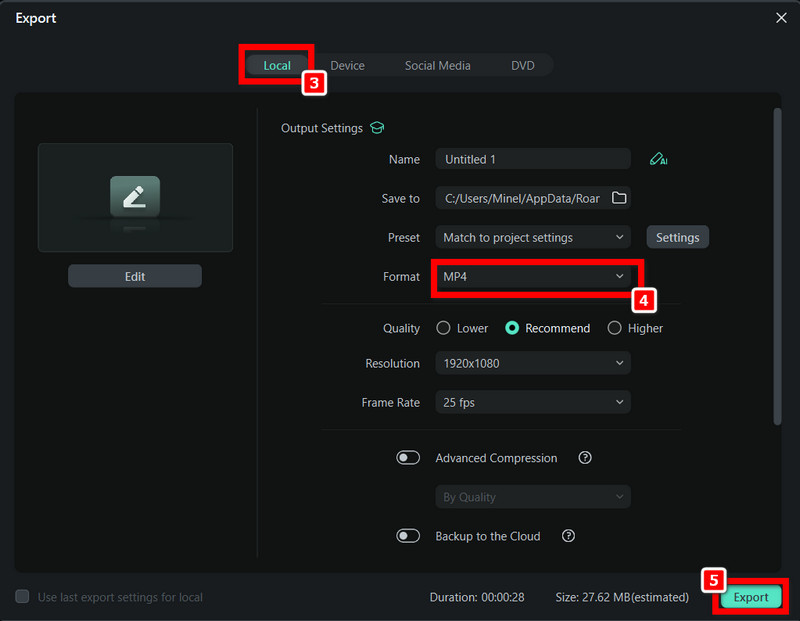
Part 3. Convert WFP to MP4 Without a Watermark
For those wishing to change WFP files to MP4 without a watermark seamlessly, AVAide MP4 Converter is one of the best options available for hasty and productive conversion. It is now available for video converters, allowing for the quality conversion of WFP file outputs into MP4. But it is free of charge, in a scope of over 300 formats. It’s straightforward to use and has powerful editing facilities, making it exceptionally useful for making videos for any platform.”
- Convert WFP to MP4 in the best video and audio quality.
- Convert multiple video files to MP4 with one click.
- Convert and upscale your videos to 1080P, 4K, 5K, and even 8K.
- Support proper trimming and the option to crop video on Windows for precise adjustments.
Step 1Launch Wondershare Filmora and open your WFP project. You can export it as a video in a format that will work with AVAIDE, such as MP4, MOV or WMV.
Step 2Access the AVAide MP4 Converter. Then, open the converted video file from Filmora and enter it into the program by clicking the Add Files button.
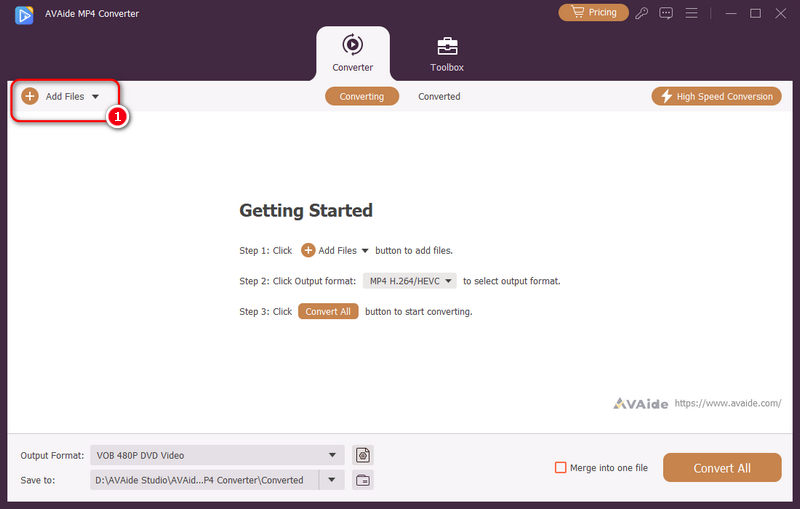
Step 3From the list of formats provided in the Profile menu, select MP4 for your file conversion. You can set the resolution, frame rate and other parameters according to your preferences.
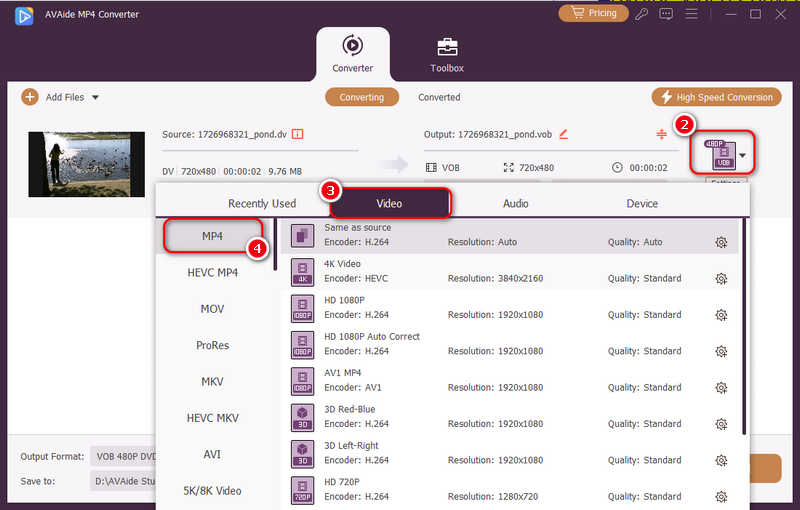
Step 4If you would like to modify, for example, trim the video ad, add filters, or improve the quality of the output video, then utilize the Edit button.
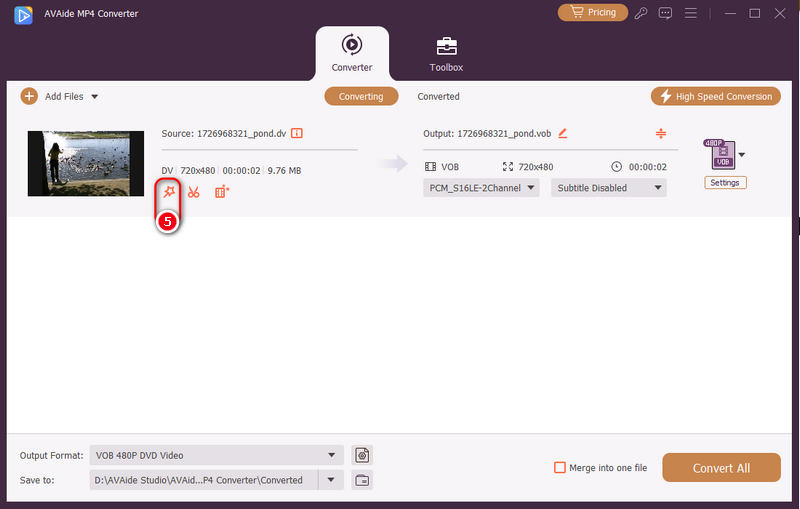
Step 5Click on the Convert All button. This signals the start of the conversion process. When the process is complete, the MP4 video file will be found in the selected folder, and it will have no watermarks.
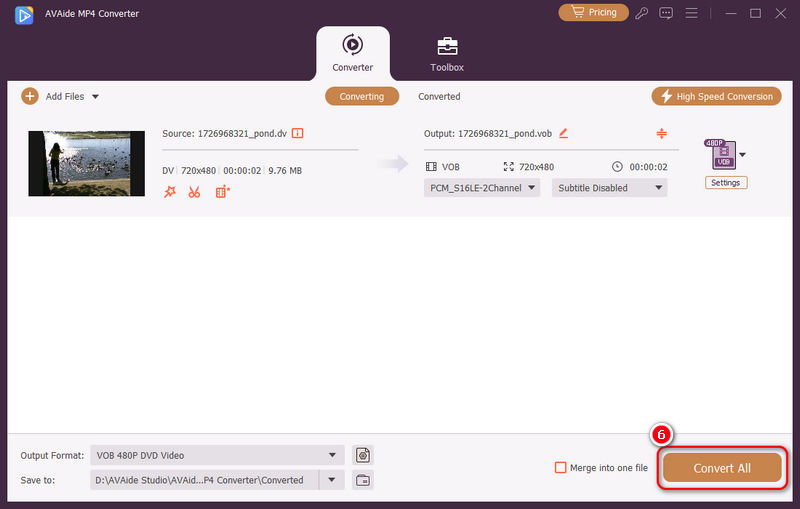
Part 4. FAQs of WFP to MP4
How do I remove the Filmora watermark for free?
If you don't have a pro version of Filmora, you cannot directly remove the watermark when you export your video, but you can use AVAide Video Converter to remove Filmora watermark easily.
Can I export a WFP file to a video for free?
Yes, you can export a WFP file to a video for free, but if you use the free version of Filmora you'll likely have a watermark. If you want no watermark and full quality, you'll either need to buy Filmora or use a watermark remover program.
Why do I fail to export WFP to a video?
Maybe you've changed the file name or location of source media files in the WFP project file, or there are no sufficient system resources for Filmora to export your video.
Now you have a complete guide on how to change WFP to MP4 so that it becomes easy to share the videos. If you are exporting straight from within Filmora or applying AVAide MP4 Converter to achieve a watermark-free conclusion, be sure that both will complete your project. Opt for a quick quality converting process that sets your video up for multi-sectionality, making it easy for you to flaunt your work.
A multifunctional MP4 converter to convert any video format to MP4 with high output quality.



 Secure Download
Secure Download