You might have attempted to play a video from the past, only to realize it will not open on your Smartphone? Other people face similar situations. AVI file problems often affect many people who are trying to play them on modern media players or mobile devices. Although AVI was once widely accepted, not every system can handle it today. That is where the need to convert AVI to MPEG comes in. MPEG files offer better compatibility and are easier to stream, share, and edit across platforms
Part 1: AVI vs MPEG - What's the Difference
Understanding the differences between AVI and MPEG is helpful before attempting to convert files. They are both video files, although each has its uses, strengths, and weaknesses.
What Is AVI?
Microsoft is responsible for creating the AVI or Audio Video Interleave format. According to users, video quality is very good, but the files are typically big. Because AVI files can preserve a lot of detail, they are useful for archiving or working with them, though they can be too large for sharing or streaming.
What Is MPEG?
MPEG, or Moving Picture Experts Group, is mainly developed to compress videos as much as possible. It reduces the size of files while maintaining decent quality, which is why DVDs, online streaming, and portable gadgets all utilize it. MPEG files speed up downloads, require less memory, and are supported almost everywhere.
Basically, AVI offers good quality, and MPEG is more flexible. That is why many users choose to convert AVI files to MPEG, making their videos easier to manage, view, and share without losing too much clarity.
Part 2: Direct Solution to Convert AVI to MPEG
When you need to convert AVI files to MPEG effortlessly, AVAide Video Converter is the best one to use. It can convert over 300 different types of video, enabling you to pick from AVI, MPEG, MP4, MOV, and WMV. AVAide helps you when you want to save your old videos or get clips ready for new devices. The software is designed for professionals, offering high resolutions of 1080p, 4K, 5K, and 8K without compromising quality.
Besides the many formats it supports, AVAide loads documents almost instantly. Converting large files can be done in minutes due to the powerful hardware acceleration in WordPerfect. And if you need an AVI to MPEG 2 converter, this tool has you covered with preset profiles that ensure compatibility across TVs, DVD players, and editing software.
Step 1To download the converter on your PC, click the download button and follow the installation and setup process that it requires. After that, you can now launch the converter to use it.

FREE DOWNLOAD For Windows 7 or later
 Secure Download
Secure Download
FREE DOWNLOAD For Mac OS X 10.13 or later
 Secure Download
Secure DownloadStep 2Hit the + button to upload the AVI files you want to convert, or you can drag and drop them to the interface if you want to do multiple uploads simultaneously.

Step 3Go to the Output Format and click it to see the formats available for you to choose from. Find the MPEG and choose the one you prefer, as every setup uses MPEG-1 and MPEG-2.

Step 4Finally, click the Convert All button to start the conversion process, and after a minute, your MPEG file is ready.

Thanks to its strong features, intuitive design, and top-notch performance, AVAide Video Converter is the preferred choice for individuals who want to convert their videos quickly and with high quality.
Part 3: Other Feasible Ways to Convert AVI to MPEG
Even though AVAide is number one, exploring additional trusted options will provide further choices for converting AVI files. Every IDE has its advantages, such as being simple to use, having impressive features, or being compatible with different platforms. You might want to try these five solid alternative browsers:
1. HandBrake
HandBrake is a well-known open-source converter because it works well and supports several platforms. Available for Windows, Mac, and Linux, it is a popular tool for users who need to convert AVI to MPEG without incurring any costs. The first impression of the software is that it appears technical, but it offers good options for compression and quality. This works well only if you are familiar with adjusting video details to achieve the desired results.
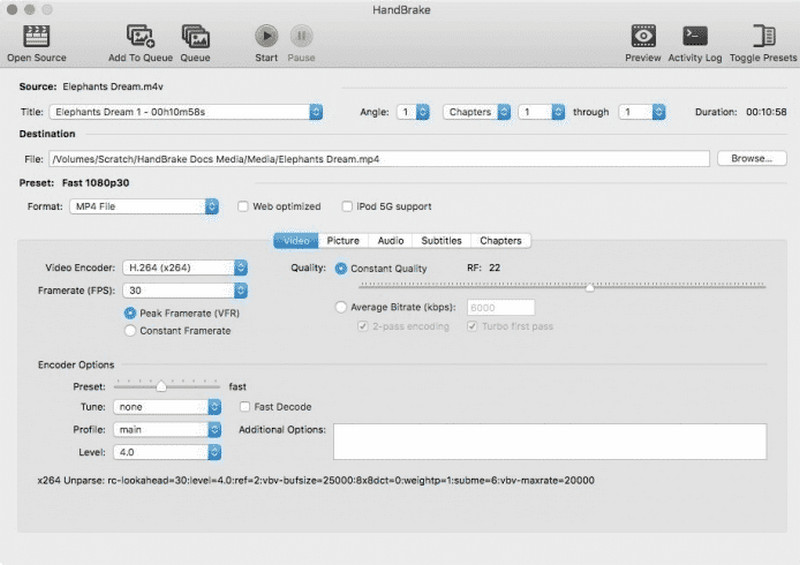
2. Freemake Video Converter
Freemake offers a straightforward, beginner-friendly interface that allows you to convert AVI to MPEG-1 in just a few clicks. It enables batch processing and includes presets tailored for use with programs on tablets, phones, and game consoles. Having the basic package places a watermark on every video, whereas the paid upgrade removes it and speeds up all processing. This is the ideal choice for individuals who prefer to stick with a standard operating system.
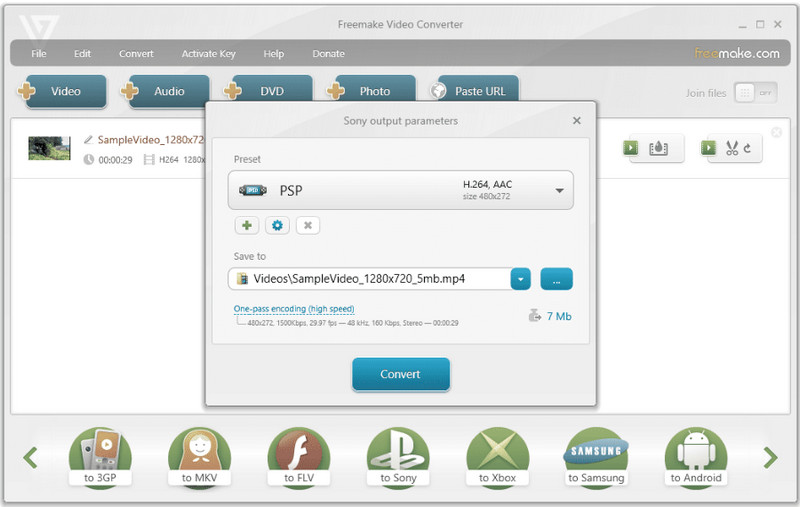
3. Any Video Converter or AVC
This all-around tool supports a wide range of video formats and delivers high-quality output, especially when you need to convert AVI to MPEG-4. Edit your videos by cutting out sections, cropping elements, adding watermarks, and downloading content from online sources. Because AVC uses GPU acceleration, converting files is faster, especially helpful when you’re working with a lot of videos at once or large files.
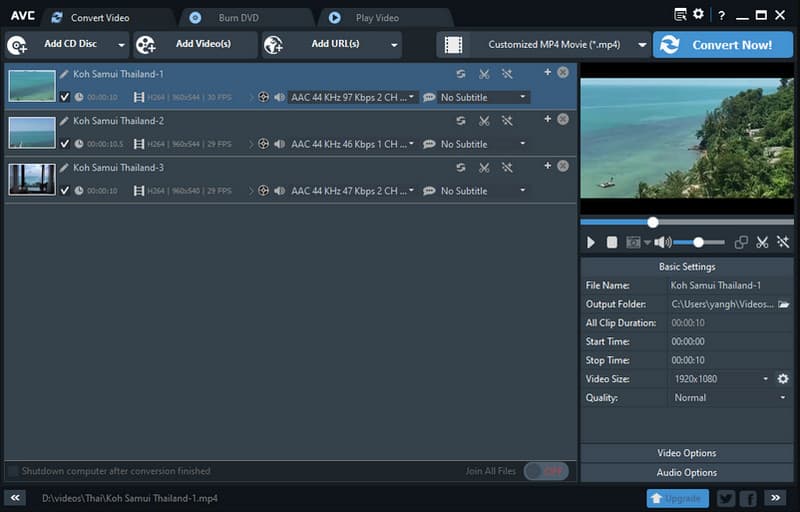
4. Movavi Video Converter
Movavi combines speed, quality, and user-friendly design, making it a strong choice for those seeking an AVI to MPEG-4 converter with additional features. It can convert files very quickly via SuperSpeed mode and provides basic tools to make quick fixes. Movavi can import many different media formats and save your files in the most common formats, which is useful both for personal and business use.
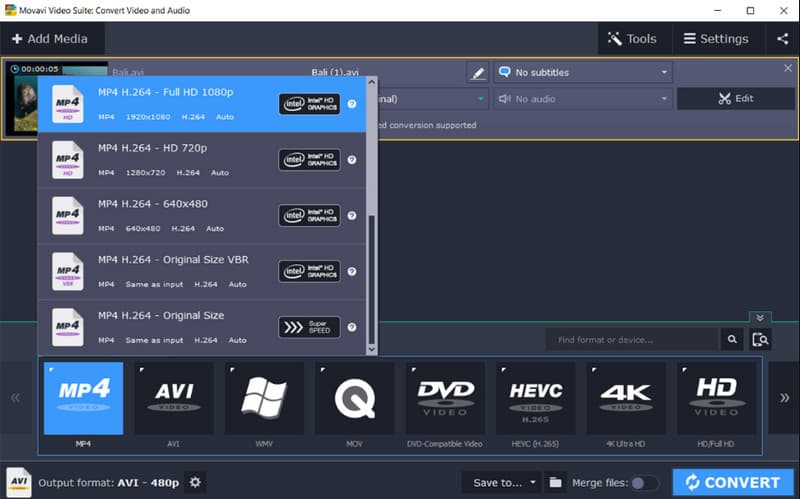
5. VLC Media Player
Besides being a great media player, VLC includes a converter that handles basic tasks quite smoothly. As an AVI to MPEG converter, it allows you to convert files without requiring any additional downloads. Although the program is not well-suited for large, automatic conversions, it is an excellent fit for anyone using VLC and wanting to quickly change just one audio or video file at a time.
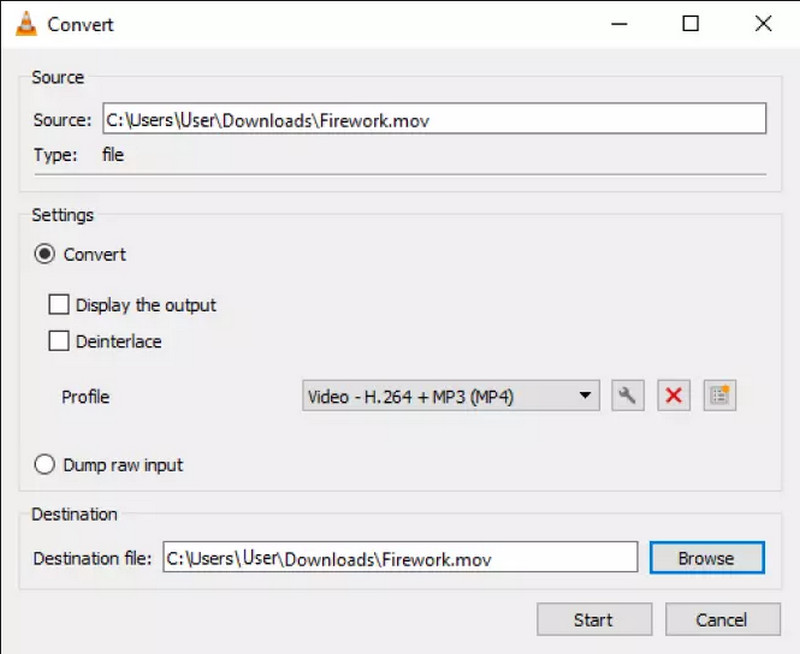
The AVI to MPEG converter free download helps you solve all kinds of conversion issues, whether you need to correct simple mistakes or edit the material more deeply. Using one of these options, you can make sure your AVI files play nicely on all platforms and devices.
A smart solution for improved playback, smaller file sizes, and compatibility is to convert your AVI files into MPEG. Having the right video editor ensures you get time-saving and great-looking output, regardless of your source. This software is strong due to its features, efficient processing speed, and wide range of supported formats, although alternative options are available.
If you are on a budget or just need a quick solution, there are several solid choices for a free AVI to MPEG converter. With HandBrake, Freemake, Any Video Converter, Movavi, and VLC, you can simply convert your videos. Selecting a tool that matches your workflow is best because you can then quickly convert, watch, and share files.
Your complete video toolbox that supports 350+ formats for conversion in lossless quality.




