Instagram is among the popular apps you can access on your devices. You can send messages, insert a story, and also post videos. When it comes to posting videos, there are times when you encounter some issues, especially about the size. It is also slow to load, giving you a hard time. If you want to reduce your file size, the best way is to compress them. Luckily, this post will give you various methods you can use and follow to compress your videos effectively. With that, you can post your file on Instagram without problems. Therefore, proceed to this post and learn how to compress video for Instagram.
Part 1. Compress Video for Instagram with the Best Quality
If you want an effective Instagram video compression process, you must have amazing software you can rely on. So, if you want the best video compressor, use AVAide Video Converter. With this software's Video Compressor feature, you can smoothly reduce and resize the file size of your video. The best part here is that compressing the file is simple. After adding the file, you can choose how to compress the video.
Moreover, this program ensures that after compressing your video, it will maintain its quality. You can even choose your preferred video resolution during the process. Aside from that, you are allowed to pick your preferred video output format. You can save the compressed video as MP4, MKV, MOV, WMV, FLV, and more. Thus, if you are searching for an exceptional video compressor for an effective Instagram video posting, there is no doubt that AVAide Video Converter is among the best programs you must consider. To begin the video compression procedure, check the methods below.
Step 1First and foremost, access AVAide Video Converter on your Windows or Mac computer. Afterward, proceed to the installation procedure and run it to begin the main process.

TRY IT FREE For Windows 7 or later
 Secure Download
Secure Download
TRY IT FREE For Mac OS X 10.13 or later
 Secure Download
Secure DownloadStep 2Go to the top interface and select the Toolbox menu for the next process. Then, hit the Video Compressor feature. Another interface will show up on your screen.

Step 3After that, you will see a + button on the center part of the interface. Click it to insert the video you want to compress.

Step 4After you add the video, you can go to the Size section and adjust the slider to compress the video. You can also change the video resolution and format based on your preferred result. Once done, hit the Compress button to start the process.

With that, you can already have your compressed video. Open the file and start posting it on your Instagram account.
Part 2. How to Compress Video for Instagram using Premiere
If you want a more advanced way to compress the video for your Instagram post, you can use Adobe Premiere software. This program is an advanced video editing software that can offer almost all basic and advanced editing tools you can use to enhance videos. You can use various ways to achieve the goal of compressing videos. You can go to the video section from export settings and adjust the target bitrate. Also, you can change the video preset. With that, no matter how you want to edit the video, you can do it smoothly and perfectly. You can also do more things, like cropping, rotating, stabilizing video in Premiere, and more. However, since the software is advanced, it has a steep learning curve. Its functions are hard to locate, and the interface is confusing, making it unsuitable for non-professional users. It is also not free, so you must get the software's pro version to access its overall capabilities.
To get an insight to compress video files for Instagram, use the procedure below.
Step 1Download Adobe Premiere on your computer. After that, click File > Open to insert the video you want to compress and edit. Once done, you can begin with the main process.
Step 2Go to the Export Setting by pressing the Ctrl + M on your keyboard. After that, proceed to the Preset option and change the preset of your video. You can select the High Bitrate option. Afterward, you will see your file size in the Estimate File Size option below.
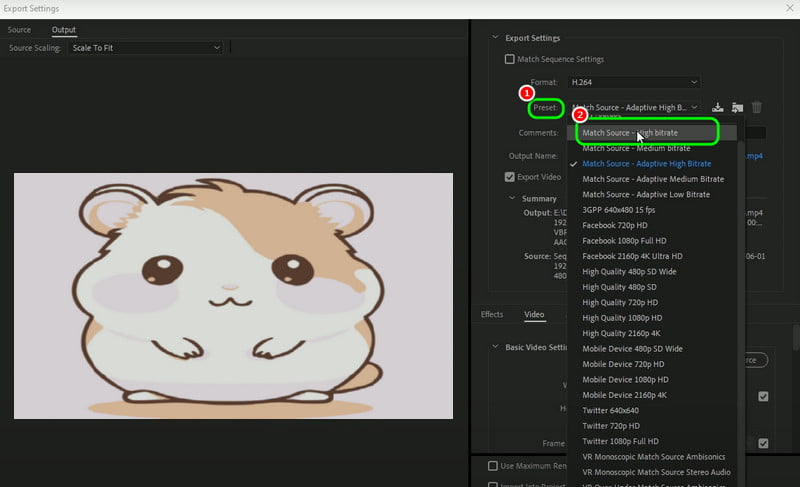
Step 3To reduce the file size, go to the Video section and adjust the Target Bitrate and Maximum Bitrate by controlling the slider.
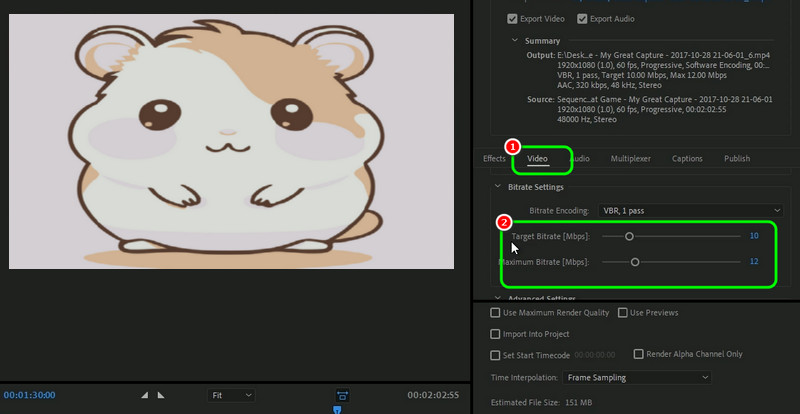
Step 4For the final process, click the Export button to save the changes. After that, you can save your compressed video and enjoy it on your Instagram.
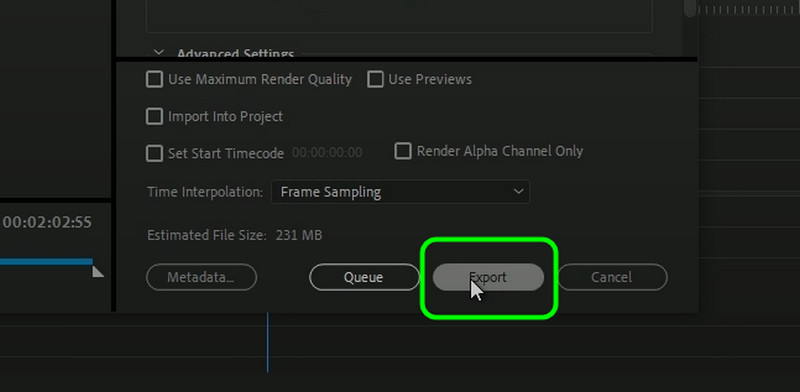
Part 3. Compress Video for Instagram on Android/iPhone
Compress Video on iPhone
The best app you can access to compress video on iOS devices is the Compress Videos & Resize Videos app. This app allows you to compress your video using the slider. We like that it offers a hassle-free way to finish the task, making it suitable for all users. So, to compress your MP4 file and other video, you can use this app. The only drawback here is that various ads will appear on your screen when you are connected to the internet. To compress an Instagram video, see the steps below.
Step 1Download the Compress Videos & Resize Videos app on your iPhone. After that, you can start uploading the video you want to compress.
Step 2Then, you can adjust the Frame Rate and Video Dimension by sliding the sliders. Once done, press the Compress button.
Step 3After the video compression, you can save the result on your device.
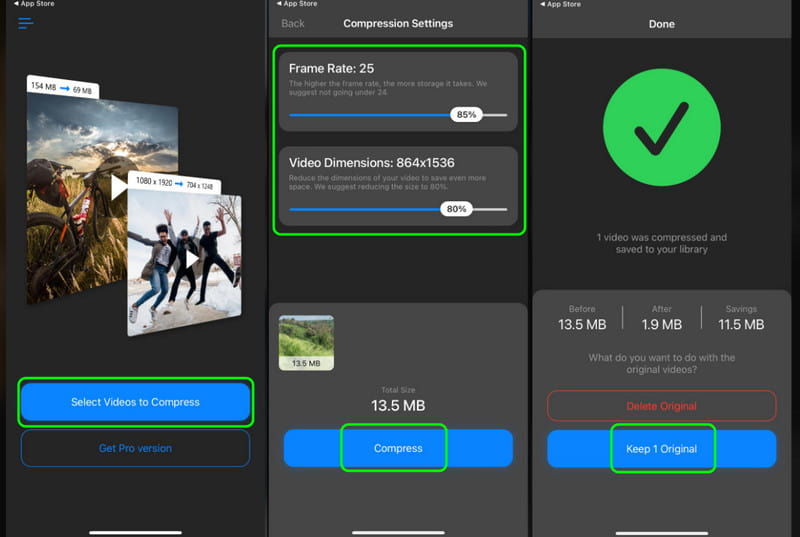
Compress Video on Android
Android users can use the Video Compressor - Reduce Size app to compress their videos for Instagram. This app is perfect since it lets you get your desired result in just a few seconds. In addition to that, the app lets you share your compressed video on various platforms, such as Facebook, Gmail, TikTok, and more. You can also use some functions, like cropping videos on Android, converting, cutting, reversing videos, and more. To compress your video, see the steps below.
Step 1Launch the app and press the Video Compressor feature. Then, add the video from your device.
Step 2After that, you can start compressing the file. You can choose from the options on your screen. Then, hit Compress.
Step 3Once you are done, you can play and save the video on your device.
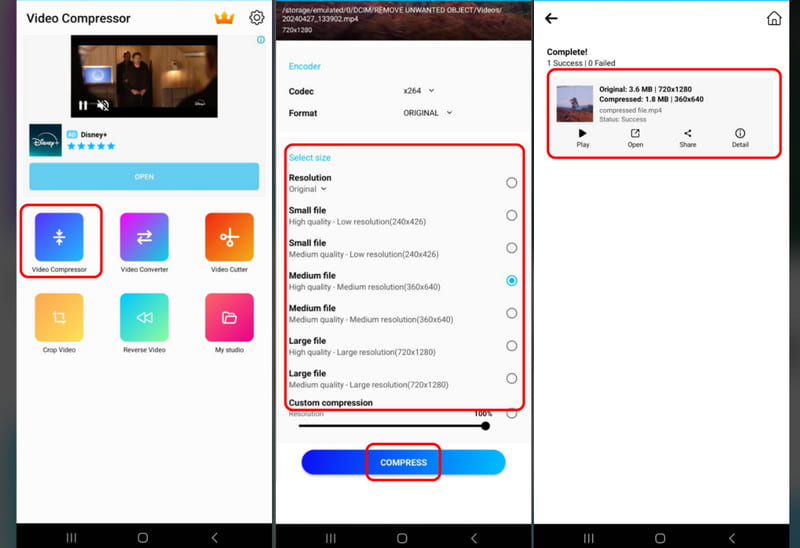
Indeed, compressing the video for Instagram is perfect. So, to compress video files for Instagram, you can get all the information from this post. You can understand an effective procedure on your computer and mobile devices. Also, if you want to compress the video without losing quality, use AVAide Video Converter. This software can help you get your desired file size while maintaining excellent quality, making the compressor more powerful.
Your complete video toolbox that supports 350+ formats for conversion in lossless quality.




