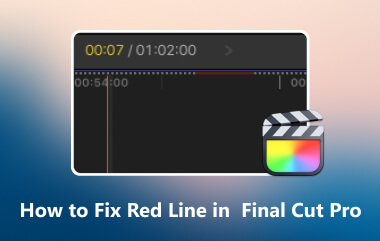Tired of creating charts and animated text from scratch in Final Cut Pro? You're not alone. In contrast, there are various tools you can use for video editing, but making dynamic, professional infographics can be a time-consuming chore. That's where plugins come in. The right infographic pack can transform your workflow, turning complicated data and statistics into engaging, animated visuals in minutes. We've tested the top options to bring you the best infographic plugins for Final Cut Pro that will elevate your documentaries, explainer videos, and business presentations without breaking a sweat. So, if you want to learn more about the best Final Cut Pro infographics, see this article right away!
Part 1. Top 3 Infographic Plugins for Final Cut Pro
Looking for an excellent Final Cut Pro plugin for creating exceptional infographics? Then, you can see all the plugins you can access below to give you the result you need.
1. FCPX Infographics Plugin

One of the best Final Cut Pro infographic plugins you can access effectively is the FCPX Infographics Plugin. It is a massive all-out bundle from FCPEffects, which is also considered an industry standard for FCPX infographics. In addition to that, it is a comprehensive toolkit created to cover every possible data visualization need.
- Pros
- It has a simple layout. It allows users to customize everything easily, such as colors, positions, values, sizes, and more.
- It can create various visual representations, such as maps, graphs, bars, lower thirds, and more.
- It gives regular updates for additional features and templates.
- Cons
- Since it offers various templates, it may take time for you to find the one you need.
- It is a little bit expensive.
2. Stupid Raisins Data Pop
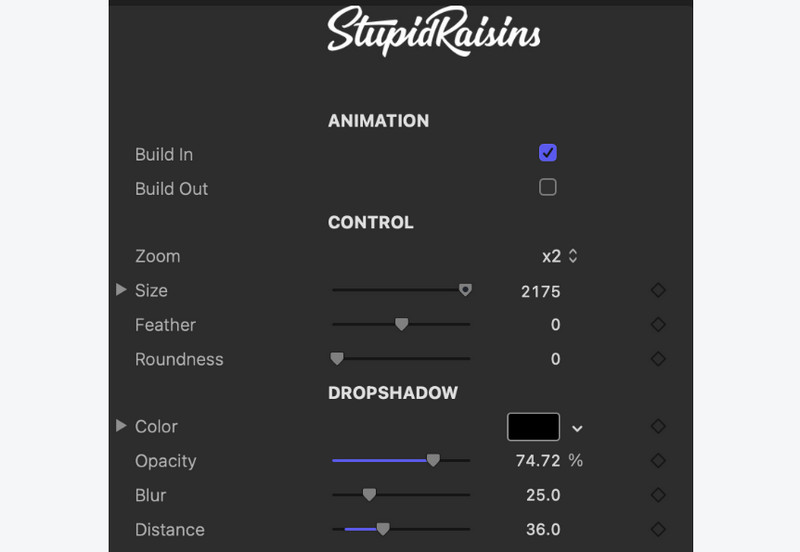
Another Final Cut Pro infographic plugin you can access is Stupid Raisins Data Pop. It has a modern and stylized approach compared with other plugins. It allows you to create professional-grade infographics using customizable graphs, charts, and animated elements. It can even offer various templates, making it more ideal for all users.
- Pros
- The plugin has a stylish and modern design.
- It has customizable settings, letting you adjust everything, such as backgrounds, outlines, colors, language, and more.
- Cons
- The plugin has a steep learning curve.
- It requires more setup, which can be time-consuming.
3. mlnfographics Plugin
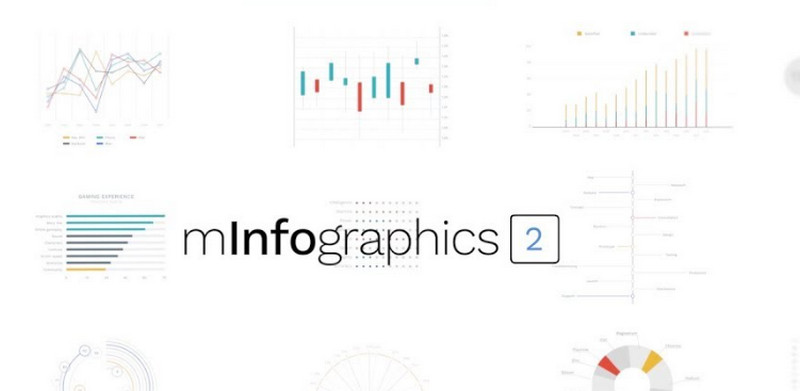
The mlnfographics were designed by MotionVFX. It is a heavyweight plugin known for its high-quality, elegant, and smooth animation. Plus, like other plugins, it is also capable of allowing you to preview changes in real-time. Moreover, it can provide various ready-made templates and elements, which can help you get a smooth procedure.
- Pros
- It can produce high-quality and polished animation.
- The plugin can offer a simple and neat user interface.
- It can provide a robust selection of graphs, charts, and data visualizations.
- Cons
- Since it is a premium plugin, expect a costly price.
- There are times when it can't provide the templates you need.
Part 2. Template Marketplaces
Actually, you don't always need to access a plugin bundle. There are various marketplaces you can access to find individual templates and smaller packs for your specific needs. If you need the best marketplaces, you can check the simple information below.
1. MotionVFX
It is among the respected and largest marketplaces for Final Cut Pro plugins and templates. It is best for high-quality and professionally designed packs with smooth animations. It also has a customer support service, making it easier for you to solve all of your concerns. Thus, use it if you need a better plugin for Final Cut Pro infographic.
2. FCPEffects
Another marketplace you can access is FCPEffects. It is also a developer known for offering a better design. What we like here is that it can cover almost all conceivable infographic needs. The only drawback here is that some of its design is not that unique.
3. Envato Elements
The last marketplace you can rely on is Envato Elements. It is a subscription-based marketplace designed for creative digital assets. It is also best for editors who need a constant stream of new assets, such as music, stock videos, graphics, and more. Plus, it offers numerous titles, transitions, and generator templates.
Part 3. Building an Infographic with Final Cut Pro
Do you want to create an infographic using Final Cut Pro? You can use and follow the steps we have provided below.
Step 1Download and install Final Cut Pro on your computer. After that, you can start launching it to begin the process.
Step 2Then, you can begin inserting the video you want to include in your output. You can also start adding all the plugins you need.
Step 3After that, you can navigate to the Text section and click the Infographic templates. Then, click and drag the template to the Timeline section.
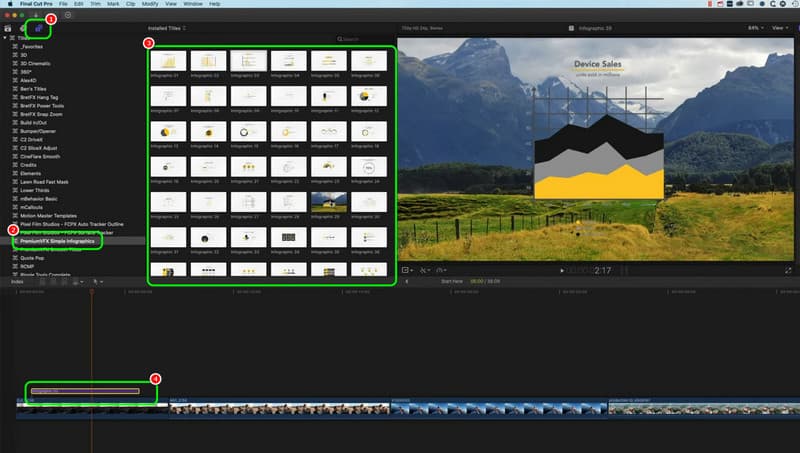
Step 4Go to the right interface and start modifying all the information you need for your infographic. You can change the position, numbers, text, colors, and other parameters.
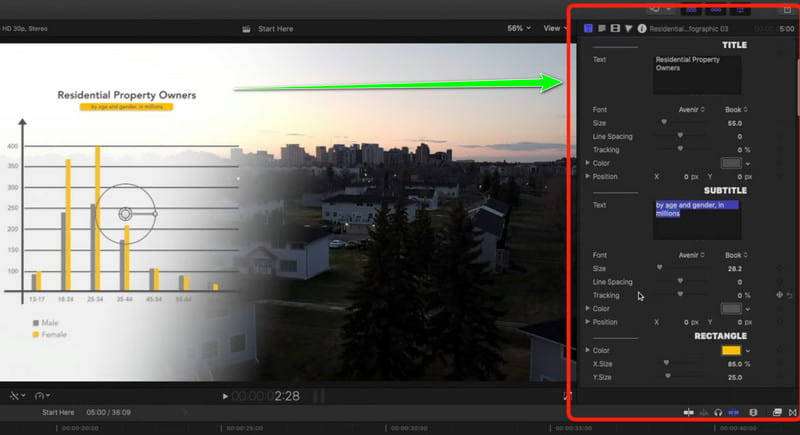
Step 5For the final process, go to the File > Save option to save your infographic on your device.
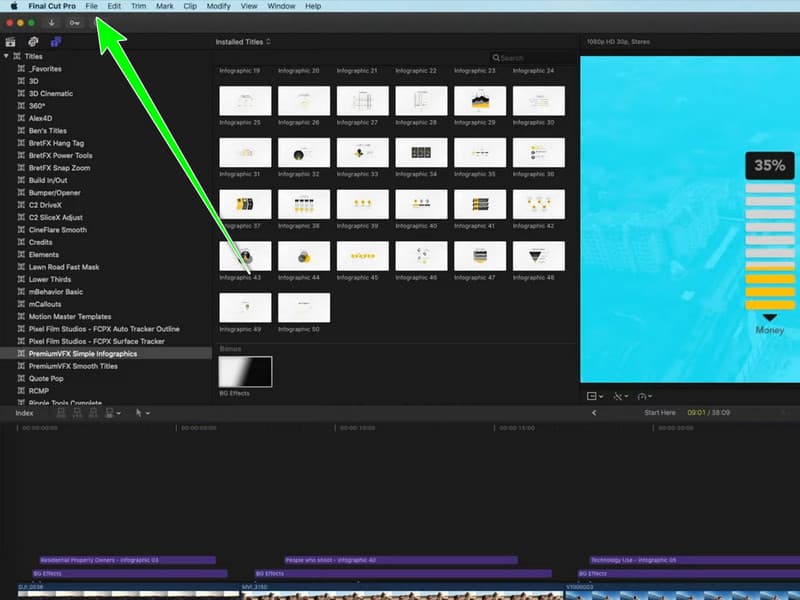
Part 4. Best Final Cut Pro Alternative
Final Cut Pro is an exceptional video editing program. It can offer various features that can help you improve the video you are dealing with. However, we can't ignore the fact that it is not that easy to separate. The software has lots of functions on its user interface, making it complicated for some users, especially beginners. So, if you are looking for an easier video editing program, you can try using AVAide Video Converter as an alternative. This video editing program can offer both basic and advanced features you need. It includes video cropper, trimmer, cutter, enhancer, metadata editor, video speed controller, rotator, and more. The best part here is that you can convert your media file to different formats, such as MP4, MKV, M4V, MOV, WMV, FLV, etc. You can also produce a high-quality video for up to 4K, making it more powerful and perfect. With that, if you need the best Final Cut Pro alternative, consider using AVAide Video Converter.

FREE DOWNLOAD For Windows 7 or later
 Secure Download
Secure Download
FREE DOWNLOAD For Mac OS X 10.13 or later
 Secure Download
Secure Download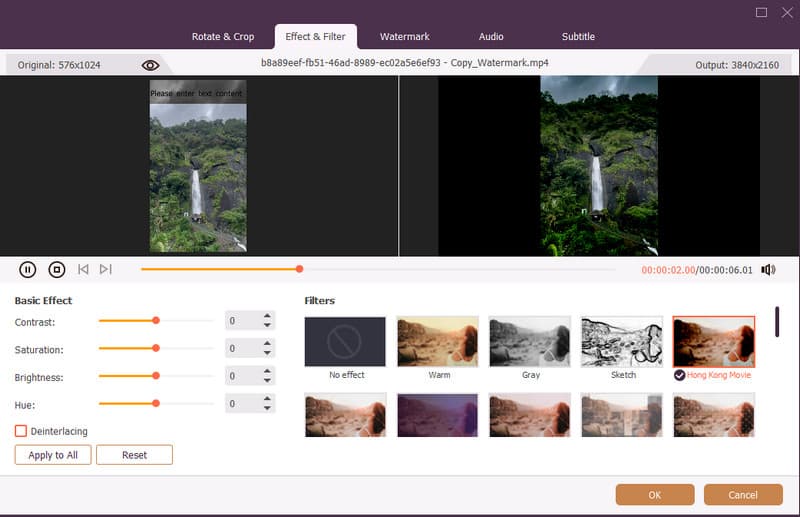
With these Final Cut Pro infographic plugins, you can ensure to create a better output during the procedure. So, if you need to get a better result, you can try signing these plugins. On the other hand, if you are looking for the best alternative to Final Cut Pro in terms of improving videos, you can try using AVAide Video Converter. This program can provide various video editing and converting features, making it a better software for both skilled and non-professional users.
Your complete video toolbox that supports 350+ formats for conversion in lossless quality.